
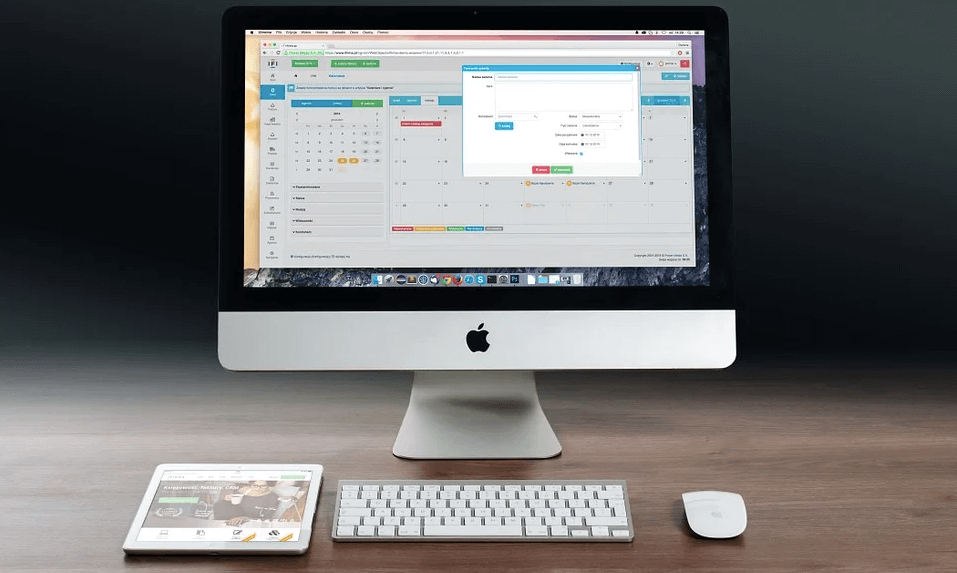
Screen Mirror PC on Mobile
Are you in a need of mirroring your computer PC on your Android or iOS Devices? Then you can! Though there are very few instances where such a need arises. But if you are looking to screencast Windows or Mac Computer on Android or iPhone & iPad then there is a simple way. You can not only mirror your PC Screen but also remotely access the computer from your mobile device by means of screen touch and keyboard. You need to download a couple of Softwares on your PC and Mobile and you are good to go.
You can cast the PC on mobile irrespective of the platform i.e you can mirror Windows on iOS and Android as well as macOS on Android and iOS without any cross-platform issues. A simple yet powerful tool to get a bigger screen on your small smartphone for free. You need internet access and the software works pretty smooth even with average internet speeds.
Here are the Steps to Screen Mirror Windows and Mac PC on your Android and iOS Phones.
Step #1. You need to first download the Chrome Remote Desktop (CRD) Chrome Extension on Google Chrome Browser. It acts as an auxiliary which supports the software indirectly. Without CRD Plugin the software won’t work.
Step #2. Click on Add to Chrome to install CRD on Chrome Browser. It will take a spot on the extension menu on the right of the URL bar section.
Step #3. Now click on the CRD Icon on the extension bar to Open Remote Access Website on the browser.
Step #4. Here Download Remote Access file on your computer. The site dynamically provides you with Windows or Mac file after detecting the OS.
Step #5. Download and Install the Remote Access file, “Turn On” the Access and Grant all the Permissions.
(a) For Mac, install the file on your Macbook and Grant the Permissions. You need to grant accessibility permissions, click on the Lock icon, enter the screen lock password and Grant the Computer Control to the CRD App.
(b) For Windows, install the file and grant any permissions if asked.
Step #6. Once the installation is complete “Turn On” the Remote Access on CRD Website.
Step #7. After you Turn On the Remote Access on the PC, you will be asked to name the computer, choose any Desired Name.
Step #8. Step Up a PIN.
Step #9. Your Computer PC will go online and is ready to be Mirrored on Mobile Device.
Step #10. Download Chrome Remote Desktop (CRD) App on Android or iOS as per your device OS.
Step #11. Open CRD App on your mobile, log in with the same Google Account which you used for Chrome Browser on the PC.
Step #12. The App will show, Active Computer(s) which you can access.
Step #13. Tap on the Active Session, Enter the PIN you created to Turn ON the Remote Access on the PC. (Step #8)
Step #12. Viola! The Computer PC is Mirrored on your Mobile Device, you can also remotely access the PC on your Android or iOS device. You get touch mouse and keyboard option on the screen to perform all the tasks.
Here’s the Gif which shows Macbook Screen on Android Phone – Tested on Oneplus 6T.
Conclusion: Mirror your Windows and Mac PC Screen on Android or iPhone & iPad irrespective of the platform. Watch all the functions of the big screen on your small smartphone display and also control the activities with remote desktop control.
This post was last modified on May 23, 2020 5:27 pm