
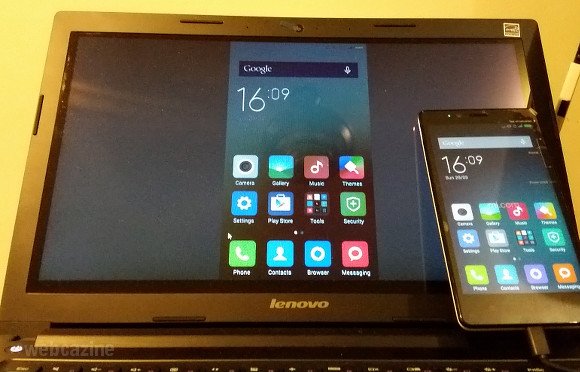
Miracast or screencast your Xiaomi Redmi and Mi with Samsung Smart TV wireless
It is always a great experience to watch your favourite movies, TV shows and other media programming on the big screen. So, if you are looking for a guide toWireless Display, Screen Mirror or Mira Cast your Xiaomi Redmi and Mi Smartphones on Samsung Smart TV through wireless Wi-Fi network then you have come to right place because I have provided a complete step-by-step guide to screencast all the Xioami devices like Redmi and Mi series smartphones.
Miracast is available on all the Xiaomi mobiles with wireless display option under More menu of Settings. The devices include Redmi 1s, Redmi 2, Redmi 2 Prime, Redmi 3, Redmi 3s, Redmi 3s Prime, Redmi Note 3, Redmi Note 4, Redmi 4, Redmi Note 4G, Redmi Pro Mi 3, Mi4, Mi 5, Mi 5Plus, Mi Mix, Mi Max, X etc.
If the device has screen mirror option then only your device is applicable to cast the display on Smart TV. So to check that,
Wireless Display Under More Settings Xiaomi
Sometimes the Wireless Display may be present under ‘Display’ or ‘Additional Settings’ option of Settings.
Step 1. Go to Settings of your Xiaomi Smartphone.
Step 2. Open Wifi and turn it ON.
Step 3. Now click on the option named Advanced Settings.
Step 4. Tap on Wi-Fi Direct.
Step 5. Simultaneously tap on Menu button on TV remote.
Step 6. Now open Network.
Network
Step 7. Check for the option named Wi-Fi Direct.
Wi-Fi Direct and Screen Mirroring
Step 8. Now click on Samsung Smart TV option under Wi-Fi Direct of Xiaomi to connect both the devices with Wi-Fi.
Connect the Device with Smart TV. LSH image shows Xiaomi Wireless settings and RHS image shows Smart TV connecting to your device
Step 9. Now again under Network option of TV look for the option named Screen Mirror and open it.
Step 10. In your Xiaomi device under More Settings, open option named Wireless Display.
Available Smart TV under Wireless Display
Step 11. Now in Wireless Display tap on the Samsung TV option and let it connect.
Device and SmartTV connecting
Step 12. You have just Mirrored your Xiaomi with Samsung Smart TV. Cheers!
Screen Mirrored
Note & Conclusion: I hope the post was helpful. Do comment below for any of the assistance required.
Make sure you connected Wi-Fi direct with Samsung Smart TV.
This post was last modified on May 17, 2017 11:00 am
View Comments
Hi, in my smart TV , I don't have an option of screen cast , options which I have under my smart Samsung TV are network settings, network status,wi fi direct ,soft ap ,allshare settings nd device name , how can I càst it with my phone
Same problem
screen minoring or wifi direct both are same
Thx. It helped. It used to be easyer...