It is always a great experience to watch your favourite movies, TV shows and other media programming on the big screen. So, if you are looking for a guide toWireless Display, Screen Mirror or Mira Cast your Xiaomi Redmi and Mi Smartphones on Samsung Smart TV through wireless Wi-Fi network then you have come to right place because I have provided a complete step-by-step guide to screencast all the Xioami devices like Redmi and Mi series smartphones.
Miracast is available on all the Xiaomi mobiles with wireless display option under More menu of Settings. The devices include Redmi 1s, Redmi 2, Redmi 2 Prime, Redmi 3, Redmi 3s, Redmi 3s Prime, Redmi Note 3, Redmi Note 4, Redmi 4, Redmi Note 4G, Redmi Pro Mi 3, Mi4, Mi 5, Mi 5Plus, Mi Mix, Mi Max, X etc.
How to Check if your Xiaomi can Screen Mirror?
If the device has screen mirror option then only your device is applicable to cast the display on Smart TV. So to check that,
- Go to ‘Settings’ of your Xiaomi device.
- Now tap on ‘More’.
- Look for the option named ‘Wireless Display’ or ‘ScreenCast’.

Wireless Display Under More Settings Xiaomi
Sometimes the Wireless Display may be present under ‘Display’ or ‘Additional Settings’ option of Settings.
How to Screen Cast your Xiaomi on Samsung TV?
Step 1. Go to Settings of your Xiaomi Smartphone.
Step 2. Open Wifi and turn it ON.
Step 3. Now click on the option named Advanced Settings.
Step 4. Tap on Wi-Fi Direct.
Step 5. Simultaneously tap on Menu button on TV remote.
Step 6. Now open Network.
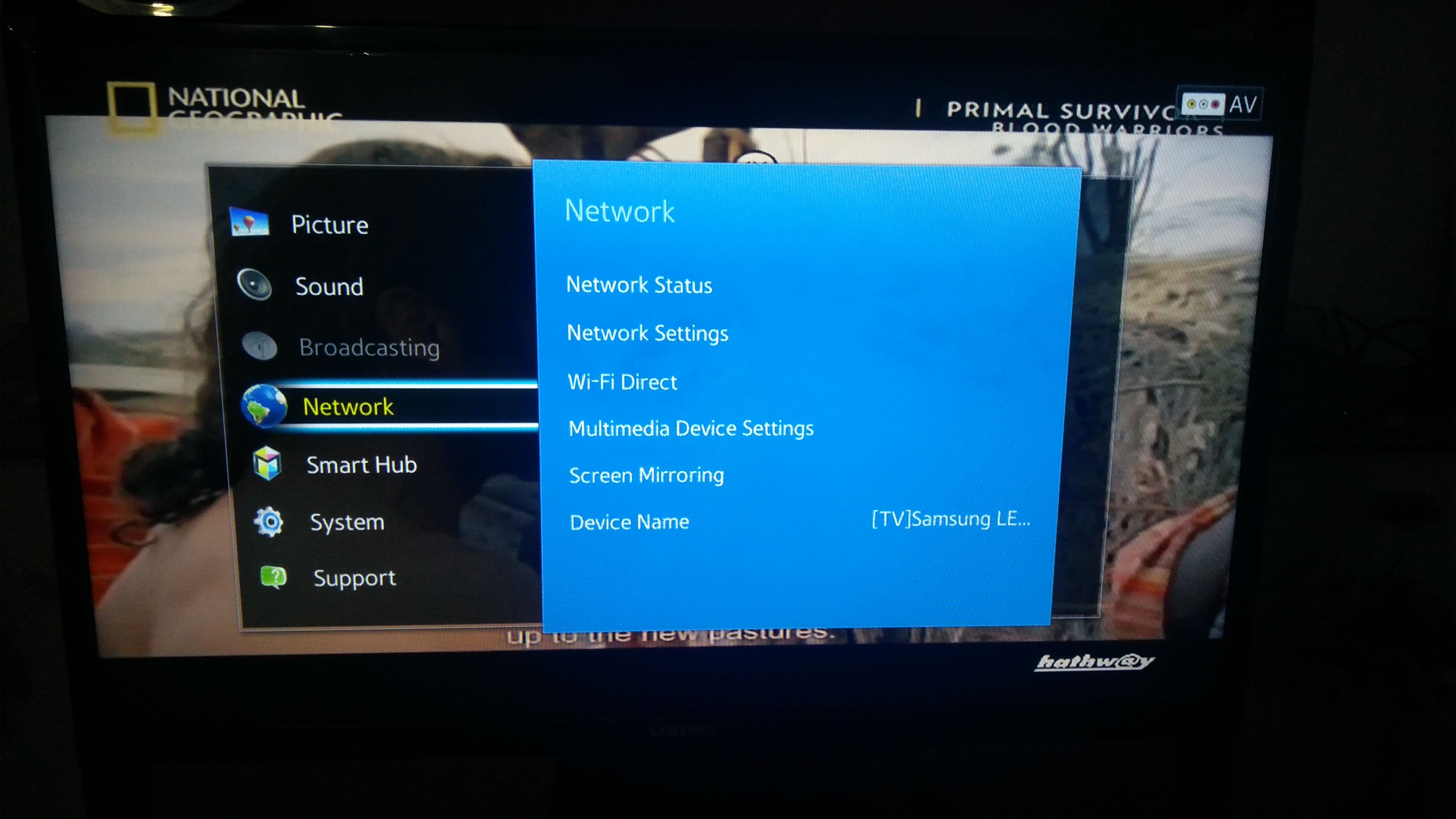
Network
Step 7. Check for the option named Wi-Fi Direct.
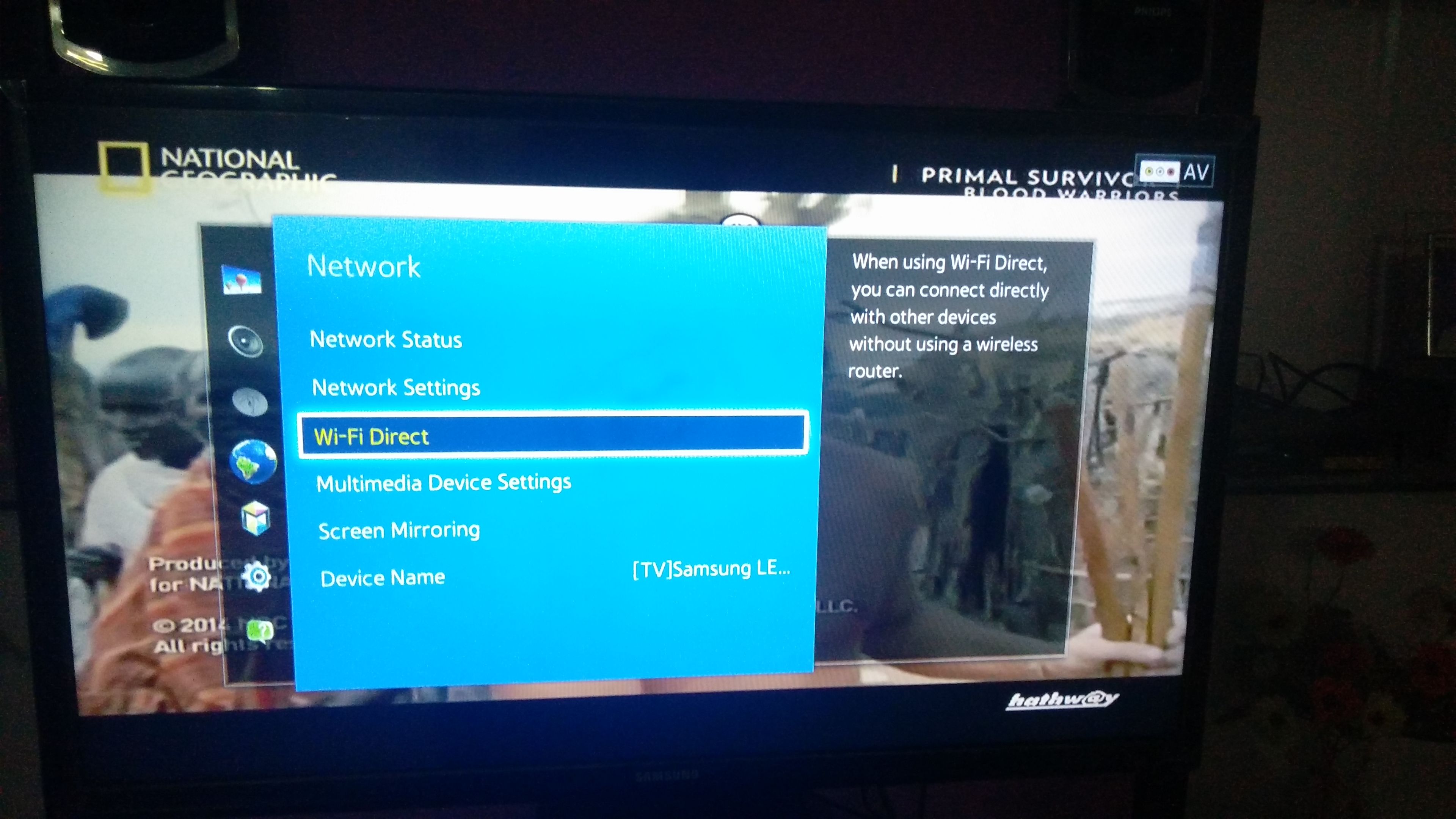
Wi-Fi Direct and Screen Mirroring
Step 8. Now click on Samsung Smart TV option under Wi-Fi Direct of Xiaomi to connect both the devices with Wi-Fi.
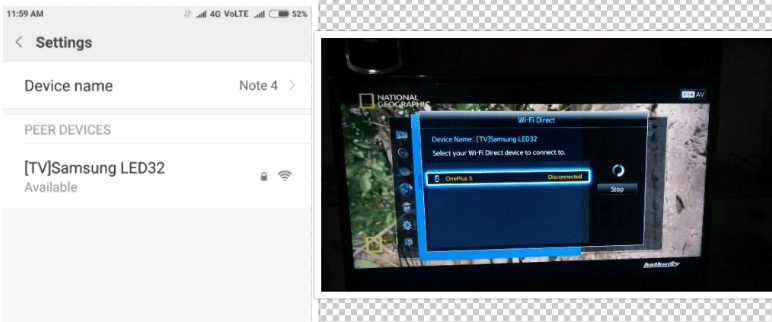
Connect the Device with Smart TV. LSH image shows Xiaomi Wireless settings and RHS image shows Smart TV connecting to your device
Step 9. Now again under Network option of TV look for the option named Screen Mirror and open it.
Step 10. In your Xiaomi device under More Settings, open option named Wireless Display.
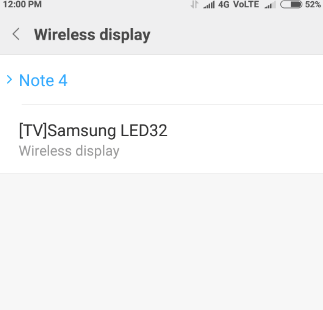
Available Smart TV under Wireless Display
Step 11. Now in Wireless Display tap on the Samsung TV option and let it connect.
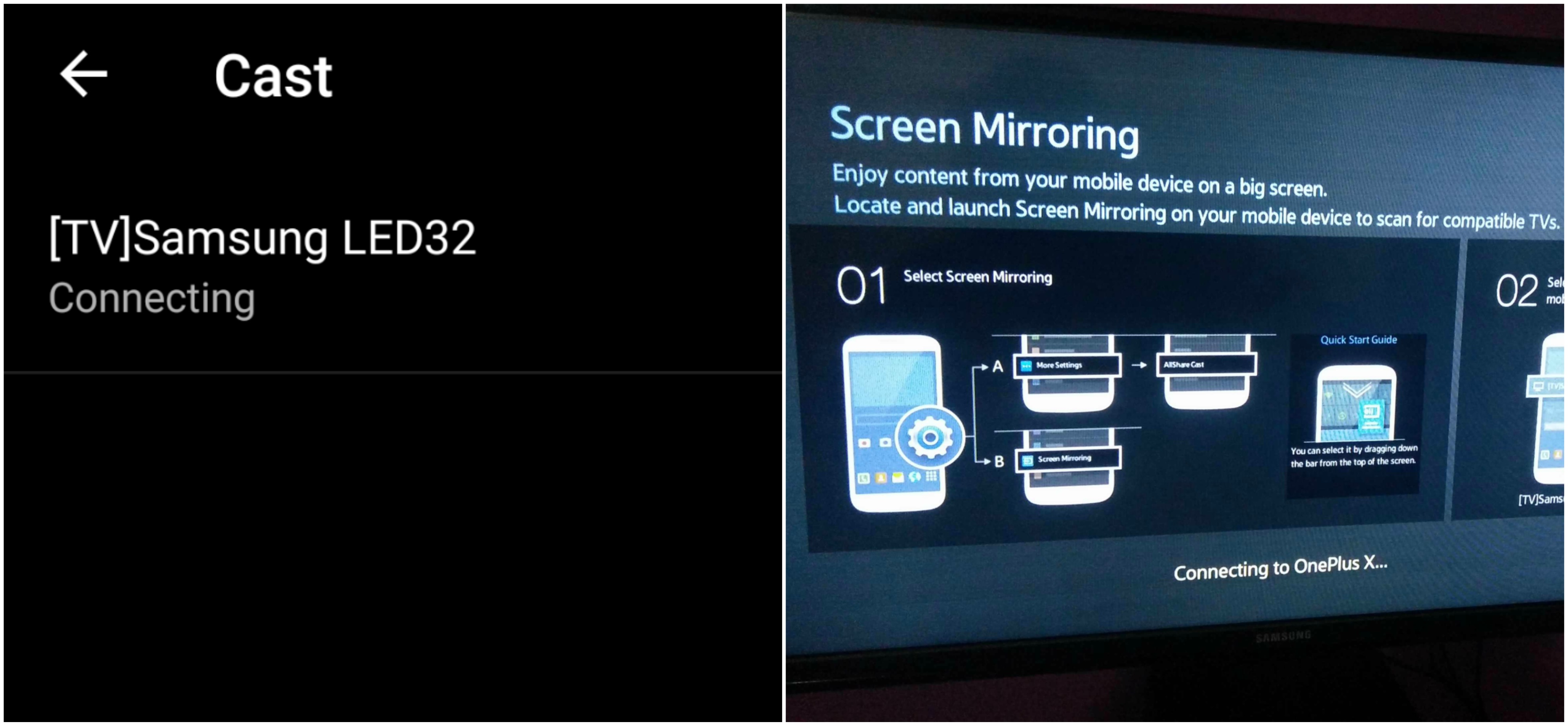
Device and SmartTV connecting
Step 12. You have just Mirrored your Xiaomi with Samsung Smart TV. Cheers!

Screen Mirrored
Note & Conclusion: I hope the post was helpful. Do comment below for any of the assistance required.
Make sure you connected Wi-Fi direct with Samsung Smart TV.
If you've any thoughts on How to Screen Cast your Xiaomi Smartphones to Samsung Smart TV?, then feel free to drop in below comment box. Also, please subscribe to our DigitBin YouTube channel for videos tutorials. Cheers!
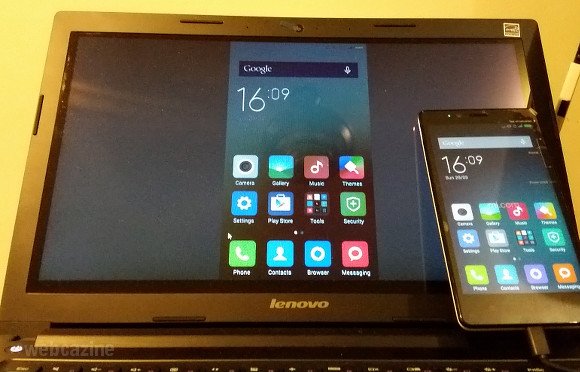


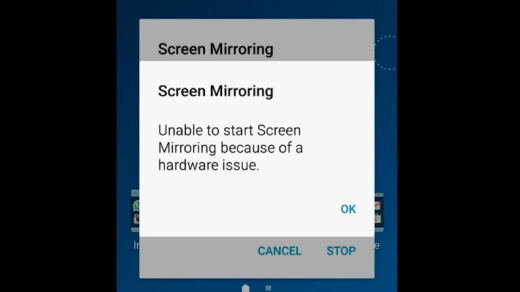
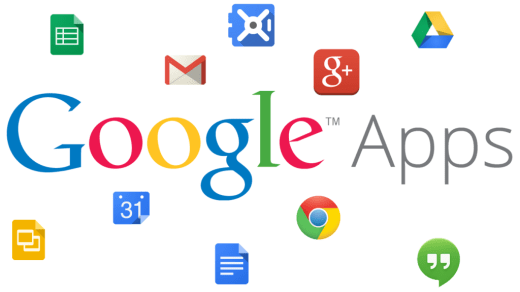
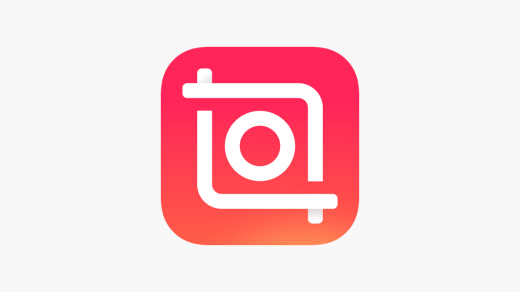

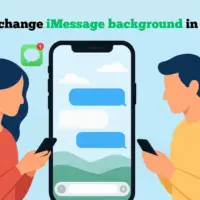


Hi, in my smart TV , I don’t have an option of screen cast , options which I have under my smart Samsung TV are network settings, network status,wi fi direct ,soft ap ,allshare settings nd device name , how can I càst it with my phone
Same problem
screen minoring or wifi direct both are same
Thx. It helped. It used to be easyer…
I’m using mi note 4 MIUI Global 9.5 | Stable 9.5.11.0(NVFMIFA) and after following above instructions am able to cast only images. Videos or any thing are not being cast, please help.
Thanks Nikhil.
In my Samsung TV have no network option
I too don’t have network
I am able to connect samsung tv with my xiomi phone… But there is no sound from tv and mobile as well…. To check i disconnected the tv.. Sound is working good for mobile and tv… But again when I connect mobile to tv… No sound is there….
Hy, I connect TV and my Xiaomi with wifi direct, but when I go to wireless display on my phone the TV doesn’t appear on the screen of my phone!(neither in the settings of All share play the name of the phone doesn’t appear)
Same
I have connected fully But in screen mirror I am not able to display
the apps screen For example video is not displayed only audio is
seen in TV My phone is MI pro 6 and TV is samsung smart tv Please
help for video display( when we play movie I can hear audio but no video display in the screen.
help for video display( when we play movie I can hear audio but no video display in the screen.