
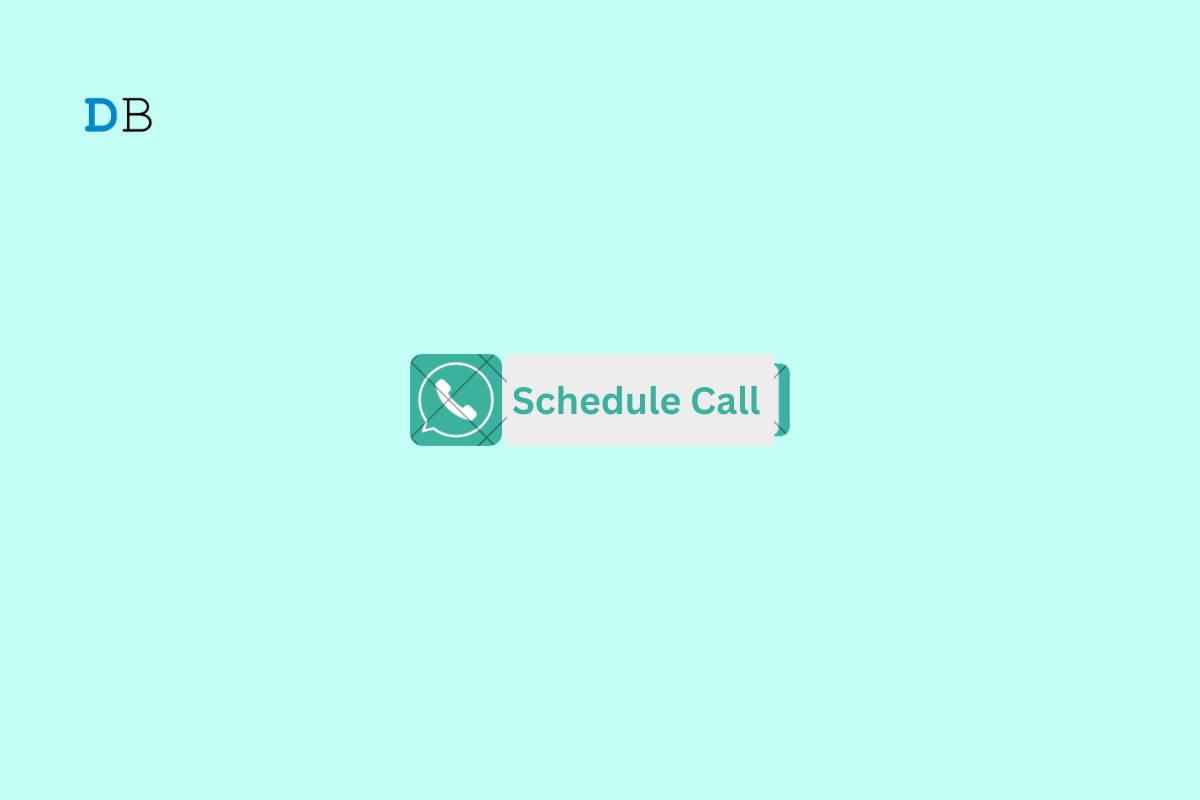
In this guide, I have explained how to schedule WhatsApp calls in Calendar app on iPhone. Both WhatsApp voice and video calls can be scheduled using the native Calendar app of iPhone. Scheduling your calls will help to organize your busy schedule. You can make important phone calls related to your business without a miss.
Before getting down to the call scheduling part, update WhatsApp to the latest version. Specifically, the WhatsApp call scheduling feature with iOS Calendar app will work on WhatsApp build v23.10.76. This is a stable version of WhatsApp.
To update WhatsApp on your iPhone, go to App Store. Tap the Apple ID photo and scroll through the apps that have an update lying pending. If WhatsApp has a build update available, tap on the Update button beside it.
Along with scheduling the voice and video calls on WhatsApp in Calendar app, I have also explained how to edit your call schedule. So, let us gets started with the steps.
This feature of scheduling WhatsApp calls(both voice and video) is exclusive to Calendar app on iOS. As of now, other Calendar apps, such as Google Calendar, do not support WhatsApp call scheduling.
Follow these steps to schedule voice calls on WhatsApp with your contacts.
WhatsApp is also popular for its video calling feature. When you schedule a video call on Whatsapp, you do not need a separate video calling app to schedule your online conferencing calls.
To schedule WhatsApp video calls on the iOS Calendar app, follow these steps.
To view the scheduled call on our iPhone, launch the calendar app. You will see the call link of the planned call on the date set by you in the previous steps.
At times, your schedule of calling your contacts may require a change. Accordingly, you can edit the scheduled WhatsApp video or voice call. Here is how to do it.
If you have a change in your schedule and you want to entirely remove the scheduled WhatsApp call from the Calendar app on your iPhone, here is how to proceed with it.
In this busy world, where you have to call multiple people in a day or take part in video conferencing, it is wise to schedule your calls. If you use WhatsApp on your iPhone, then schedule WhatsApp calls in Calendar app on your iPhone. You will not forget to make your important voice and video calls at the right time.