
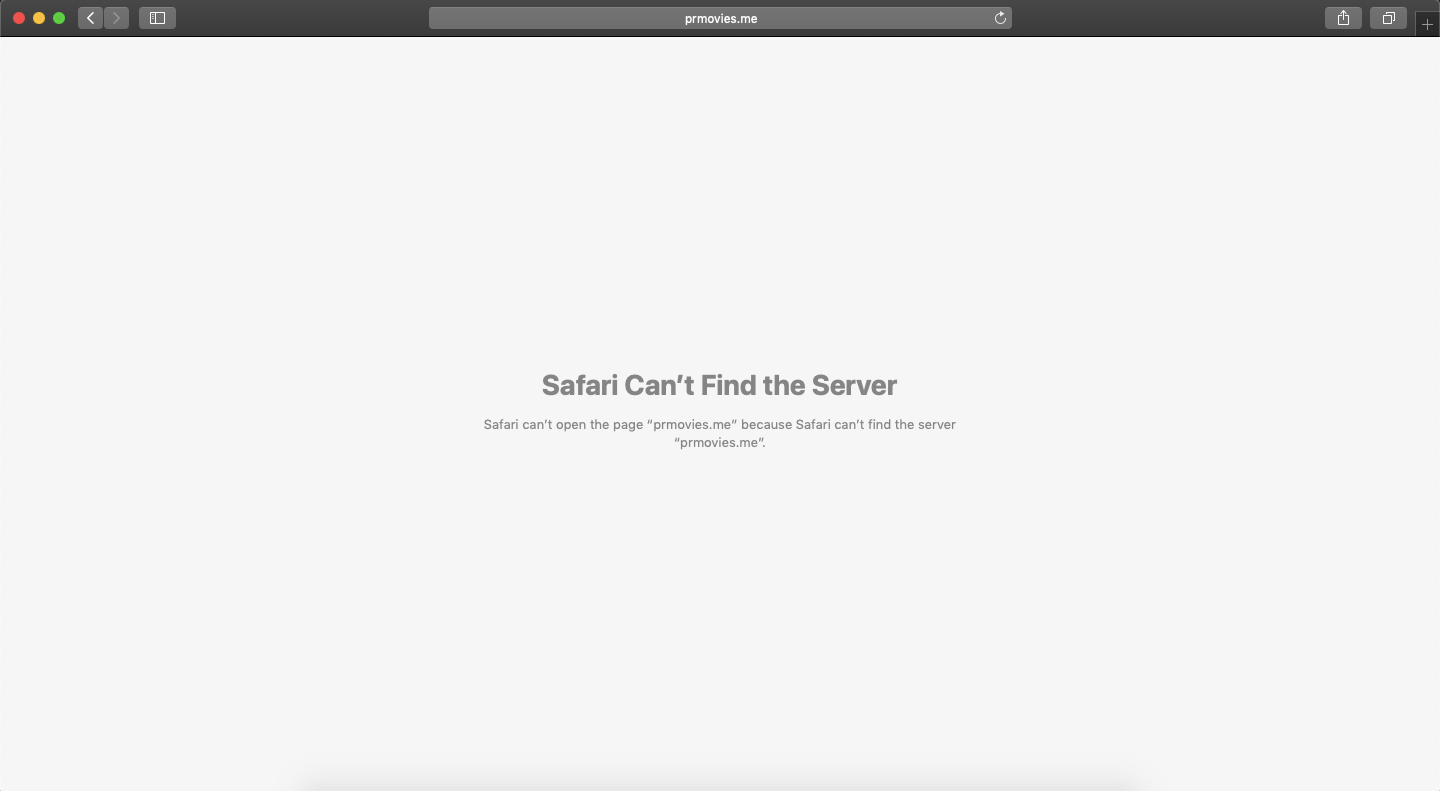
Safari Can't Find the Server Error Macbook
Safari is the built-in browser for Macbook which comes with macOS. Many times when you browse on Safari, you may notice an error on your browser “Safari Can’t Find the Server“. This Error is the most common type of error you will ever notice the Safari. If you face such a server error on your Mac Safari here are a few potential solutions to fix the server error.
Here are Few Solutions to Fix Safari Can’t Find the Server and Can’t Open the Page Error on Macbook PC
The best solution for most Mac issues is to reboot your computer. A PC is a complex machine, and sometimes the issue may be with any of the background processes that may cause the app or network not to work properly. Rebooting the device will give your PC a fresh start and clear up RAM and stop other unwanted processes.
An incorrect web address can directly show this error. Make sure you have entered the correct URL, also the site owner may change the web address so it is better to use a VPN or Proxy service to load the redirected new web address.
Huge Cache Buildup may be the main culprit in causing server issues. The cache is data that stores the site’s data and other web information. It helps speed up the page load and create a secure DNS connection with the server. Clearing the Cache can help fix the server issue on Safari
DNS is a directory of IP addresses which are retrieved online. The PC has a predefined DNS which you can change in case the server is not able to collect the data for loading the Web Page. Here are Simple Steps to Change DNS in Mac;
Once done, restart the browser &/or Macbook and check if the site load server issue is fixed.
TCP is a transmission protocol that helps establish network conversation through which application programs can exchange data. A wrong IP4/TCP can cause connection issues on Safari; the settings below can help you fix the problem.
Conclusion: Facing server issues on Safari macOS. Here are the best solutions to fix the “Safari Can’t Find the Server” Error on your Macbook laptop.
This post was last modified on December 20, 2022 2:00 pm