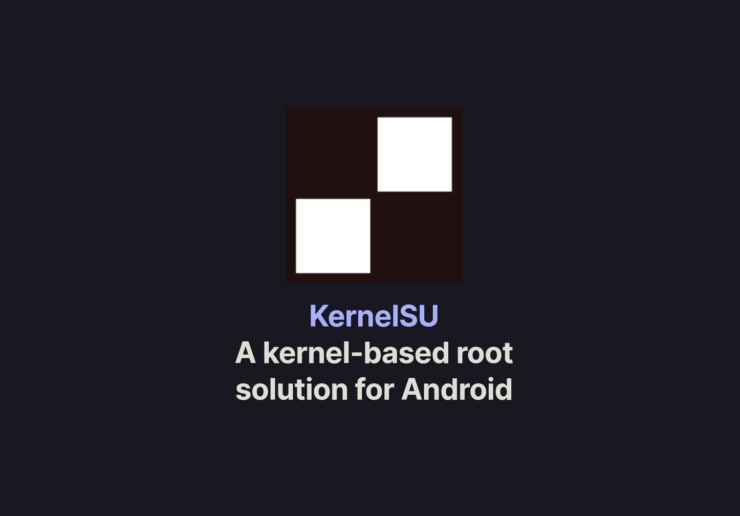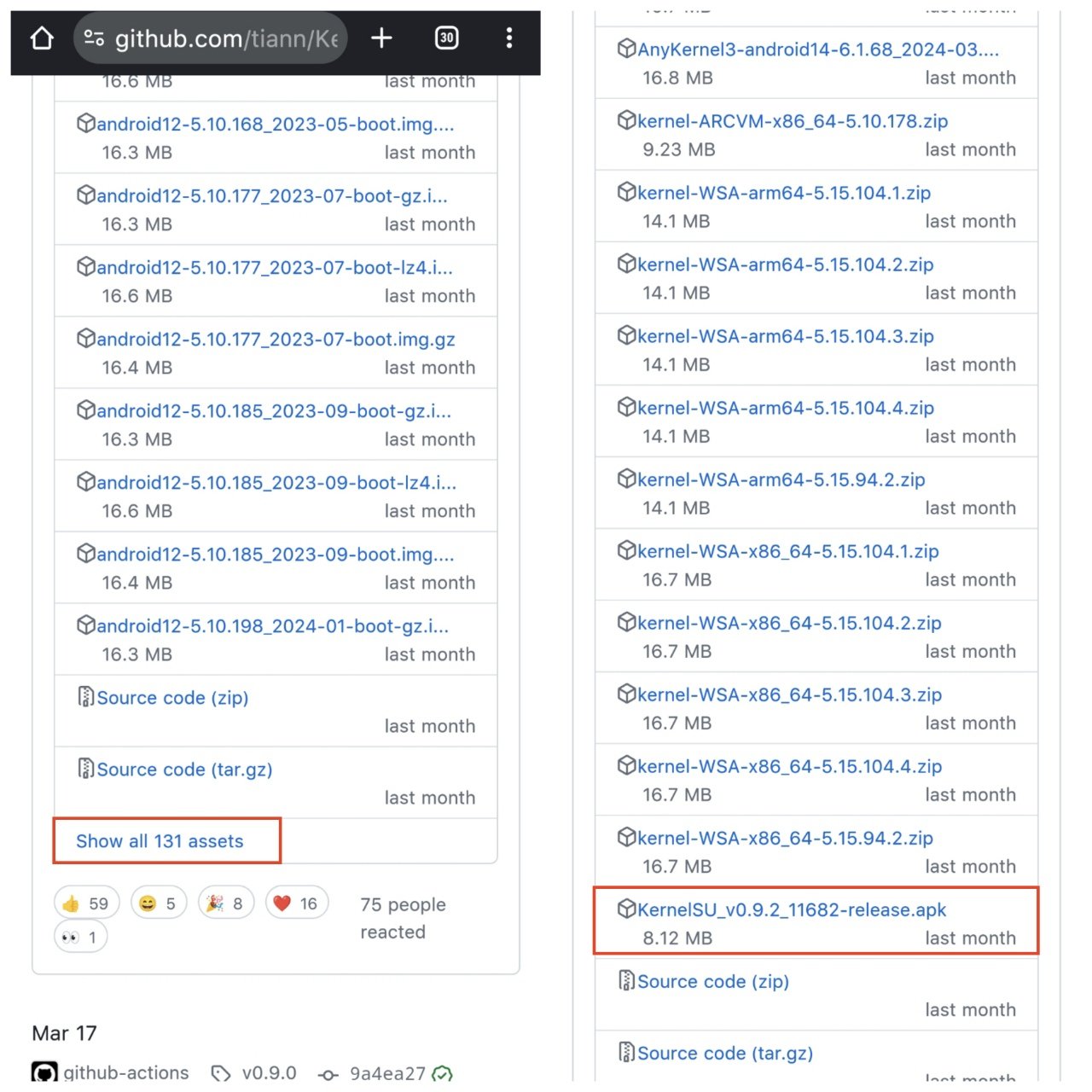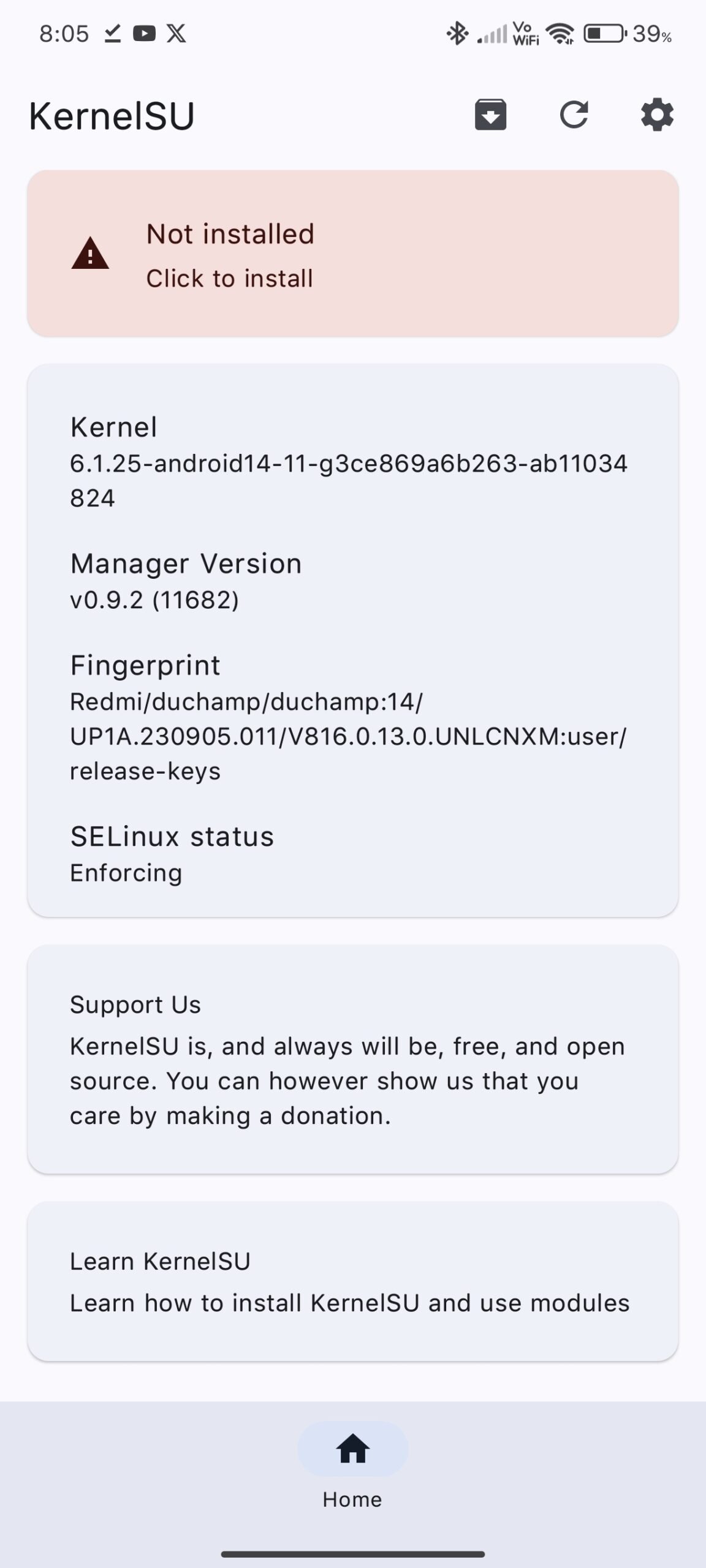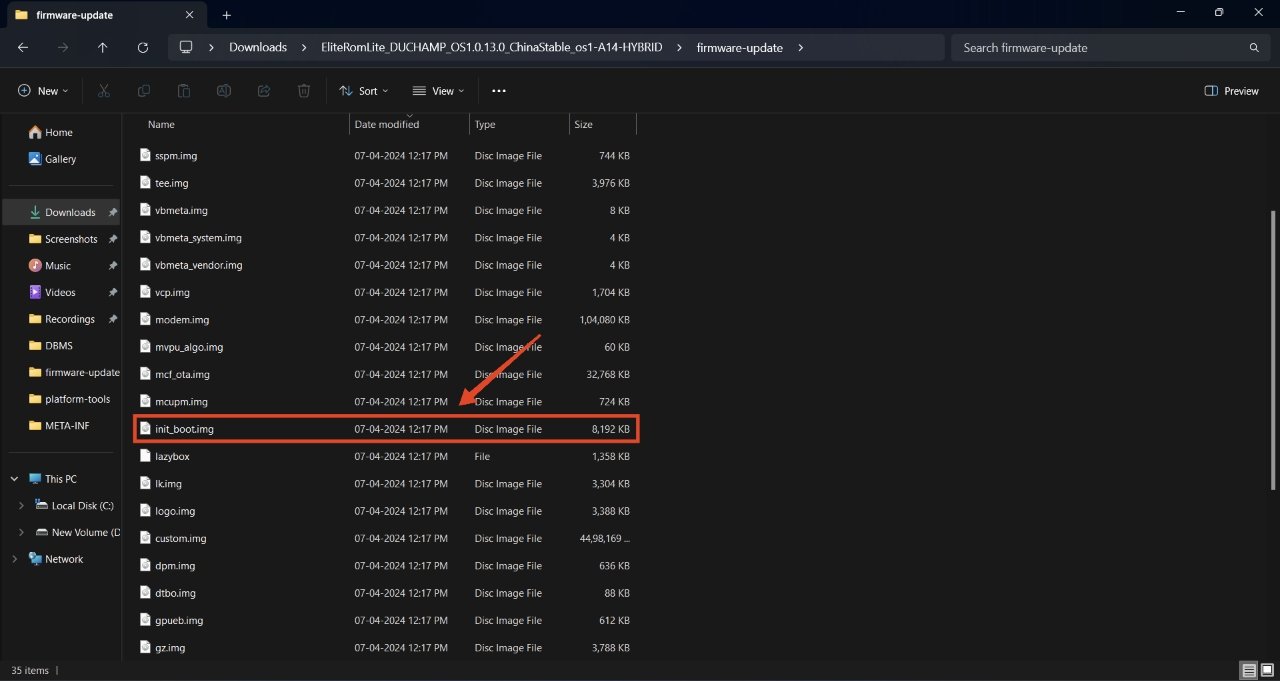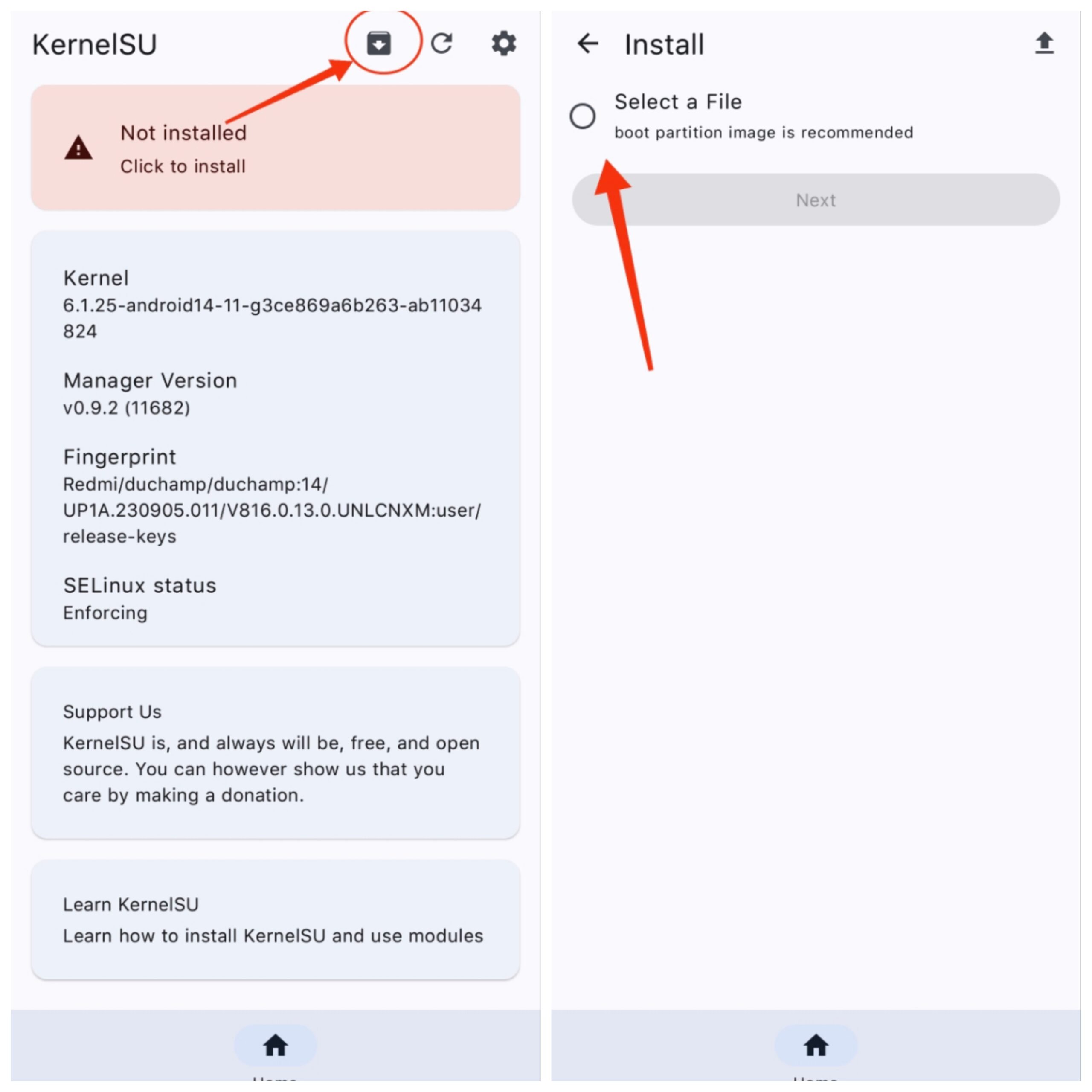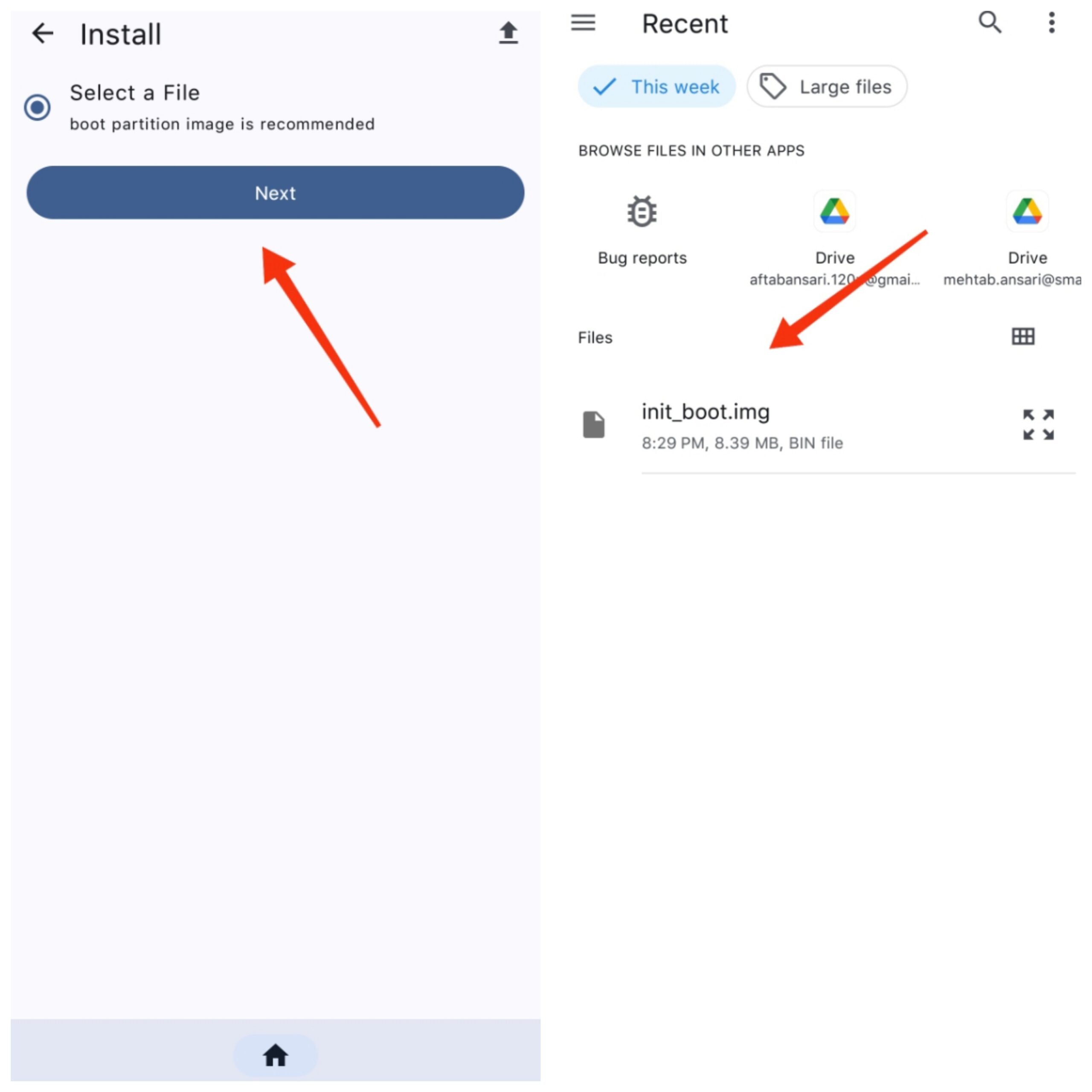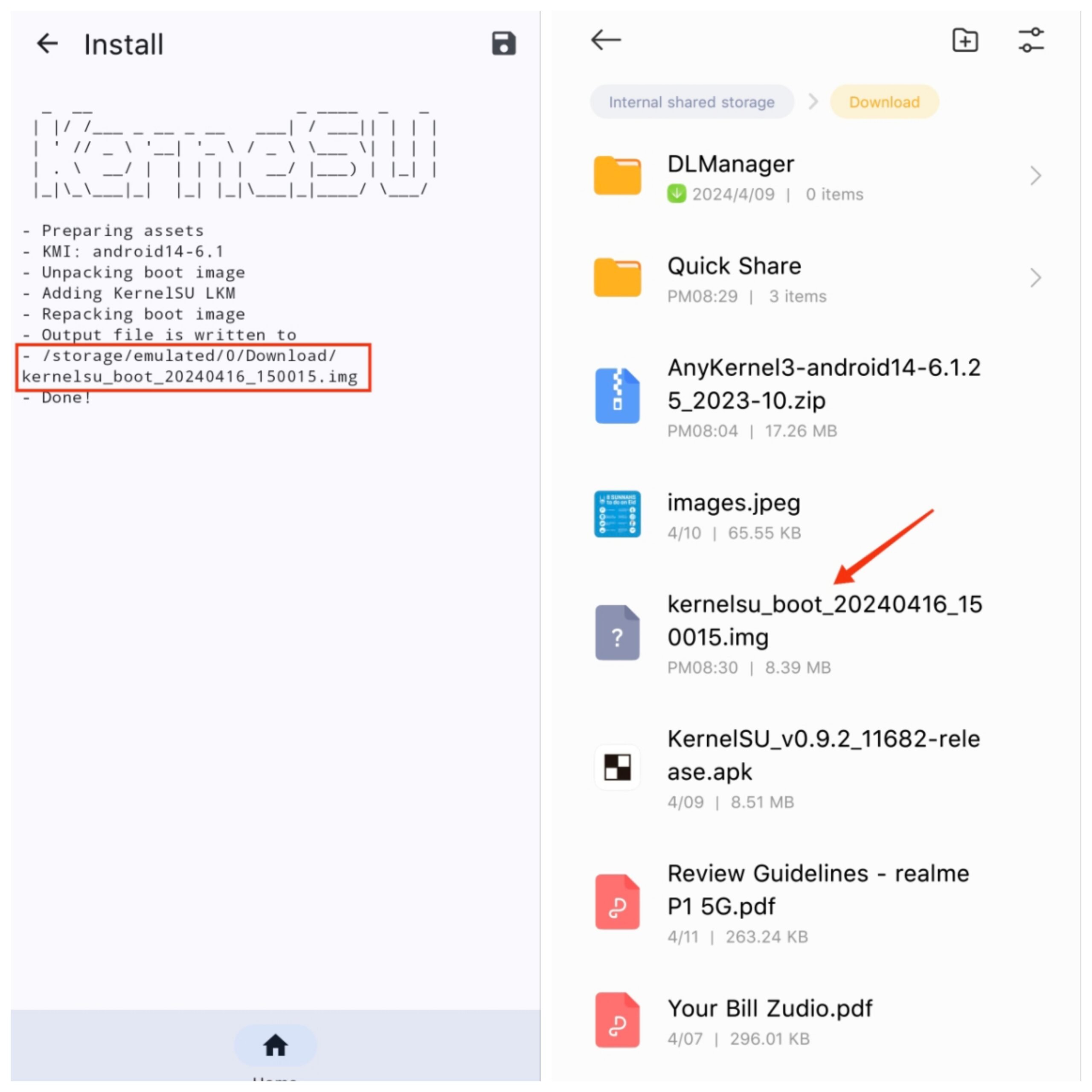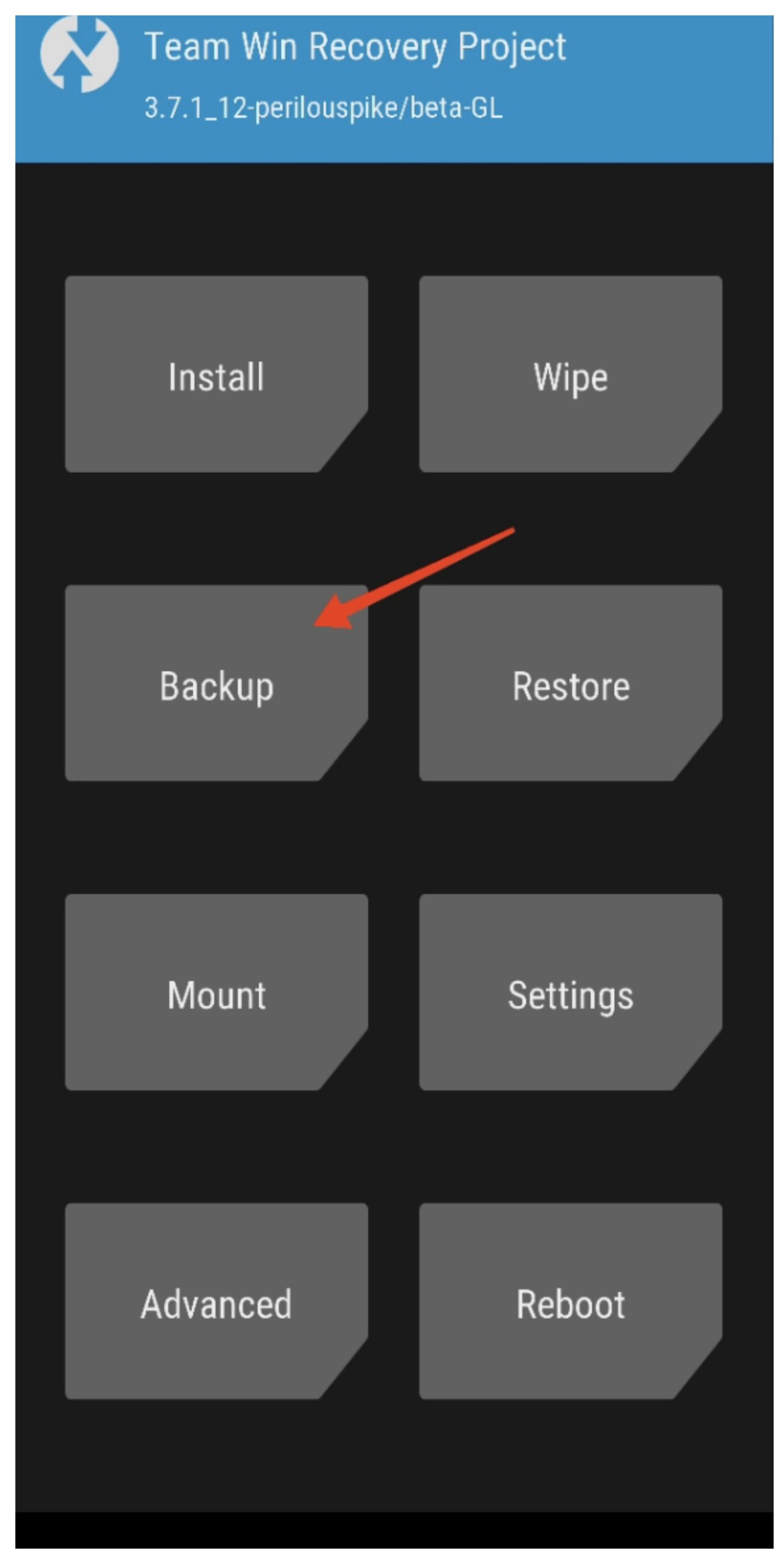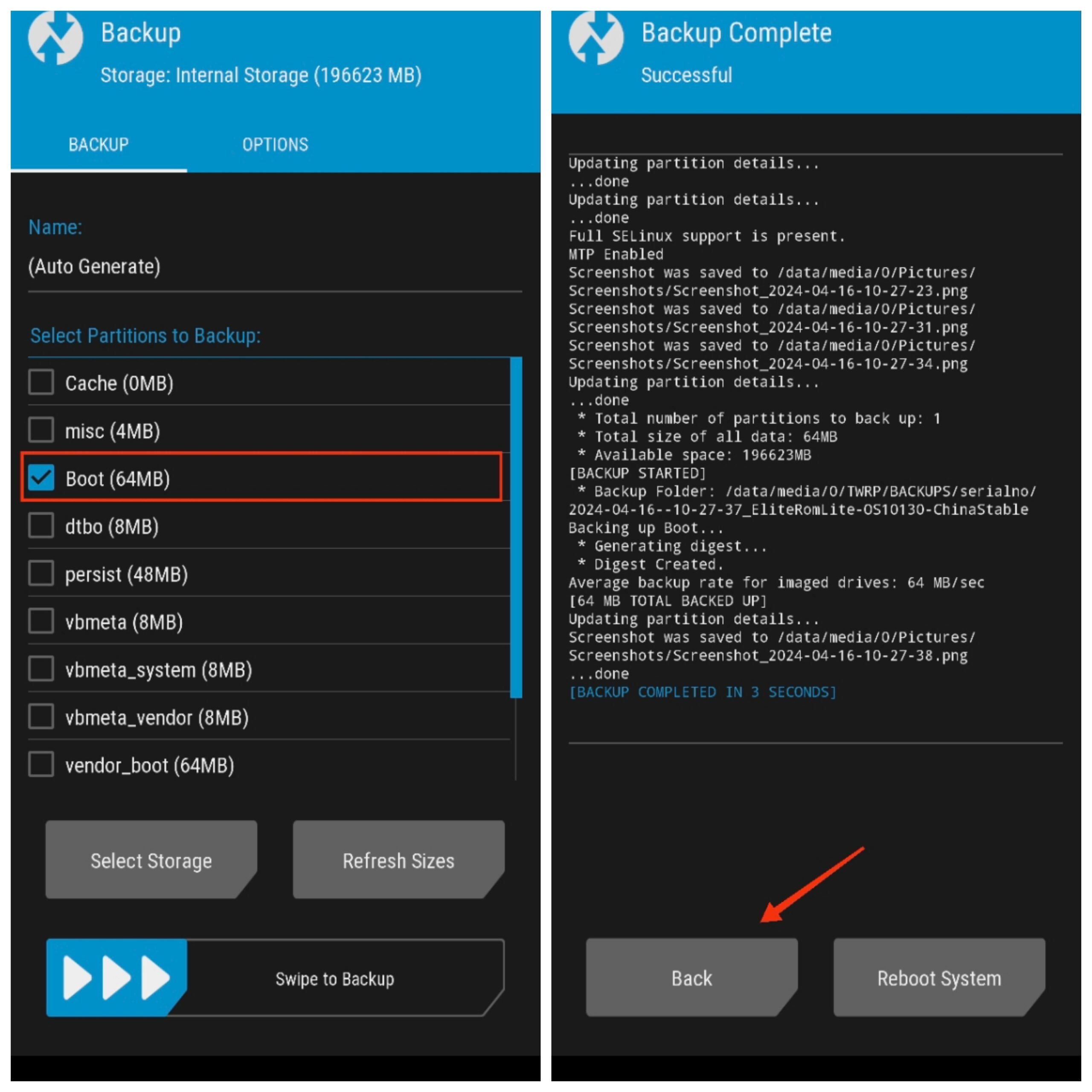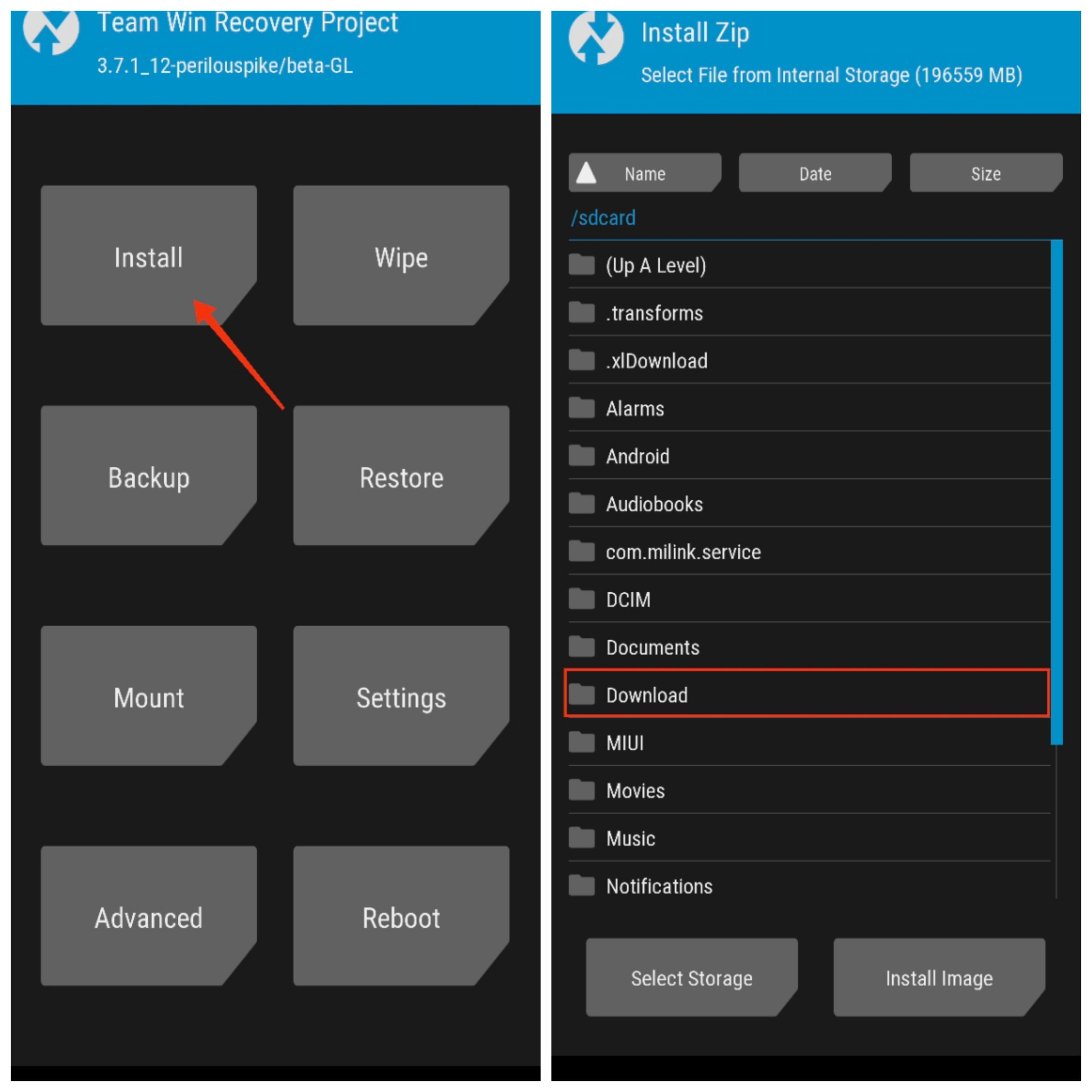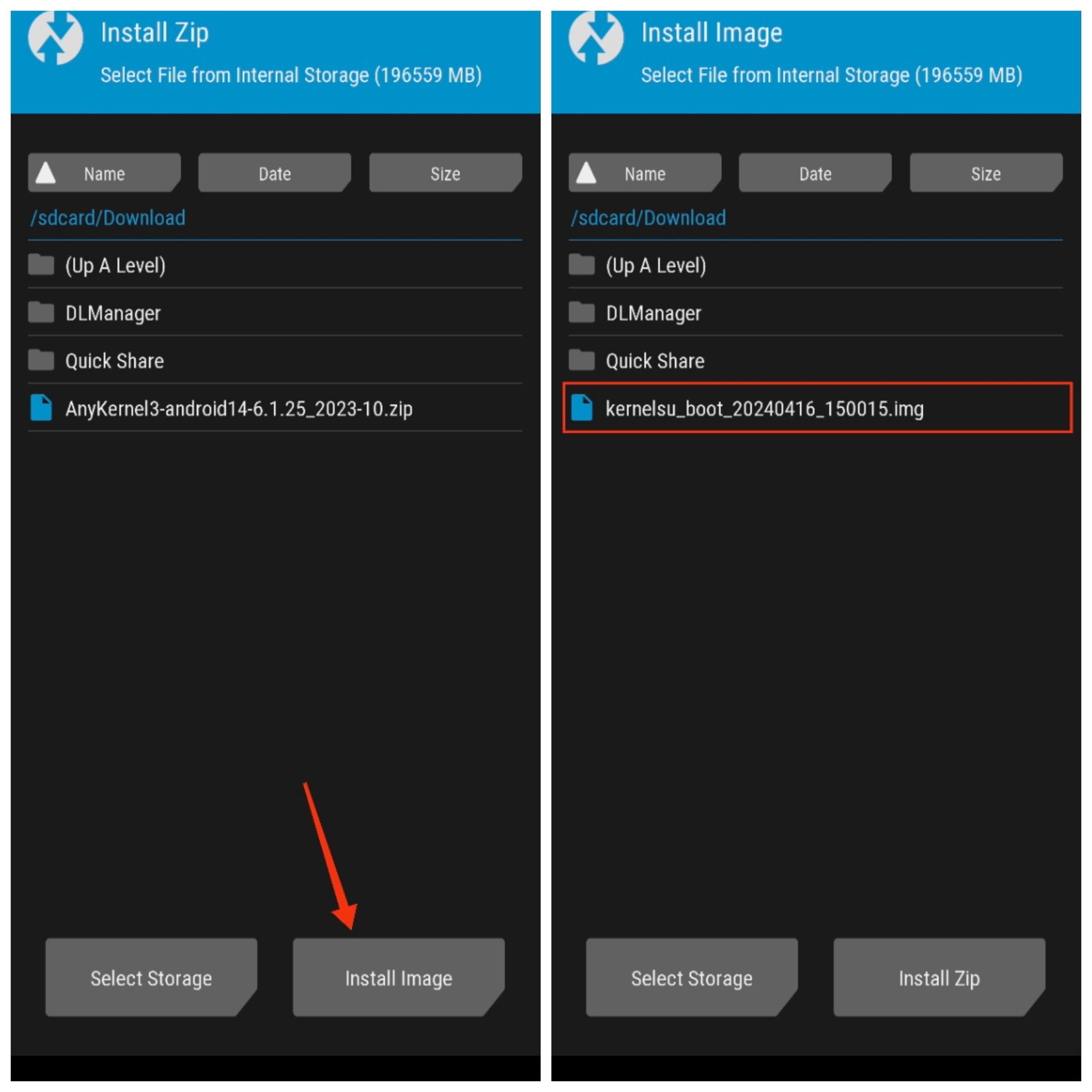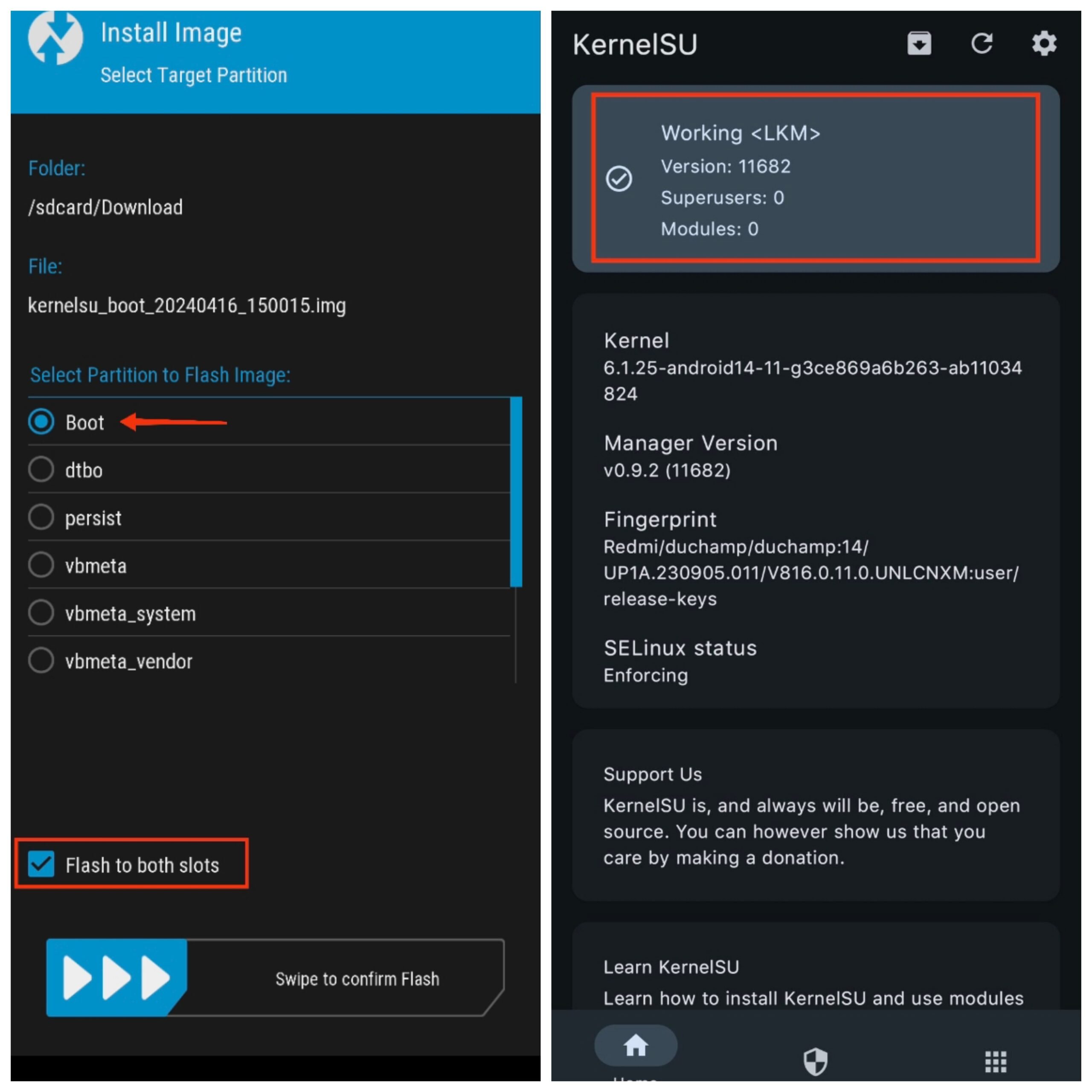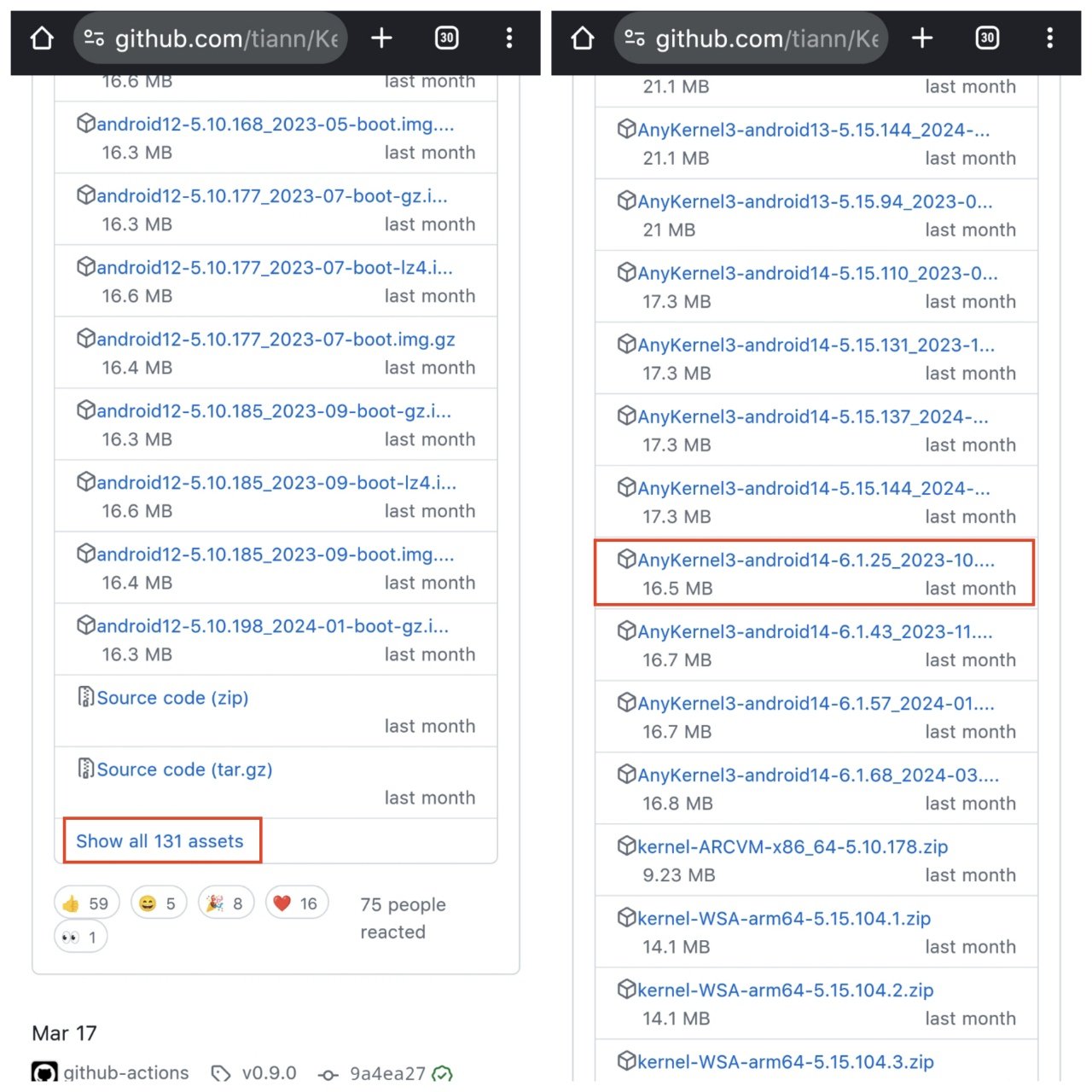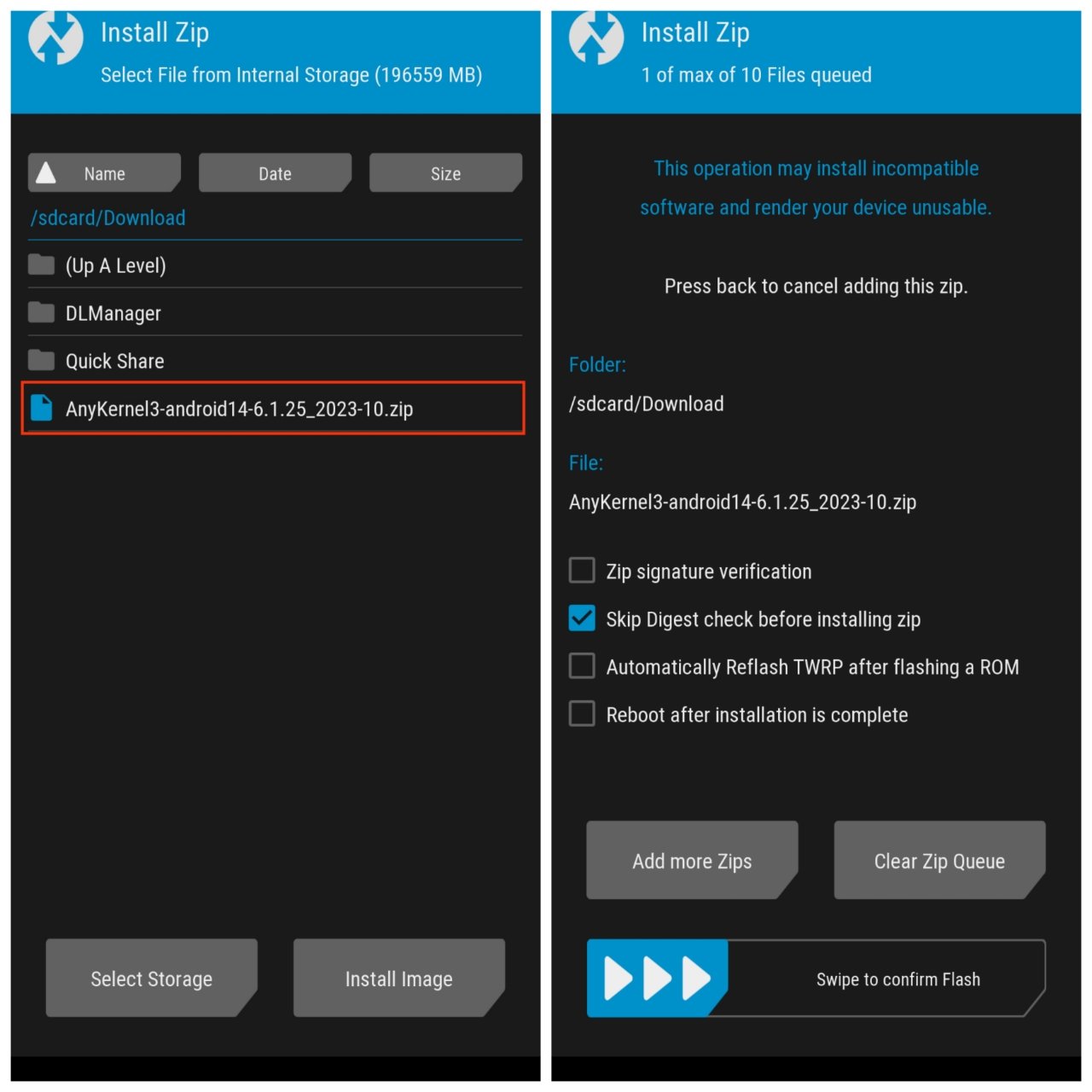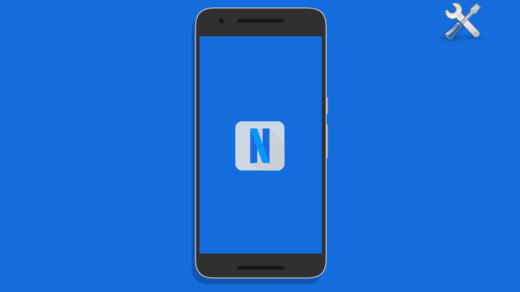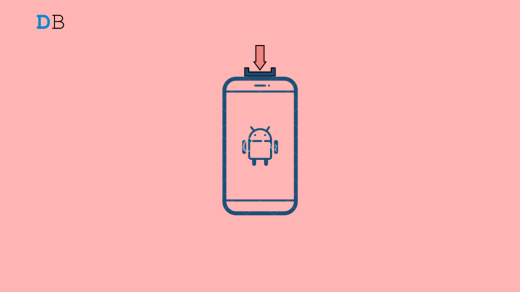Magisk is a popular way to root your Android phone but have you heard of KernelSU? KernelSU roots your Android phone from the kernel itself, unlike Magisk which does it at the system level. This distinction alone makes KernelSU superior to Magisk.
But how do you root your phone using KernelSU and what are the benefits? In this guide, we will show you exactly how you can root your phone using KernelSU and also answer your frequently asked queries. Let’s get started.
Disclaimer: DigitBin is not responsible for any damage caused to your device during the rooting process. Rooting your device may void its warranty. Flashing incorrect files or following the rooting process incorrectly can brick your device. Proceed with caution and at your own risk.
What is KernelSU and What are its Benefits?
KernelSU is a new way of rooting your Android phone that roots the phone from the kernel side and not the system side. KernelSU is lighter and more stable than Magisk.
Plus, unlike Magisk which requires you to flash a module to pass the SafetyNet check, KernelSU passes the SafetyNet check by default. This is because it does not interfere with the system unless required.
Another advantage of KernelSU is its superior privacy features. Apps are unable to detect that your phone is rooted unless you grant them SuperUser permissions. This means that sensitive apps, such as banking apps, will continue to work seamlessly as long as you’ve rooted your phone using KernelSU.
For example, if you install a root checker app on your KerenlSU rooted phone, the root check will fail if you don’t grant it SuperUser permissions. Should you check this on a phone that’s rooted using Magisk, the root check will pass.
Must Read Prerequisites
Before you root your smartphone using KernelSU, here are a few things that you need to keep in mind.
- Make sure that your phone’s bootloader is unlocked. If the bootloader isn’t unlocked and you try to flash something, you will brick your device.
- Make sure your device is unrooted. You CANNOT use Magisk and KernelSU at the same time. Uninstall Magisk before installing KernelSU or you will end up bricking your phone.
- Back up the boot image partition of your device so that you can recover it in case you get stuck in a boot loop. You can back up the boot image using a custom recovery like TWRP or Orange Fox.
Root your Phone Using KernelSU
Now that you have everything ready, you can choose any of the following methods to root your phone using KernelSU.
Method 1: Boot Patch Method
The boot patch method can be used with or without a PC. If you are using it with a PC, then you will be using fast boot but if you are using it without a PC, you will be using a custom recovery like TWRP or Orange Fox. This method works universally for all Android versions.
Step 1: Install the KernelSU Manager
- Download and install the KernelSU Manager app on your smartphone. You can find the APK on the official GitHub page.

- Once you have installed the KernelSU Manager app, you should see a message saying “Not Installed.” This means that your phone is compatible with KernelSU.

Step 2: Extract init_boot.img
Get hold of your ROM and extract the init_boot.img from the ROM’s ZIP file. Follow the steps below.
- Search for your phone’s ROM on Google or the Telegram group of your phone.
For example, if I’m using the POCO X6 Pro, I would search for “POCO X6 Pro ROM,” and then download the ZIP file of the ROM you currently use on your phone.
- On some phones, you may be able to download the ROM ZIP by going to Settings > About device > Download the latest package. If you are using a custom ROM, you would need the ZIP file of that custom ROM.
- Once you have the ROM ZIP file, extract the ZIP and find the init_boot.img file.
- Copy and paste the init_boot.img file in a safe location.

Step 3: Prepare the Boot Patch Image
Now, you need to prepare the boot patch image that you’ll flash on both the boot partitions of your phone. Here’s how to prepare the KernelSU boot.img.
- Open the KernelSU Manager app.
- Tap on the Install button at the top.
- Tap on Select a file and choose the init_boot.img of your current ROM.

- Tap Next.

- The KernelSU image will be created and saved to the Downloads folder on your phone.

Step 4: Flash Using Custom Recovery or Fastboot
You need to flash the KernelSU image using a custom recovery or fast boot.
Using Custom Recovery:
- Power off your phone and press and hold the Power button and the Volume Up buttons simultaneously. This will boot your phone into recovery mode.
- Now, click on Backup.

- Select the Boot partition, and swipe to backup.

- Once the backup is done, click on Back go to Home and click on Install.
- Then, go to the Downloads folder and click on Install Image at the bottom right.

- Select the KernelSU image.

- Now, select the Boot partition and check the box next to “Flash to both slots.”
- Swipe to flash the image.

- Finally, click on Reboot System. Rebooting may take longer than usual.
- If your phone successfully boots up, open the KernelSU Manager app and you see the “Working” message at the top.
Using Fastboot:
- Transfer the KernelSU image file to the platforms tools folder on your PC or your desktop if you are using minimal ADB.
- Now, power off your phone and press and hold the Power button and the Volume Down buttons simultaneously. This will boot your phone into fastboot or bootloader mode.
- Connect your phone and PC using a USB cable. Also, make sure to turn on USB debugging.
- Open a CMD window in the Platform Tools folder or open the minimal ADB.
- Enter the following commands one by one. Replace KernelSU.img with the path of the KernelSU image that you transferred to your PC (or drag and drop the file to the terminal).
fastboot devices fastboot flash init_boot_a KernelSU.img fastboot flash init_boot_b KernelSU.img fastboot reboot
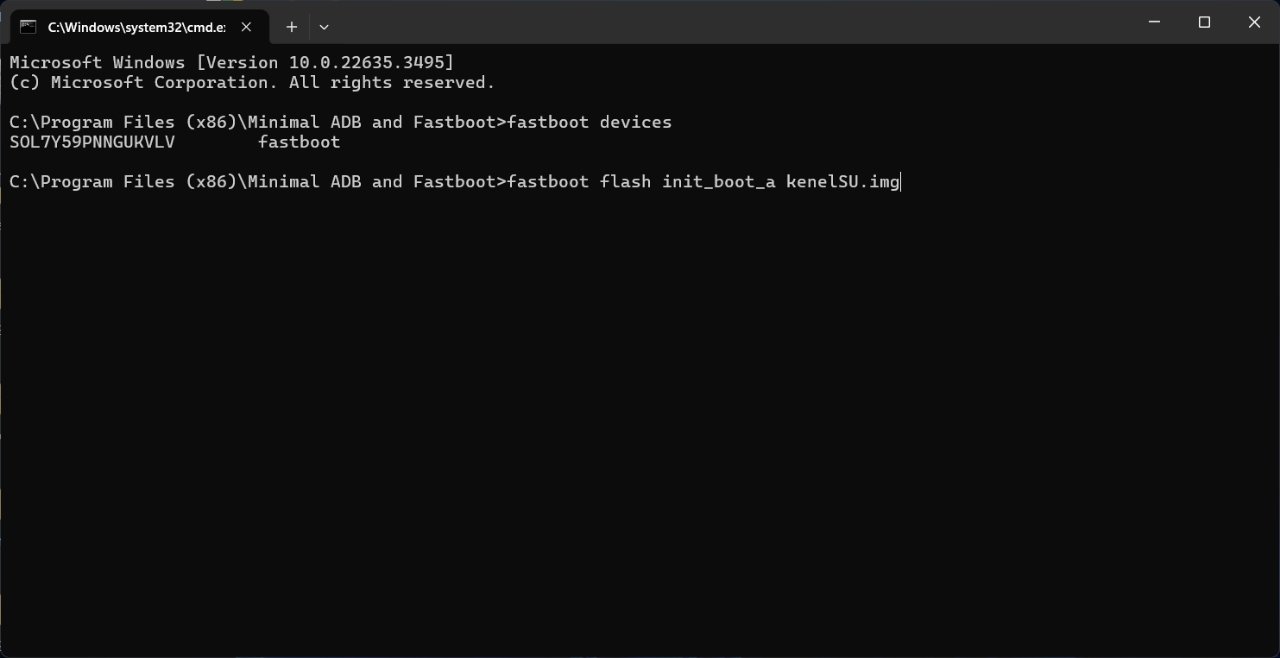
Once your phone boots up, go to the KernelSU Manager app and you should see a message at the top saying, “Working.”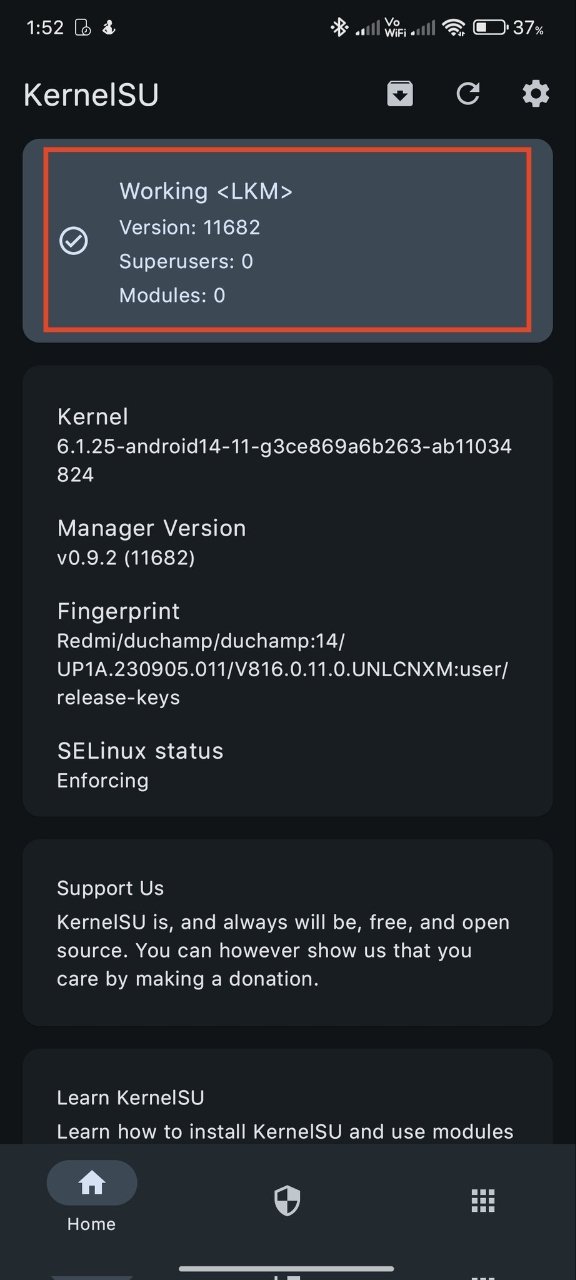
Method 2: Direct Method
You can also directly root your phone using KernelSU without the boot patching. For this, you will need the AnyKernel3 ZIP for your phone’s kernel. Follow the steps below.
Note: This method may not work with devices that shipped with Android 13/14 out-of-the-box.
Step 1: Download and Install the KernelSU Manager
- Install the KernelSU Manager app from the official GitHub page.

- Open the KernelSU Manager app and check if your phone is compatible with KernelSU (you should see a message saying “Not Installed”).

- If your phone is compatible, proceed to the next step. If not, KernelSU may not be supported on your device.
Step 2: Get the AnyKernel3 ZIP
- Go to the official GitHub page, and download the AnyKernel3 ZIP that matches your phone’s kernel.
- For example, if my Kernel version is 6.1.25-android14-11, I would download the “AnyKernel3-android14-6.1.25_2023-10.zip” ZIP file. You might have to scroll down a bit to find the AnyKernel3 ZIP for your phone.
- The Android version of your phone and the AnyKernel3 ZIP may be different.

Step 3: Flash Using Custom Recovery or Fastboot
Now, flash the AnyKernel3 ZIP using a custom recovery or fast boot.
Using Custom Recovery:
- Power off your phone and press and hold the Power button and the Volume Up buttons simultaneously. This will boot your phone into recovery mode.
- Now, click on Backup.

- Select the Boot partition, and swipe to backup.

- Once the backup is done, click Back to go to Home and click on Install.
- Then, go to the Downloads folder and select the AnyKernel3 ZIP.

- Swipe to flash the ZIP file.
- Finally, click on Reboot System. Rebooting may take longer than usual.

- Open the KernelSU Manager app and you see the “Working” message on the app.

Using Fastboot:
- Transfer the KernelSU ZIP file to the platforms tools folder on your PC or your desktop if you have minimal ADB.
- Now, power off your phone and press and hold the Power button and the Volume Down buttons simultaneously. This will boot your phone into fastboot or bootloader mode.
- Connect your phone and PC using a USB cable. Also, make sure to turn on USB debugging.
- Open a CMD window in the Platform Tools folder or open the minimal ADB.
- Enter the following commands one by one. Replace AnyKernel3.zip with the path of the AnyKernel3 ZIP that you transferred to your PC (or drag and drop the file to the terminal).
fastboot devices fastboot flash AnyKernel3.zip fastboot reboot
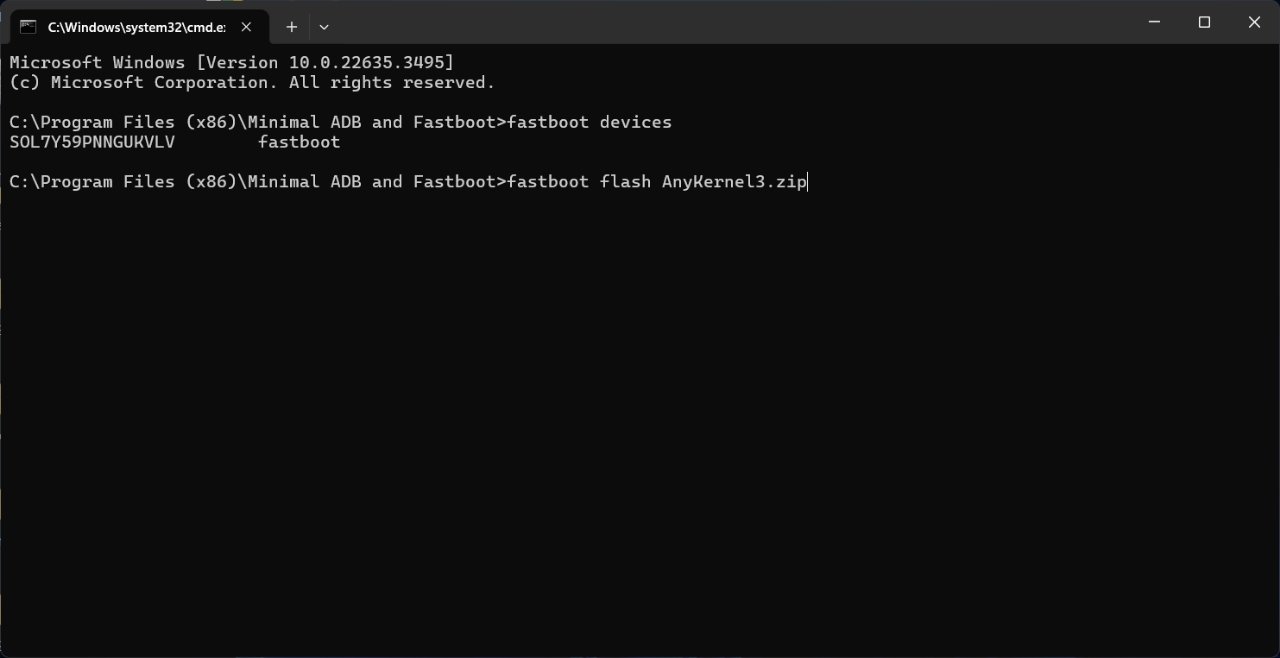
Once your phone boots up, go to the KernelSU Manager app and you should see a message at the top saying, “Working.”
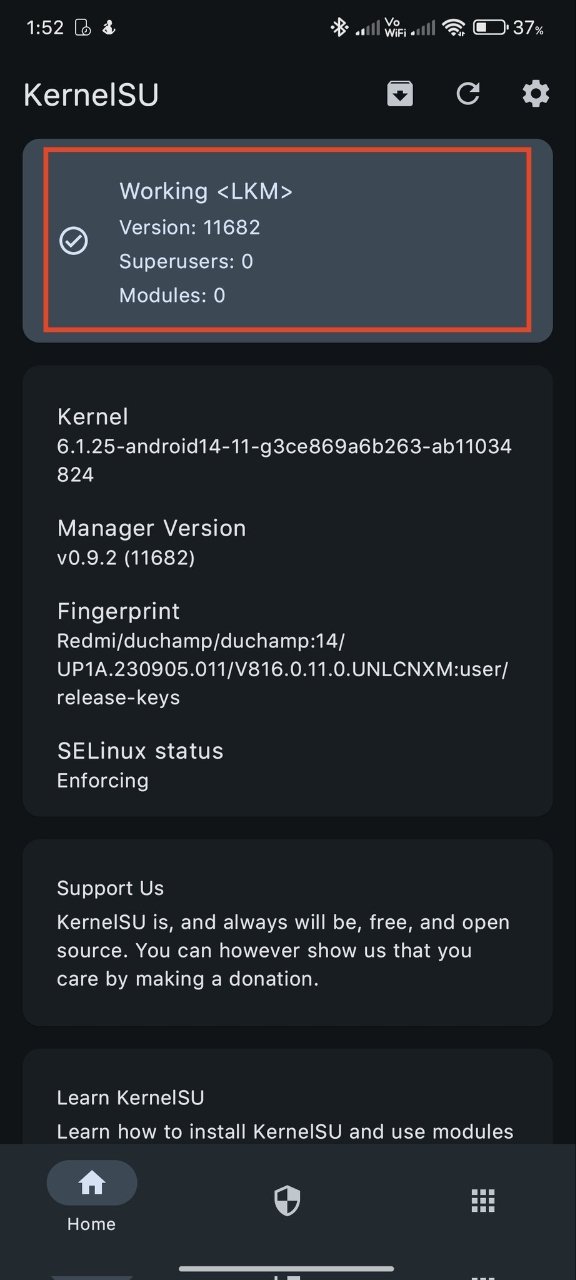
Note: If your phone gets stuck in a bootloop, go to TWRP or fastboot and flash the boot.img that you backed up earlier.
Frequently Asked Questions (F.A.Q)
Can I flash Magisk modules on KernelSU?
Yes, while Magisk modules are specifically designed for Magisk, most of them are compatible with KernelSU.
Do I need to hide KernelSU from banking apps?
No, it is not necessary to hide KernelSU from banking apps since they can’t detect the root in the first place.
What happens to KernelSU if I update my kernel?
If you update your kernel, you may lose root access and need to re-root your phone using KernelSU.
Can I use LSPosed modules with KernelSU?
Yes, LSPosed modules are compatible with KernelSU, but you need to flash the LSPosed module first.
My phone is stuck in a bootloop. What should I do?
If your phone is stuck in a bootloop after rooting with KernelSU, you can try booting into recovery mode and performing a factory reset. Alternatively, you can flash the stock boot.img to restore your phone to its original state.
Can I root my phone using KernelSU without unlocking the bootloader?
No, you cannot root your phone using KernelSU without unlocking the bootloader. Unlocking the bootloader is a must.
My phone is now bricked. What should I do?
Your phone can get bricked if you flash the incorrect ZIP file or image. To unbrick your phone, go to fastboot mode and flash the correct boot image for your phone followed by the stock firmware.
Can I use both Magisk and KernelSU at the same time?
No, you cannot use both Magisk and KernelSU at the same time. You need to unroot your phone before rooting using any of the two methods.
If you've any thoughts on Root Android Phone using KernelSU: Complete Guide, then feel free to drop in below comment box. Also, please subscribe to our DigitBin YouTube channel for videos tutorials. Cheers!