What is rooting ?
Rooting is an operation of giving your smartphone privilege permissions over operating system to control system files and processes. It allows the user to dive deep into the smartphone and customise the device in any form.
Note: Readers discretion is advised. Perform the rooting operation at your own risk. You may void your device warranty.
Prerequisites:
- Battery upto 60%
- Backup data
- Internet connection
- USB cable
How to Root OnePlus 3 ?
Steps to Root OnePlus Three (Official)
- First, you should have an unlocked bootloader and flashed TWRP of OnePlus 3
- Download the SuperSU.zip file and store it in internal storage of OP3 where it is easily accessible
- Now, reboot in recovery mode

TWRP-Recovery
- Tap on Backup and take backup of your device data
- Tap on option called Install
- Navigate to the folder where SuperSU file is saved and swipe to confirm installation
- Now tap on wipe and wipe Dalvik & Cache
- Reboot the device and look for SuperSU root app in app drawer. You are done!
Steps to root OnePlus 3 (with PC app)
- Download the Kingo Root app on your PC and install the app.
- Enable USB debugging in your OnePlus device. To do so, go to Setting>About phone>Build number. Now continuously tap on build number until developers options appear under settings above the option About phone. Now under developers option right tick on USB debugging mode.
- Let the app recognise the device, then tap on root.

Kingo Root for PC
- The process may take a couple of minutes and after the device reboots, check for the app Kingo Root in app drawer.
- That’s it your device is rooted.
Steps to root OnePlus 3 (without PC)
- Download the Kingo Root App on your OnePlus 3
- Open the kingo root app in your app drawer
- Click on ‘One click root’
- The app will automatically modify the device code to root
- Keep the data on

Kingo Root-one click rooting app
- Follow the on screen intructions, the device will be rooted.
Note & Conclusion : DigitBin is not liable for any damage caused to your device whatsoever, perform this operation on your own risk. Comment below for any assistance. Enjoy rooting !
If you've any thoughts on Root OnePlus Three with TWRP, PC or without PC, then feel free to drop in below comment box. Also, please subscribe to our DigitBin YouTube channel for videos tutorials. Cheers!

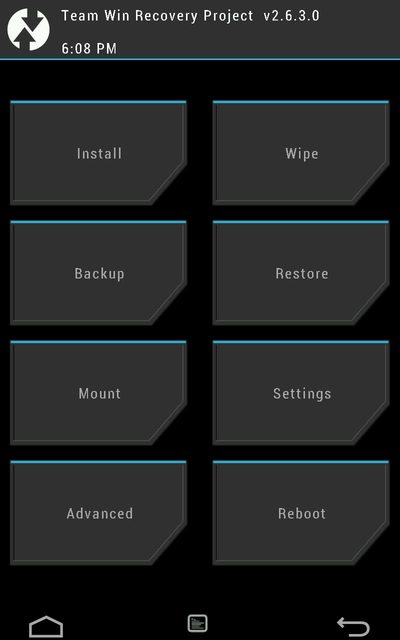
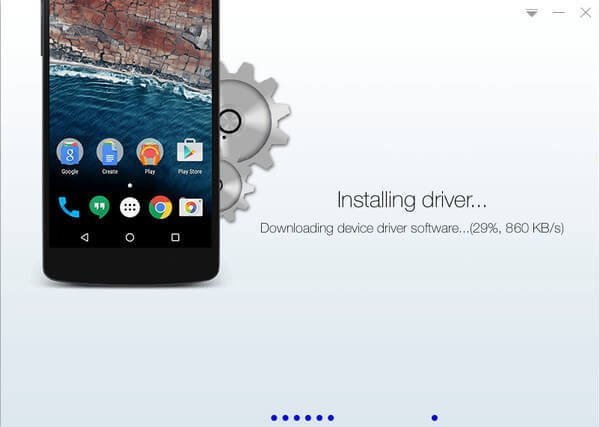
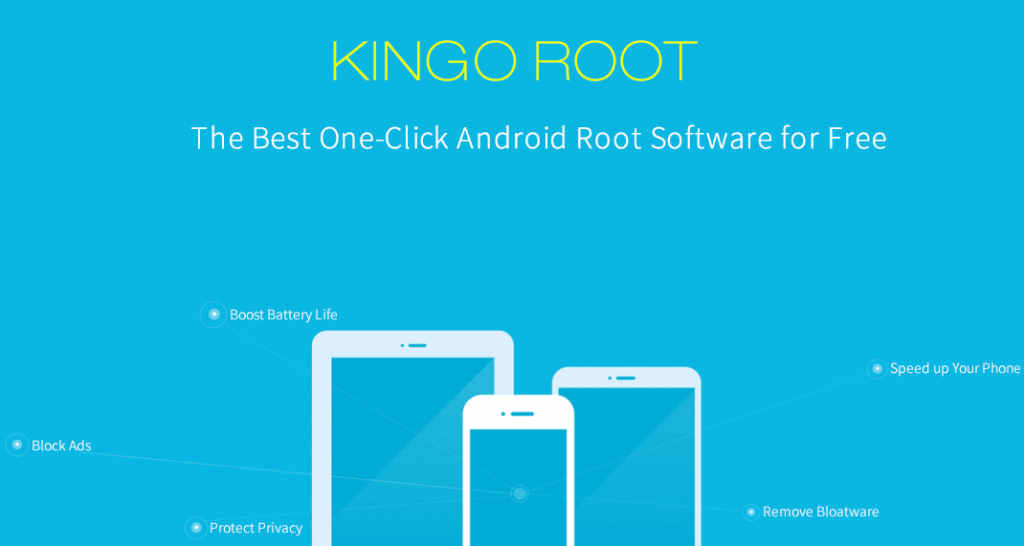


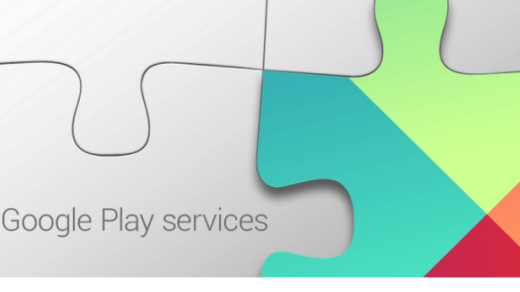
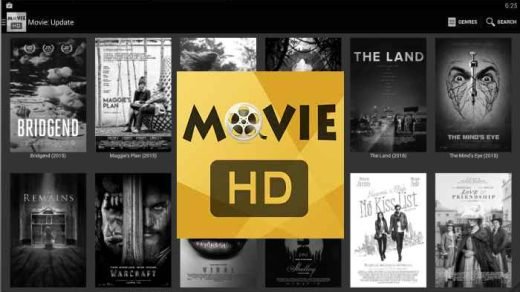




hi I tried the easy option of kingo root with the pc app but root failed.
USE ONLY KINGROOT APPLICATION and try it.
it is the best application to root your device without pc .
King root doesnt work on my op3. Root faites at 30%
Will my data be lost? Apps, settings, music, photos, files.
May loss just take backup of data
I admire how quickly you respond! Is this still working?
Yup!
trying kingoroot crashes at 90%
How do I open kingroot on the phone ???