
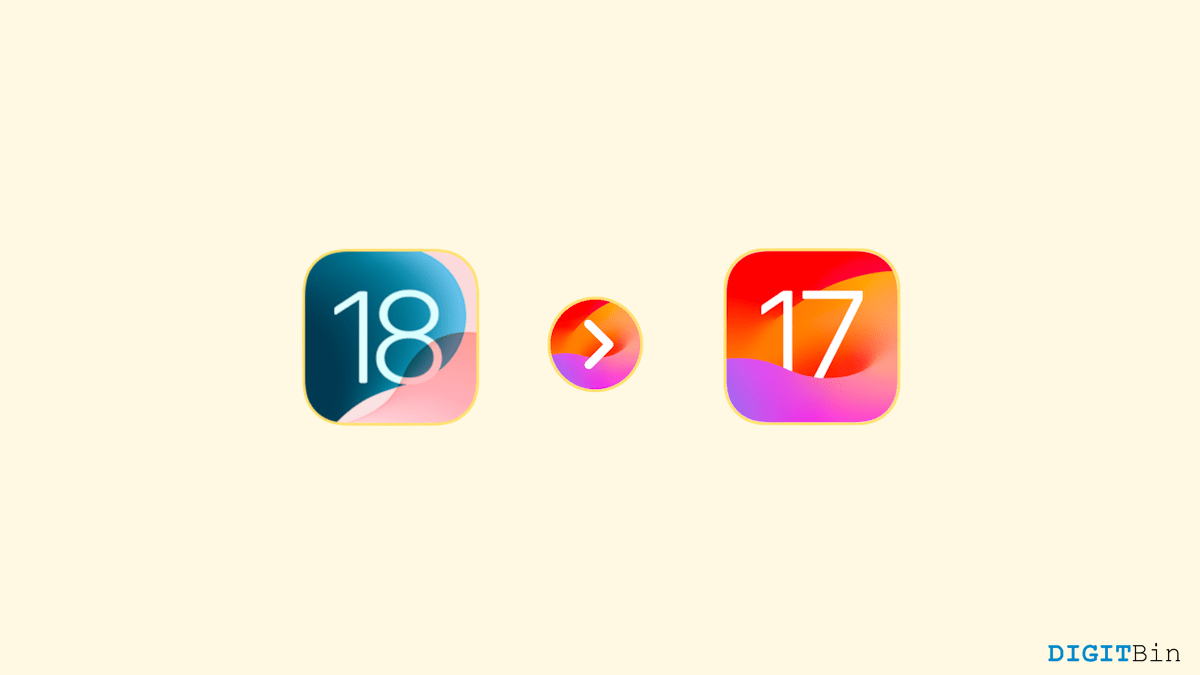
Did you upgrade to the iOS 18 beta out of curiosity? Undoubtedly, the new features in the beta version look eye-catching which made a lot of us upgrade our systems. However, just like any other beta, the iOS 18 beta is also prone to bugs glitches, and compatibility issues.
If you are experiencing similar problems, you must be wondering if there was a way to downgrade to iOS 17. Fortunately, Apple does allow users to downgrade from iOS 18 beta to iOS 17.
Since the iOS 18 beta is still at a very early stage Apple has kept the option to signing to iOS 17 open for its users. However, downgrading your system often comes with the risk of losing data, isn’t it? But what if we told you that there are a few potential ways to roll back from the iOS 18 beta to iOS 17 without losing any data?
Well, if that’s what you wanted to hear, then you are at the right place. This article guides you on downgrading to iOS 17 without losing data.
Rolling back to the previous system versions is not as simple as upgrading them. And if you choose an incorrect way, you may even lose all your data.
But worry no more as we got you covered. This guide will show you how to downgrade from iOS 18 beta to iOS 17 without losing data. No matter, if you have a computer or not, you can still roll back to iOS 17 by following the steps below.
In the first method, we will see how to downgrade to iOS 17 using a computer. You can either use a Mac or Windows PC, both allow you a straightforward process while ensuring data safety.
Don’t have access to a computer? Well, worry not, we got just the right way for you. The following steps will guide you on how to roll back from the iOS 18 beta to iOS 17 without a computer.
Since Apple released the iOS 18 public beta, a lot of users upgraded their systems to get a sneak peek of the new features. However, the frequent glitches in notifications and other bugs keep hampering the users. So, if you wish to downgrade to iOS 17 again, just follow the steps mentioned above.
Both ways are straightforward and might take a few minutes to complete the process. So, let us know which way you find the best and what reasons made you think of downgrading to iOS 17.
This post was last modified on September 14, 2024 4:05 pm