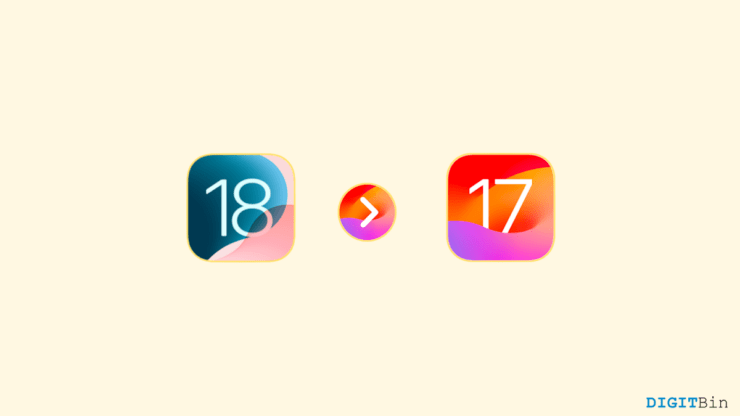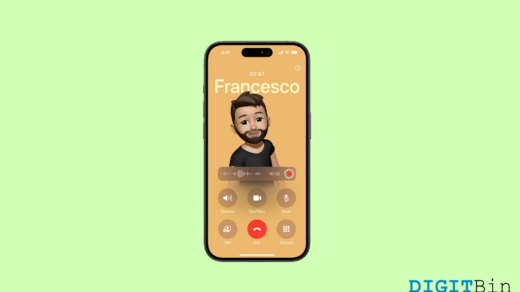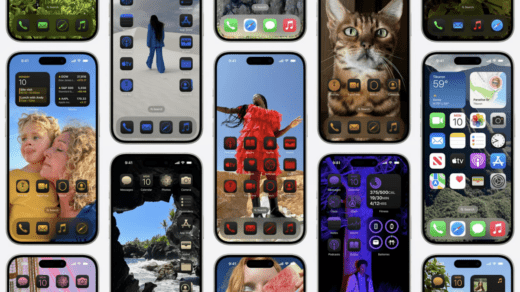Did you upgrade to the iOS 18 beta out of curiosity? Undoubtedly, the new features in the beta version look eye-catching which made a lot of us upgrade our systems. However, just like any other beta, the iOS 18 beta is also prone to bugs glitches, and compatibility issues.
If you are experiencing similar problems, you must be wondering if there was a way to downgrade to iOS 17. Fortunately, Apple does allow users to downgrade from iOS 18 beta to iOS 17.
Since the iOS 18 beta is still at a very early stage Apple has kept the option to signing to iOS 17 open for its users. However, downgrading your system often comes with the risk of losing data, isn’t it? But what if we told you that there are a few potential ways to roll back from the iOS 18 beta to iOS 17 without losing any data?
Well, if that’s what you wanted to hear, then you are at the right place. This article guides you on downgrading to iOS 17 without losing data.
How to Downgrade From iOS 18 to iOS 17
Rolling back to the previous system versions is not as simple as upgrading them. And if you choose an incorrect way, you may even lose all your data.
But worry no more as we got you covered. This guide will show you how to downgrade from iOS 18 beta to iOS 17 without losing data. No matter, if you have a computer or not, you can still roll back to iOS 17 by following the steps below.
Method 1: Downgrading to iOS 17 Using a Computer
In the first method, we will see how to downgrade to iOS 17 using a computer. You can either use a Mac or Windows PC, both allow you a straightforward process while ensuring data safety.
- Firstly, switch off your iPhone. Press and hold the power button of your iPhone and connect it to your PC immediately.
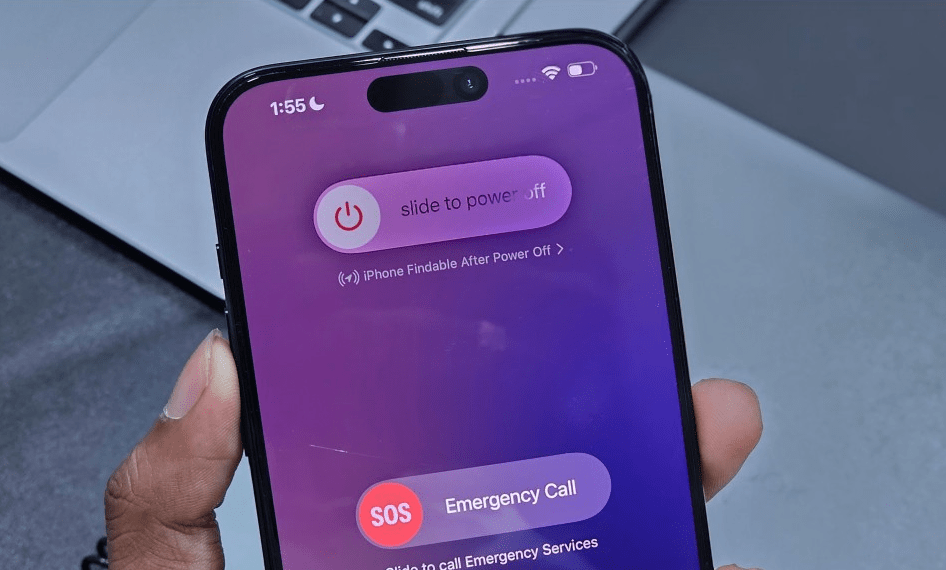
- Keep pressing the power button until you see the Apple logo.

- Soon, you will see a cable on the black screen pointing towards your laptop indicating that your iPhone is now in recovery mode.
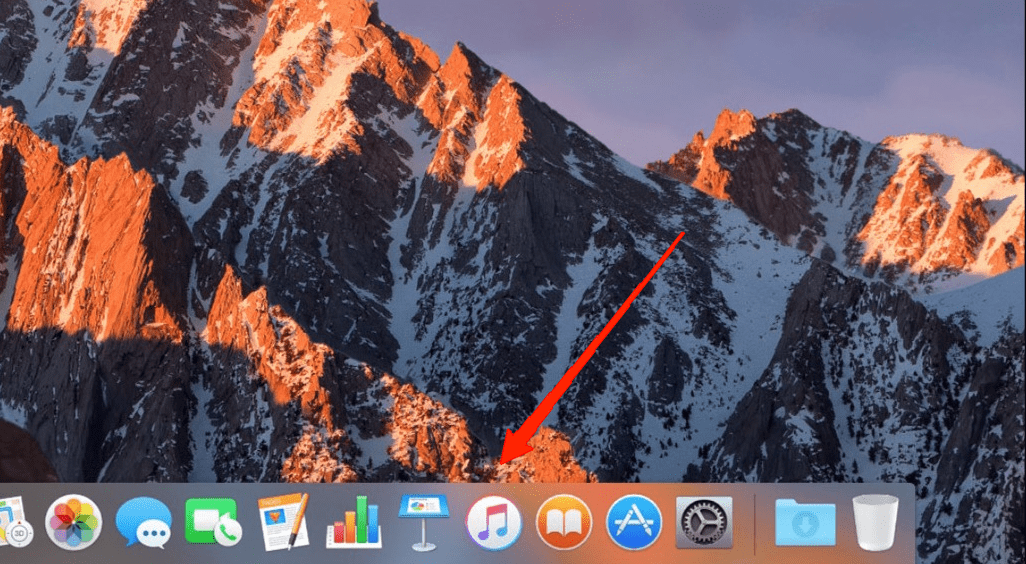
- Now, open the iTunes app on your PC.
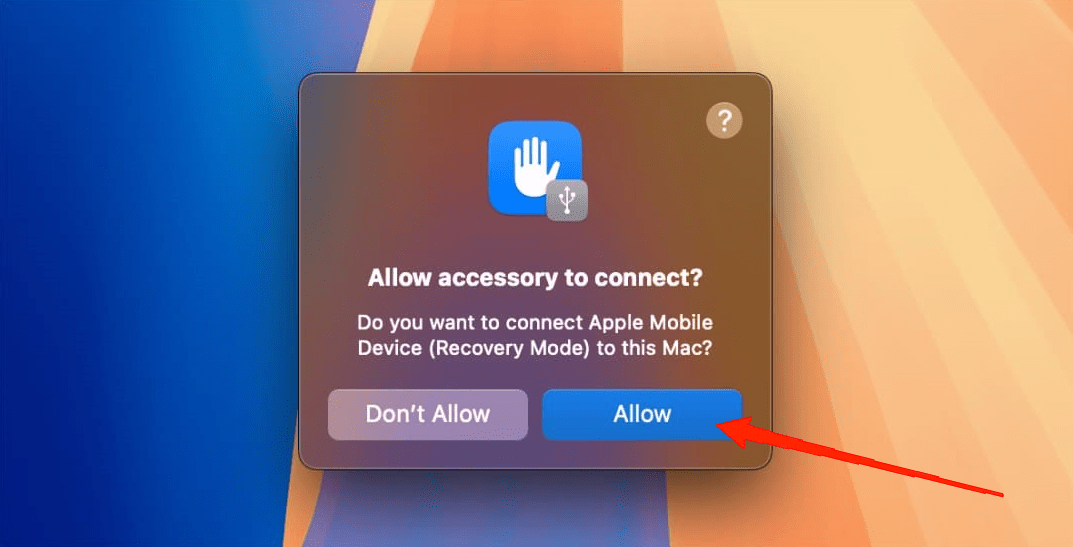
- iTunes will ask whether to connect your iPhone, click the Allow button.
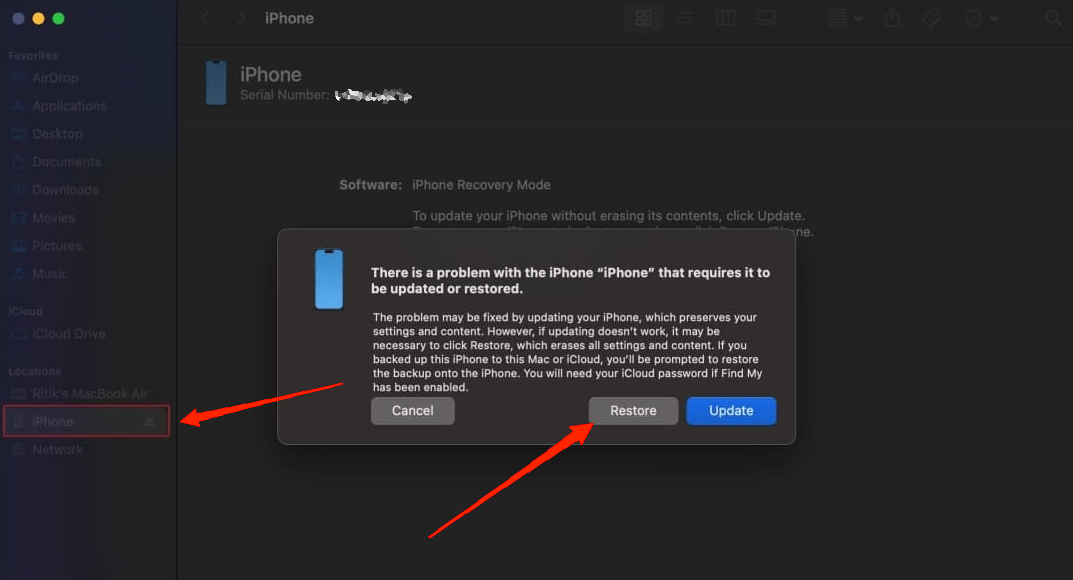
- iTunes will ask you whether you want to update or restore your iPhone, simply click on Restore.
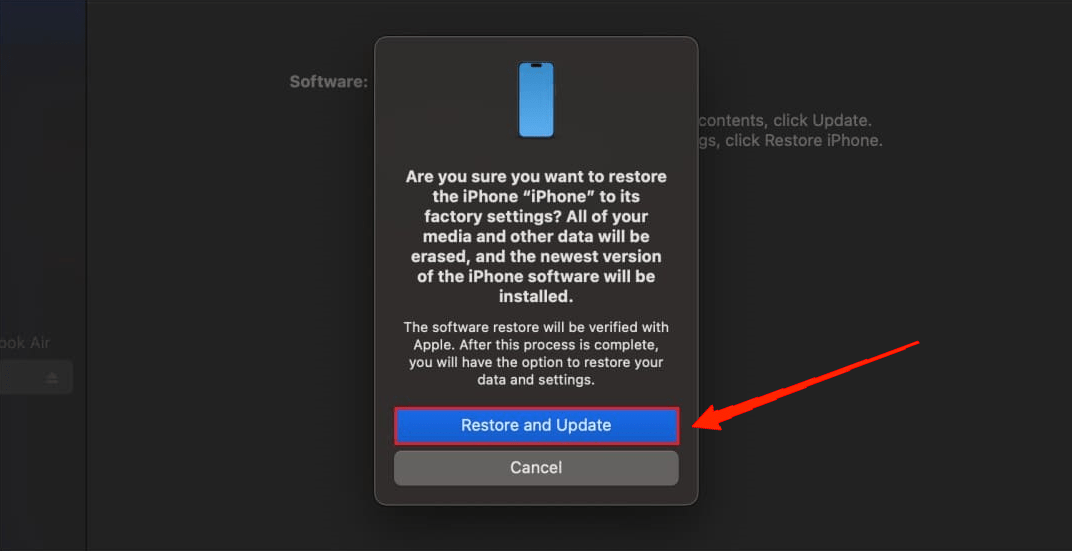
- Again, click on the Restore and Update option in the pop-up menu.
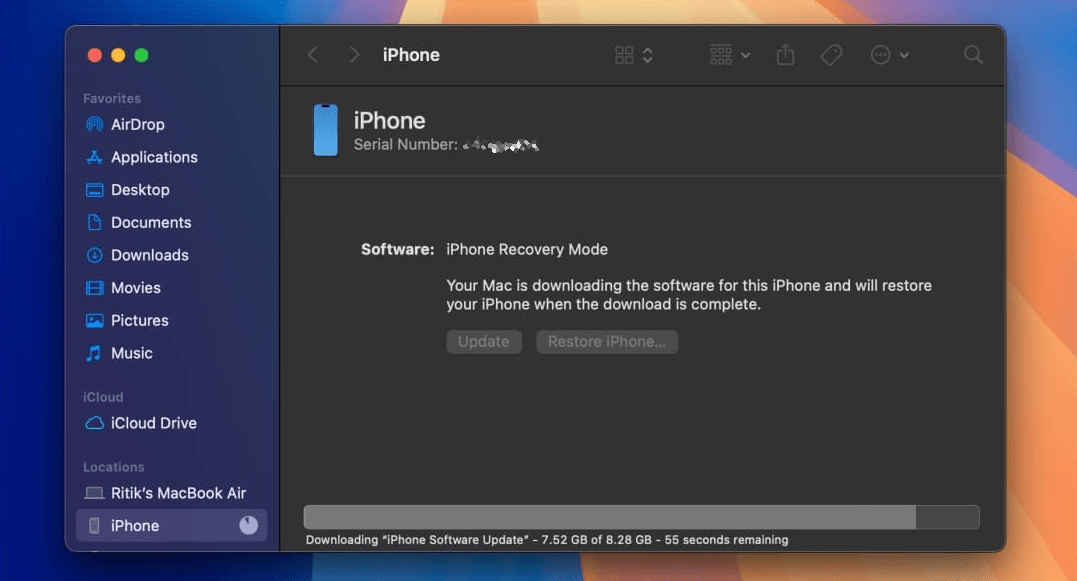
- Follow the on-screen instructions and wait until your iPhone is restored to iOS 17.
Method 2: Downgrading to iOS 17 Without a Computer
Don’t have access to a computer? Well, worry not, we got just the right way for you. The following steps will guide you on how to roll back from the iOS 18 beta to iOS 17 without a computer.
- Launch your device Settings and tap on General.
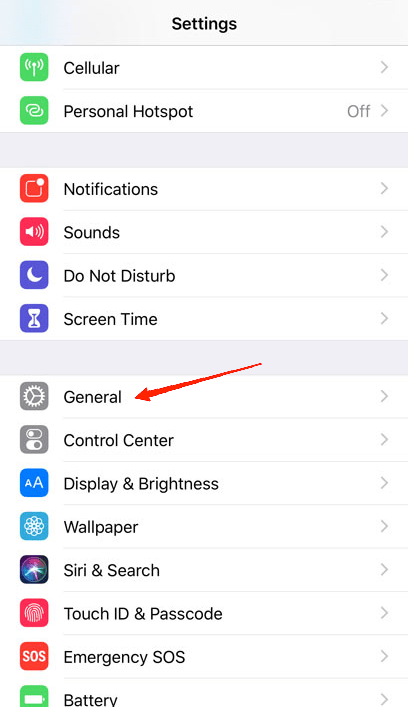
- Scroll down and tap on VPN & Device Management.
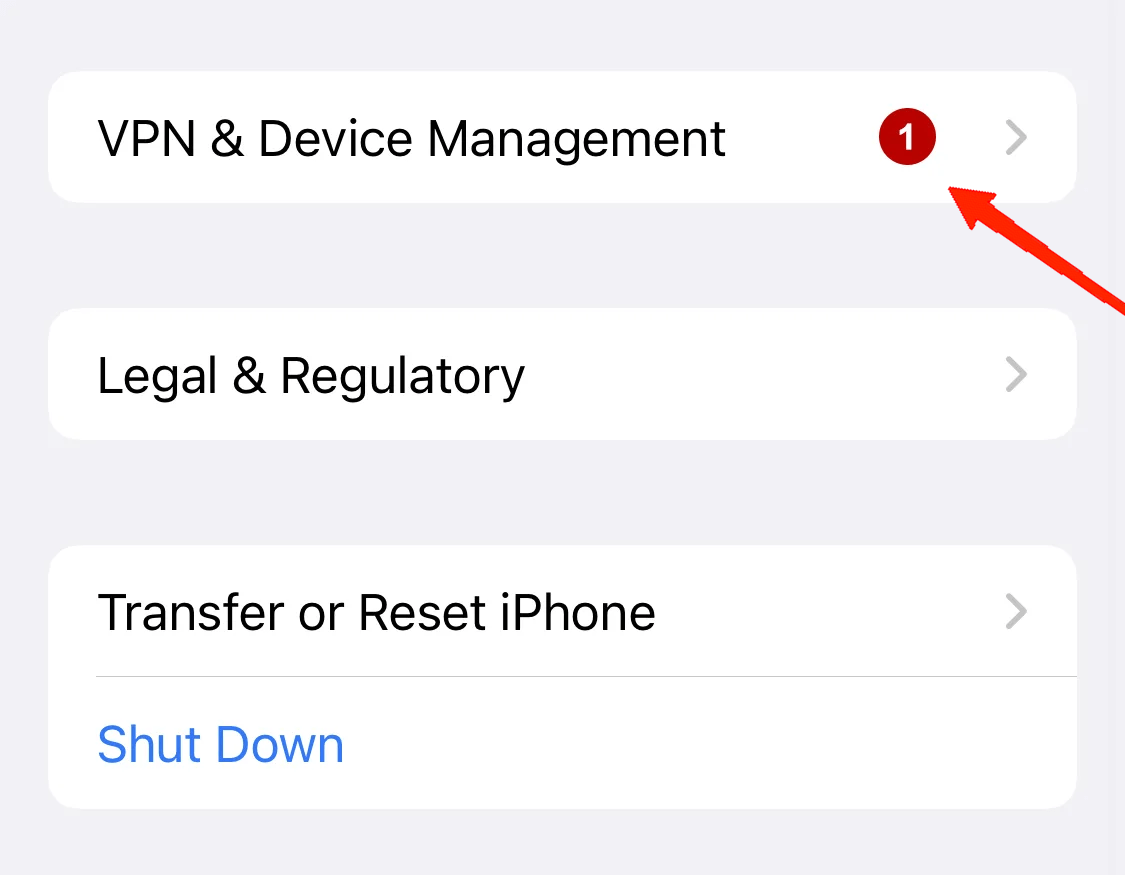
- Locate the iOS 18 beta profile and tap on it.
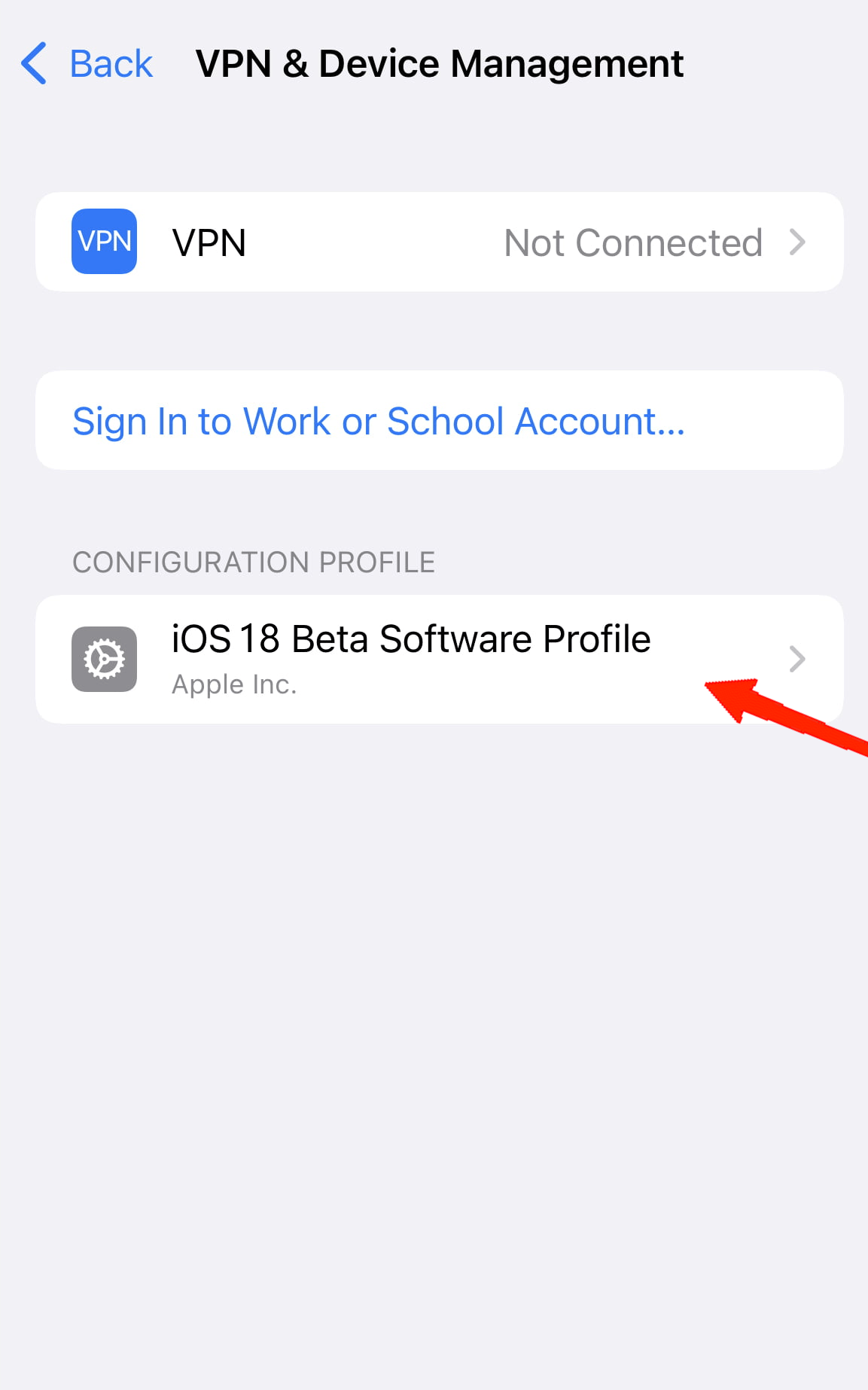
- Tap on Remove Profile and select Remove Profile again for confirmation.
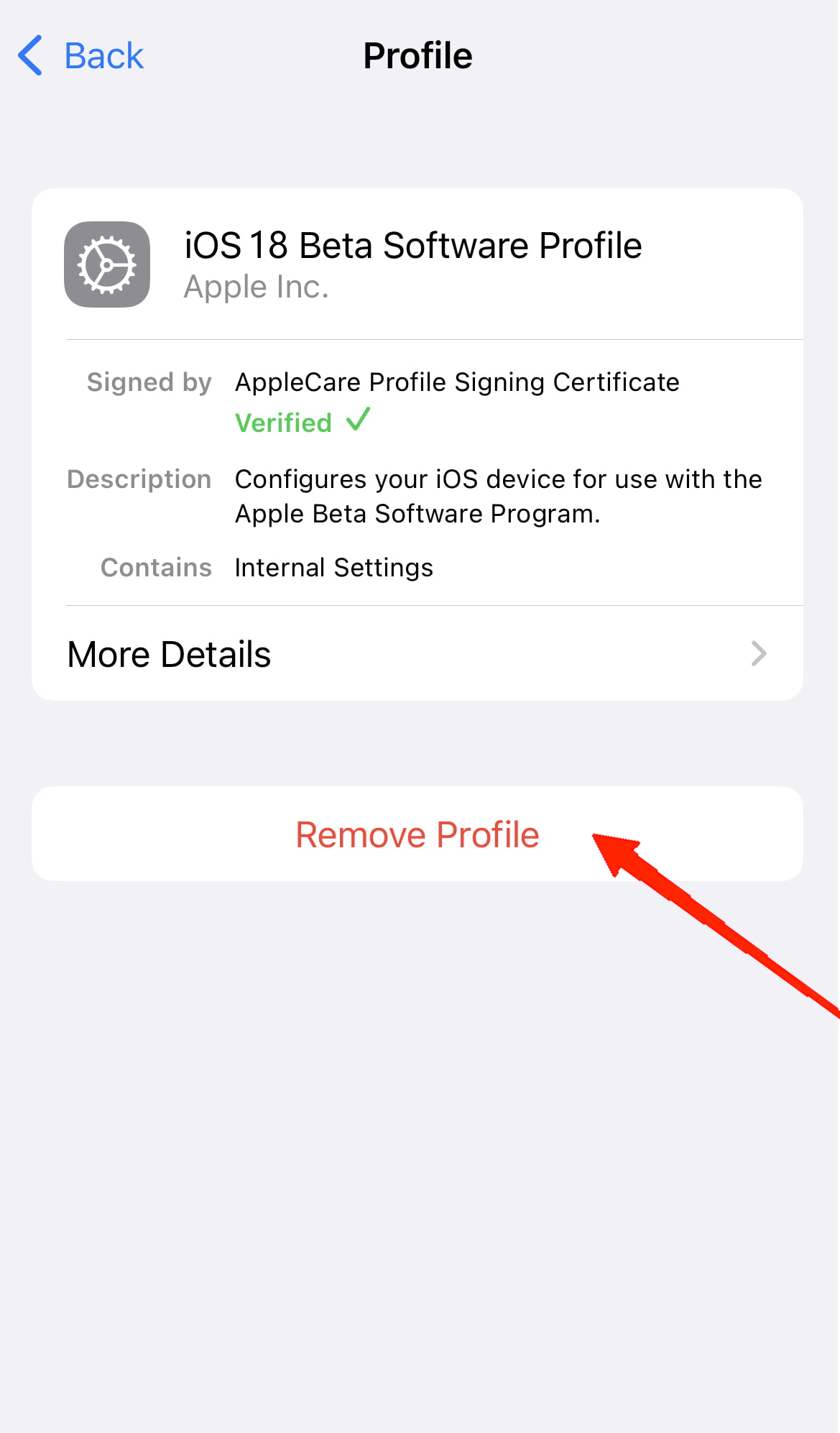
- Once the profile is deleted make sure to restart your device.
Final Words
Since Apple released the iOS 18 public beta, a lot of users upgraded their systems to get a sneak peek of the new features. However, the frequent glitches in notifications and other bugs keep hampering the users. So, if you wish to downgrade to iOS 17 again, just follow the steps mentioned above.
Both ways are straightforward and might take a few minutes to complete the process. So, let us know which way you find the best and what reasons made you think of downgrading to iOS 17.
If you've any thoughts on How to Downgrade From iOS 18 Beta to iOS 17 Without Losing Data, then feel free to drop in below comment box. Also, please subscribe to our DigitBin YouTube channel for videos tutorials. Cheers!