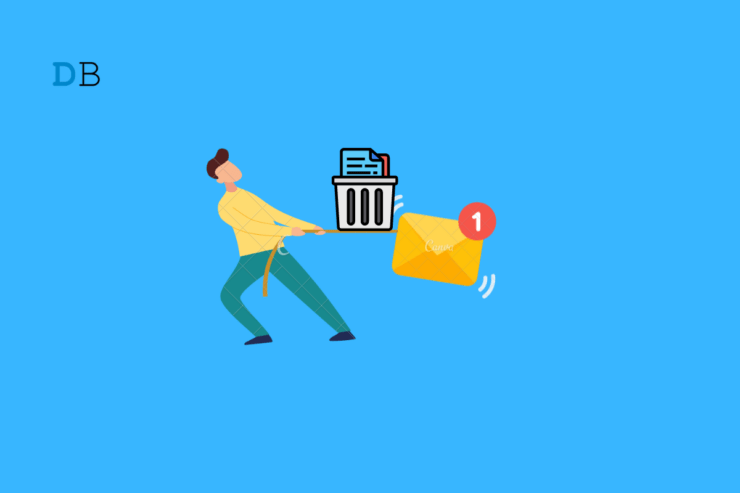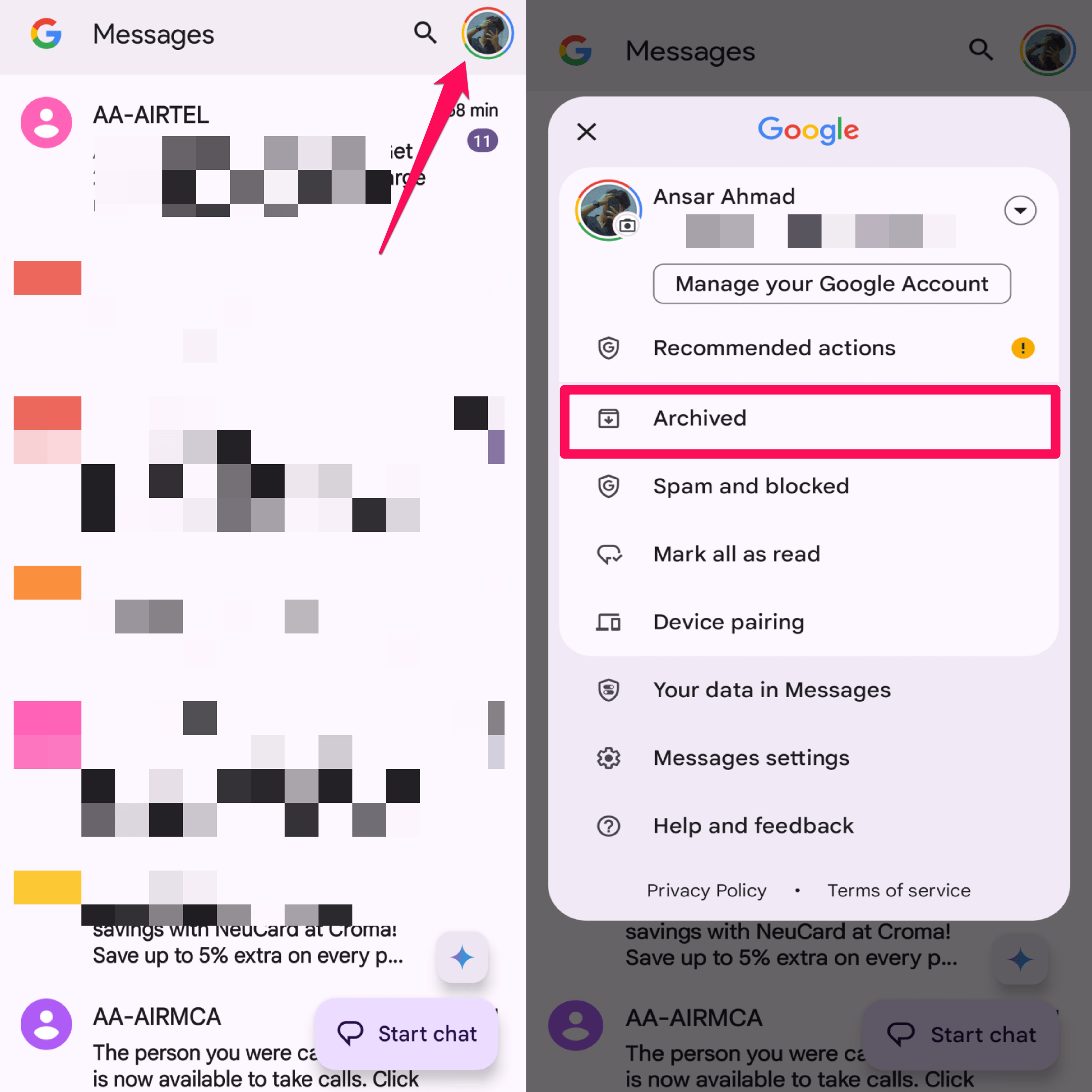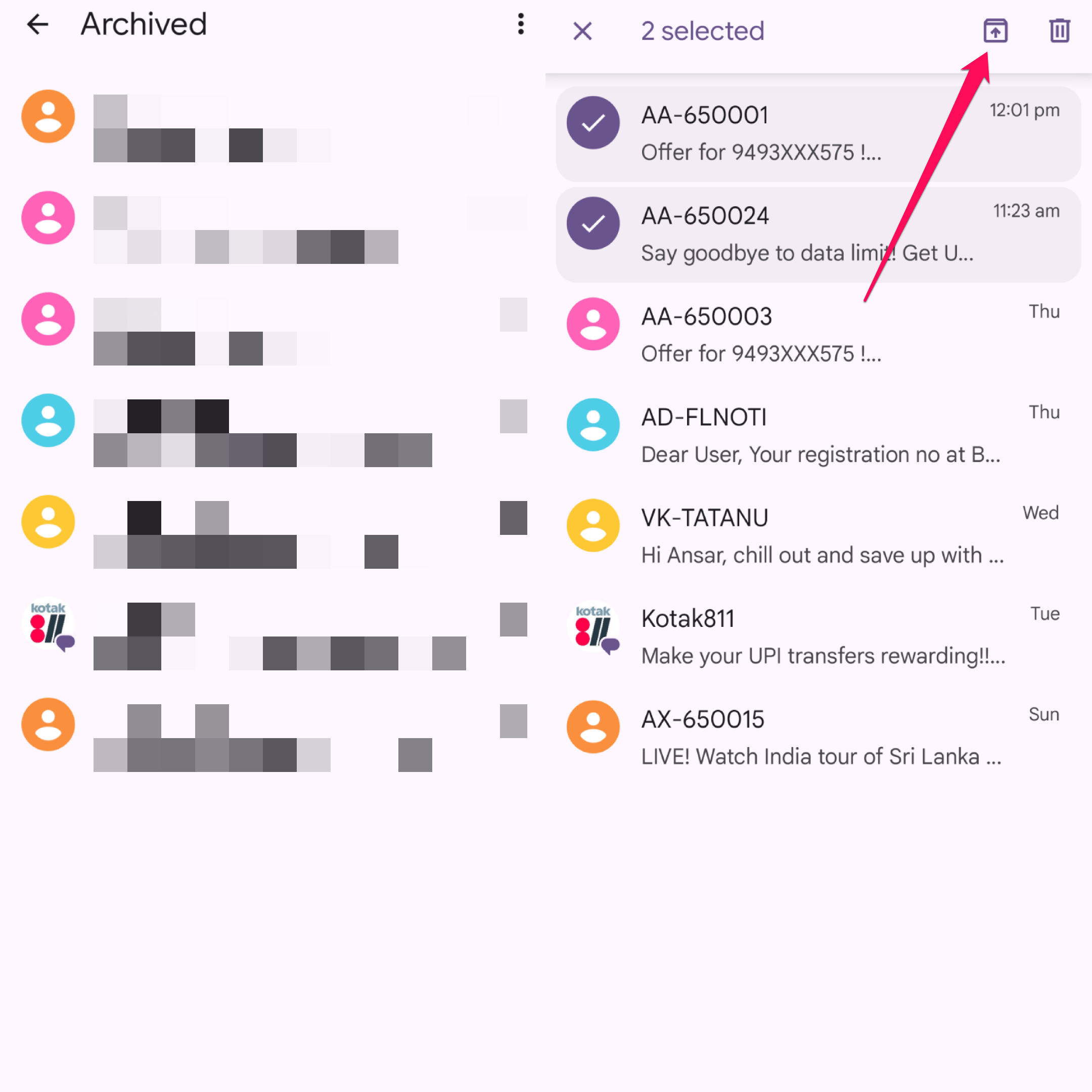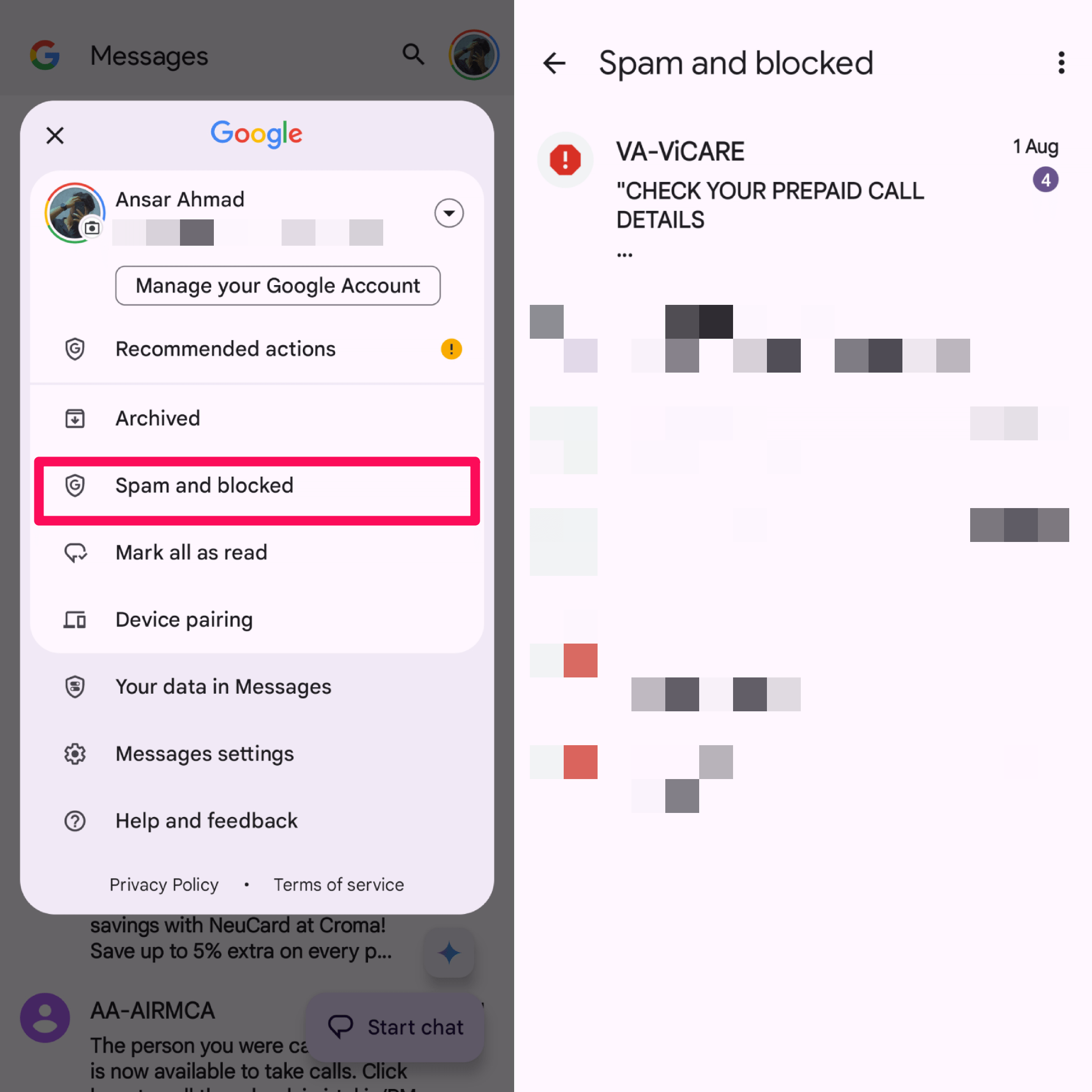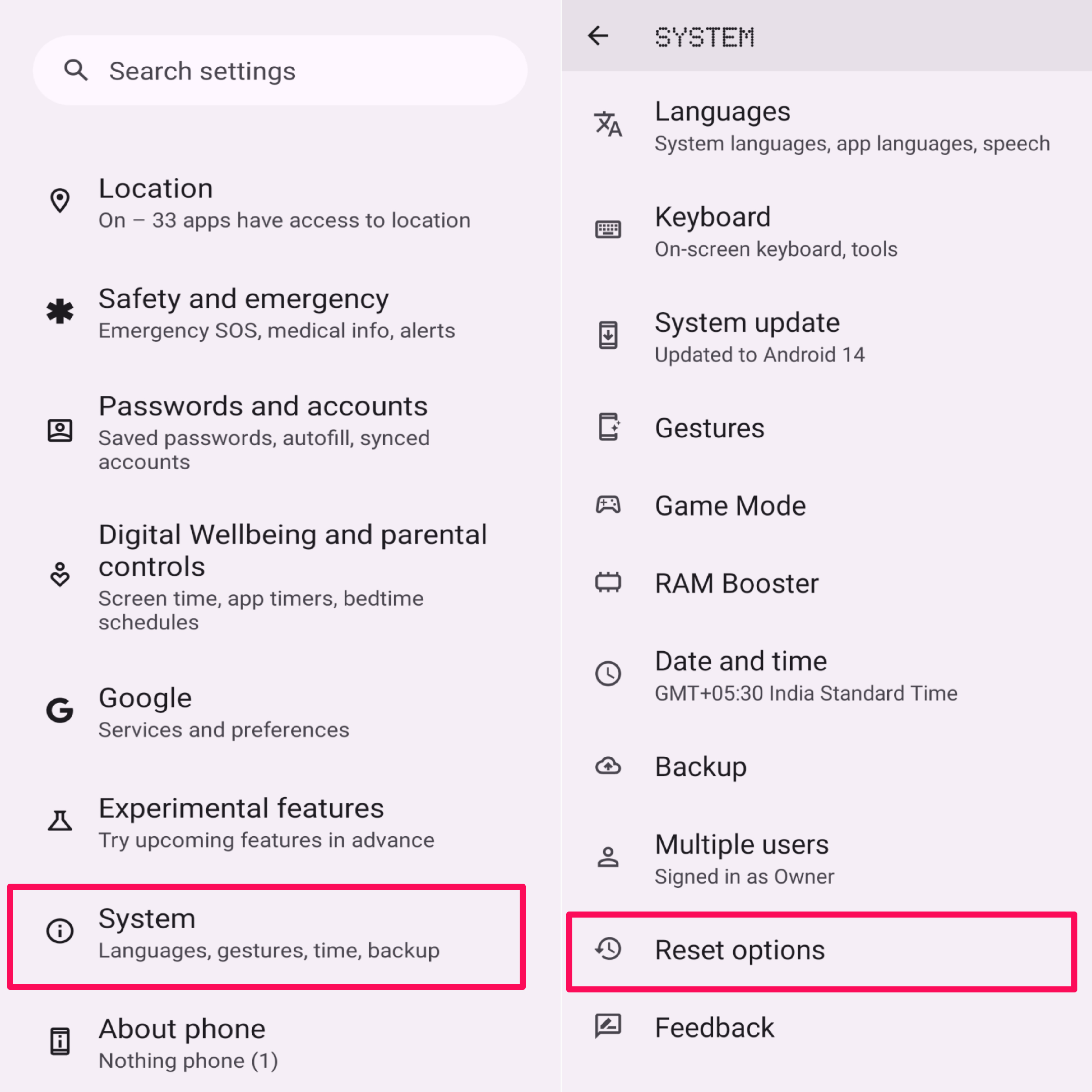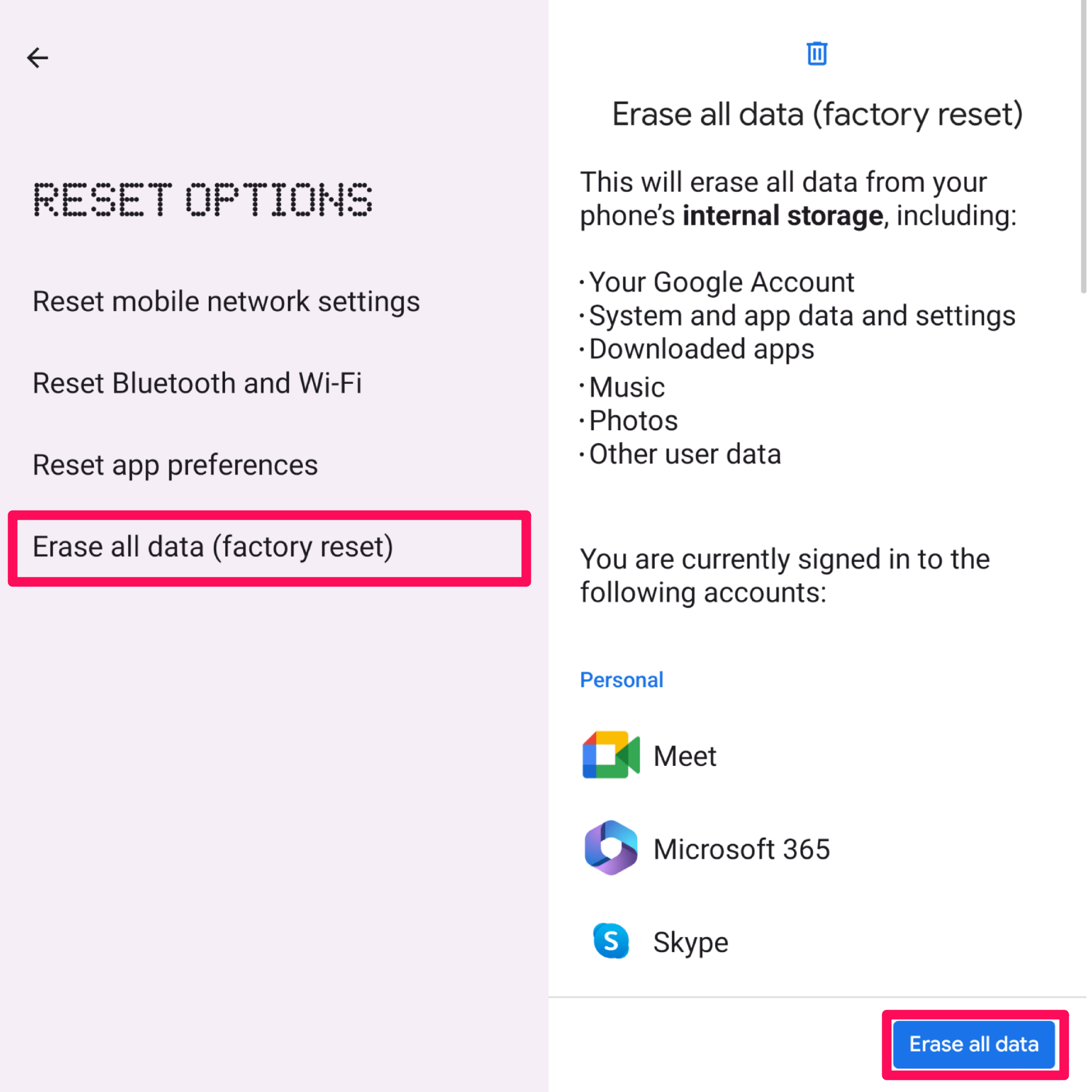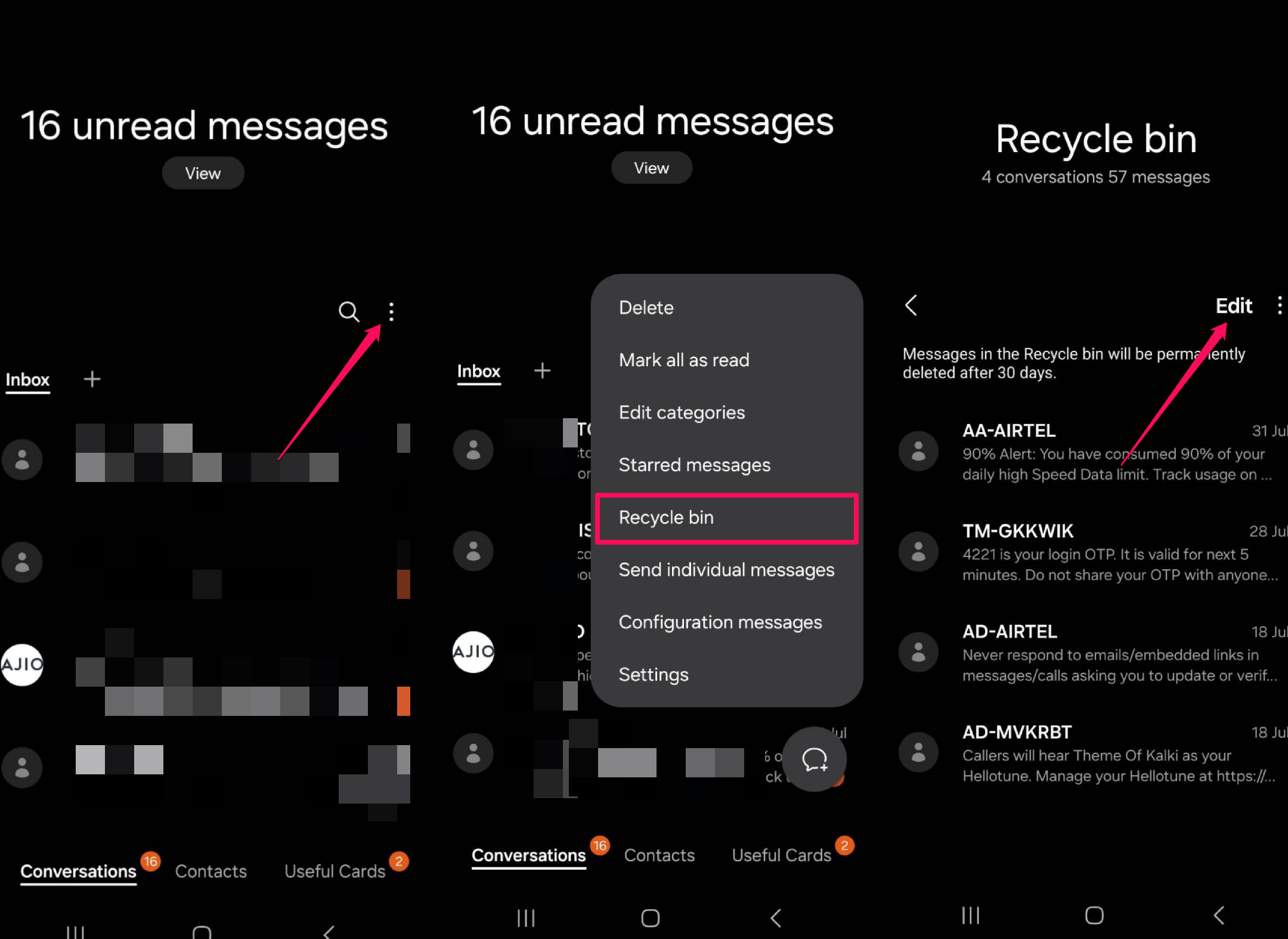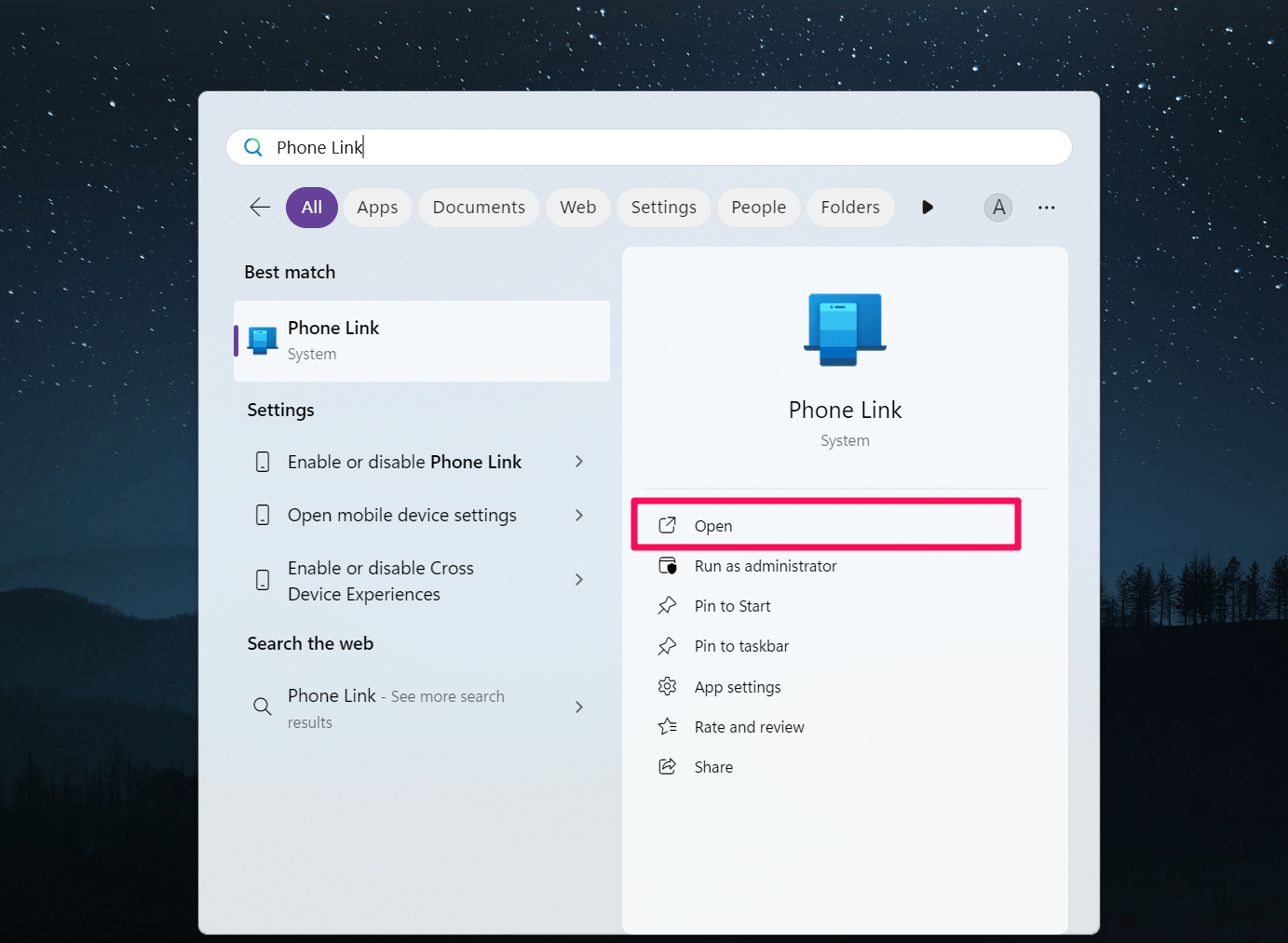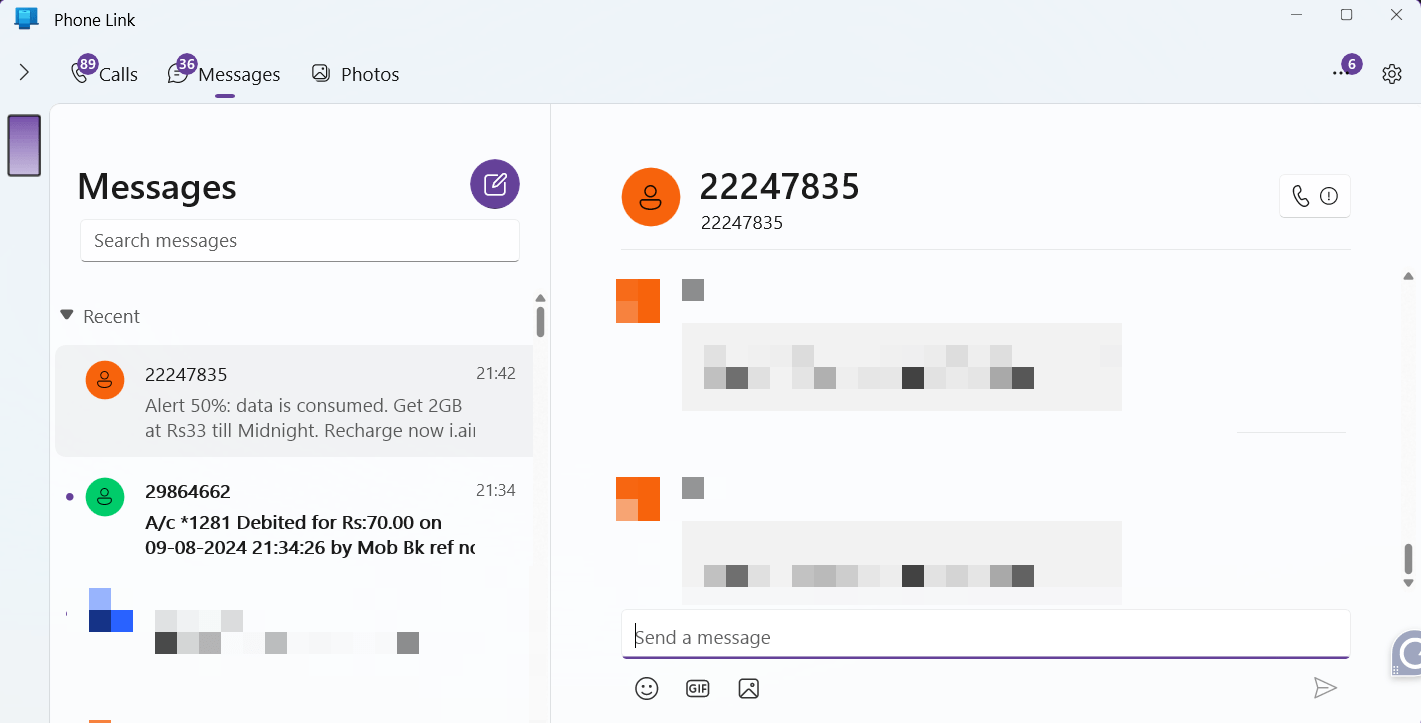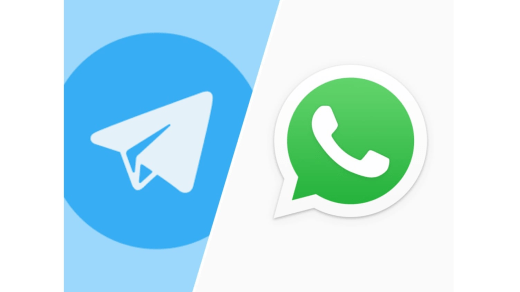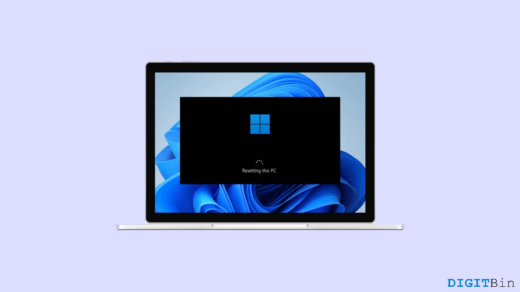Using the Google Messages app is simple, but it’s frustrating that it doesn’t have a default recycle bin for accidentally deleted text messages, unlike many other messaging apps on Android smartphones.
Apart from Google Messages, other phones offer their messaging platforms, such as Samsung, which comes with a Trash Bin. However, if you are using the Google Messages app, it can be difficult to retrieve deleted text messages. Nevertheless, if you have deleted an important text message, you can still retrieve it. In this guide, we will show you the best ways to retrieve deleted text messages on Android.
Top Ways to Recover Deleted Text Messages on Android
Here, we have outlined five different ways to retrieve deleted text messages on your Android phone.
1. Check the Archive and Spam Section
On Google Messages, archiving can be done just by swiping left or right to the text message. Once you archive a text message, it will be stored automatically in the archive folder.
Similarly, the spam messages you receive from the carrier will be stored in the Spam section. You can retrieve the messages back from the archive or spam folder. Here’s how:
- Open the Google Messages app on your phone.
- Tap on the Profile icon at the top right corner and choose Archived.

- Scroll through the archive message and look for the one you want to recover.
- Long-press on the message and tap on the Unarchive icon at the top section.

This will unarchive the text message and restore it to the main window where you can view and access it.
In some cases, a few messages that have been classified as spam can be stored automatically in the Spam folder. So, you can check the folder to see if the message is available there.
- On the Google Messages app, tap on the Profile icon at the top right corner.
- Tap on the Spam and Blocked option.
- Here, you will see the list of spam messages.
- Tap on the message you are finding to read or restore back.

2. Retrieve Deleted Text Messages Using the Backup Option
Another easy way to retrieve deleted text messages on Android is by using the Backup option. If you have enabled Google Drive backups on your phone, you can restore the backup to recover the text messages.
To recover the text messages back, you’ve to factory reset your smartphone to the default state. This means, all your data including media files and documents will be erased. So, make sure to take a complete backup before proceeding.
- Open the Settings app and tap on System.
- On the System page, tap on “Reset options.”

- Then, tap on the “Erase all data (factory reset)” option.
- Next, tap on the “Erase all data” button and enter your passcode to confirm the action.

- Now, your device will automatically restart, it takes a few minutes.
- Once the device is turned on, set up your smartphone by following the on-screen instructions.
When your phone asks you to sign in with a Google account, choose the account you used to make your phone backup through Google One Backup. Afterward, select the option to restore your data from the backup and choose your Google One backup.
After choosing the backup option, ensure to enable the “SMS Messages” option and it’ll restore all your deleted text messages. You will not be able to back up your deleted text messages if you previously did not back up the Google One.
3. Retrieve Deleted Text Messages Using the Recycle Bin in the Samsung
If you are a Samsung user, then it is quite easy for you to retrieve a deleted message which can be possible through Recycle Bin. Samsung comes with its default messaging app, allowing users to restore text messages that have been deleted accidentally. Here’s how:
- Open the Samsung Messages app on your phone.
- Tap on the three dots in the top right corner and choose “Trash/Recycle Bin” from the pop-up menu.
- Here, you will see the lists of your deleted messages. To recover the deleted messages, tap on the “Edit” option in the top right corner.

- Then, select the message you want to restore and tap on the “Restore” button.
That’s all for you Samsung users. As soon as you tap on the “Restore” button, the text messages will automatically be restored on the main page.
4. Use the Phone Link App to Retrieve Deleted Text Messages (Windows)
If your Android smartphone is connected to the Phone Link app on a Windows computer, then you can still backup your deleted text messages. There’s a chance that the text messages are still visible if the Phone Link app does not sync the latest data.
- Tap on the Windows key to get the start menu on the screen.
- Go to the Search bar, type in “Phone Link” and click Open.

- From the menu options, click on the “Messages” section at the top.
- Scroll through the bottom to find out the messages and click the relevant one.

Here, if you find the messages that you are looking for, you can take a screenshot to save a copy on your computer before it is completely removed.
Note: Make sure your Android smartphone is connected to the Windows Phone Link app. Otherwise, you won’t be able to view your text messages, photos, etc.
5. Reach Out to Your Carrier
Mostly, the carriers typically maintain a text history you send via their carrier if you are using their proprietary message sync apps. For instance, AT&T comes with its own Messages Backup & Sync app to sync text messages from other apps.
Therefore, you can access the application to see your recently deleted messages. In case it doesn’t work, you can reach out to your carrier support for further assistance.
Frequently Asked Questions
Can we recover the deleted text messages using third-party apps in Android?
Yes, you can use third-party apps if you want to retrieve deleted text messages in Android. While a few apps let you recover your deleted text, it can be risky because they require access to your device information, text messages, or contacts which is sensitive information. We suggest you do not use third-party apps to retrieve deleted text messages.
Can we recover the old text messages without backup on Android?
It is nearly impossible to recover old text messages if you previously have not taken any backup of your message. If your phone comes with a Trash/Recycle Bin, just like Samsung phones have, you can recover the old text messages as the possibility of chance is high. The message can be kept for up to 30 days in the Recycle Bin which can be deleted after completing the period. Hence, we suggest you retrieve the text messages before it’s deleted from the Recycle Bin.
Bottom Line
It’s always best to take a complete backup of your smartphone including Messages to restore at any time through Google One. If you have accidentally deleted an important text message then you can retrieve it with a simple method. We have shared the five best ways that help you restore deleted text messages on Android. I hope you have found this guide helpful.
If you've any thoughts on How to Retrieve Deleted Text Messages on Android, then feel free to drop in below comment box. Also, please subscribe to our DigitBin YouTube channel for videos tutorials. Cheers!