
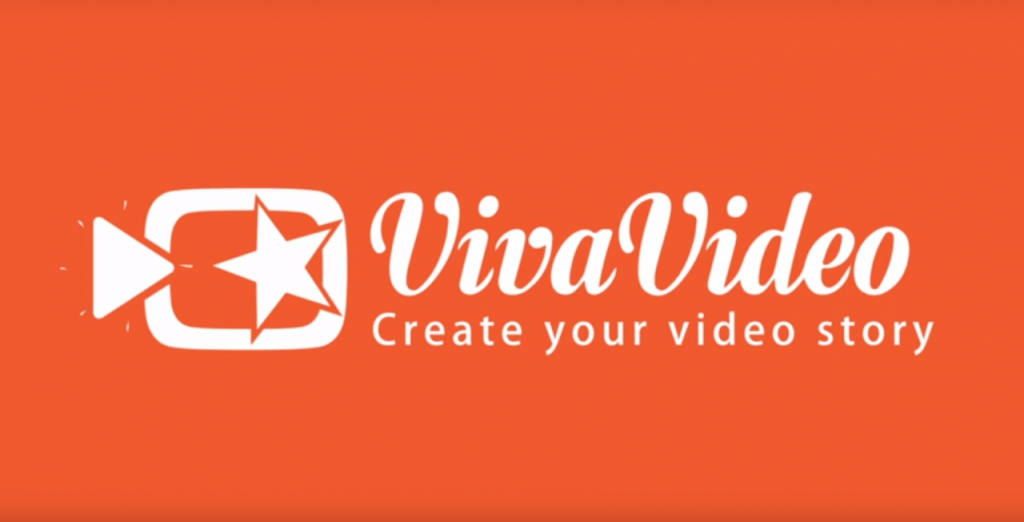
Hack VivaVideo and Remove Watermark
VivaVideo is one of the most popular Photo & Video Editing App with over 100+ Million downloads on Android. The App has great features and some good tools for editing photos and video. There are some features which
There are some features which are not available in the free version of VivaVideo. Also, the watermark is present on every project which is done using VivaVideo.
The easiest method to access all the features and remove water mark is to use an APK file with Pro version having all the features unlocked.
For Method II & III
Step 1. Download and Install Lucky Patcher apk.
Step 2. Open Lucky Patcher.
Step 3. Now open the Viva Video (Play Store) App and go to buy section.
Step 4. A window will pop-up “Do you want to get this item for free?” or Click on “send the reply to the application(Unsigned)”.
Step 5. Tap Yes. Now you will get everything for free.
Step 1. Download & Install the Lucky Patcher Apk
Step 2. Close Lucky patcher and launch the VivaVideo
Step 3. Go to purchase section and click on buy or provision or anything that is written on the app.
Step 4. Now the Lucky patcher’s window opens itself instead of google in app purchase box. In the window, you will see “Do you want to try to get this app for free”.
Step 5. Done. If the app is supported, then the lucky patcher will start downloading the gems.
Note & Conclusion: I hope the post was helpful. Do comment below for any assistance or support.
This post was last modified on August 1, 2019 11:41 am
View Comments
The pop-up of Google play store showing instead of showing lucky patcher plz help me.
Download the watermark-free App. Link available