In this guide, you will learn how to remove the location data from photos on the Windows OS. If you did not already know all the images you click have some information etched onto them. This detail is collectively called metadata and it helps to identify the technical info regarding the photo. Also, this metadata may contain the attributes of the camera and the various camera settings used to capture that photo.
Now, having this information about photos is not an issue at all. The problem arises when these photos find their way to social media and the internet. Let us assume, you have clicked an image and now you have uploaded it to a certain social networking site. Along with the photo, the metadata also gets uploaded to the database of that social media app.
We all know that once any information is up on the internet, there are chances that this information gets sold to third parties. The photos have location data which can be used smartly by businesses to know your location, track your user behavior, and serve you with ads and offers. If you are particular about privacy you would not want the information regarding to your photos be available to anyone. Hence it gives rise to the need to remove location data from photos on Windows OS.
Remove Location Data from Photos on Windows OS
If you are wondering where to find the metadata regarding a photo on the Windows OS, you need to check the properties of that image.
- Go to the folder where you have stored your desired image.
- Right-click on the photo and select Properties. [You may also press the Alt + Enter keys]
- Now, click on the tab Details.
- All those lists of image resolution, location, camera and setting details, date it was clicked, etc are the metadata. This is the information we need to remove.
- Navigate to the bottom of the Properties dialog box and click on Remove Properties and Personal Information.

- Now the Remove Properties dialog box will appear.
- Click on the radio button Remove the Following Properties from the File.
- Now either customize and select some of the details as per your requirements or click on Select All.
- Click on OK to proceed with the metadata removal.

- Selecting all the attributes will lead to the removal of the entire set of metadata related to that photo.
Now, even if you upload this image on any social media app or use it on any photo editing app, there will be no associated metadata these apps can store on their servers. The above steps were for one photo. You can repeat the same steps for any photos you have on your Windows PC.
Is It Possible to Prevent the Camera from Saving Location Data?
If you are clicking photos from your Android device camera, then you can prevent the camera from logging your location data. You have to make some changes to the in-app settings of the camera app.
- Launch the camera app.
- Get to the Settings by tapping the gear icon.
- Under the Settings section, navigate to Store Location Data.
- Tap on the switch beside the option to disable it.

Alternatively, you can disable the location access permission for the camera app.
- Long press on the app icon.
- Tap on App Info.
- Next, tap on Permissions.

- Under Location Access for This App, set the permission to Don’t Allow.

Removing Location Data of Photos on macOS
If you are using a MacBook, then removing location data is possible. Unlike Windows OS, you cannot remove the entire metadata of an image though. Let us check out the steps to delete location data on any image on macOS.
- Open the concerned photo whose location data you want to remove using Preview.
- Click on Tool > Show Inspector.
- Now, click on the info button(i).
- You should see a tab GPS. Click on it.
- There will be an option Remove Location Info. Click on it.
If you do not see the GPS tab then most probably the image has no location data. Then there is nothing to remove. Now, that we are sorted removing the location data what about the other information of the photos such as the EXIF data and camera details etc.?
To remove other metadata apart from Location Data, you have to use third-party apps. Now, it is up to you to find the right application that is safe to use and completely removes all the information associated with an image.
Conclusion
As an individual, you have all the privacy rights. It’s only you who can decide how the information related to your photos can be shared or used. So, remove the location data from your photos on Windows OS, macOS, and Android OS before sharing them online.
If you've any thoughts on How to Remove Location Data From Photos on Windows OS?, then feel free to drop in below comment box. Also, please subscribe to our DigitBin YouTube channel for videos tutorials. Cheers!
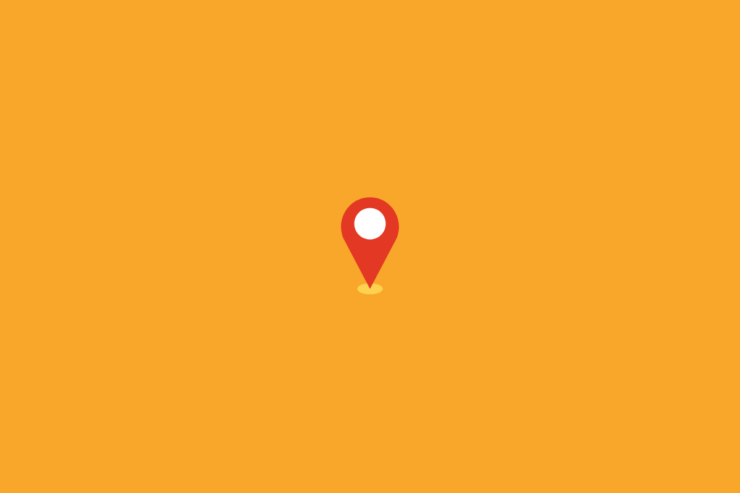
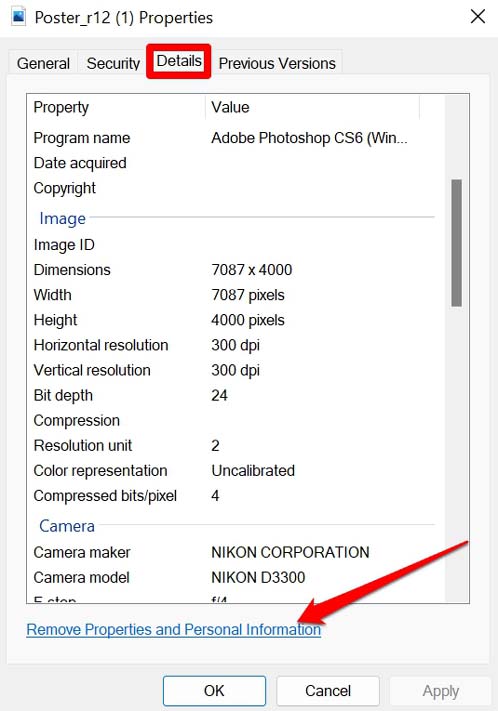
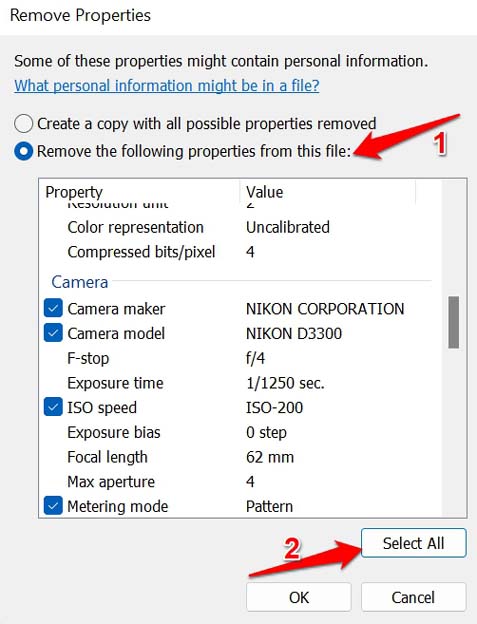
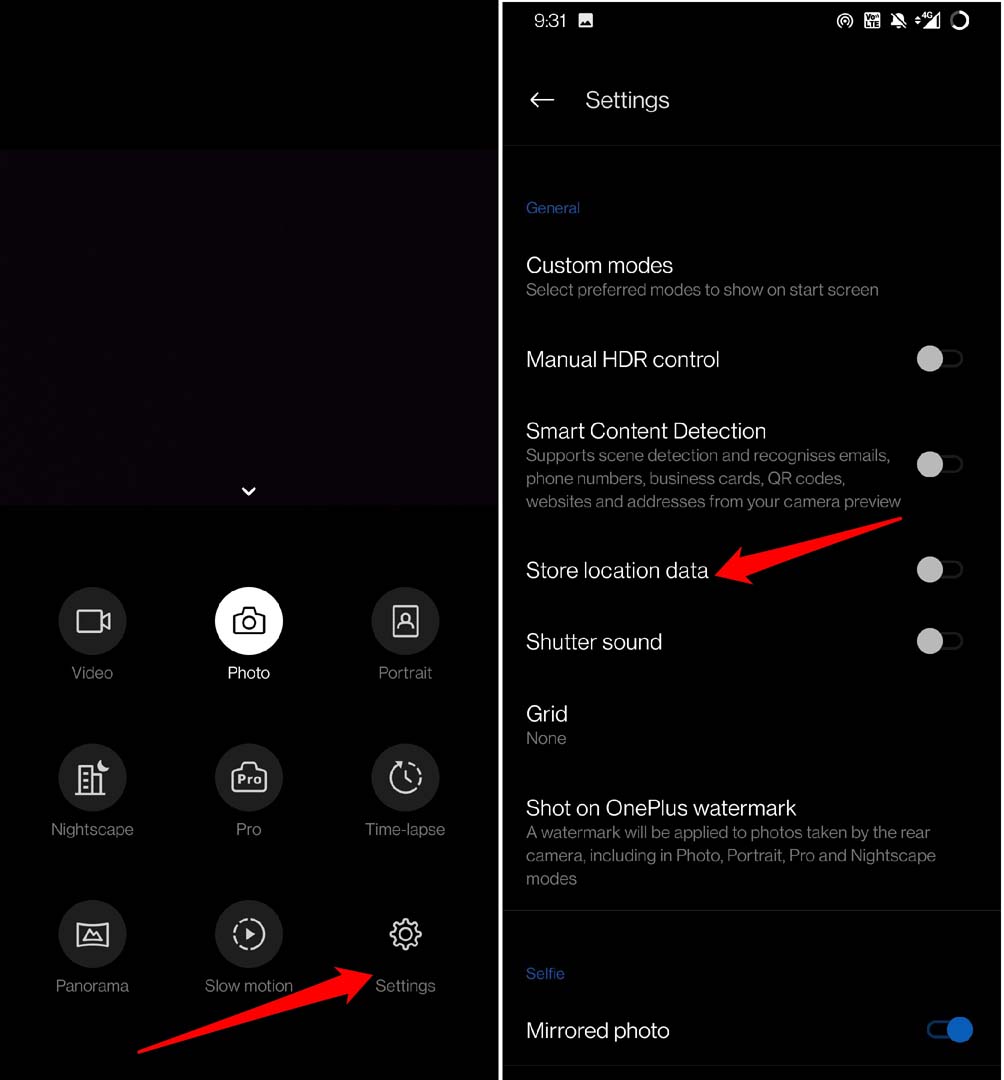
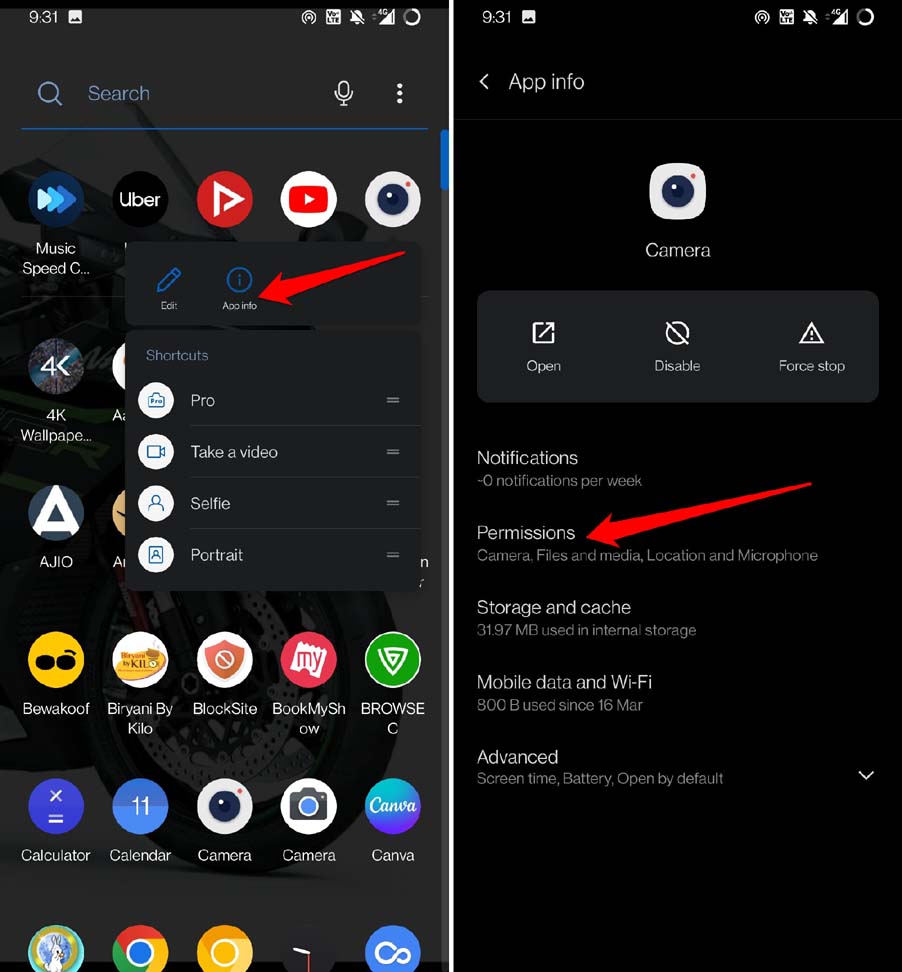
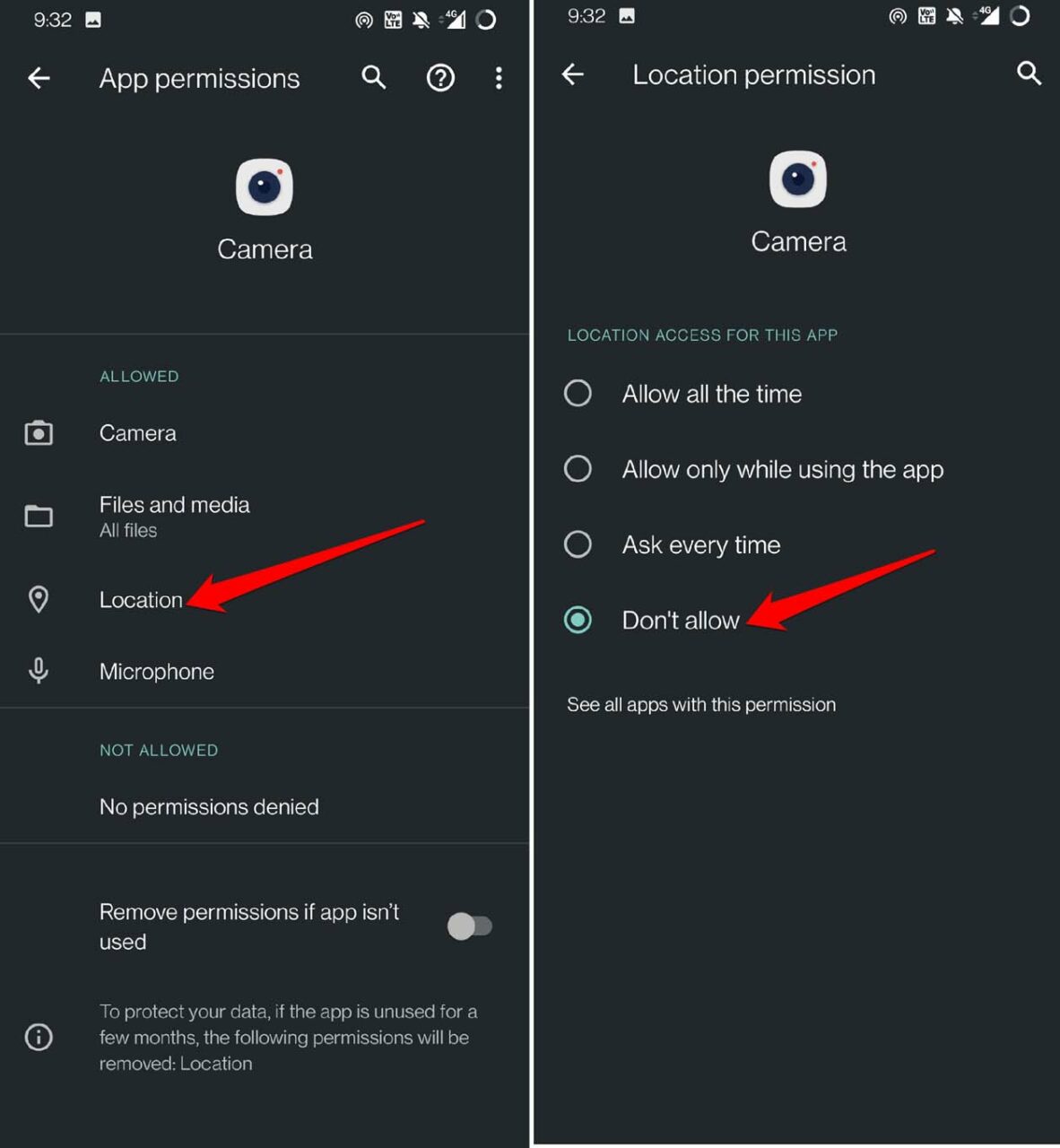


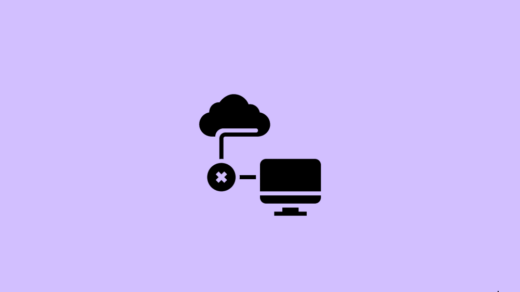
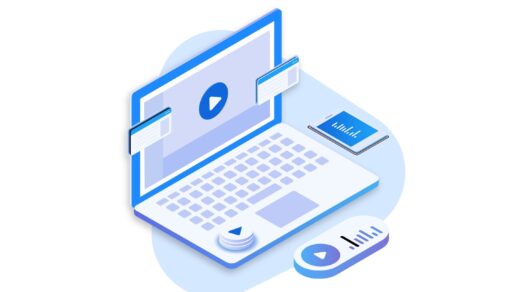




Followed the instructions to remove location data from image- it doesn’t work!