
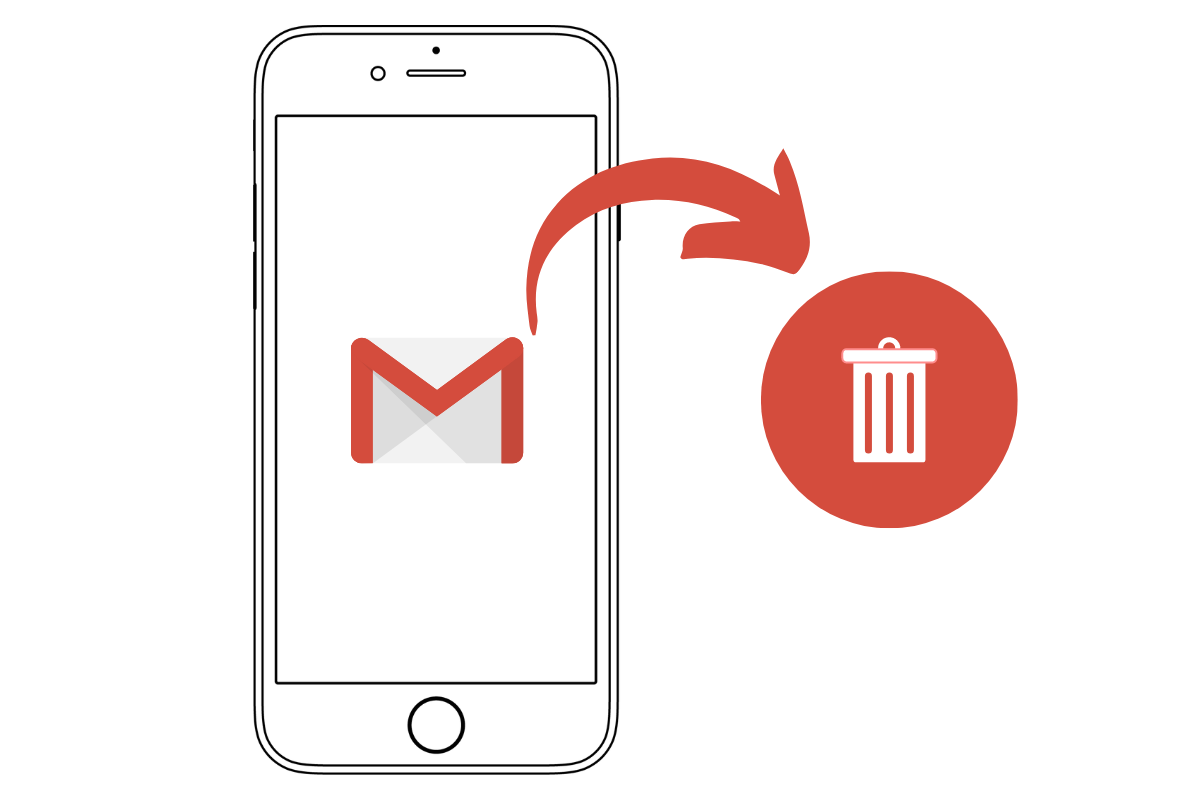
The process of removing a Gmail account is kind of opposite to adding a Gmail account on iOS devices. There are different ways to remove a Gmail account from iPhone and iPad. You can remove it through Settings or the Gmail app. If you have signed in to your Gmail account in Safari, you have to remove the mail account from there as well. Otherwise, it will keep signing in to the same mail account every time you use it. In this article, you’ll learn how to accomplish this task in all possible manners.
Before heading to walkthroughs, you should know that removing a Gmail account from all these methods won’t prevent you from accessing Google apps such as Gmail, YouTube, Google Maps, Google Drive, and other Google apps. However, you won’t be able to access synced Contacts, Calendar apps, and Notes. For that, you need an associated Gmail account. Furthermore, the steps to remove a Gmail account are the same for both iPhone and iPad.
Sometimes it becomes a monotonous task to switch between many Gmail accounts in the Gmail App. If so, below are the steps to remove those accounts which you no longer need.
Now you’ll be automatically returned to the Gmail app; the removed mail account will no longer be present in the Gmail App.
Now, we’ll remove the Gmail account through “Settings” on iOS devices. Follow the steps given below.
Now the Gmail account is deleted from your device.
If you don’t want to delete the cache and data on Safari to remove a Gmail account or want to sign out from Gmail, follow the steps given below.
Wrapping it up
So, these are the methods to remove Gmail account from iPhone and iPad. If you are using a browser such as Safari, you may want to sign out from there to stop automatic sign-in. In other cases, either remove the Gmail account through Apple’s settings or the Gmail app.
This post was last modified on December 1, 2021 11:20 pm