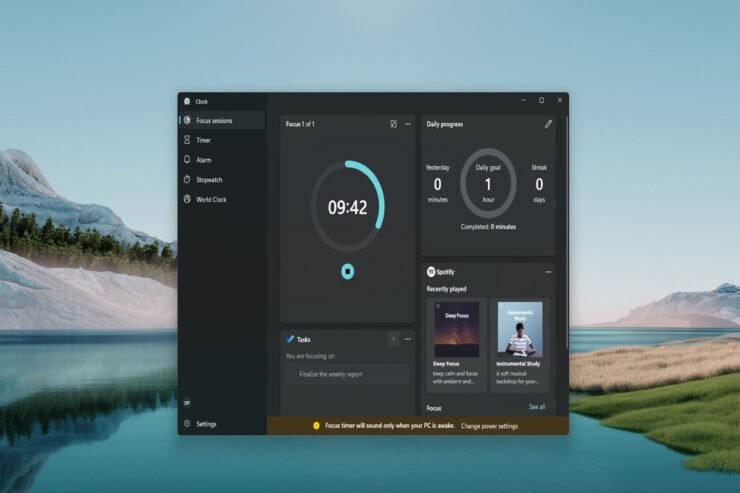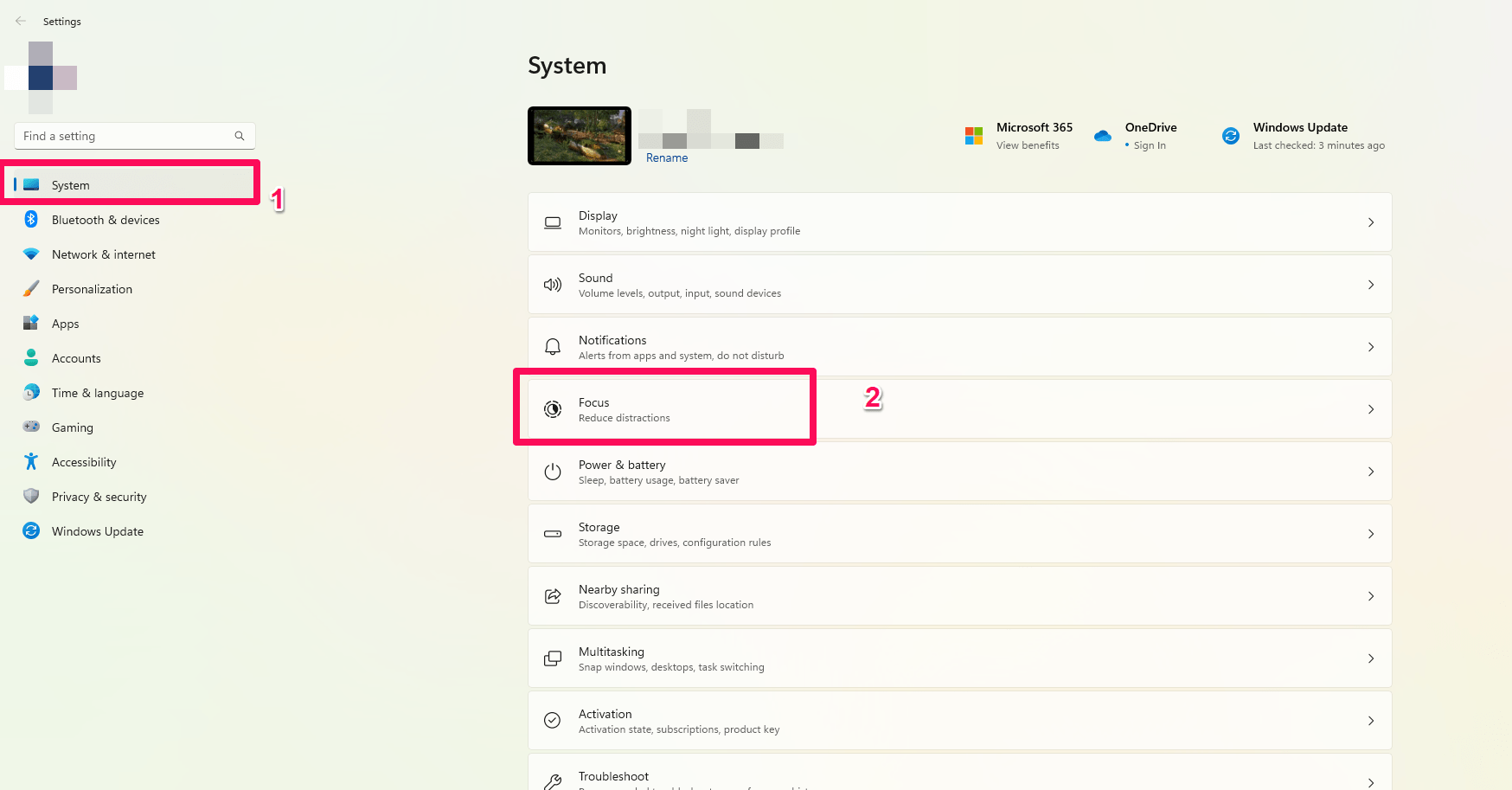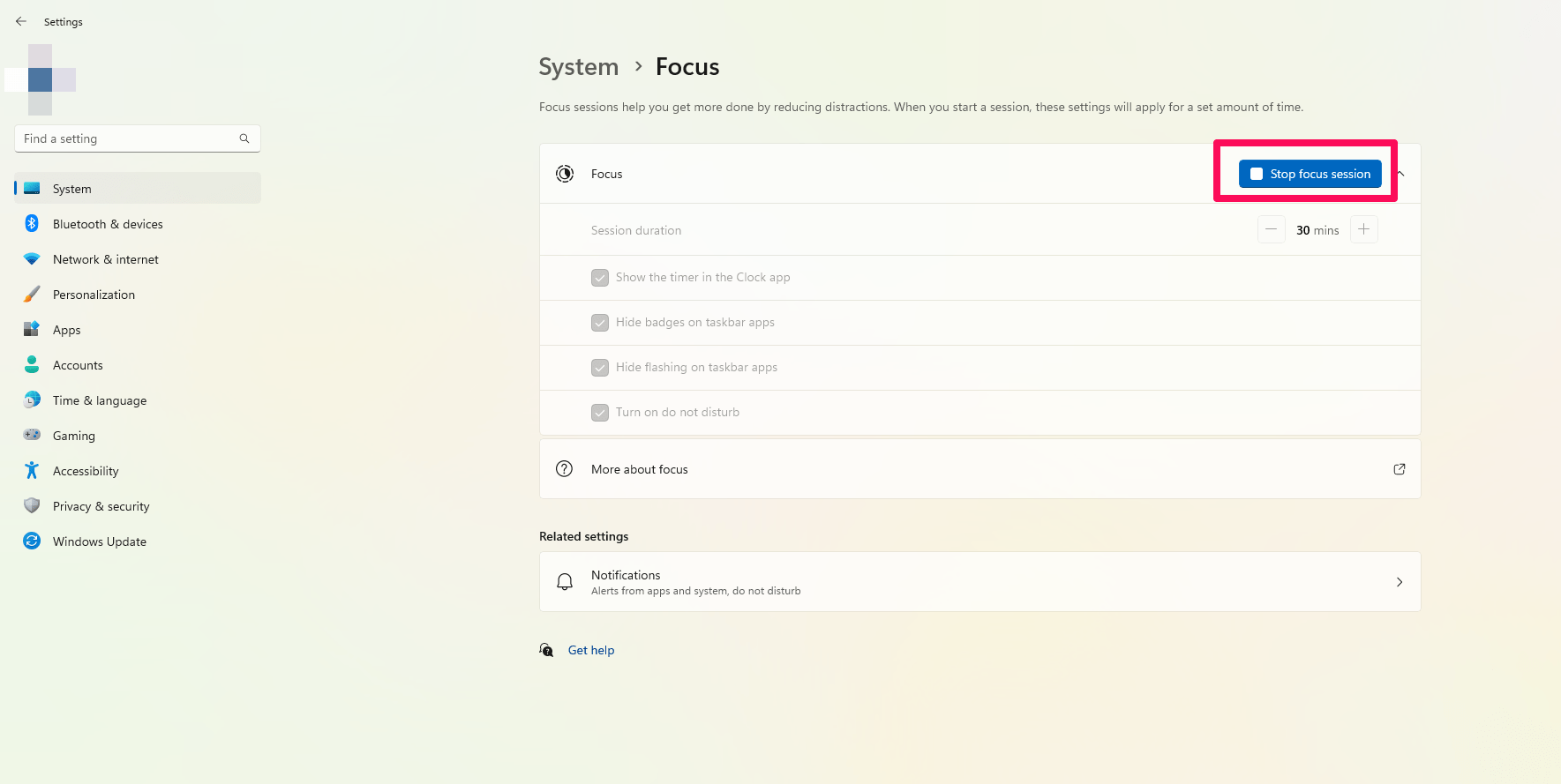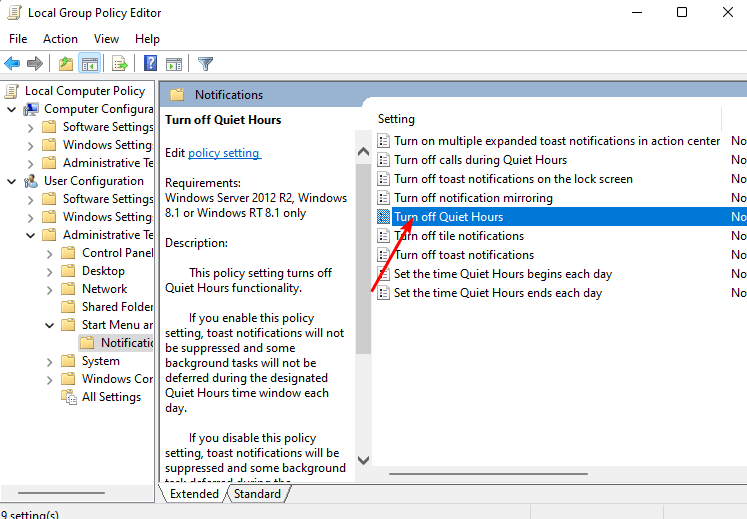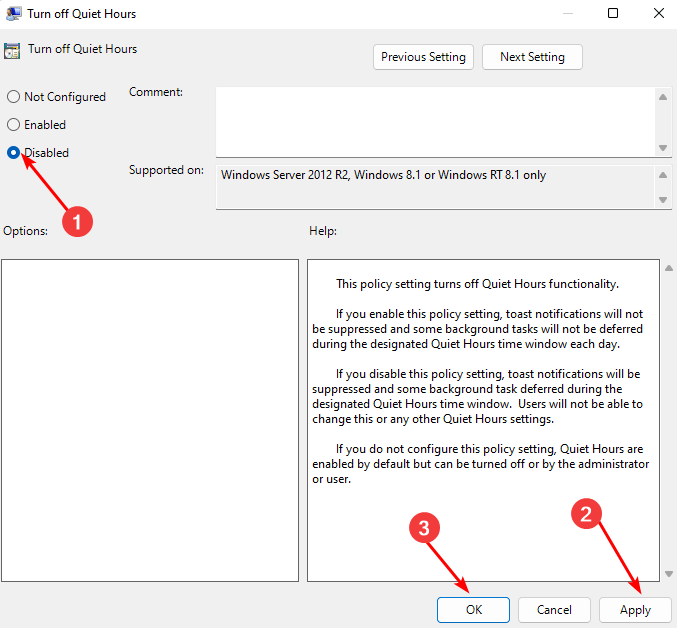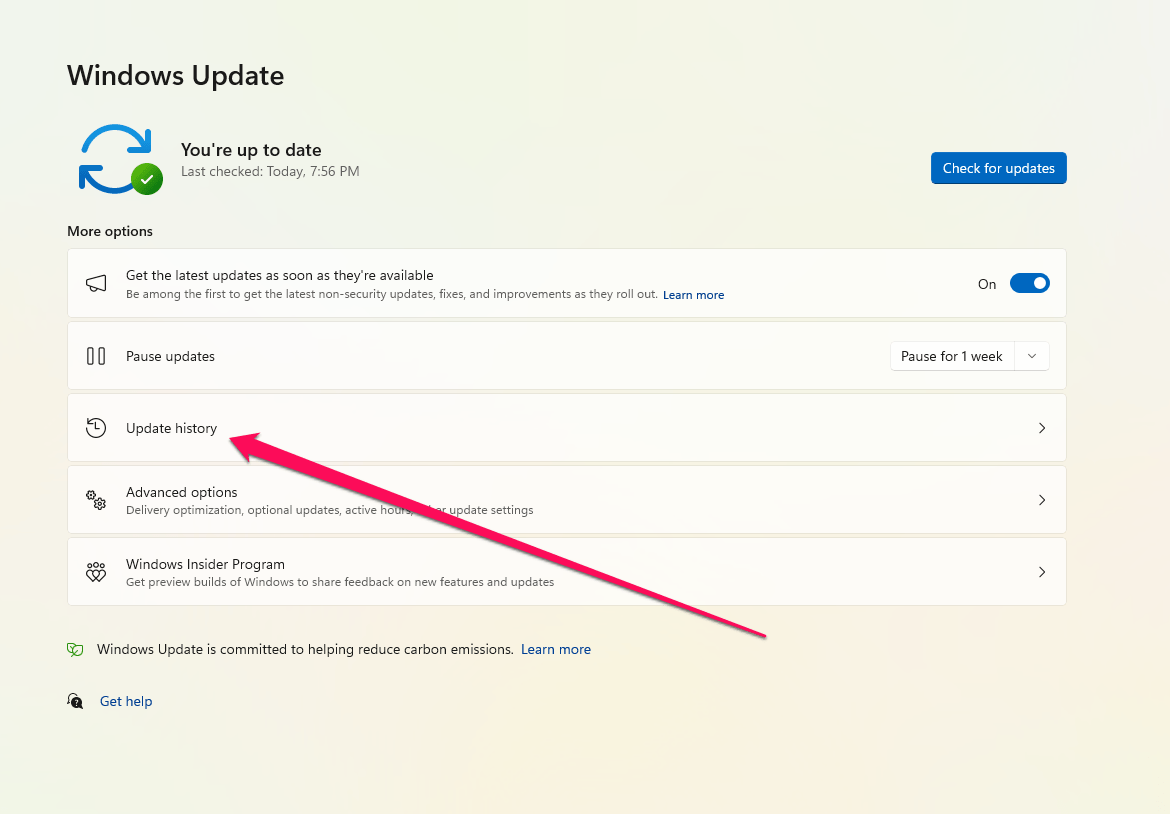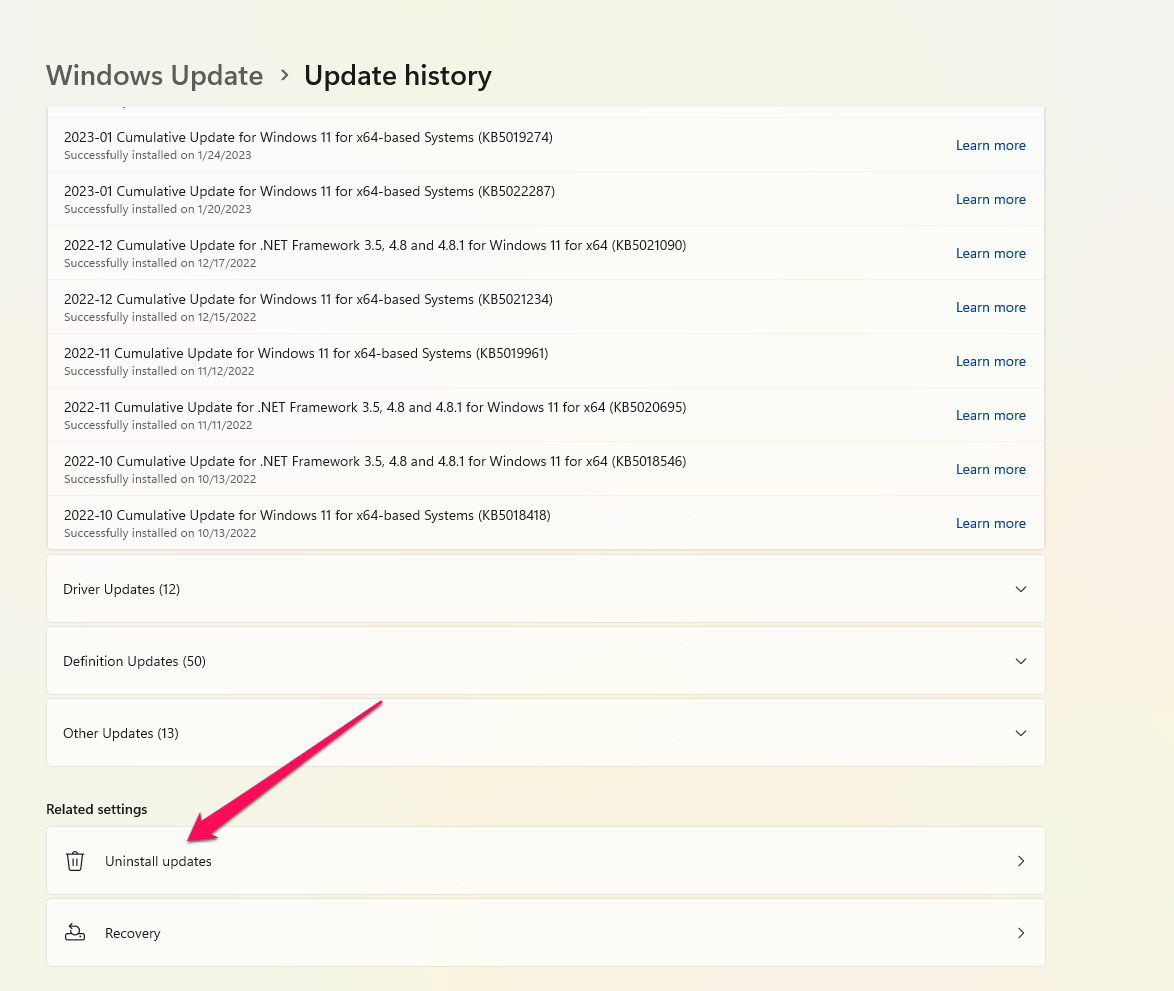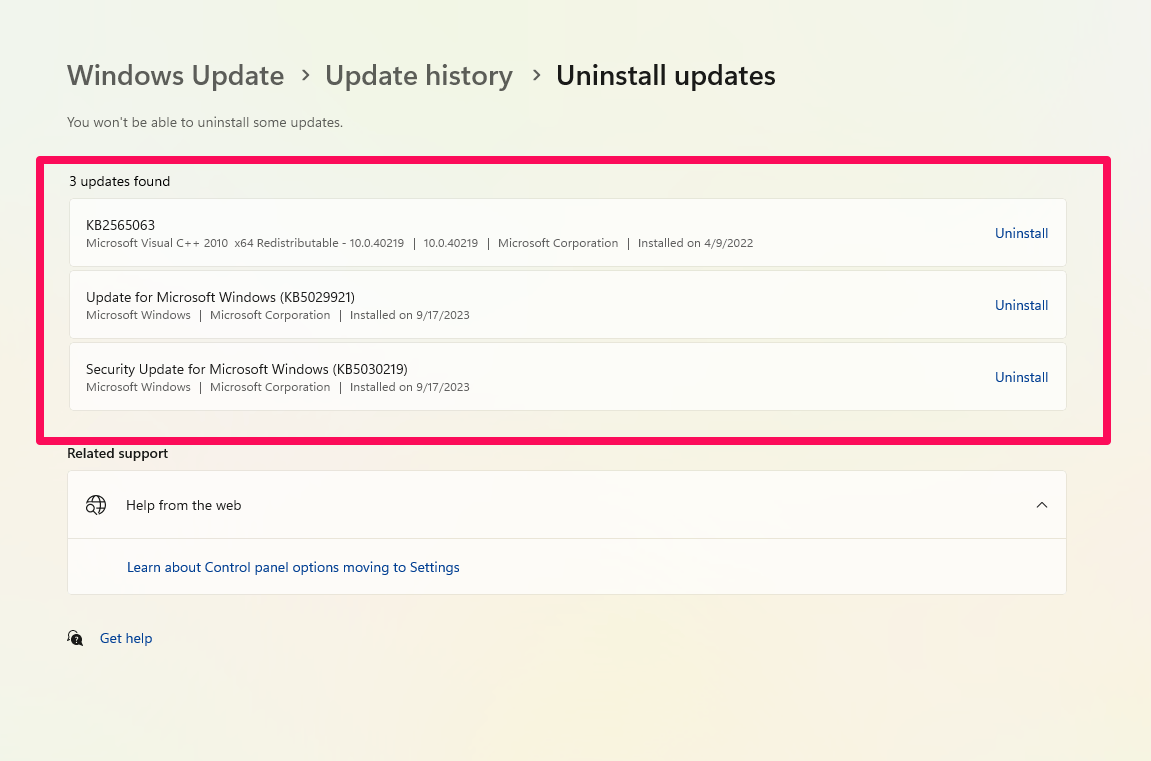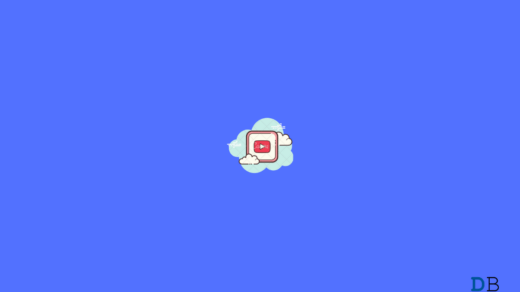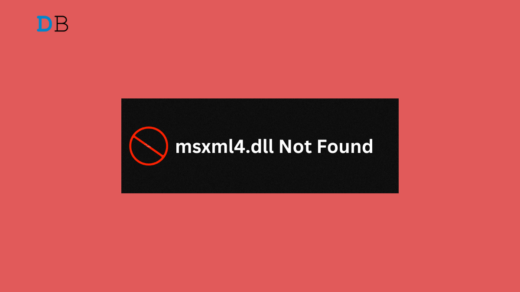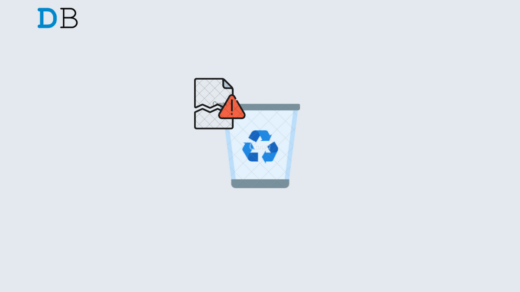Focus Session features are now available in many smartphone and clock apps to combat distractions and increase productivity. Sessions like these are organized to allot specific blocks of time for work, and they are often accompanied by tools that enhance productivity. Some of these features are extremely useful, but they may not match everyone’s preferences or work style. If you would like to uninstall Focus Sessions from the Clock app, you’ve come to the right place. We will walk you through the entire process in this detailed guide.
What is Focus Sessions in Clock App on Windows PC?
When playing games on your PC, Windows 11’s Focus feature can help minimize distractions from other apps. It integrates with the Clock app with features such as a Focus timer and music integration to keep you from getting interrupted.
Ways to Remove Focus Sessions from the Clock App
So, here are some methods that you can use to remove the Focus Sessions from the Clock app on your Windows PC:
Method 1: Turn off Focus Assist
Initially, you can try turning off the Focus Assist using Windows Settings. So, here are some easy steps to do so:
- Press the Windows key and select Settings.
- Go to System and select Focus Assist.

- Press the Stop focus session button and restart your Clock app.

Method 2: Use the Group Policy Editor
Suppose you find that the above method didn’t work and you still see the Focus Session on your Clock app, then you have to use the Group Policy editor to remove the Focus Session from the Clock app. Here’s how to do it:
- Press Windows + R to open Run.
- Using the dialog box, type gpedit.msc.
- To enable notifications, navigate to User Configuration/Administrative Templates/Start Menu and Taskbar/Notifications.
- In the pop-up window, double-click on Turn off Quiet Hours policy.

- Select Disabled, then click OK.

Method 3: Roll back recent Windows Updates
There is a possibility that you may not be able to remove it from your clock app as it has any bugs or glitches from the previous Windows update. So, you can try rolling back to the recent Windows Update using the steps given below:
- Press the Windows key and select Settings.
- On the right side of Windows Update, click Update History.

- Under Related settings, click Uninstall updates.

- It will take you to the most recent updates that have been installed.
- Click on Uninstall on the topmost update.

- Try restarting your PC and see if the problem persists.
If you've any thoughts on How to Remove Focus Sessions from Clock App?, then feel free to drop in below comment box. Also, please subscribe to our DigitBin YouTube channel for videos tutorials. Cheers!