
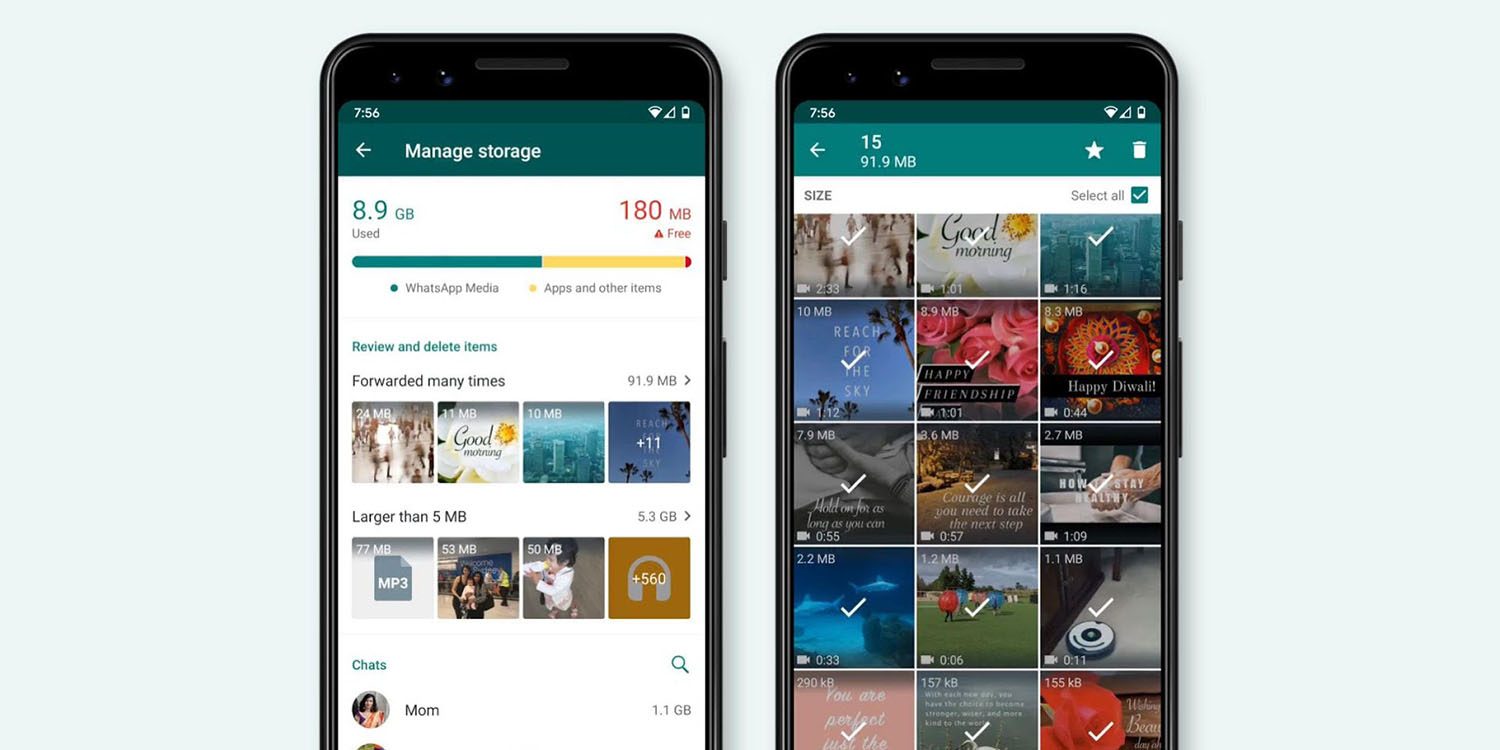
Recover Deleted WhatsApp Photos and Videos
WhatsApp has become an integral part of our lives. We rely on it to communicate, send/receive images, texts, videos, important data, etc from our friends or family members. WhatsApp i so massively popular, that you will find the app on almost everyone’s smartphone in your vicinity. Considering the huge amount of data transmitted on WhatsApp, it can be catastrophic if it gets lost.
If you do not have a proper backup of all the WhatsApp data, it can be hard to recover what you have lost. Luckily, there are methods that you can follow to recover deleted WhatsApp photos/videos. Here in this post, we will share with you some effective ways which you can follow to retrieve the deleted WhatsApp data. Having said that, let us jump straight into this post.
As already mentioned, it doesn’t matter how many times you change your phone, or how many times you factory reset your device. If you have a WhatsApp backup secured, then you can easily get back all the photos and videos. But often we tend to forget to back up the data, which results in the accidental deletion of files. So, it is advised to have a backup always in place, if you use WhatsApp extensively for important tasks.
Sometimes, photos/videos on WhatsApp can also get lost if the sender has deleted them from their end. If you have downloaded the media and saved it on your phone, then there is no problem. But if you haven’t then, the only way to recover the media is to ask the sender to resend the image or video.
Now, that you have understood how you can lose your WhatsApp photos or videos, let us go through some of the methods that can help you retrieve the lost WhatsApp media files.
Here are the Best Methods to Recover Permanently Deleted WhatsApp Photos and Videos on Android
WhatsApp has an automatic solution available for you for those who always forget to create a backup of the WhatsApp data. Under Settings > Chats > Chat backup menu, there is an option that says “Back up to Google Drive”. Clicking on this option reveals the different time frames that you can select to allow WhatsApp to automatically backup your WhatsApp messages and media files to Google Drive.
If you have created a backup with this inbuilt WhatsApp feature, then you can easily recover the deleted WhatsApp media files. Here’s how to do that:
WhatsApp uses the internal storage on our phone to keep all the files. To recover deleted files such as images, videos, audios, wallpapers, voice notes, calls, you can follow the steps below;
This method can be tricky. Because someone might have shared something out of the blue by accident and asking them to resend the same media file wouldn’t work (if you know what I mean). However, if the sender has sent something willfully, and you accidentally lost it, then the safest bet is to ask the sender to resend the media file. If by accident you have pressed the “Delete for me” or “Delete for everyone” button, then you can ask the sender to send the file once again.
One of the popular and best software that can help you recover deleted media files, is dr.fone. Yes, there are other data recovery tools that also get the job done, but dr.fone has a reputation of its own in this category.
All the above-mentioned methods have worked for several users. But the point to note here is, the successfully recovered media files were very recent ones. Meaning, if you are looking to recover a year-old deleted media file, there is almost little to no chance of recovering those files. Thus, in order to avoid all these situations, one should always take a backup of WhatsApp regularly and save media files in a secure location to avoid data loss. Moreover, you should also make use of the “Delete for me” or “Delete for everyone” option during chats carefully. I also have accidentally used these options and lost media files.
This post was last modified on June 6, 2021 8:16 pm