
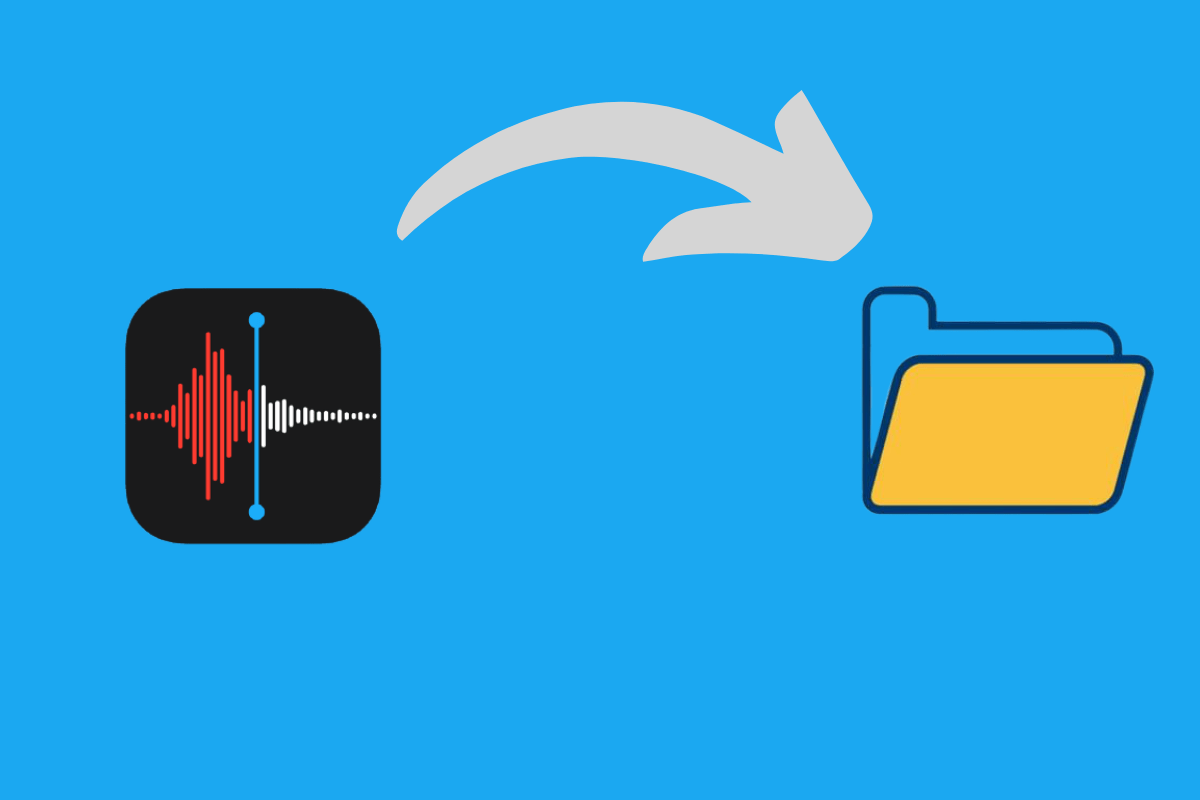
Recover Deleted Voice Memos On iPhone / iPad
Have you accidentally deleted one or more voice memos on your iPhone or iPad? Well, worry not for you can easily recover the deleted voice memos. In this guide, I am going to show you some really easy ways to do that. Voice Memos is a simple app in iOS and iPadOS that enables you to record short voice messages quickly.
Also, sometimes due to buggy iOS or iPadOS updates, you may find that your voice memos have been auto-deleted. Still, if you go check in the Recently Deleted folder there are chances that you can recover the voice notes. Secondly, if you regularly backup your iPhone or iPad data to iCloud, then you can restore the voice memo files from the cloud storage. You can even restore the backup using iTunes.
Let’s check out all these three methods in detail. I have explained the steps in detail for each trick.
This is probably the easiest tip of all. When you delete any file from iOS or iPadOS it never gets permanently deleted immediately. The concerned file gets transferred to the Recently Deleted folder. Only when 30 days pass that file is automatically and permanently deleted from your iPhone or iPad.
Now, if you have not surpassed the timeline of thirty days from the time you have accidentally deleted your voice memos, then you will find them safe and sound in the Recently Deleted folder.
Normally, data on your iPhone or iPad is saved in iCloud backup. So, in case you are not able to find your deleted voice memos in the Recently Deleted folder then you have to restore the iCloud backup.
Before that, you have to reset your iPhone/iPad. This means you have to erase all the content and settings present on your Apple iPhone before initiating a restore.
It is important to note that the above troubleshooting will only work when you are actively backing up your iPhone/iPad data to iCloud. If at all no backup was made, then you won’t be able to recover the deleted voice memos.
Usually, those iPhone or iPad user who don’t crate iCloud backup, they locally store their device data on their personal computer. In case, you are not able to use the second method consisting of iCloud backup, then you can try this one that involves accessing iTunes and restoring the locally made data backup.
This method can easily work for both Windows as well as for macOS users.
Even in this process, the condition remains the same as it is with iCloud backup. You must have a backup in the first place to restore otherwise, you will be able to recover nothing.
So, let’s wrap up the guide about how to recover deleted voice memos files from your iPhone and iPad in three really easy ways. Let me know in the comments which trick helped you out.
View Comments
I found valuable information in this post. Thanks