
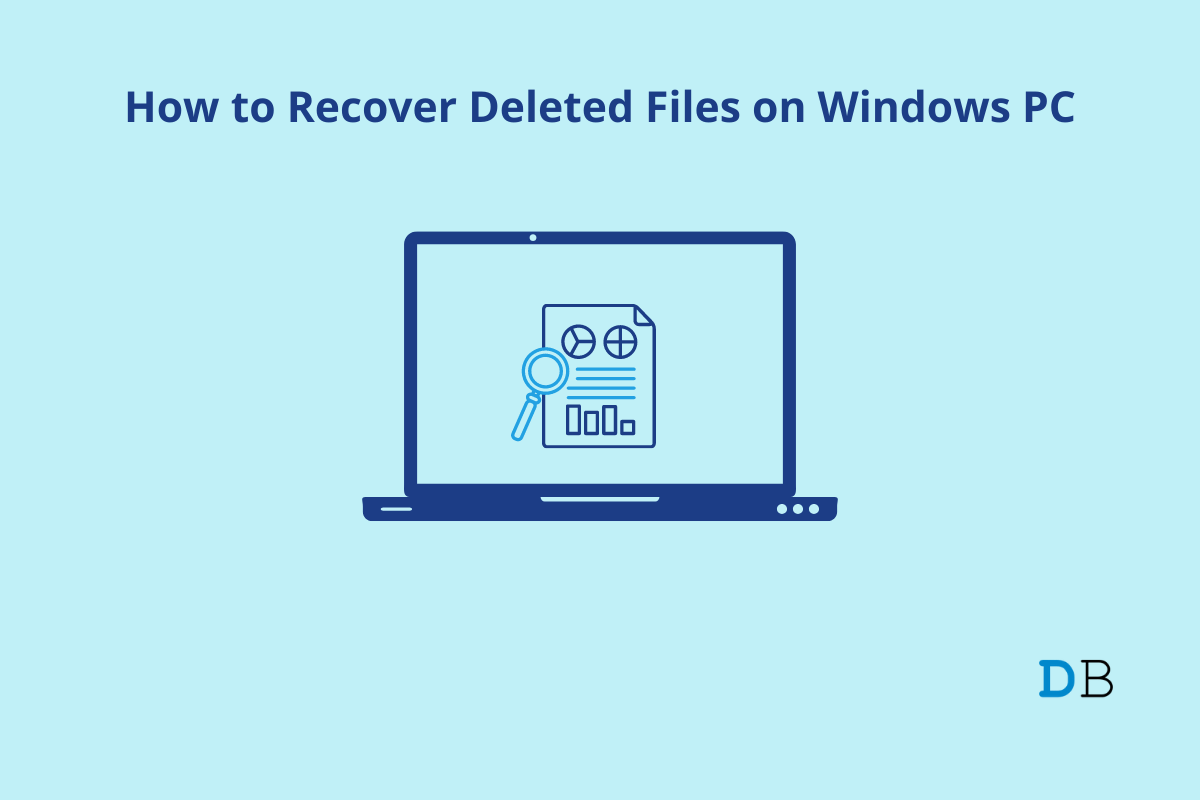
Recover Deleted Photos on Windows PC
Gone were the days when we had to face issues while recovering the photos after deletion. But, now, there are a number of third-party software available using which you can easily recover deleted photos on your Windows PC. One of them is Stellar Photo Recovery software. Using this software, you can recover unlimited file formats such as JPEG, PNG, GIF, etc. Moreover, it also helps you restore motion formats, including MP4, MOV, WMV, etc.
You can also recover any type of audio file such as MP3, WAV, RPS, etc. In addition, if you have formatted the data on your HDD, SDD, 4K Hard Drivers, etc., then the Stellar Photo Recovery app will help you to do so. Therefore, in case you want to know how to use this software and recover the deleted photos on your Windows PC, follow this guide.
Although we have described the Stellar Photo Recovery app’s features before, you can still take a look at the features that we have mentioned here in this article. So, let’s get started with them:
So, as we have already mentioned, a few features of the Stellar Photo Recovery app. Therefore, now let’s start with the guide and check how you can use it to recover deleted photos:
The free version of the software has limited recovery options, you can buy a premium version and get unlimited recovery.
The Stellar Photo Recovery tool can also be used to repair any type of corrupted image on your device. The following guidelines will take you through how to repair your photos:
So, this is how you can use the Stellar Photo Recovery tool in order to recover deleted photos on your Windows PC. Well, there are other features available that you can utilize in this software. Therefore, make sure to choose accordingly.
Also, this is not free software; you need to purchase it from their official website. But, I think it is nothing when we compare to its features. Meanwhile, now it’s upon you whether you want this application on your Windows PC or not.
This post was last modified on April 14, 2022 12:33 pm