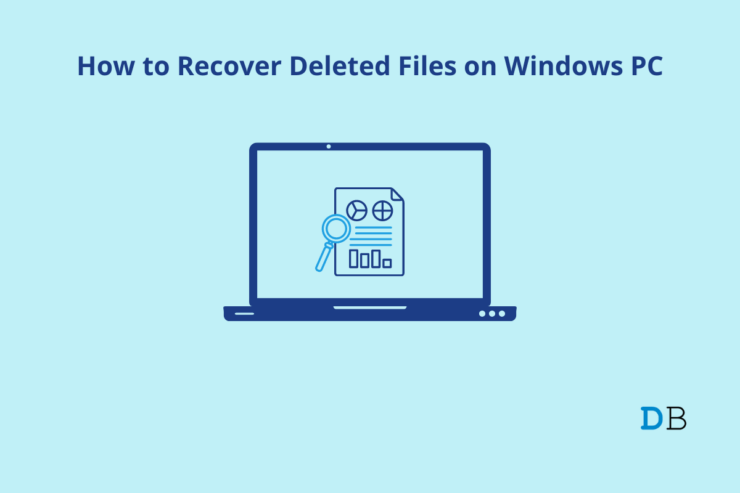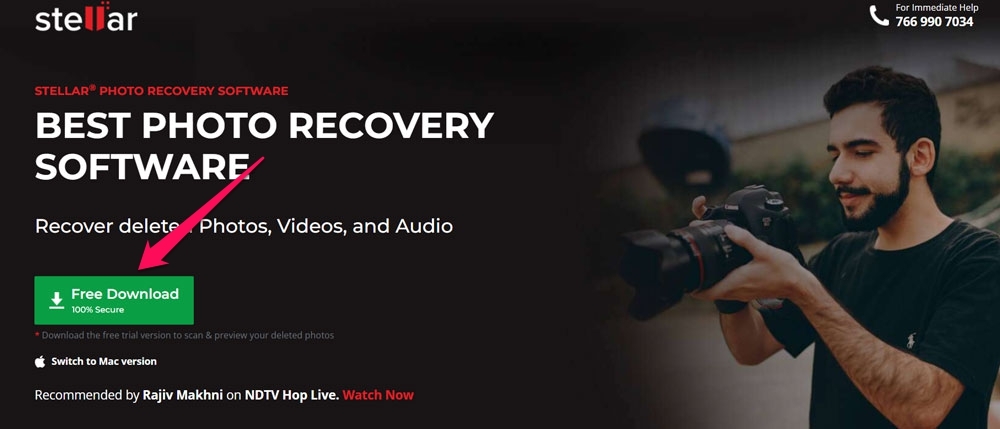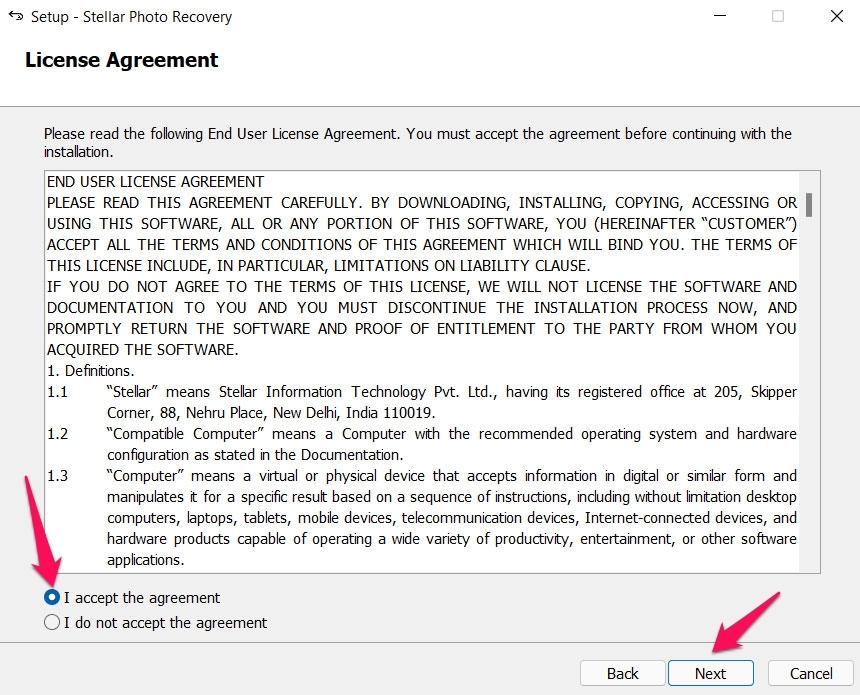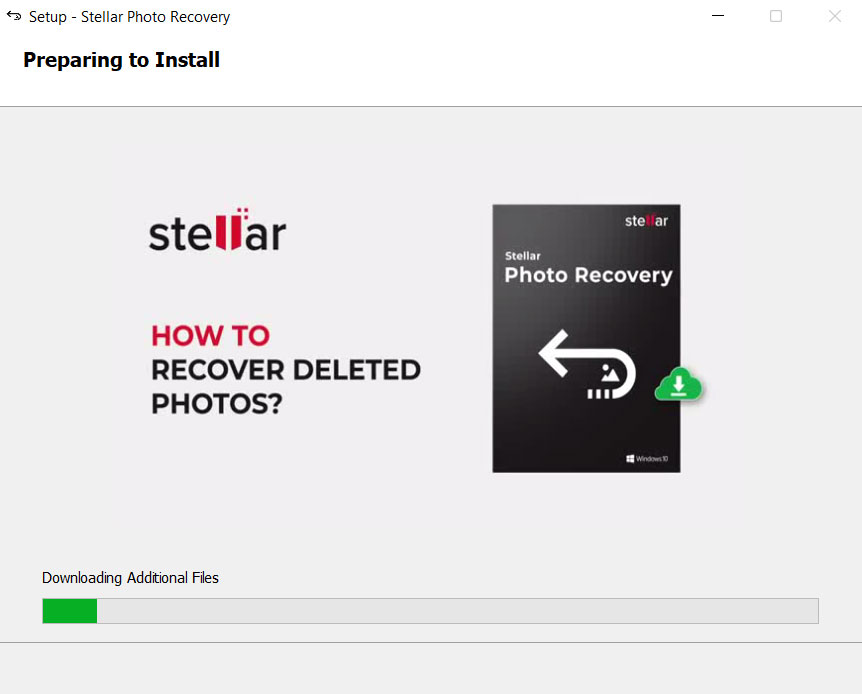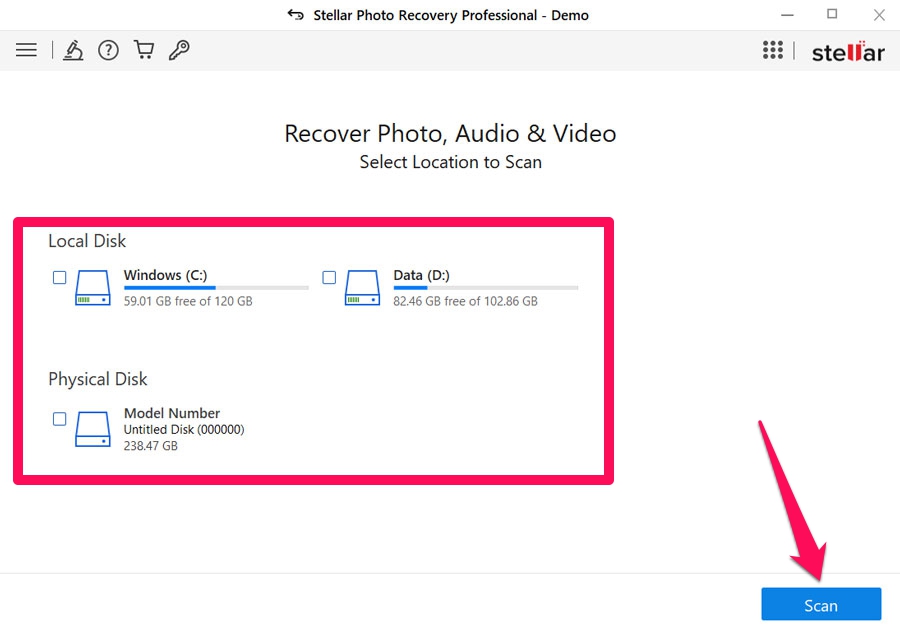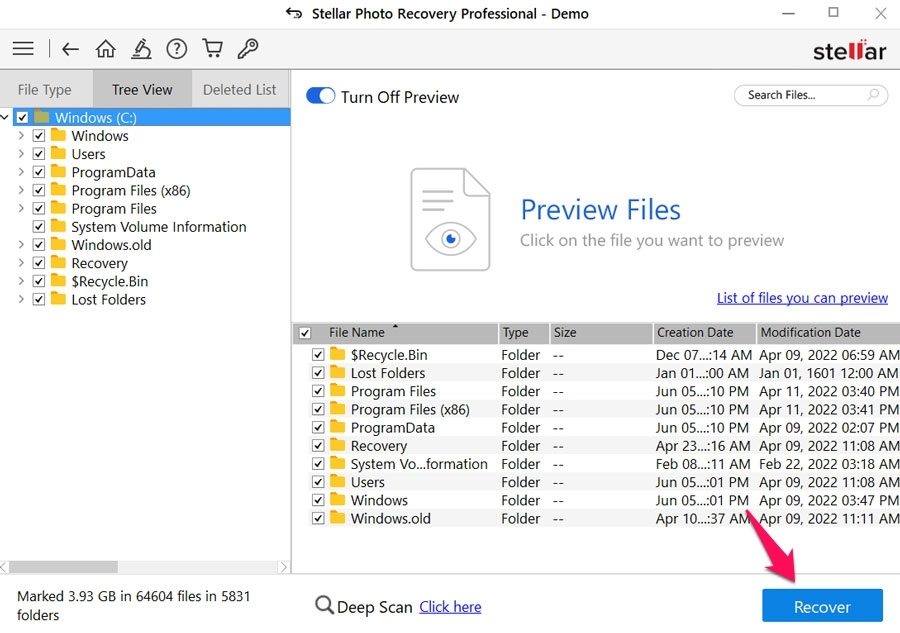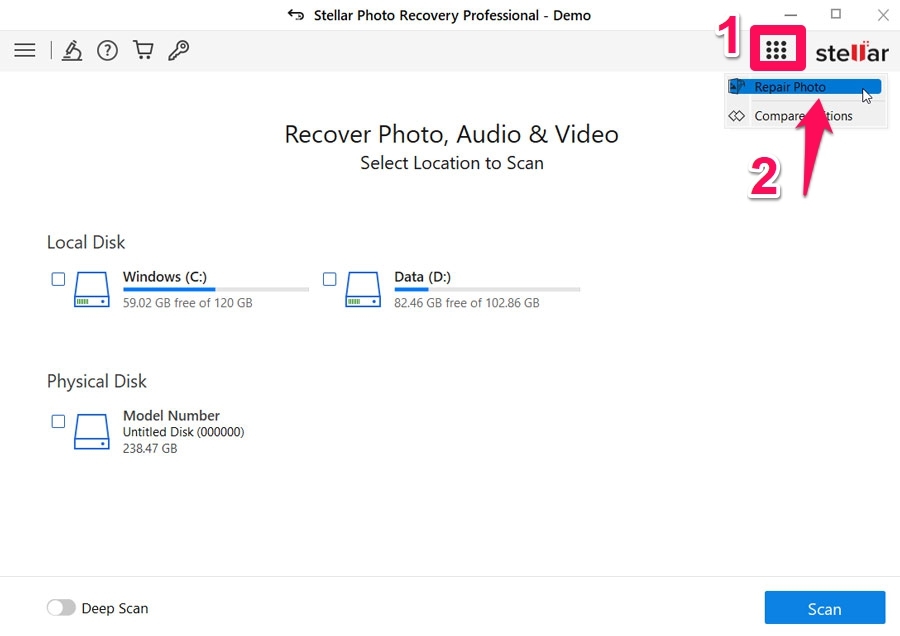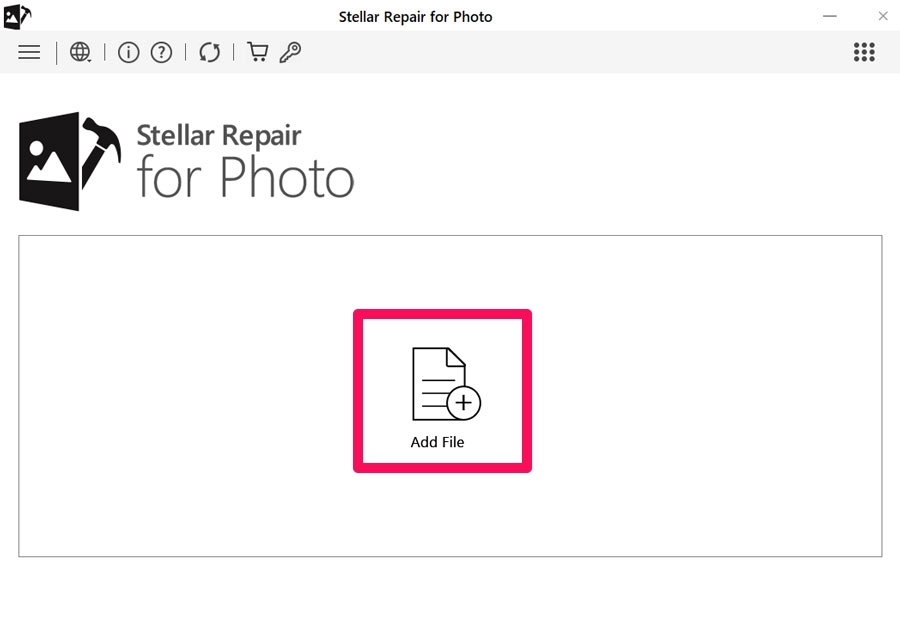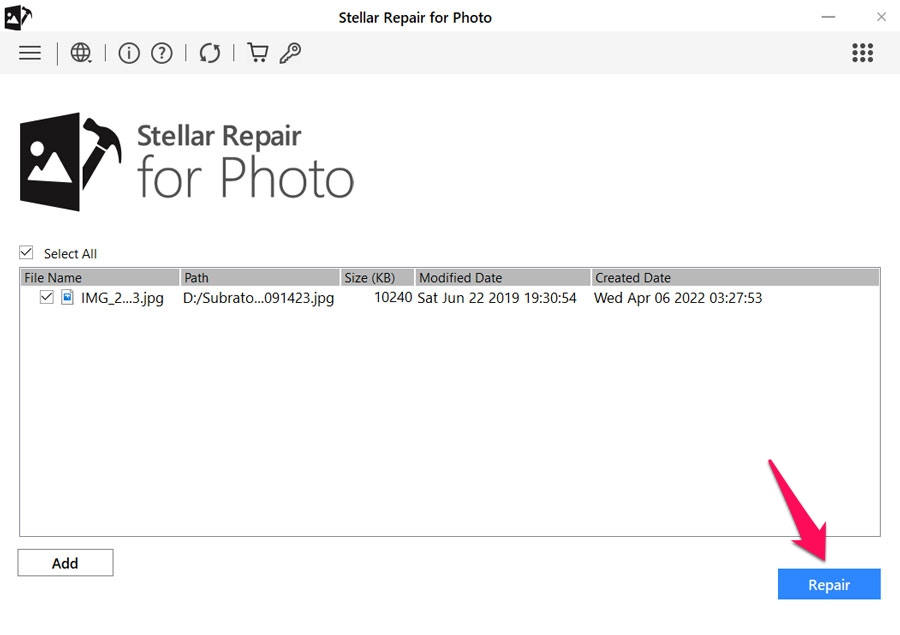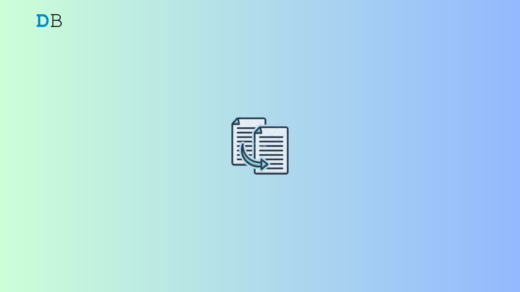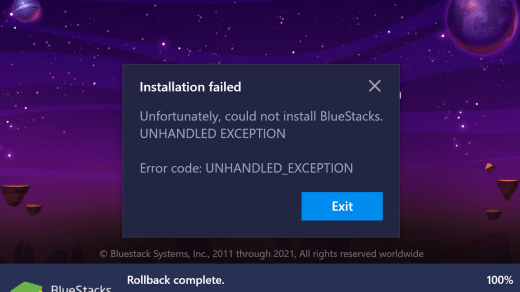Gone were the days when we had to face issues while recovering the photos after deletion. But, now, there are a number of third-party software available using which you can easily recover deleted photos on your Windows PC. One of them is Stellar Photo Recovery software. Using this software, you can recover unlimited file formats such as JPEG, PNG, GIF, etc. Moreover, it also helps you restore motion formats, including MP4, MOV, WMV, etc.
You can also recover any type of audio file such as MP3, WAV, RPS, etc. In addition, if you have formatted the data on your HDD, SDD, 4K Hard Drivers, etc., then the Stellar Photo Recovery app will help you to do so. Therefore, in case you want to know how to use this software and recover the deleted photos on your Windows PC, follow this guide.
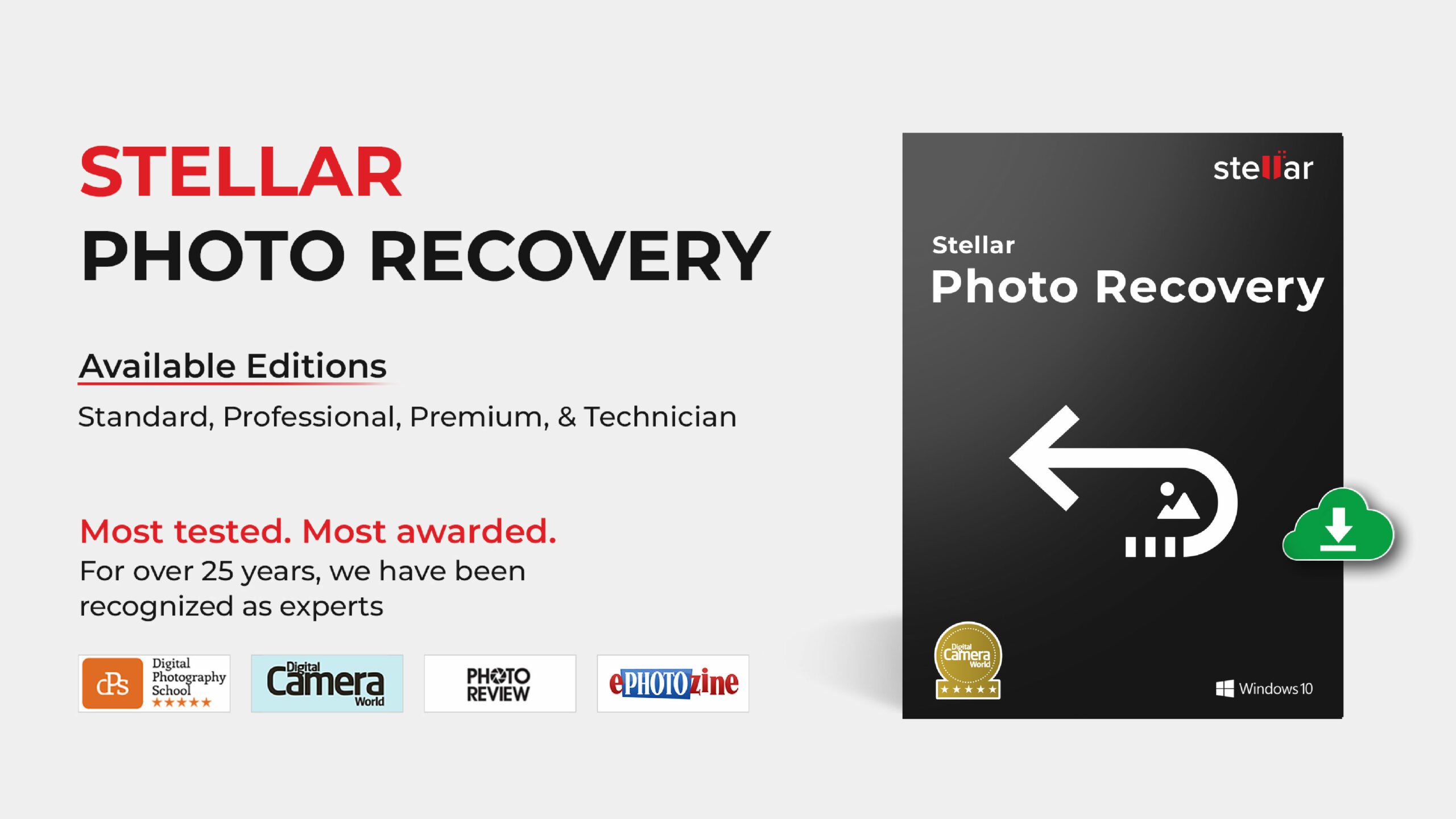
What Are The Features of Stellar Photo Recovery Tool?
Although we have described the Stellar Photo Recovery app’s features before, you can still take a look at the features that we have mentioned here in this article. So, let’s get started with them:
- Memory Card Recovery
- Retrieves Deleted Photos
- Restore Deleted Videos, Audio, and Other Media Files
- Recovers Photos & Videos from Encrypted Drives
- Fast and easy-to-use user interface.
- Supports Unicode File Recovery
- A number of languages are supported.
Recover deleted photos on a Windows PC Using Stellar Photo Recovery Tool
So, as we have already mentioned, a few features of the Stellar Photo Recovery app. Therefore, now let’s start with the guide and check how you can use it to recover deleted photos:
- Initially, use the given link to download the Stellar Photo Recovery tool.

- After that, double-click on the downloaded file to open the installation wizard and hit the Next button to start the installation process.
- Then, accept the user’s terms and agreements and hit the Next button.

- Now, choose the path where you want to install the app, and it will automatically start downloading some additional files.

- Once done, launch the app using admin rights on your device, select the disk, and hit the Scan button.

- Thereafter, it will start scanning your device and locate the deleted photos on your device.
- Once the scan is completed, a list of deleted files and media will be shown. Here, select the files that you want to recover and hit the Recover button.

- The files will be restored to your device storage.
The free version of the software has limited recovery options, you can buy a premium version and get unlimited recovery.
How to Repair A Photo on Stellar Photo Recovery Tool
The Stellar Photo Recovery tool can also be used to repair any type of corrupted image on your device. The following guidelines will take you through how to repair your photos:
- Firstly, launch the Stellar app and tap on the 6-dot button located at the window’s top-right corner.

- On the next page, hit the Add Files button and add the photo you want to repair.

- Then, after choosing your file, hit the Repair button.

- Any corrupt or malfunctioned media file will be fixed.
So, this is how you can use the Stellar Photo Recovery tool in order to recover deleted photos on your Windows PC. Well, there are other features available that you can utilize in this software. Therefore, make sure to choose accordingly.
Also, this is not free software; you need to purchase it from their official website. But, I think it is nothing when we compare to its features. Meanwhile, now it’s upon you whether you want this application on your Windows PC or not.
If you've any thoughts on How to Recover Deleted Photos on Windows PC?, then feel free to drop in below comment box. Also, please subscribe to our DigitBin YouTube channel for videos tutorials. Cheers!