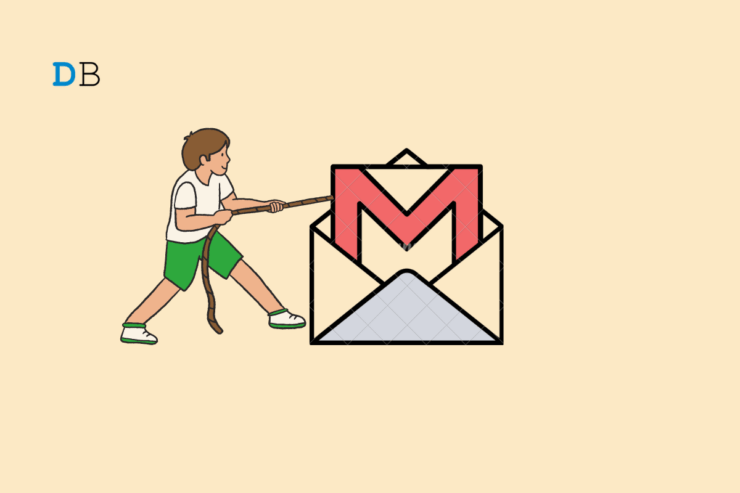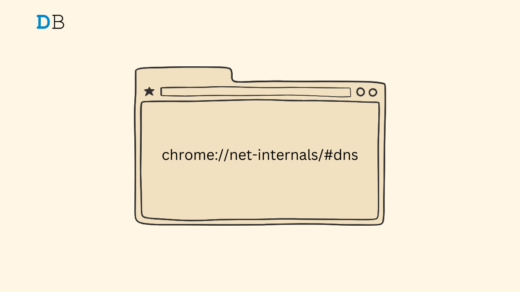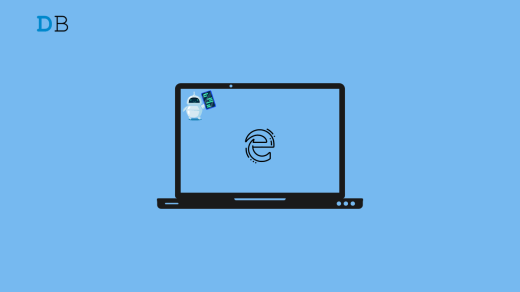It can be embarrassing to send an email to the wrong recipient. In a formal setup, sending emails to an unintended receiver is highly unprofessional. Is there a way to undo the mistake once the sent button is pressed? Thankfully, you can recall an email after you send it on Gmail.
Unsending an email on Gmail will again open it in the draft. You can rectify your mistake and change the intended recipient. Followed by which, you can resend the email. This guide explains how to unsend an email on Gmail for Android, iOS, and web platforms.
Recall an Email in Gmail for Browser
There is only a small time window between pressing the send button on Gmail and undoing the action. On Gmail for the web, you can set the cancellation period by which you can recall an already sent email.
Unfortunately, Gmail allows only 5 to 30 seconds to recall an email after it has been sent. You have only seconds to act and undo your mistake.
Here are the steps to set the time for the Undo Send prompt in Gmail.
- Launch the browser on your PC.
- Access Gmail and login to your account.
- Click the gear icon for settings and select See All Settings.
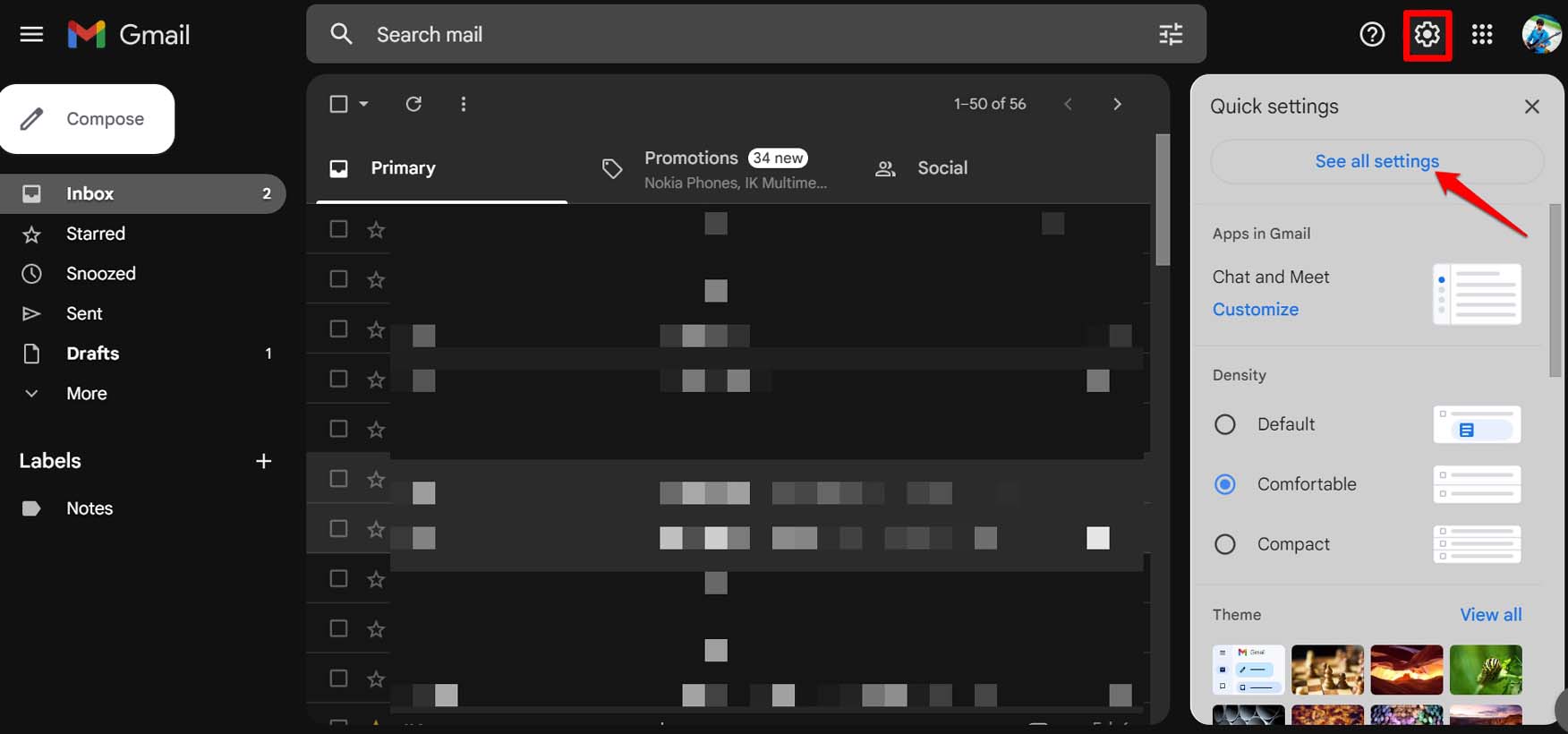
- Under the General tab, go to Undo Send.
- Select the time(in seconds) for the cancellation period.
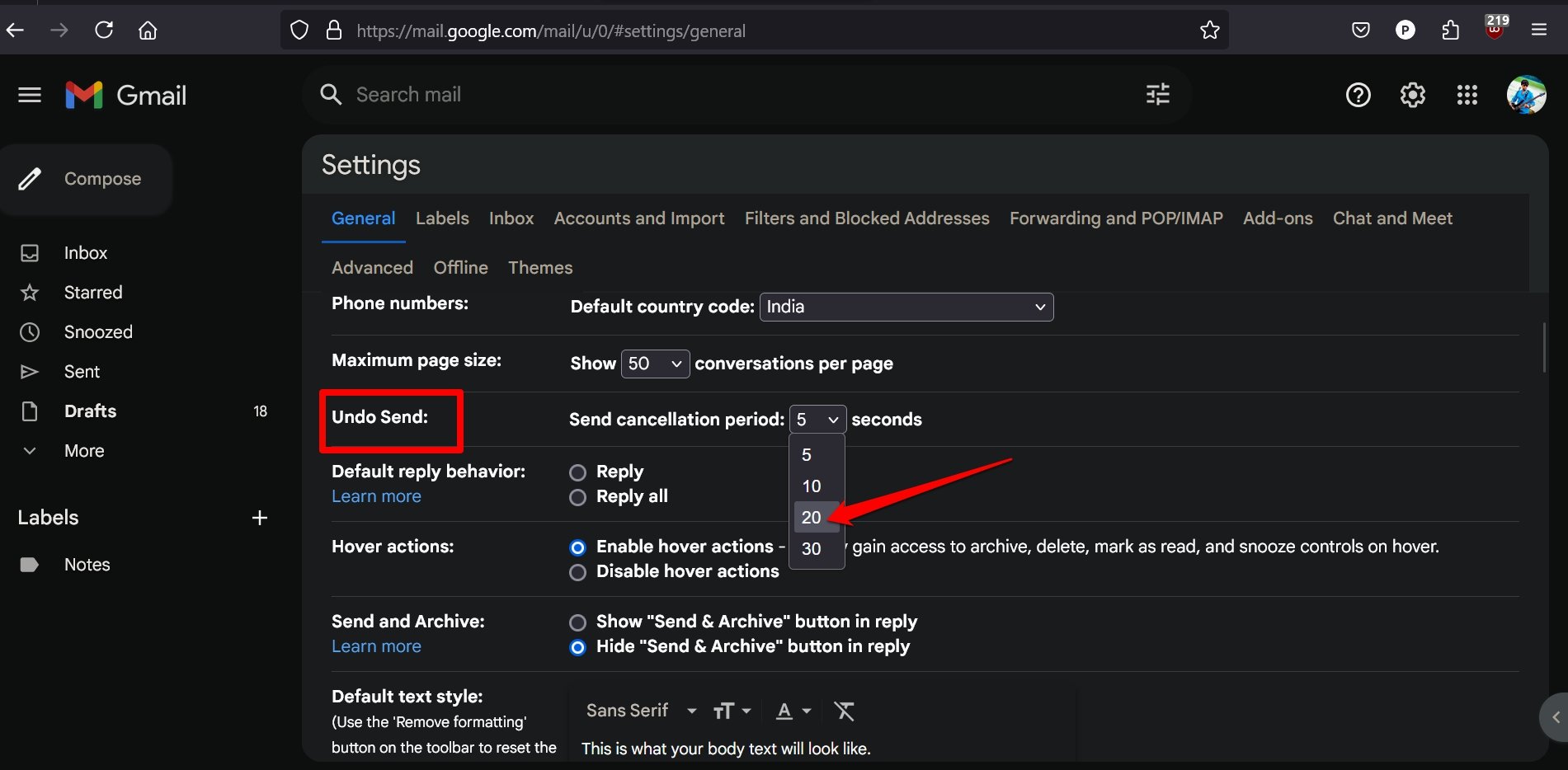
- Press Save Changes to update the settings.
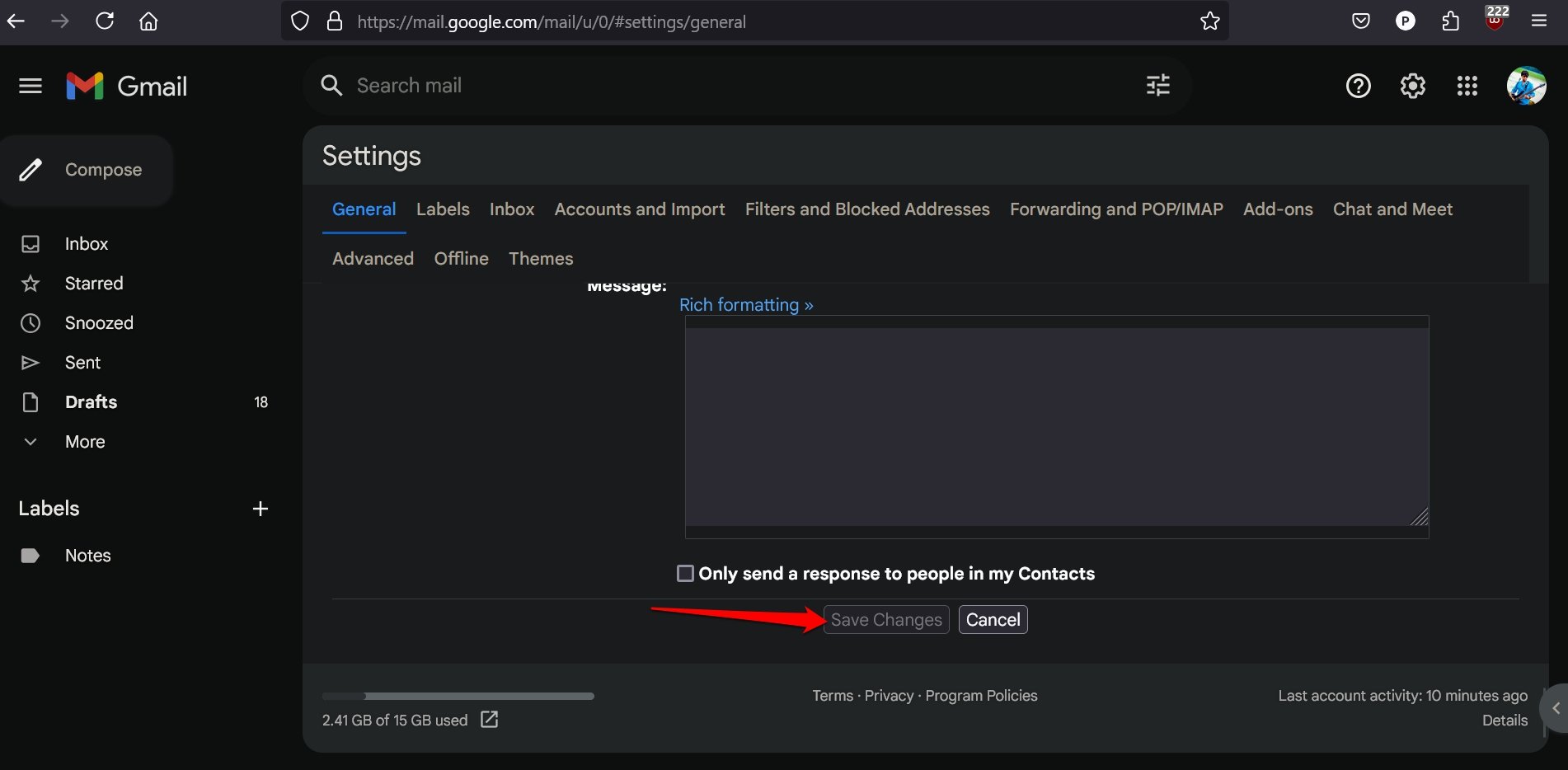
Unsend an Email in Gmail for Web
Here is a demonstration of how to recall an email after you have sent it to the wrong recipient.
- Open Gmail and log into your account.
- Compose an email and set the recipient. (assuming you entered the wrong recipient’s email ID)
- Press the Send button.
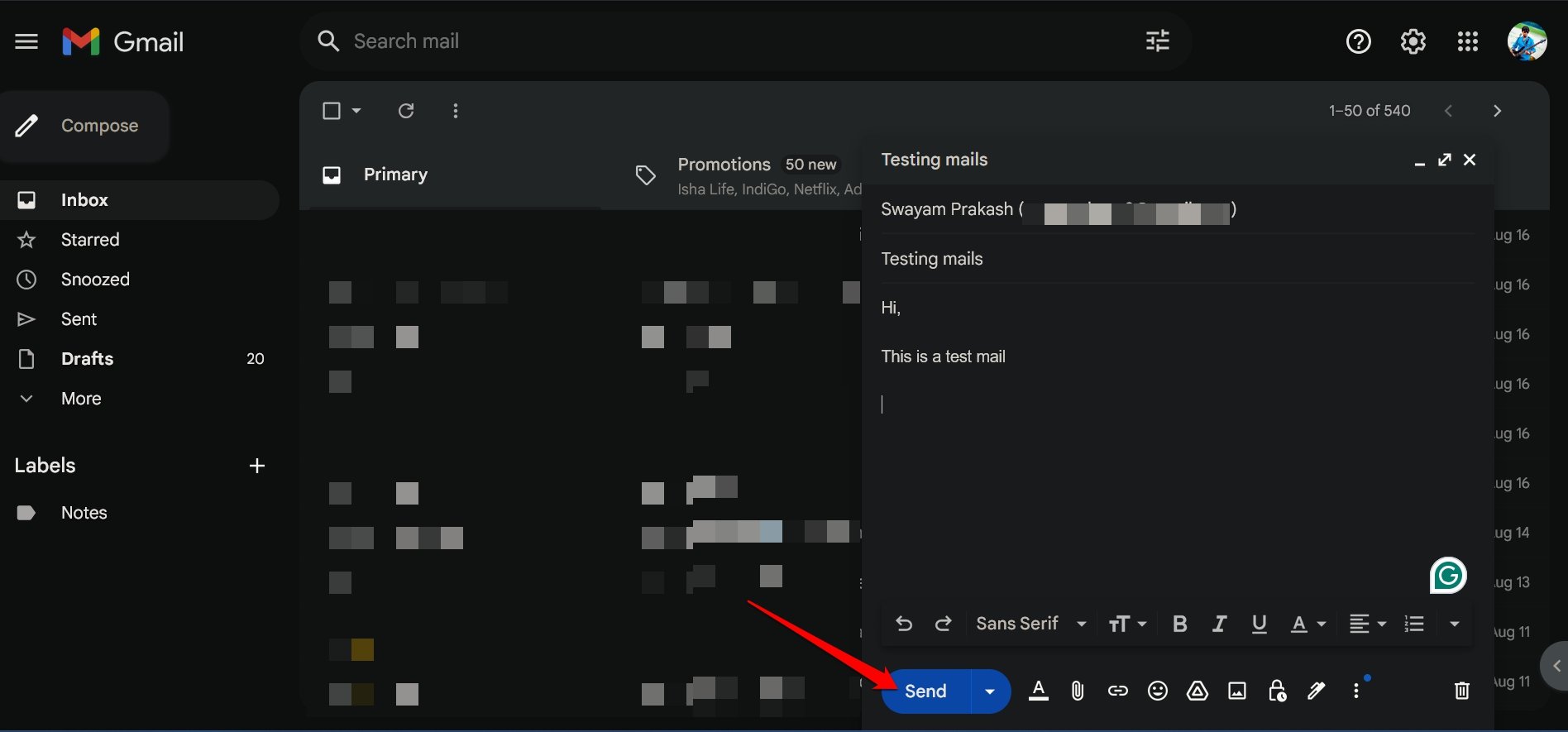
As the email is sent, a small pop-up will confirm that action. Also, it will offer an option to undo the same email you just sent. Press the Undo button to unsend the email.
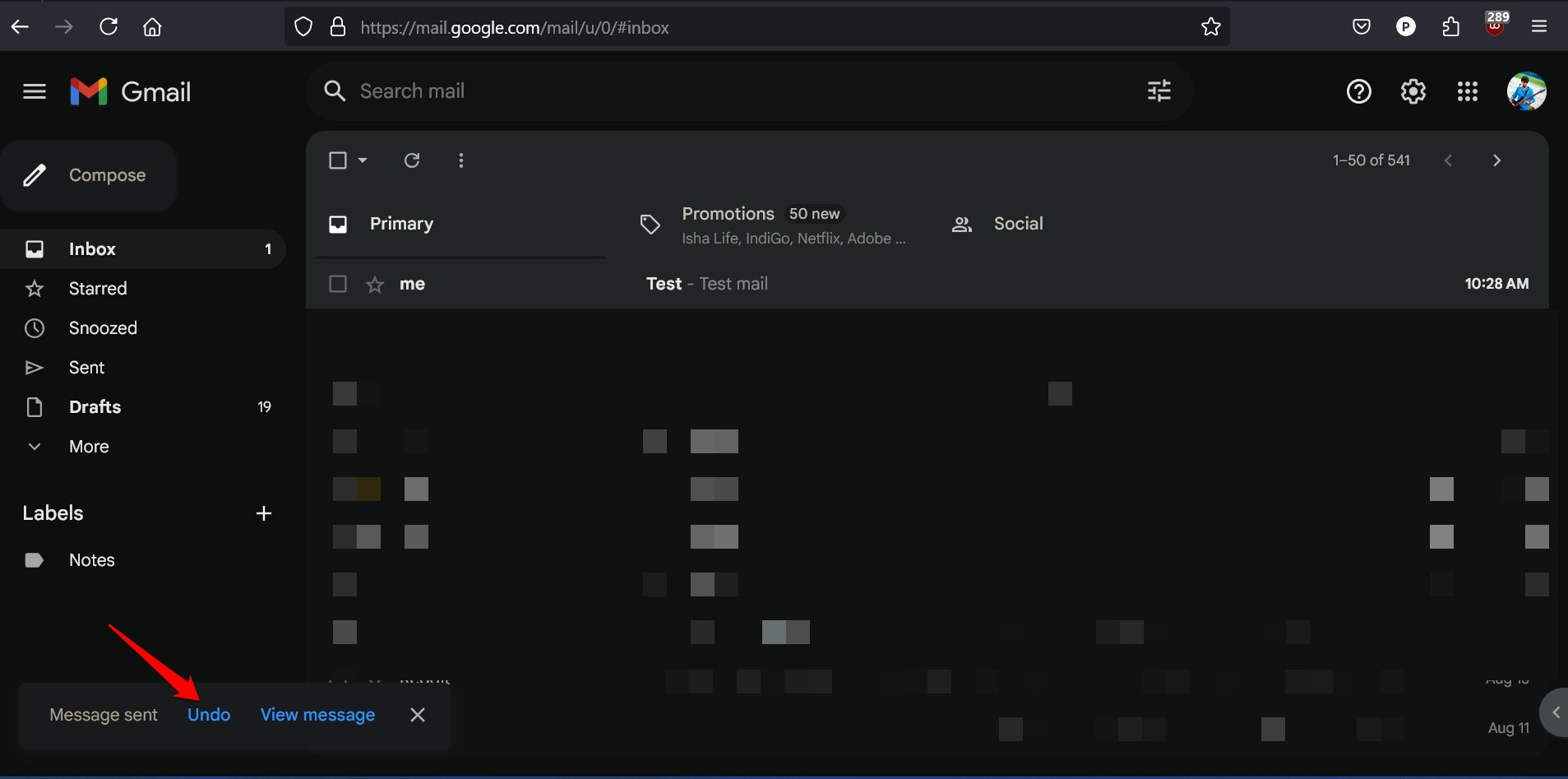
The email will again open as a draft, allowing you to replace the wrong recipient
NOTE: That pop-up bearing the option to recall/undo an email will last for the exact duration you have specified in the Undo Send section in Gmail settings. It can span from 5 seconds to 30 seconds but no more than that.
How to Undo an Email Sent in Gmail for Android/iOS?
Most people use the Gmail app right from their smartphones. It is possible to unsend an email on the Gmail app if you send it to a recipient who is not the intended recipient.
The Gmail app doesn’t offer an option like Gmail for the web to set the duration by which you can undo the sent email.
The very moment you send an email on the Gmail app, an option to undo the sent message appears for a few seconds.
Be quick and press Undo to pull back the sent email and reopen it in the draft. Change the recipient and resend the email.
- Launch the Gmail app and compose an email.
- Press the Send button to forward the mail to its recipient. (assuming a wrong recipient)
- Once the confirmation pop-up appears marking your email as sent, press the Undo button on it and recall the email.
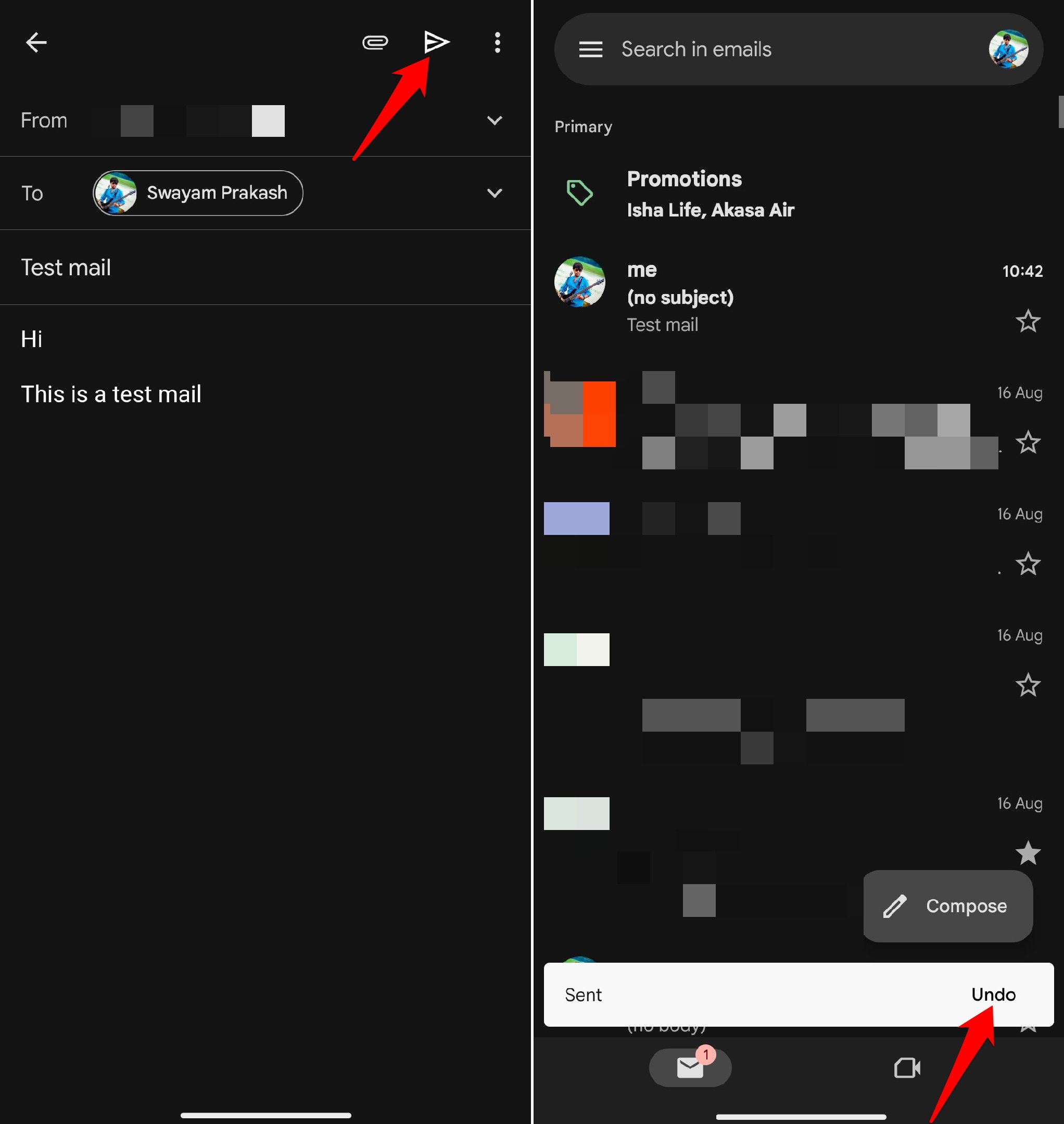
Frequently Asked Questions (FAQs)
What’s the Minimum Time for Recalling an Email in Gmail?
You can select between 5 seconds to 30 seconds to recall an email on Gmail web. If you have set 10 seconds, the pop-up with the Undo button will remain on your device screen for 10 seconds within which you have to press Undo.
Can I Delete an Email After Recalling it?
Yes. Once the email opens in the draft editor after you recall it, press the overflow button and select Trash. On Gmail web, simply click the bin icon on the mail compose interface.
I Don’t see the Undo Button after Sending the Email
It means you are late to Undo the email and it has reached the recipient. Always, be fast to undo an email in a second or two when the option pops up on your device screen after sending the email.
Bottom Line
Don’t lose your mind if you send the wrong email or an email to the wrong recipient. Swiftly use the undo option to instantly recall a sent email. You can then edit the email, change the recipient, or even trash the entire message. I hope you found this guide informative.
If you've any thoughts on How to Recall an Email in Gmail, then feel free to drop in below comment box. Also, please subscribe to our DigitBin YouTube channel for videos tutorials. Cheers!