
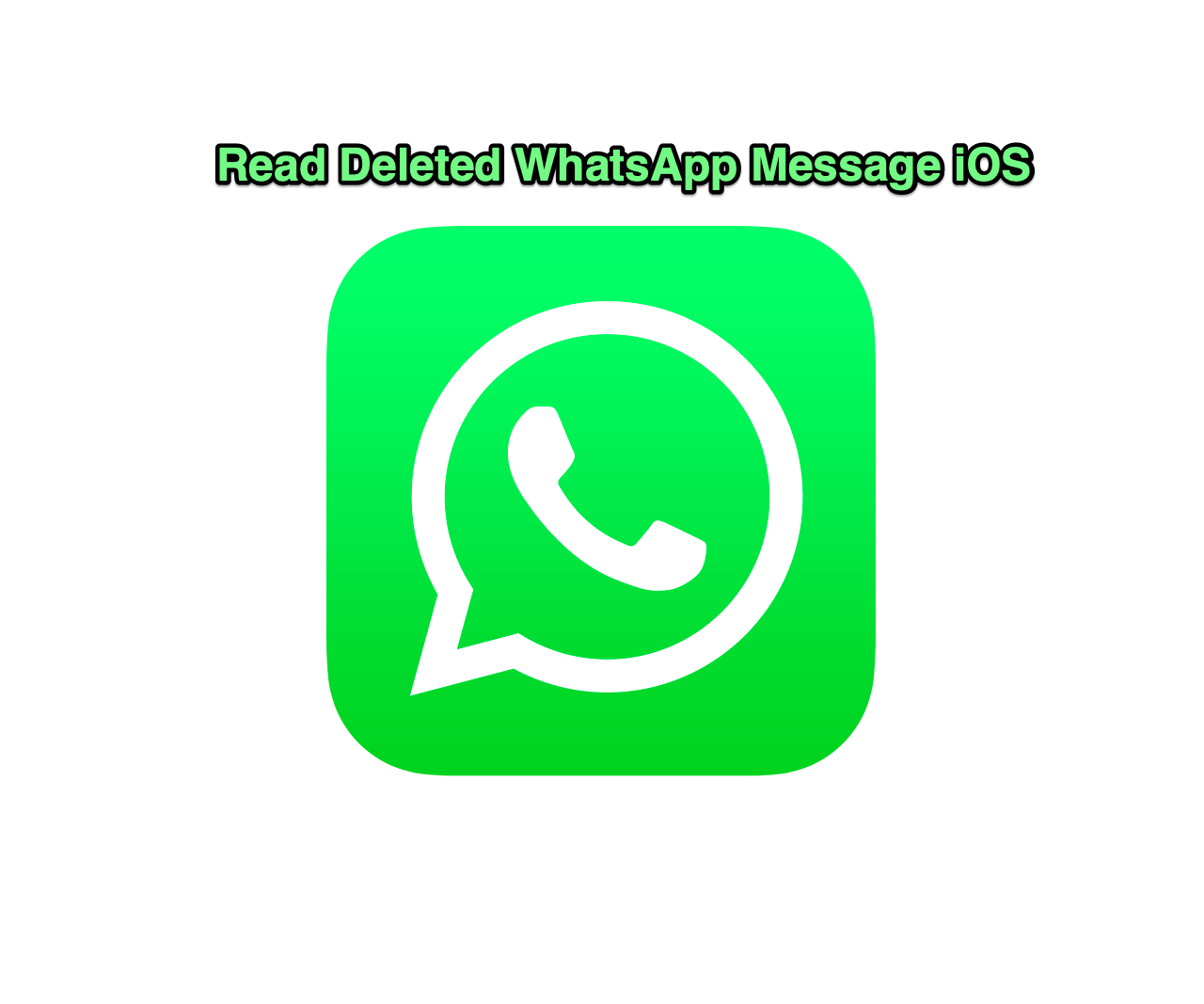
Read Deleted WhatsApp iOS
The prodigiously famous instant-messaging app WhatsApp possesses a lot of spectacular features with it, but some of its wonderful features can make you restless like of them is, when you see a notification saying “This message was deleted”.
If some of your friends delete a message before you could read it, and this will make you highly inquisitive to know what they have sent. Or you have deleted a message by mistake and it was very important to you. There can many scenarios that may have happened. So here, in this article, we are going to discuss some wonderful methods by using them you can easily recover and read the deleted WhatsApp messages from iOS.
Moreover, if you have deleted your WhatsApp chat history or data either intentionally or unintentionally, you can prefer using these data recovery tools and methods to recover deleted data and read deleted WhatsApp messages from iOS.
So here in this post we’re gonna discuss three methods by using them you can easily recover deleted messages and read them, So let’s get started.
If you are using an older version of WhatsApp then your WhatsApp’s data will automatically be backed up to the iCloud.
So to recover the deleted messages, you can simply delete WhatsApp messenger from your device, and install it again from the App store.
Actually, after the WhatsApp version v.2.16.3 it’s just impossible for third-party apps to recover data from iOS, the only alternative is to jailbreak but we won’t suggest that, so always keep an iCloud backup of your WhatsApp data.
This is one of the best data recovery software you can recover almost every data using this data recovery tool. This tool is perfectly designed latest technology, and you can always use it to recover and read deleted WhatsApp messages from iOS. Whether your friend deleted the message or you lost the messages accidentally, Wondershare Dr.fone is always there to restore data from iTunes or iCloud perfunctory.
To restore deleted WhatsApp messages from iOS using Wondershare Dr.fone software follow the given steps:
Syncios is another amazing data recovery tool, you can use it for recovering deleted WhatsApp messages and other important data. To recover and read deleted WhatsApp messages using Syncios follow the given steps:
So these were some awesome methods to recover and read deleted WhatsApp messages on iOS. I hope you found this article helpful and knowledgeable, always share your valuable thoughts in the comment section.
This post was last modified on November 10, 2020 11:09 pm
View Comments
Hi Sir my what's app lod message delete started messaging pls return in messages me pls