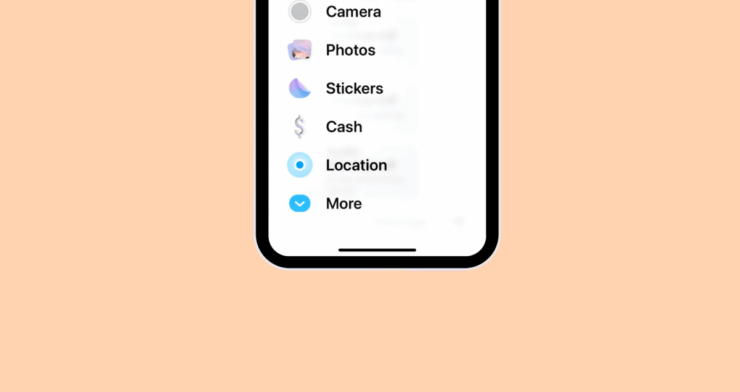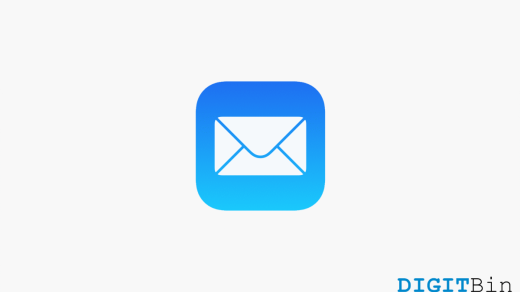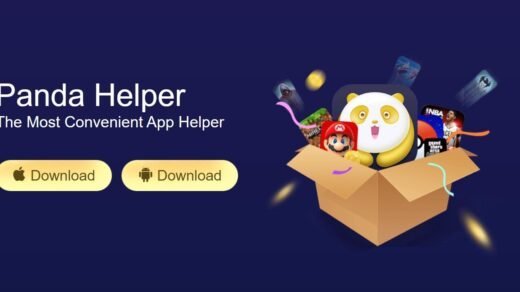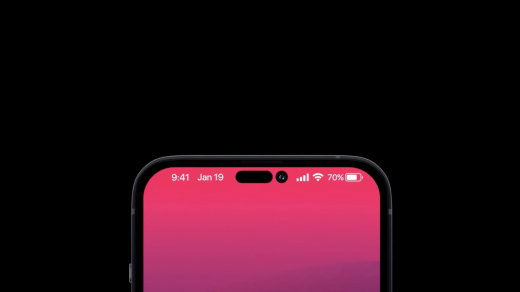Apple has introduced a revamped design for its Messages application in the new iOS update. Unlike in the earlier versions, iOS 17 has brought a whole new look for the iMessage apps inside the Message application. While in the previous display, the icons appeared in a row at the bottom of the screen; they now appear in a list format that seems more easily accessible to the users. Well, apart from these visual changes, another essential thing we get to see is the ability to re-arrange these iMessage apps as per your preference.
Yes, you heard it all right. Rather than sticking to the default arrangement of these applications, you can now arrange them on your own and customize how they appear in the menu. More interestingly, rearranging iMessage apps on your iPhone with iOS 17 is now extremely easy. All you need to do is follow us till the end. And we guarantee that you will master re-arranging these apps and display them in a way that satisfies you.
Steps to Sort iMessage Apps on Your iPhone with iOS 17?
Generally, Apple keeps only the native iOS apps on the first page of the iMessage menu. However, if you wish to arrange them on the basis of the most used apps or in any other format, fortunately, it is possible now. With the revamped design of iOS 17 and the ability to re-arrange them manually, you can organize the Message menu however you wish to. And if you are just getting started with iOS 17, worry not; we got your back. Here is a step-by-step guide to help easily rearrange iMessage apps on your iPhone.
- Firstly, go to the Messages app on your iPhone.
- Now, open any random chat from the list.
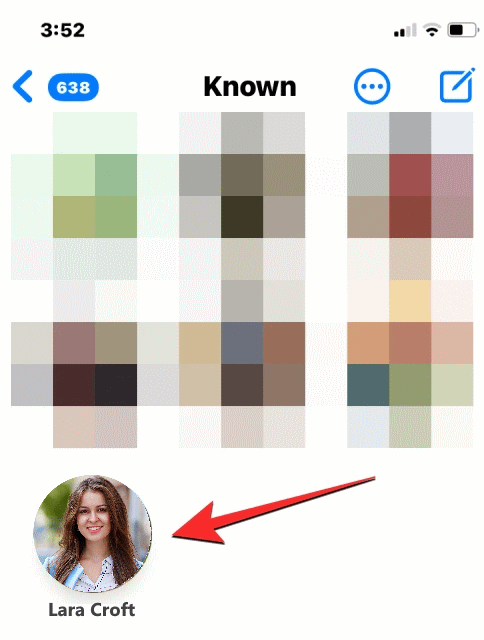
- Tap on the + icon at the bottom-left corner.
![]()
- You will see a list of all iMessage apps. Scroll to the bottom and click on the “More” option. It will show you all the third-party messaging apps installed on your iPhone.
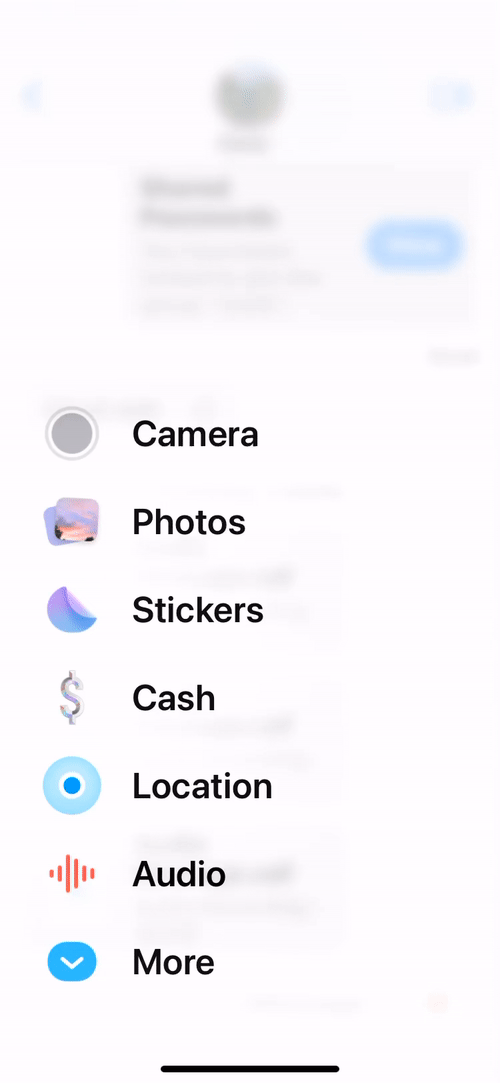
- Simply press and hold on to any of these apps and drag it to the top of the screen to move it to the first page. Similarly, to move a native app, long-press on the app title and drag it to the bottom of the screen.
Likewise, you can also move these apps to the same page and arrange them as per your needs.
Conclusion
As you can see, re arranging iMessage apps on your iPhone with iOS 17 is no more a big deal. Instead, it is now just a matter of seconds to organize your new iMessage menu in any way you wish. More interestingly, Apple has no limitation in re-arranging these apps. Meaning there is no specific number of apps that you can keep on each page. However, we recommend you not add too many apps to process clean and easy navigation. Besides, let us know your thoughts on this feature of iOS 17 or if it has been helpful in your user experience.
If you've any thoughts on How to Re-arrange iMessage Apps on Your iPhone with iOS 17?, then feel free to drop in below comment box. Also, please subscribe to our DigitBin YouTube channel for videos tutorials. Cheers!