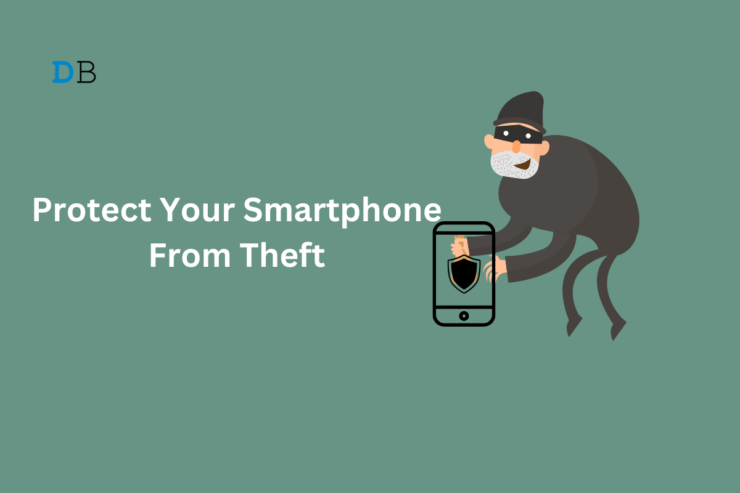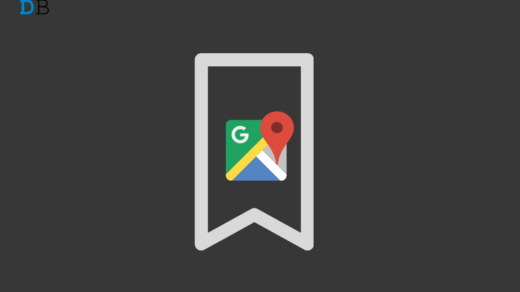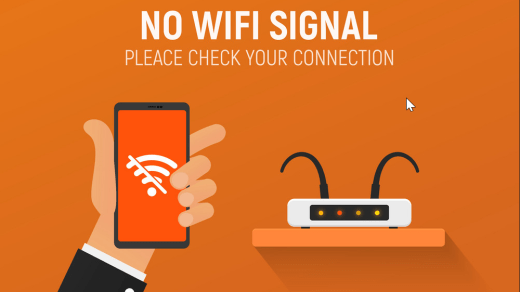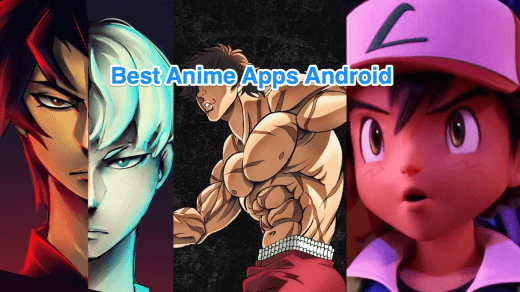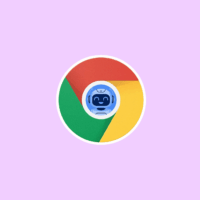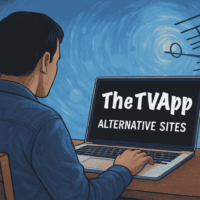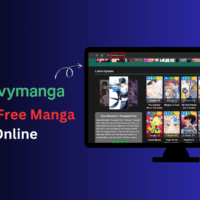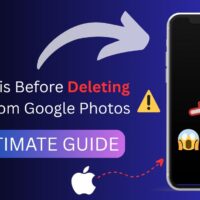A majority of people in the world use Android phones. In today’s date, it is technologically advanced and does much more than serve as a means to perform phone calls or send messages.
Smartphones allow you to make payments, shoot videos, click photos, exchange emails, book tickets, and do much more. In modern times, it is impossible to imagine a life without smartphones.
What if your Android device gets stolen? Your daily work will get crippled and adding to your woe, the thief may misuse the phone.
This guide offers several important tips to make your Android phone theft-proof, so you can prevent thieves from accessing, modifying, or misusing it.
Android Settings to make the phone Unusable for Thieves
There are specific Android settings you must turn on your phone. After that, if someone steals your device, they cannot tinker with it or access any of the data in the phone.
You can even block the thieves from using the SIM card on your phone.
If you are swift enough to act, it is very much possible to track your phone down and recover it with the help of the police.
How do you Turn On the Theft Detection Lock on an Android phone?
If a thief manages to steal your phone and runs away while you are using it, the system will detect it and promptly lock the phone screen.
- Open the Android Settings and go to Security and Privacy.
- Access More Security and Privacy.
- Tap on Theft Protection.
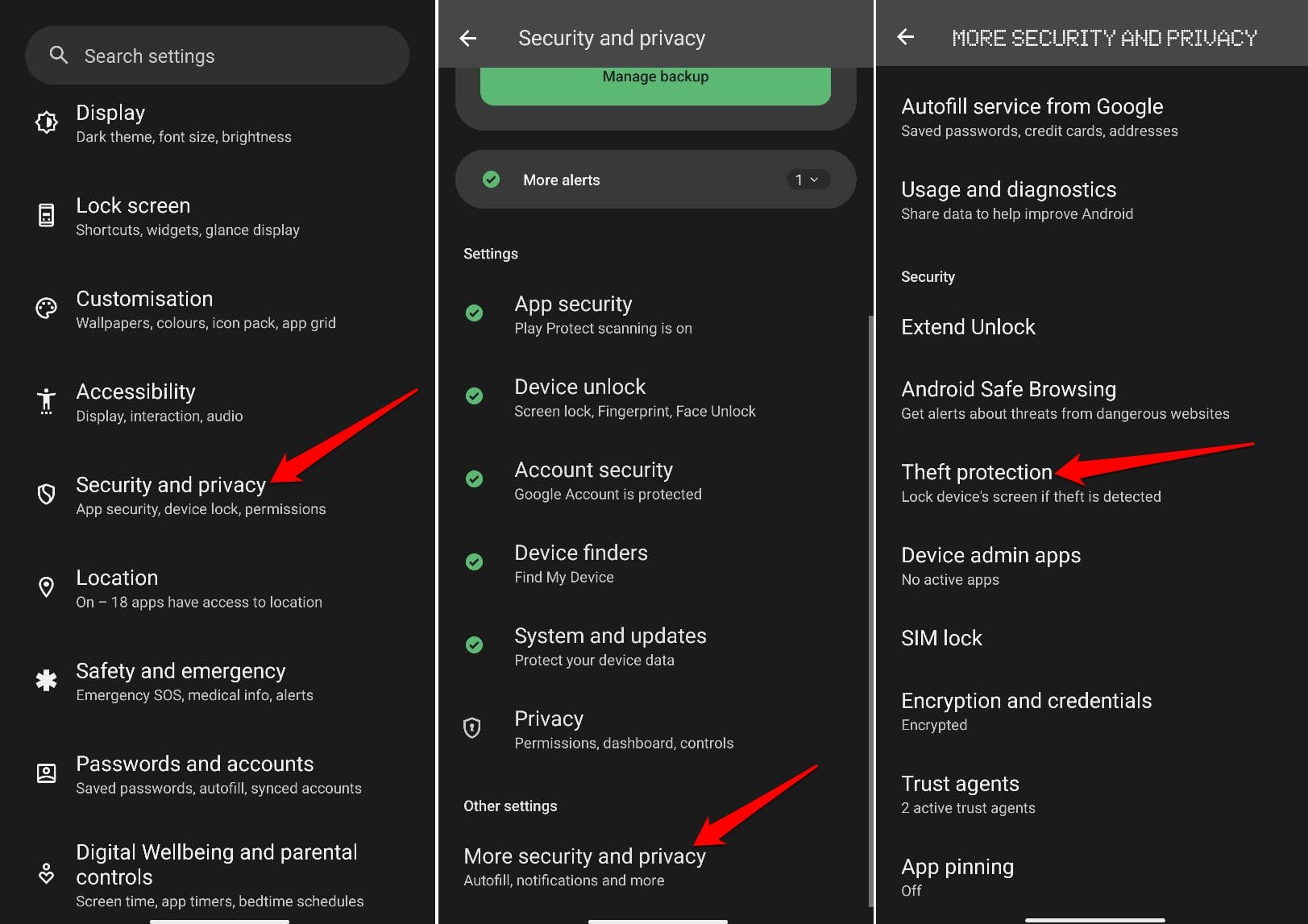
- Press the toggle next to the Theft Detection Lock.
- Also, turn on the toggle beside Offline Device Lock.
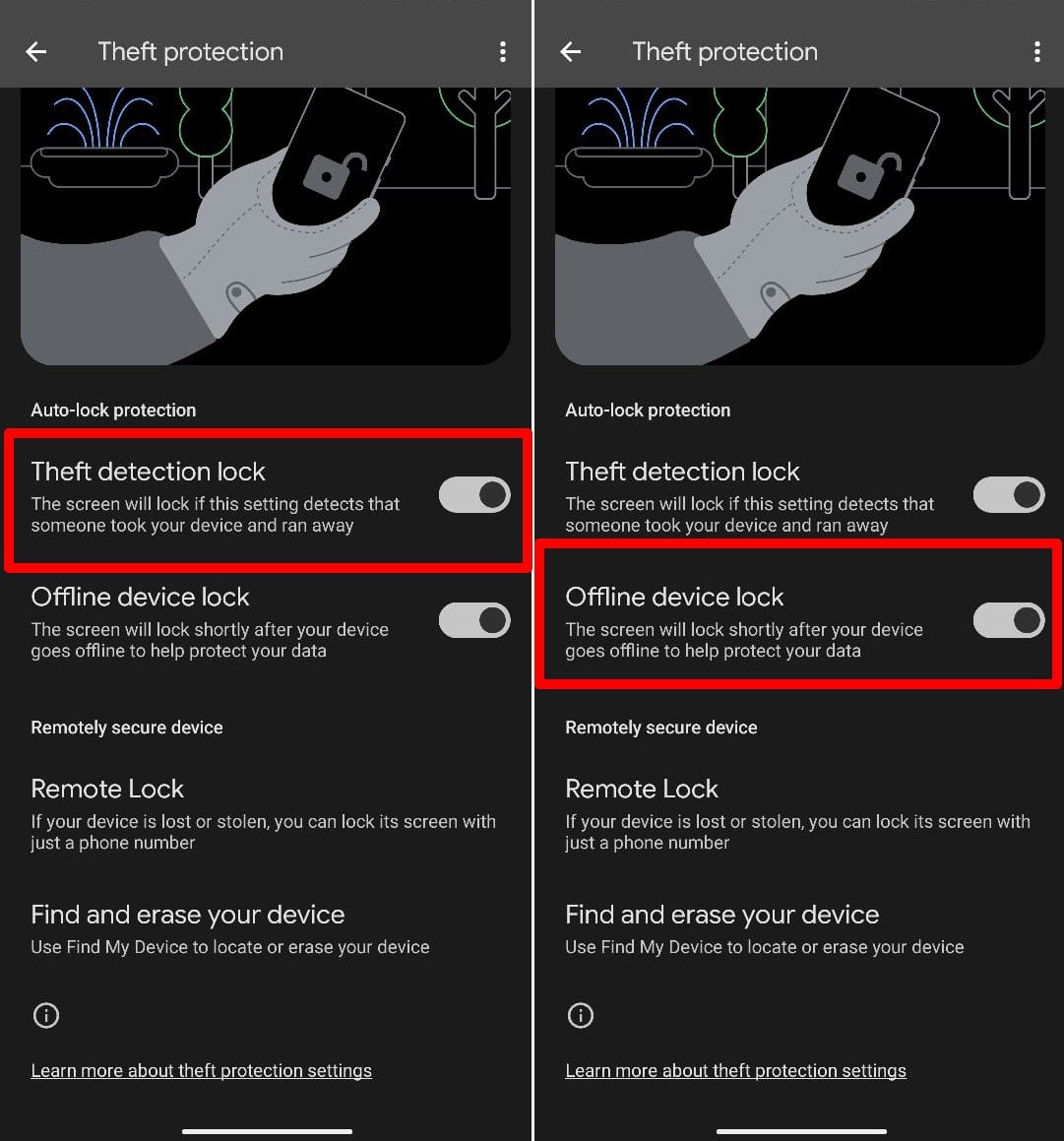
Offline device lock will enforce a screen lock once the thief turns off the mobile data or WiFi network. However, you can prevent the thief from doing that. Check out the next section for the trick.
Disable Activation of Flight Mode from Quick Settings
Once the thief snatches your device, he will most likely turn on the flight mode to disrupt the network connection on it.
For that, he has to swipe down and access the flight mode tile on the quick settings.
You can stop the thief from accessing the quick settings by disabling the swipe-down action on the display.
- Go to Settings and access the Notification and Status Bar tab.
- Tap on More Settings.
- Press the toggle next to Swipe Down on the Lock Screen to View the Notification Drawer.
Now, once the theft occurs, the screen will be locked and when the thief swipes down on the screen to access the quick settings, nothing will happen.
Use the Remote Lock to Lock the Screen of a Stolen Device
You can remotely lock the screen of your stolen mobile phone from another device. Your device needs to be online for this method to work.
- Launch the Android Settings app.
- Go to Security and Privacy.
- Access More Security and Privacy > Theft Protection.
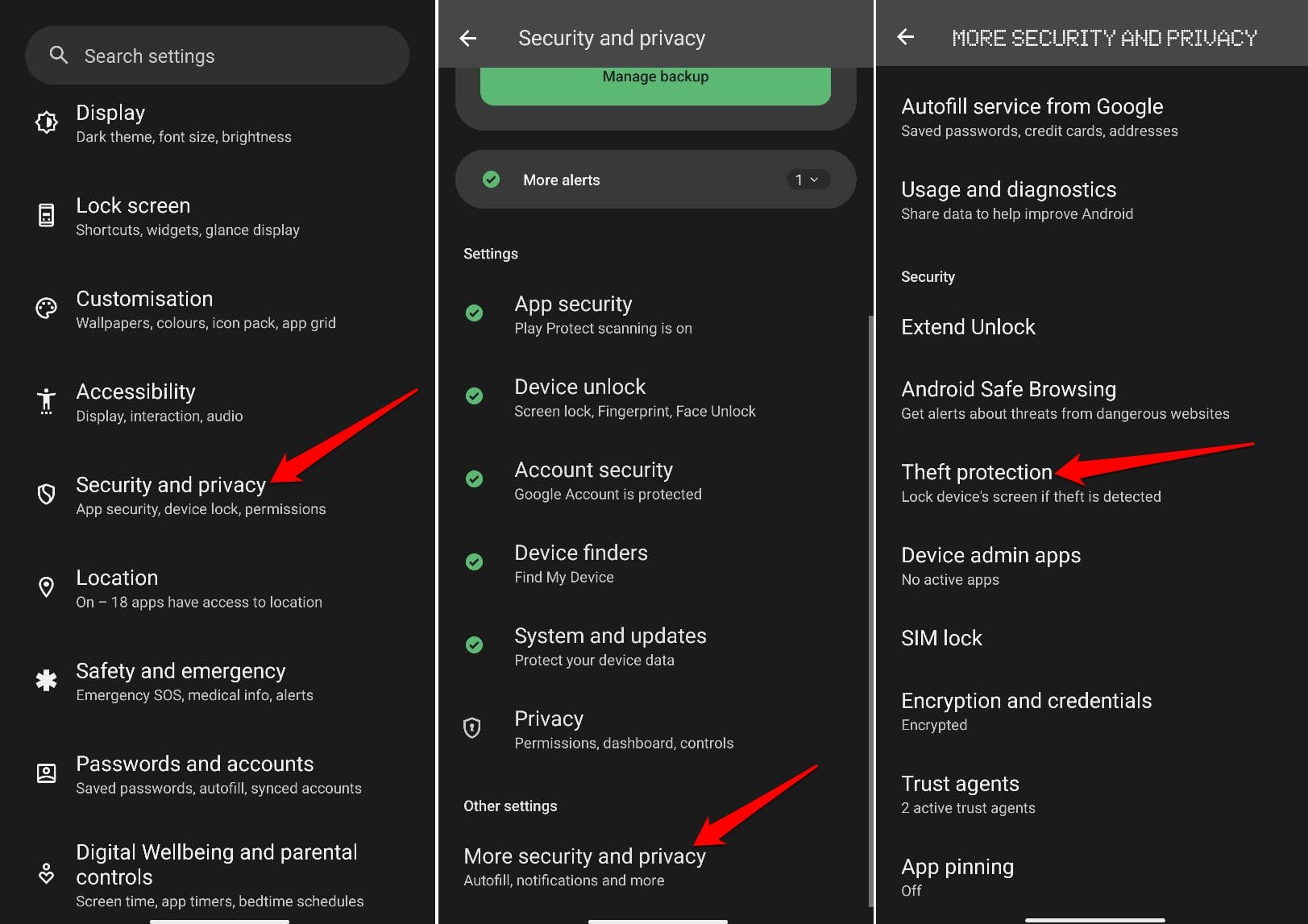
- Go to Remote Lock and enable the toggle next to Use Remote Lock.
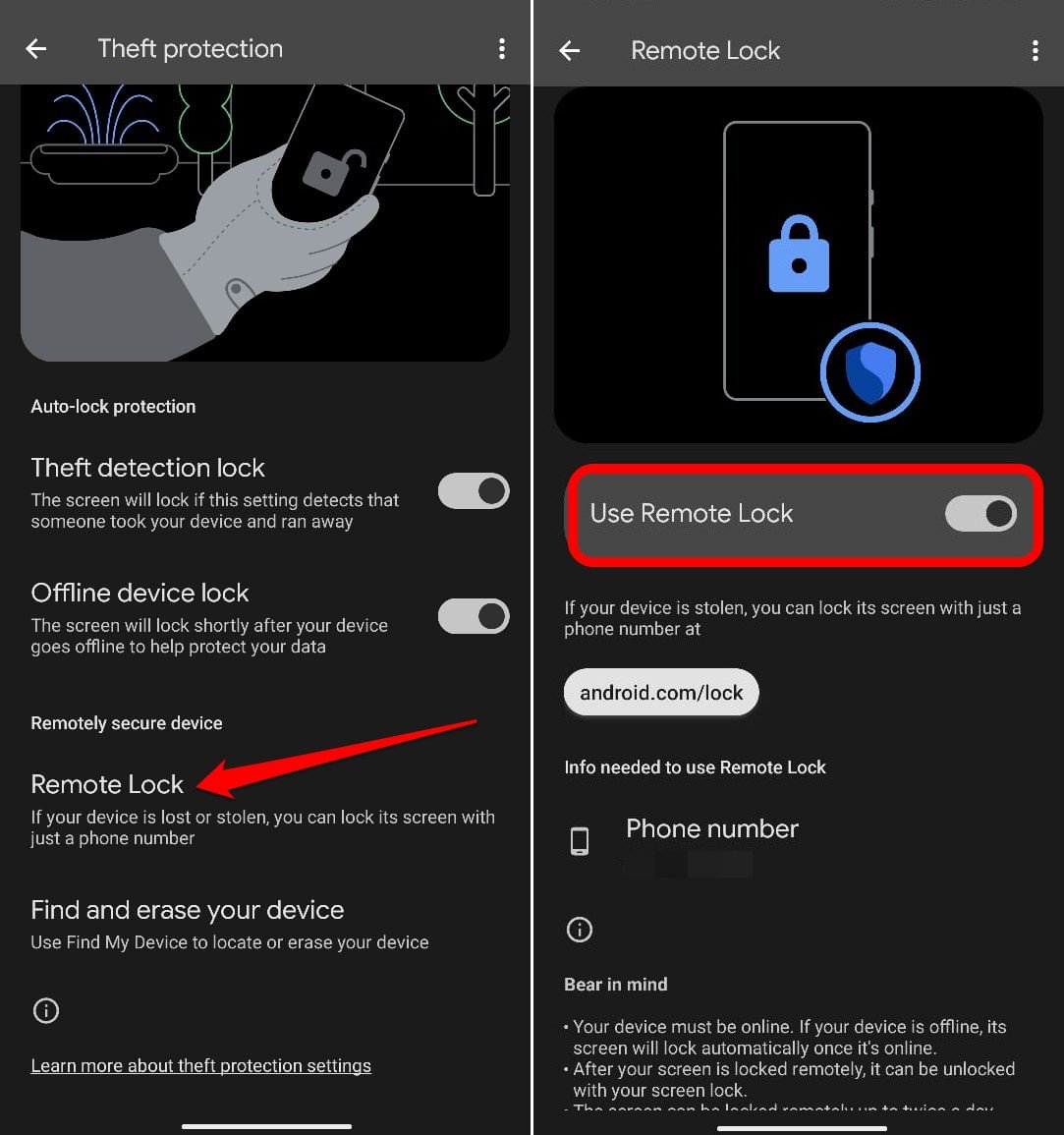
You need to perform the above steps before any incident of possible theft happens.
After the device is stolen,
- Access android.com/lock on any other device such as a PC or another smartphone.
- Enter the phone number of your device.
- Press Lock Device.
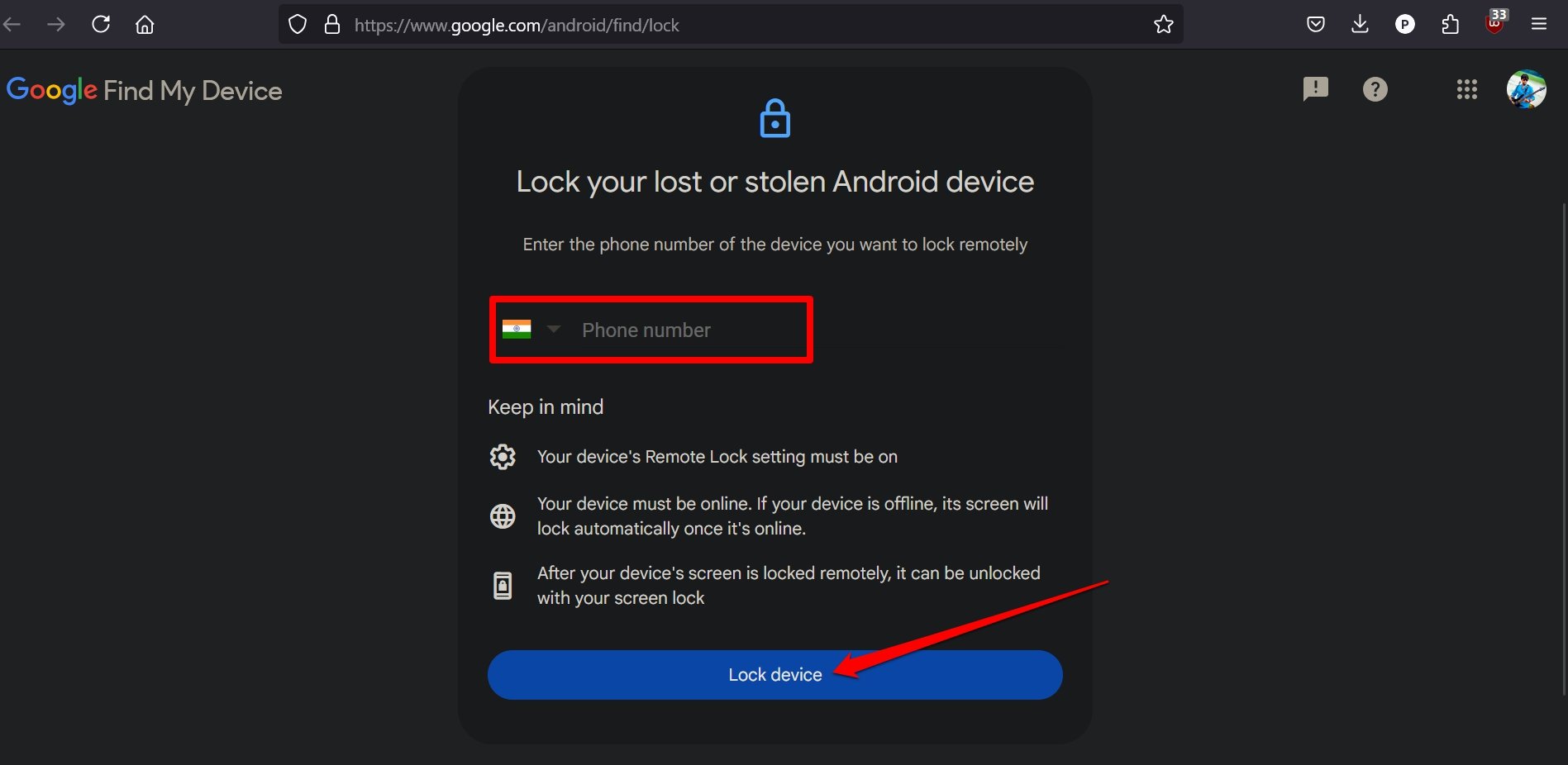
If you have already turned on the Theft Detection Lock, this method won’t be required.
Also, it may not be feasible for everyone to instantly access another device to lock the stolen device’s screen. So, some may find it less useful than other tricks.
NOTE: When a device screen is remotely locked, it can only be unlocked through a screen unlock pattern or PIN.
Turn on Password Requirement to Turn Off Android Phone
The first thing a thief does after stealing a smartphone is to turn it off. They do it to stop the user from tracking the device or locking access to its content remotely.
You can again outsmart the thieves by stopping them from turning off your phone. When they press the power button, they will be asked to enter the screen lock or PIN to proceed.
- Launch the Settings and tap on Security and Privacy.
- Access the tab More Security and Privacy > Require Password to Power Off.
- Press the toggle next to Require Password to Power Off to enable the feature.
As they won’t know the screen unlock pattern or PIN, they cannot do anything with the phone.
Also, with the quick settings swipe-down action disabled, the phone will be as good as a brick for them.
NOTE: Specific smartphones may not have this feature even though they are running the latest build of Android OS.
Enable Find My Device to Track a Stolen Smartphone
It is necessary on your part to enable the settings on your Android phone to allow tracking it if is stolen.
- Open the Android Settings and access Security and Privacy.
- Go to Device Finders.
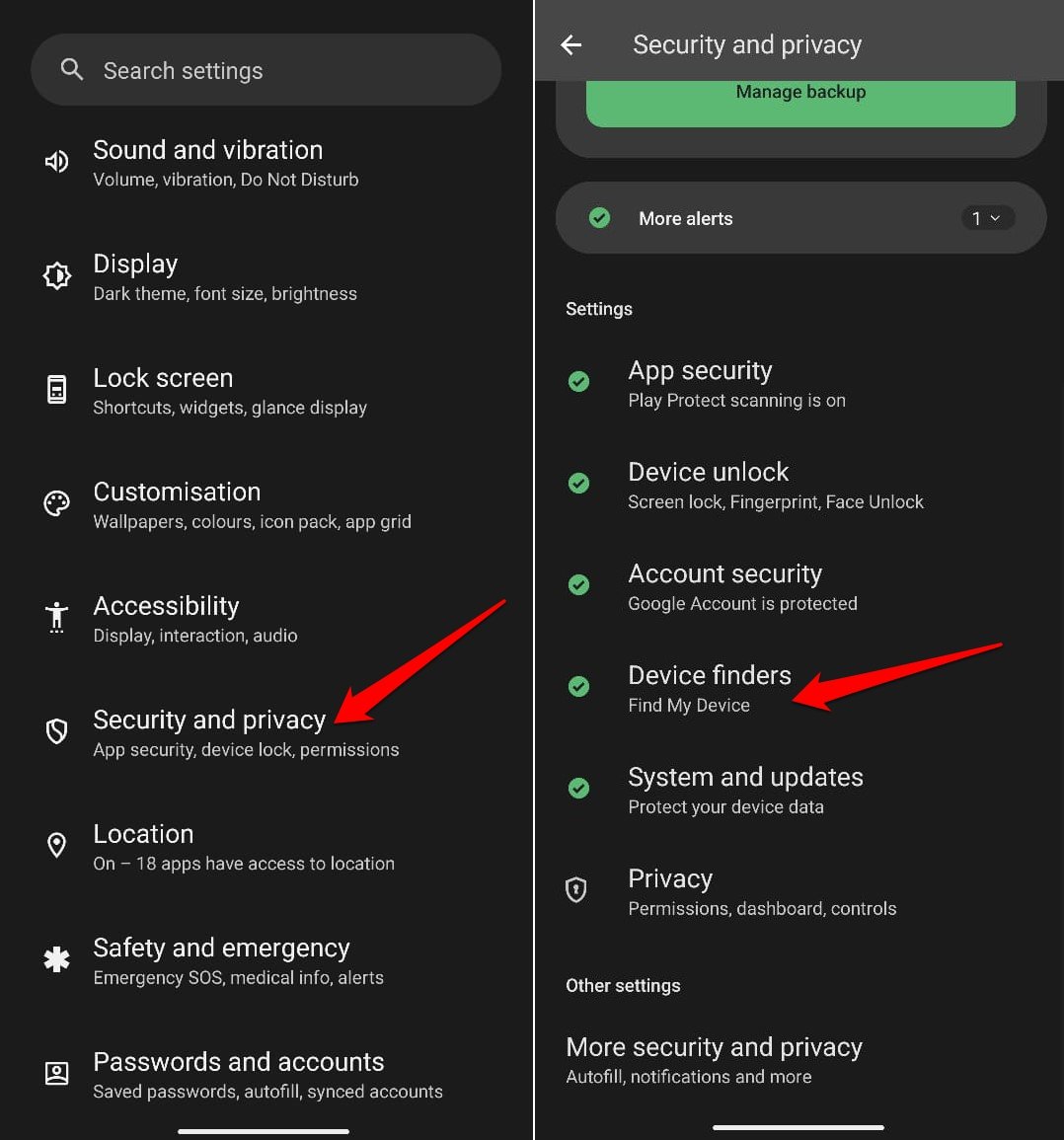
- Tap on Find My Device.
- Enable Use Find My Device.
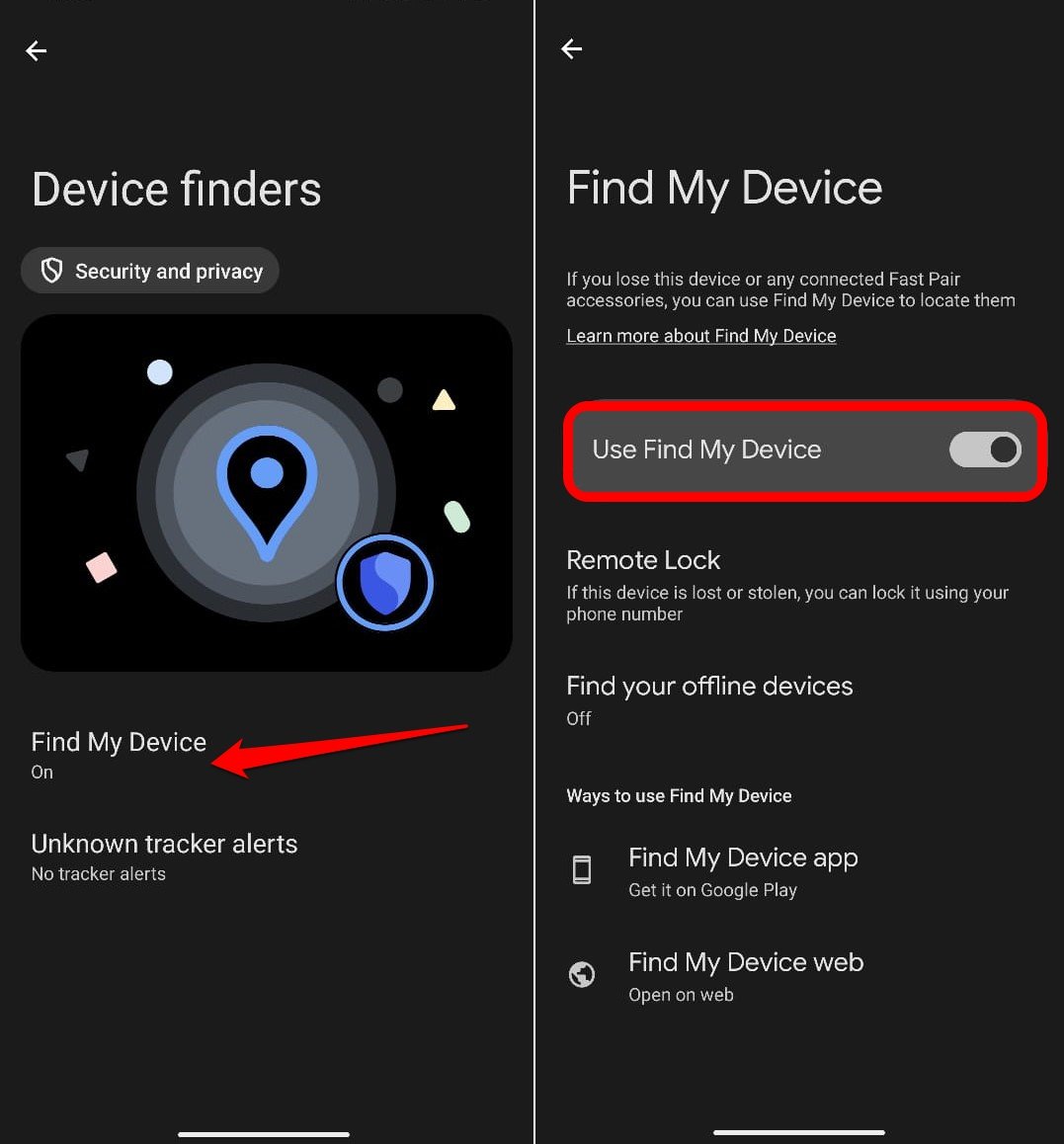
If your phone gets stolen, you can track it from the web browser on another device.
- On another PC or phone, go to google.com/android/find.
- Your phone’s current location will be displayed.
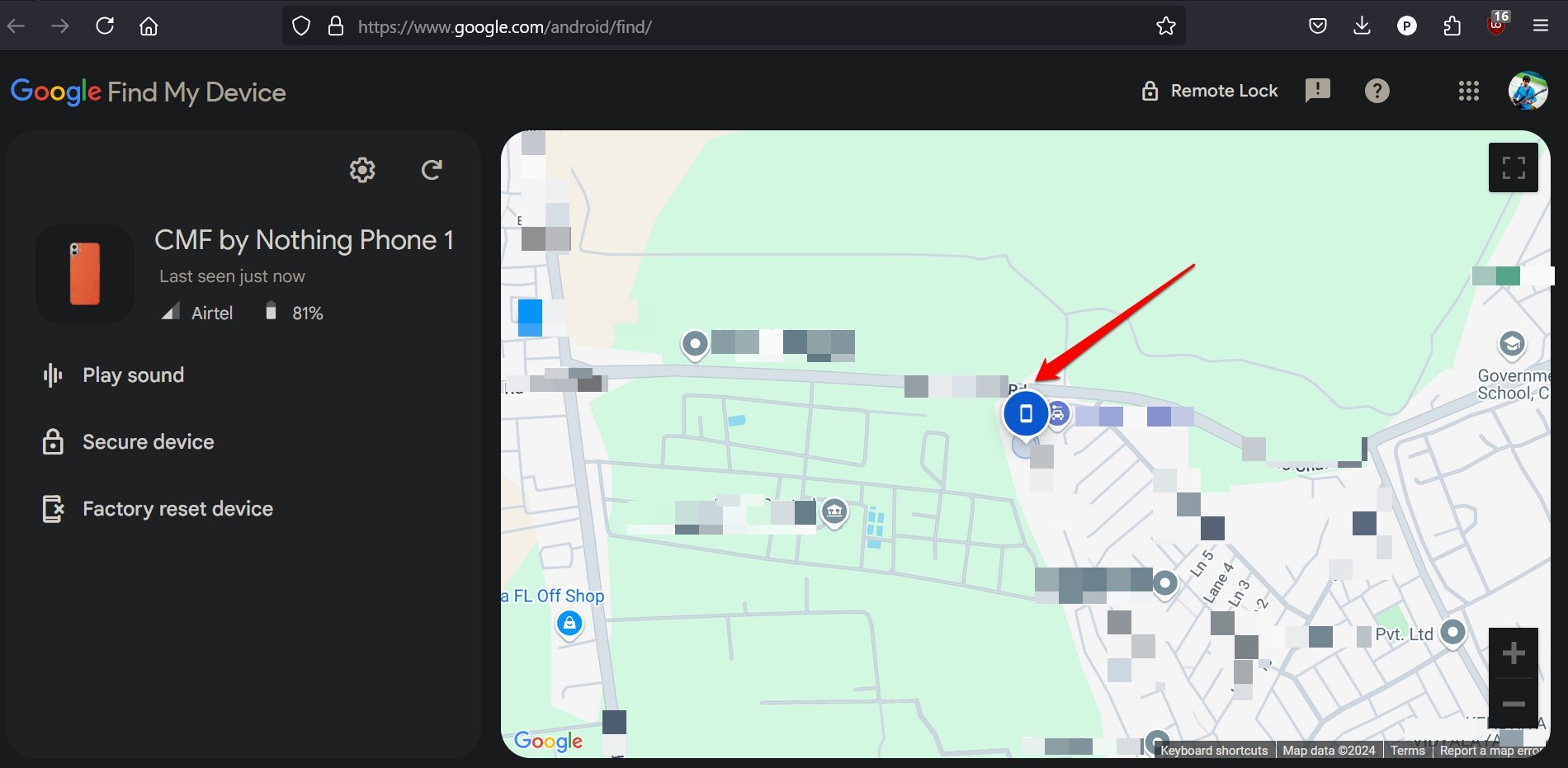
Now, you may tap on Remote Lock or Secure Device to lock access to your phone. Additionally, press Factory Reset Device to erase all data stored on your phone.
With other previous settings enforced, you may not have to remotely lock the device.
With the phone location tracked, you can inform the police and request them to retrieve your device. If the cops are helpful, you should get back your phone.
Turn on the SIM Lock on your Android Device
Locking the SIM will prevent it from being used by anyone else other than the actual owner in whose name the SIM card is registered.
Normally, scammers may retrieve the SIM card from a stolen device and put it in another phone to make scam calls or send phishing messages.
You can lock the SIM card with a SIM PIN. Here are the steps for that.
- Open the Android Settings.
- Go to Security and Privacy.
- Access the tab More Security and Privacy under Other Settings.
- Tap on SIM Lock.
- Press the toggle next to Lock SIM to enable the feature.
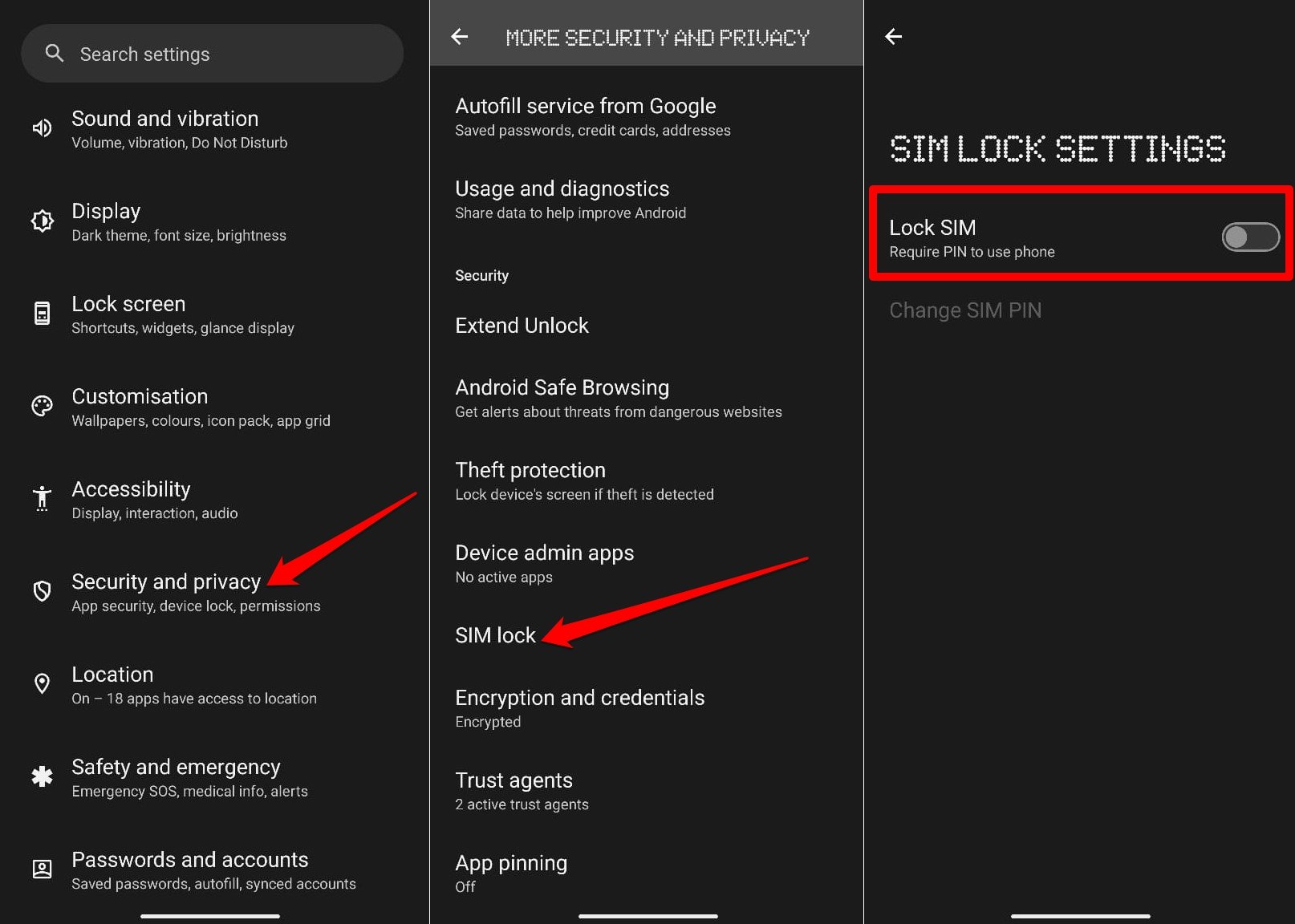
- Create a SIM PIN.
- Renter the SIM PIN to confirm.
- Save the changes.
Note down the SIM pin and keep it in a safe place.
Disclaimer: Sometimes due to software errors or technical problems at the carrier’s end, you may face glitches in the SIM lock. Even though the device is with you, the SIM may get locked and even after entering the correct SIM pin, it won’t unlock. In any case, you can contact the SIM’s carrier to remove the restrictions.
Bottom Line
No one can predict a theft but with the correct settings enabled on your phone, you can protect the data on it and can manage to retrieve the device from the thieves.
Following the tips explained in the guide will render the smartphone useless once it is stolen.
If you've any thoughts on 6 Tips to Protect Your Smartphone From Theft, then feel free to drop in below comment box. Also, please subscribe to our DigitBin YouTube channel for videos tutorials. Cheers!