VLC is one of the best video players you can have for your PC and smartphone. It allows you to play almost all video formats without any hiccups. So and so, that VLC player will play any video or even audio file, you throw at it. VLC player is full of features, and you can watch your favorite video on VLC as per your needs.
You can download subtitles for movies, change the orientation of the video, tweak video and audio settings, and much more. Another top feature of VLC Player is that you can also stream online videos from websites like YouTube, Dailymotion, etc. If this has gotten you intrigued then, this post is for you. Because here, we will show you how you can play online videos on VLC on both PC and Android. Having said that, let us begin.
Why Stream online videos on VLC Player?
While you can stream online videos o their respective websites, here are some of the features or advantages that you get when you stream online videos on the VLC player app either on PC or on the Android app;
- You get all the features of the VLC player while playing the online videos, which you might not get with the default online video player.
- You can tweak certain options such as changing the playing speed, adding subtitles, using playlists for continuous videos, and controlling audio and video effects.
Stream to Play Online Videos in VLC Player
The Mini Guides to Play Streaming Videos on VLC Media Player on Android, Windows, Mac, and iOS Devices.
Play Online videos in VLC Media Player on PC
- Download and install the latest version of VLC Media Player on your Windows and MacBook PC from here. The version number is not important, but if you have the latest version, it will have more options and features than the older ones.
- Now head over to the online video streaming website, which you want to play on VLC Media Player on your PC. In our case, we will be heading over to Dailymotion.
- You have to copy the link or URL of the video from the address bar of your browser, as shown in the image below:


- Open the VLC player app on your Windows PC, go to the Menu bar, and select Media >> Open Network Stream. Alternatively, you can press Ctrl+N on your keyboard to open the network stream menu.


- Paste the copied URL into the “Please enter a network URL” filed in the newly opened network stream window.


- For MacBook PC, Open the VLC player.
- Now click on the File tab from the top menu option.
- Here click on the Open Network option.


- Paste the URL Copied.


- Hit the Play button at the bottom of the window, and the online video will start streaming on the VLC Media Player on your PC.


In this way, you can play online videos from any website and stream from the VLC Media Player app on your PC. Now that you have understood how to play online videos on the VLC player on PC let us look at the steps involved in playing online videos on the VLC Media Player Android app.
Play Online Videos in the VLC Player on Android
- Download the VLC Media Player app from the Google Play Store.
- Open the app and hit the More button on the bottom left.
- Tap the “+ New Stream” button under the Streams option.


- Open any browser on your Android phone and head to any of the video streaming websites. For our case, we will head over to Dailymotion.
- Search for the video you would like to stream on the VLC Android app.
- Now, copy the URL of the video from the address bar of the browser.


- Input the copied URL into the VLC app’s “Enter network address” blank field. The VLC player app will most of the time automatically detect the copied video link and paste it into the “Enter network address” field.


- Finally, hit the go or send button.


Play Online Videos in the VLC Player on iOS
- Download and open VLC Player on iPhone or iPad
- Here click on the Network tab and Open Network Stream


- Paste the copied URL and click on Open Network Stream to play the video.


Play Online Videos in VLC Player on Android TV
- Open Play Store on Android TV


- Search for VLC for Android
- Install the App


- Here click on Browsing and then click on Network Stream


- Paste the and hit enter.


Although this feature of playing online videos on the VLC Media Player app works for most of the websites such as YouTube, Dailymotion, Vimeo, you may get errors while trying to stream videos from sites like Twitch, Yahoo View, Break, and Metacafe. Moreover, direct links of video files hosted directly as “.mp4” files will also work.

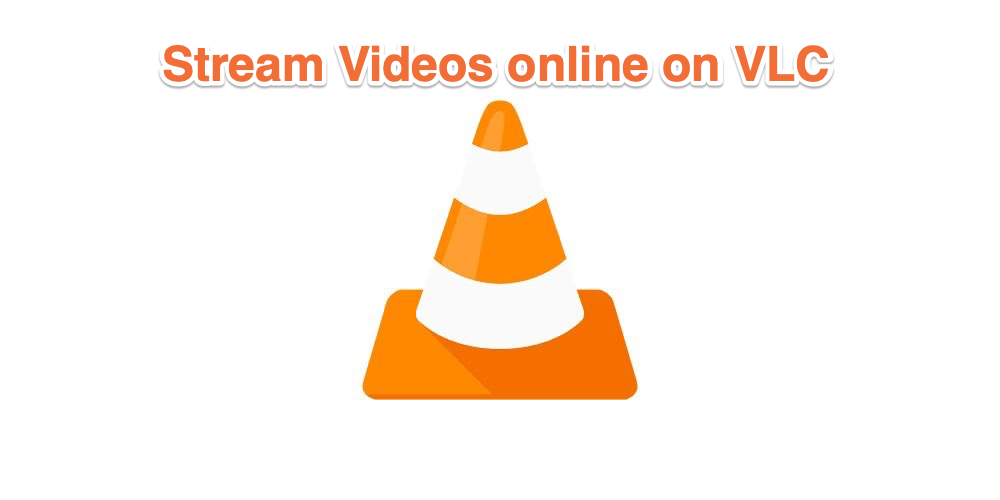
View Comments
How to copy and paste on android tv? Can’t do that.
You can stream video on Android TV, there is option for network stream on VLC.