
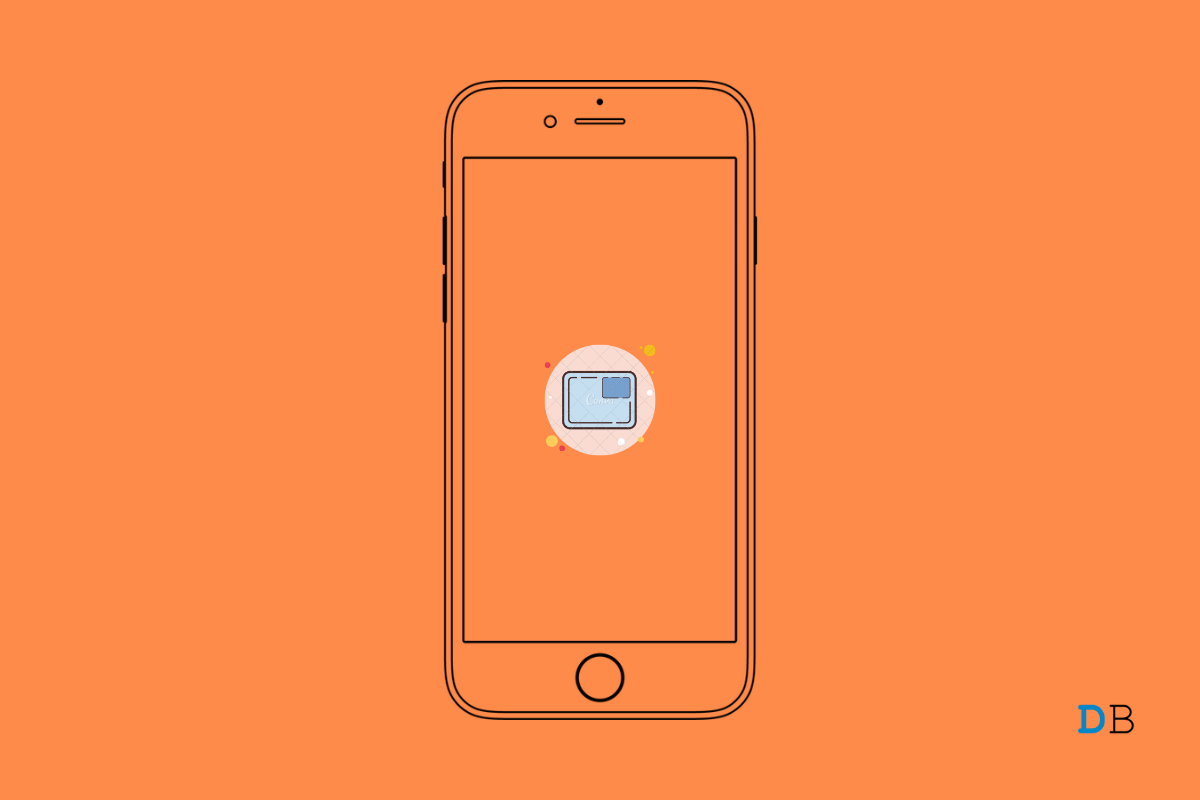
Picture in Picture (PiP) Not Working on iPhone
Picture in Picture PiP mode is a feature that allows users to overlay a video over another app on a mobile interface. PiP mode is becoming popular and is also common on Android, iPhone, and desktop devices. PiP mode allows multitasking by creating a small floating window that sticks on the screen while simultaneously you can perform any other task.
With iOS 14, Apple has introduced PiP mode for its iPhone and iPad devices. With picture in picture mode, you can watch youtube videos or any other supported application on the mobile with a small window on the screen and simultaneously perform any other task on your iPhone.
But many people are reporting that they are unable to use picture in picture mode on their mobile. This guide will look at some of the best solutions to fix the PIP mode not working on iPhone.
Let’s begin the troubleshooting to Fix Picture in Picture Mode Issues on iPhone Running
Here is one of the most applied solutions for most of the technical snags that arise on smartphones.
You can simply try to restart your iPhone and check if there can be any minor software-related issue that should usually get fixed once you restart your device.
Note that, this above fix will only work when you have enabled the Picture in Picture mode on your iPhone from the settings.
You need to enable the feature to use the PIP mode on your Apple iPhone. In case you didn’t know, here are the steps.
Picture in picture mode is available since iOS 14 and for all the latest updates of iOS 15. So, make sure that you are running either iOS 14 or iOS 15 beta on your iPhone.
If you are on iOS 14 or even on iOS 15, the current build may have some bug that is causing the picture in picture mode to crash or not work as intended.
You have to go to settings and check if there is some latest system update that is available, which you can download to fix this bug.
If other tweaks did not enable and use the Picture in Picture mode, you can try to enable it manually.