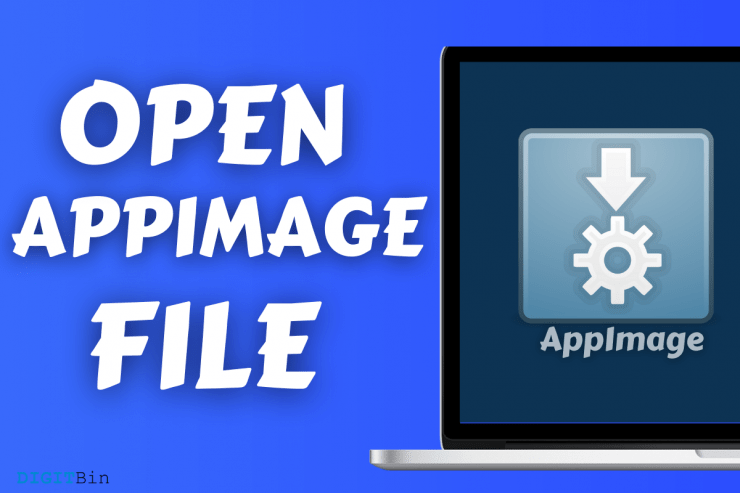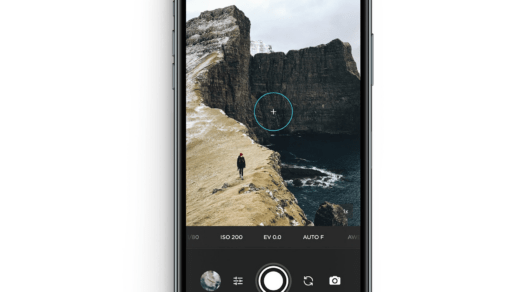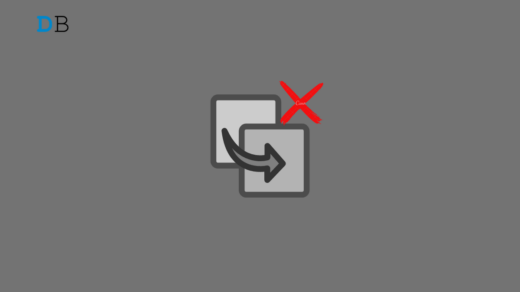You can open AppImage programs in Linux machines, but there are many users, who encounter problems. Many developers are taking a leap towards AppImage format to bring portability programs, and you can take the Krunker FPS game for instance. Many Linux machine administrators are facing problems while opening the AppleImage program, and we are going to look at three ways you can open AppImage freeware.
What is an AppImage?
AppImage is a file format that every developer loves it, and it is one of the popular options out there. Debian has been one of the primary solutions for the developers to release the program.
However, it increases the burden of the developers by putting together the package for multiple distributions like Ubuntu, Fedora, CentOS, Kali Linux, Gentoo, and others.
An AppImage resolves all complicated processes and brings one package that works on any distribution.
All AppImage programs that we have opened so far are portable, and it is designed for users, who don’t want to install the program.
You can launch the software with one click or double click, and it will open as any other installed program. Overall, you don’t have to install it, and it is fully functional with no limitations.
We love AppImages because it has all the necessary files, dependencies, libraries, and more in it. Allow us to list down notable features that make the AppImage worthy for the users.
- You can use the AppImage on a wide range of Linux distribution.
- Users can carry it in a flash drive and open it as a fully operational program on another computer.
- The computer doesn’t have to provide permissions and especially root permission to open it.
- The programs are opened in read-only mode, so there is no risk of threats.
- One-click to delete it and remove it from the machine.
However, you will come across three problems while executing AppImage. Allow us to show you how you can use the AppImage programs and provide additional solutions to open poorly packaged programs.
How to Open AppImage in Ubuntu or Xubuntu?
Ubuntu or Ubuntu-based distributions don’t require additional instruction to open AppImage packages. Ubuntu is a stable software, and the developers utilized the inbuilt integration to smoothen up the process;
Step 1: Open the folder containing the file.
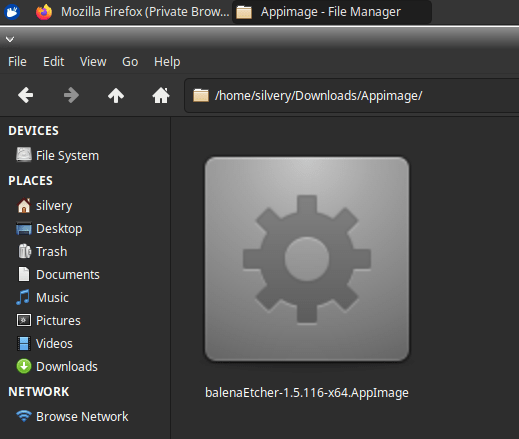
Step 2: Double-click to open it.
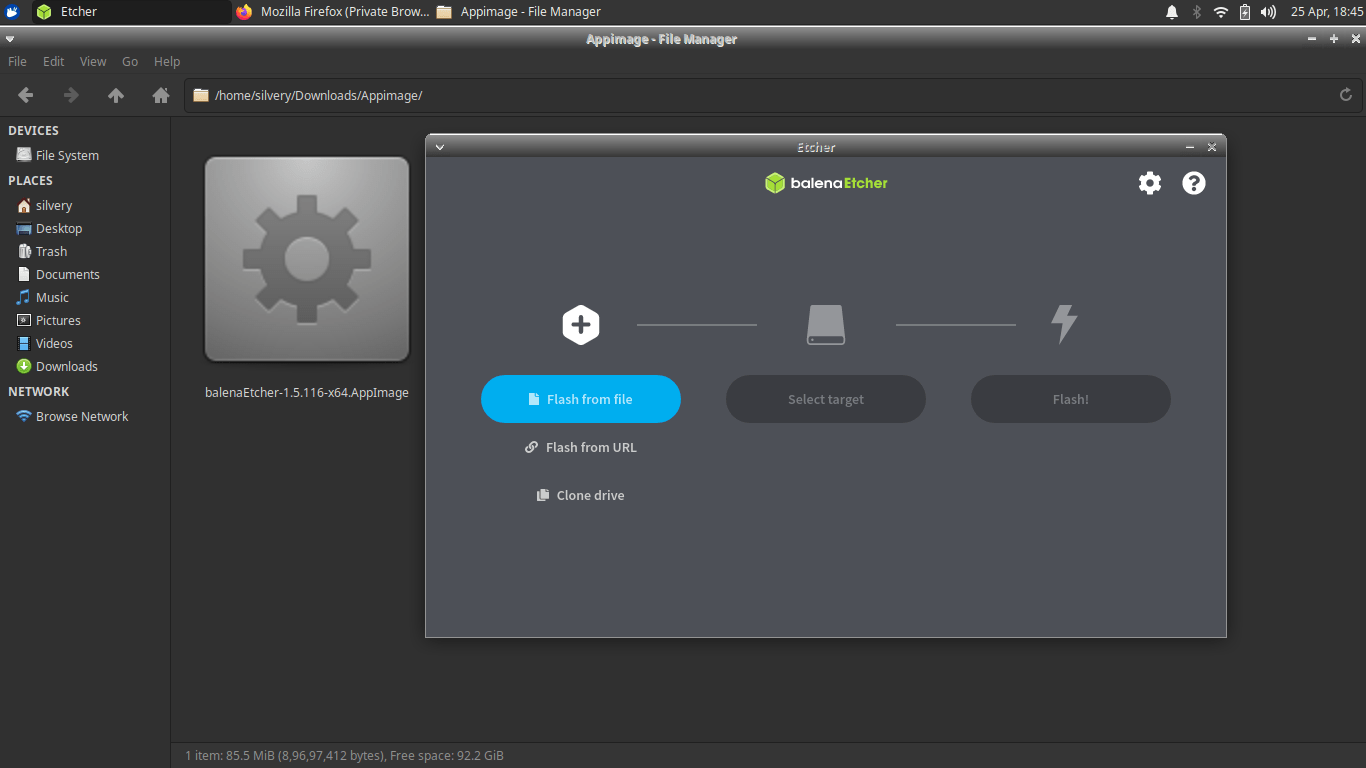
AppImage files work flawlessly on Ubuntu or Ubuntu-based distributions, so we don’t have to follow additional instructions. However, you may have to try a couple of things, if the executable file is poorly packaged.
How to Make AppImage Files Executable in Linux?
AppImage files are executable, and it is one of the contributing reasons why it doesn’t require installation. One-click will load the entire program within the space, but you have to make it executable, to use it.
Step 1: Open the folder containing the file
Step 2: Select the file and right-mouse click to view more options and then choose “Properties” located at the bottom.
Step 3: The “Properties” window shows up on the screen and chooses “Permissions” to continue.
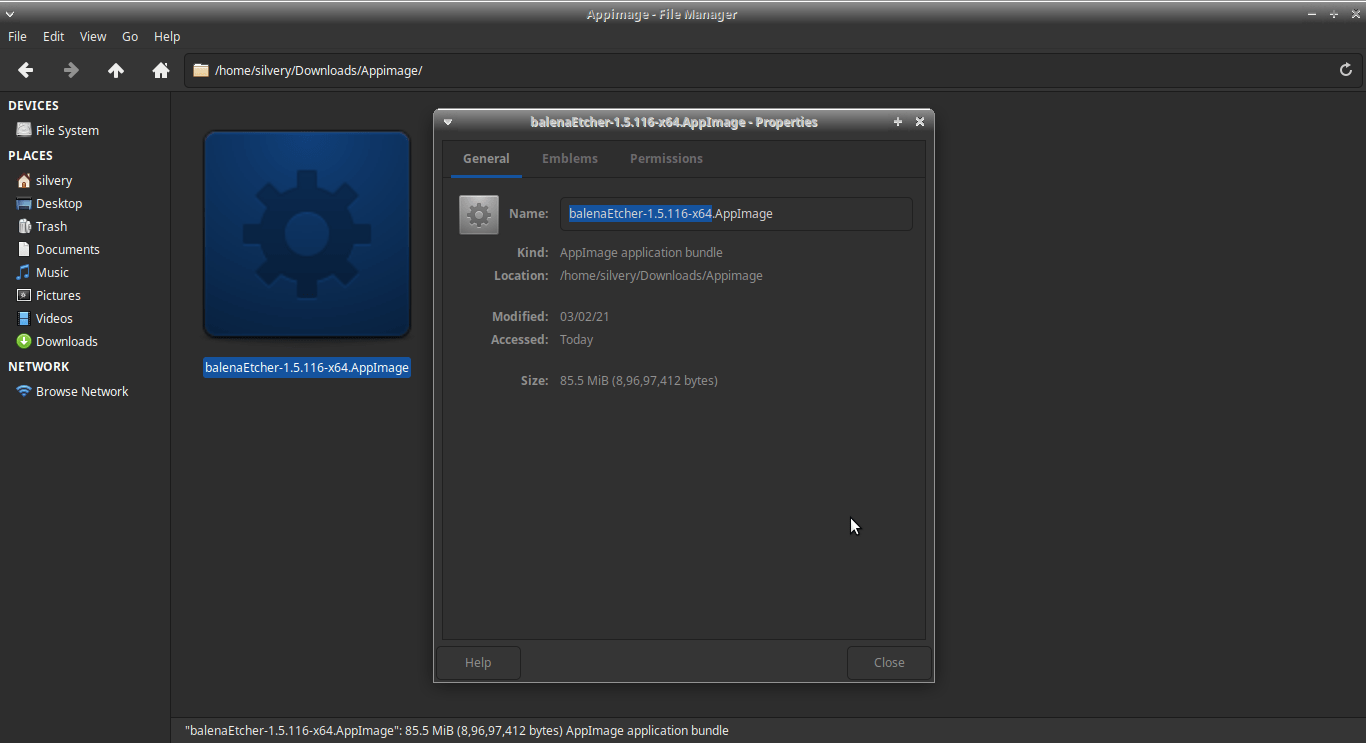
Step 4: Click on “Allow this file to run as a program” to continue.
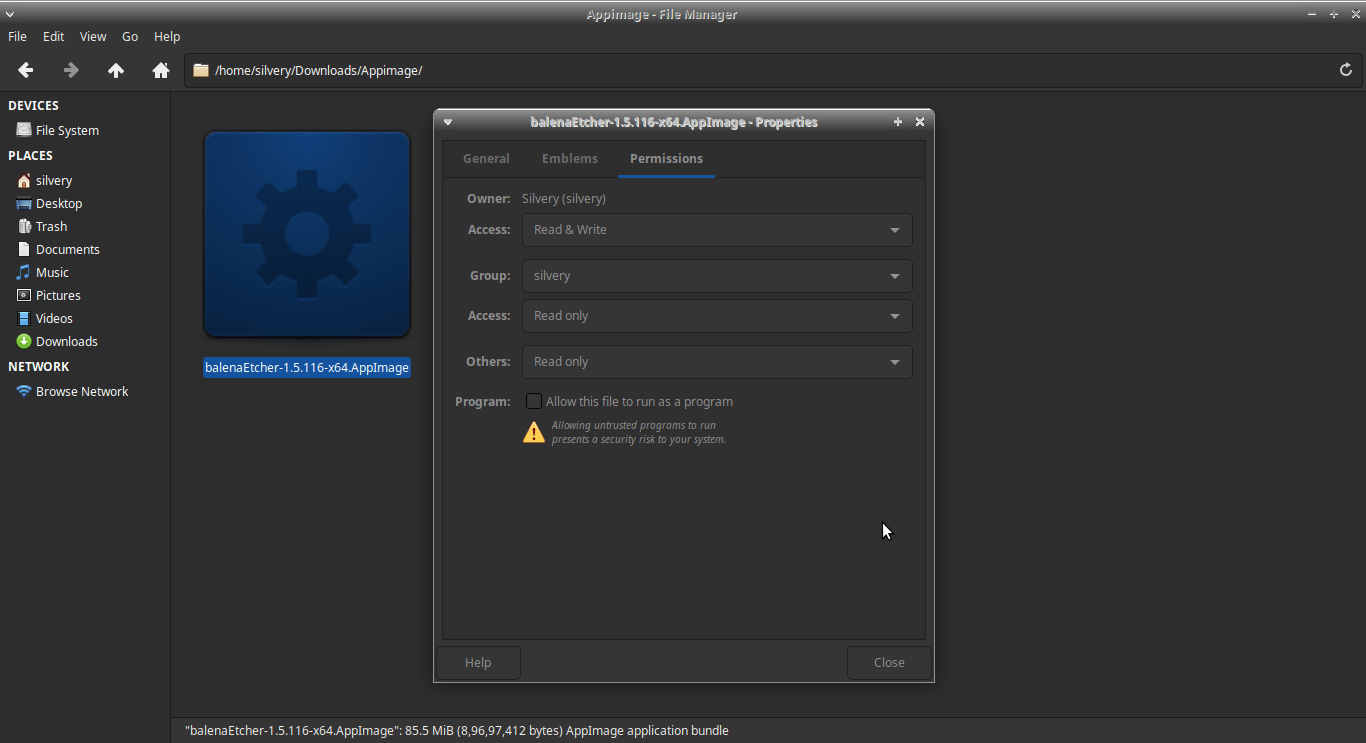
Step 5: Click on “Close” once the “Allow this file to run as a program” is ticked.
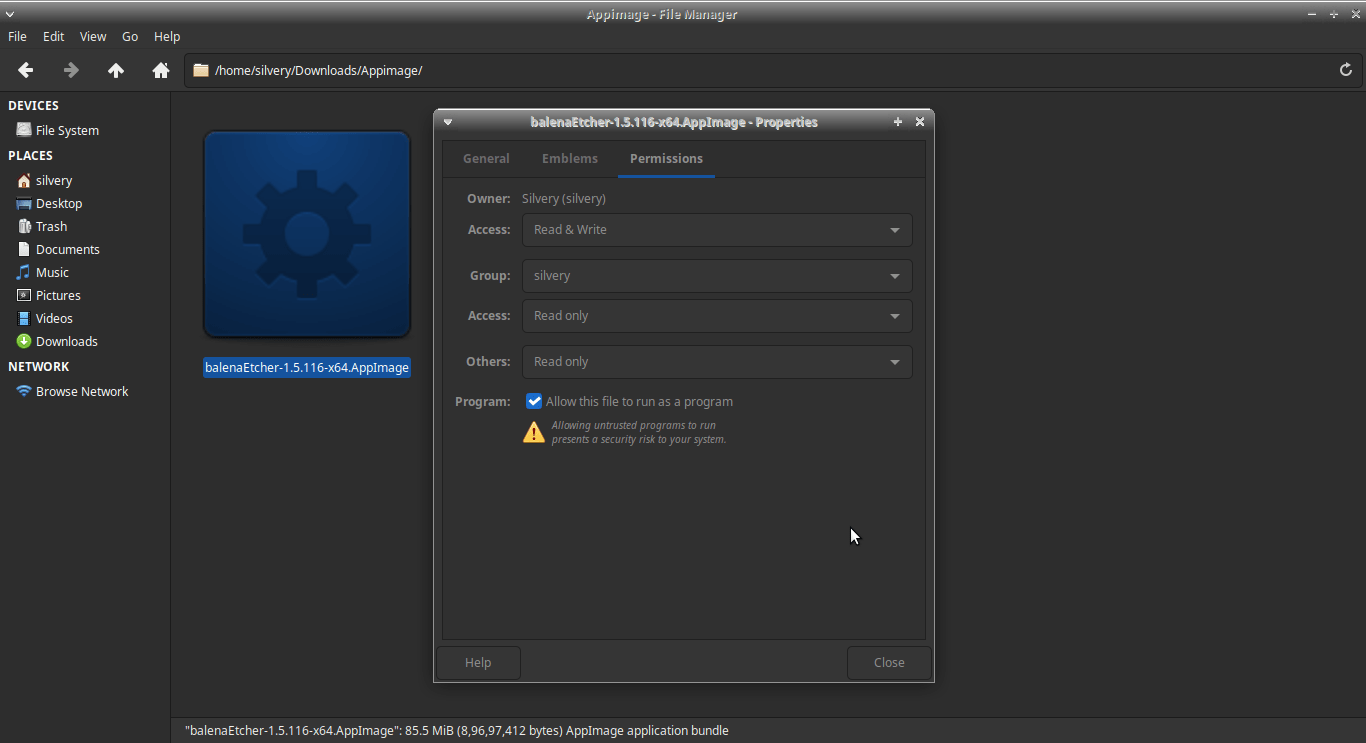
Step 6: Open the AppImage file, and it will open in a few moments.
Many Linux distribution has proper integration, but the program developers poorly package them, which leads to non-functioning AppImage files.
How to Open AppImage in KDE Plasma?
The one-click-open program didn’t work in KDE Plasma-based FerenOS and Kubuntu, so I found another way to open AppImage files.
Step 1: Open desktop-class browser.
Step 2: Download the AppImage extension from KDE Store.
Note: You can download the package in a compressed file and Debian file format, and I choose.Deb file.
Step 3: Install the Dot Deb file following traditional methods.
Step 4: Go back to the AppImage file and then click to select it.
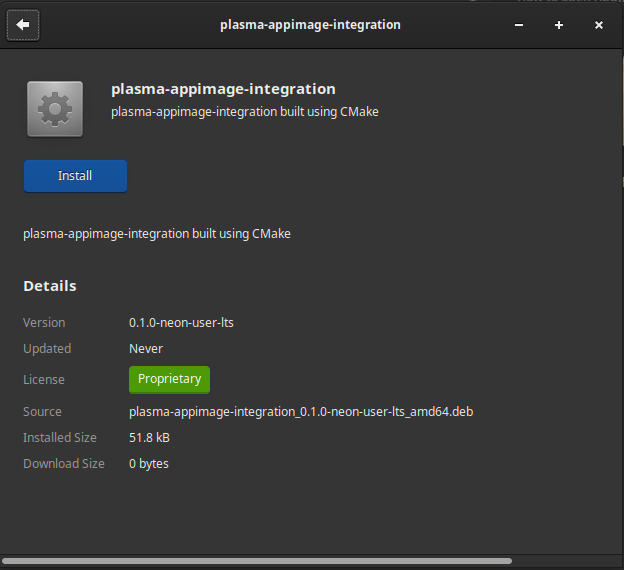
Step 5: Right-mouse click to view more options and choose the “Open With” option.
Step 6: Choose KDE AppImage extension from the list.
You have to wait for ten seconds, and the AppImage program will open normally.
Bottom Line
I had removed the executable permission for a poorly packaged AppImage file, and I was able to open it successfully. The AppImage is a universal file format that I prefer because it is portable, and I can carry it in a removable drive. Let us know which solution worked for you to open AppImage in the comment section below.
If you've any thoughts on How to Open AppImage in Linux Macine?, then feel free to drop in below comment box. Also, please subscribe to our DigitBin YouTube channel for videos tutorials. Cheers!