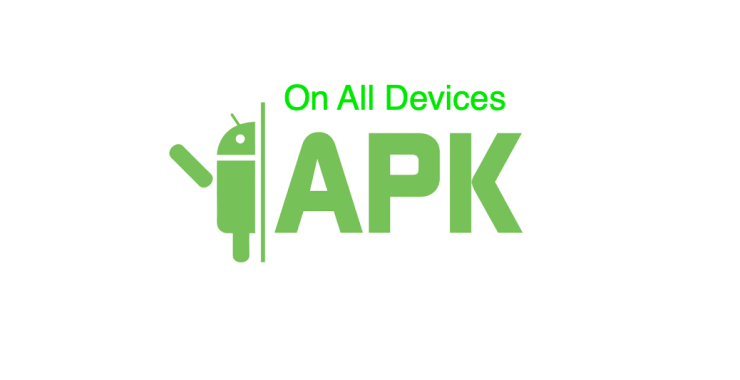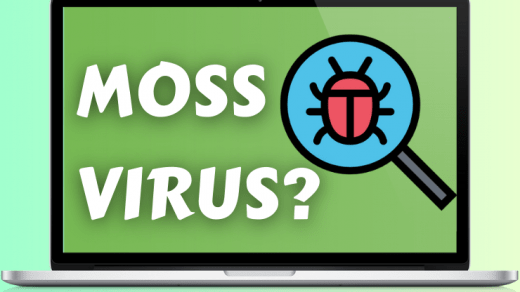Whether you’re an app developer or a keen enthusiast who wants to run Android APK files on your Windows or Mac system; there are plenty of ways to run such files. Down below are some verified tricks to open APK files on all platforms, including Windows and Mac.
Android captures the whole market, so sometimes it’s required in our field to use APK files in Windows, Mac, Linux, Android, or iPhone devices. Generally, we think it’s impossible because all have a different ecosystem. But you can easily open APK files using emulators and third-party extensions.
What are APK Files?
what is an APK file and what does it mean? Imagine a cube with a set of all the necessary things for a successful life of an app – code, resources, icons, and so on. This is the whole and soul of an APK file. APK files are somewhat similar to other formats like ZIP which are compressed but require a specific context to work – the Android operating system.
Ways to Open APK files on Windows, Mac, Linux, Android, and iOS
APK file helps a lot when an app is banned from the Play Store, but by APK, you can download it from many other sources and use it on any operating System by the below methods.
How to Open APK in Windows PC or Laptop?
Every tech lover is used to Windows but how to use an Android APK file on it and run games or apps on Windows. The easiest way of using APK files in Windows is via Android emulators that are making it feasible.
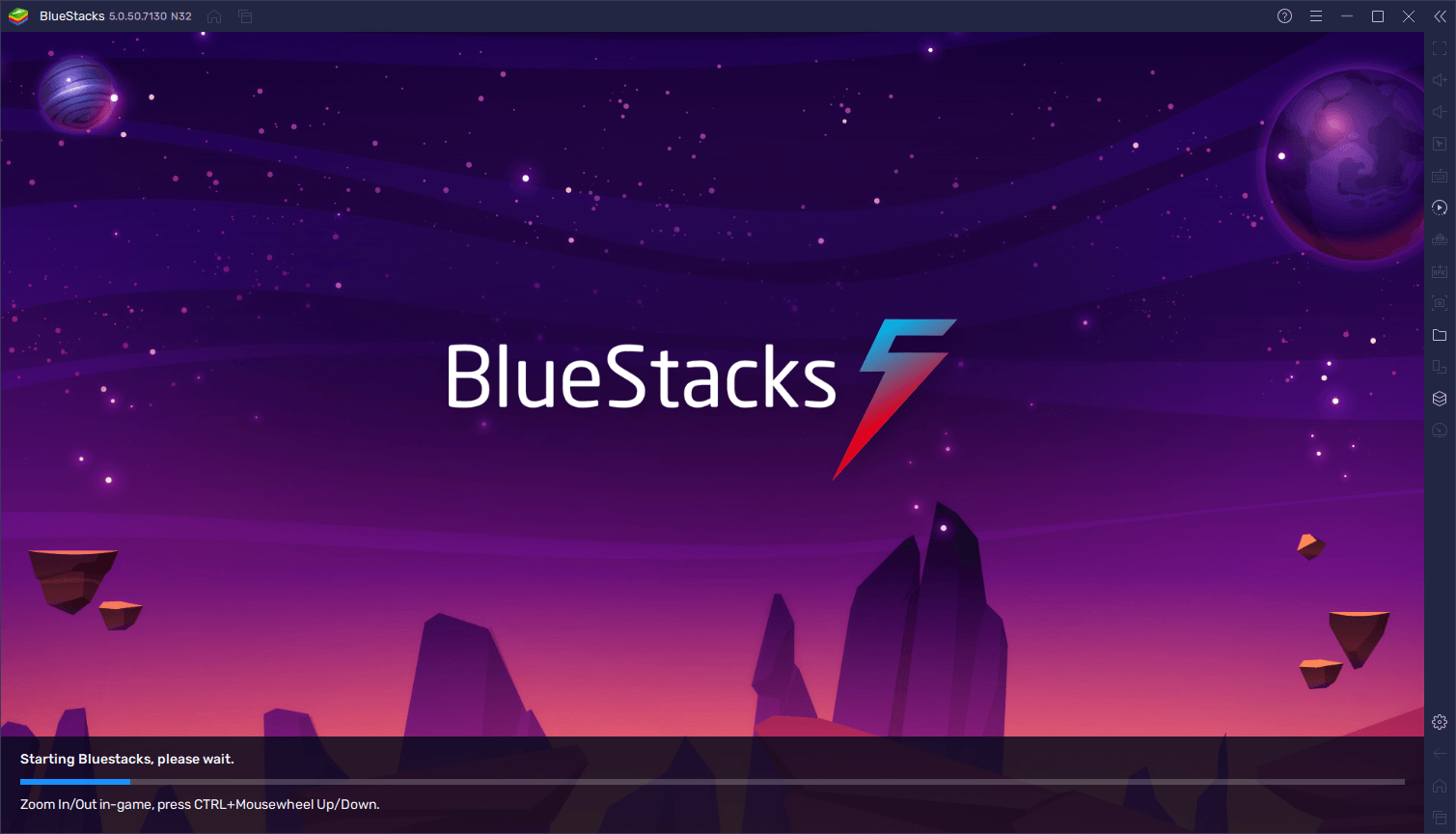
Step 1: To access APK File on a Windows PC or Laptop, you need to install any one of these two Android emulators – Bluestacks or Nox Player. (Users generally use Bluestacks because of its simple layout design ).
Step 2: After downloading, just install it on your system and make an account with your Google Mail.
Step 3: In the Dashboard, you will find an option to open the APK file in the emulator or sideload the APK file.
Step 4: Simply click that option in Bluestacks or Nox Player and open the APK file without any troubles; whether it is an APK file of an app or a game doesn’t matter.
ARC Welder (Chrome Extension)
This handy Chrome extension makes it easier to run Android apps in the Chrome browser on Windows. Though it lacks the functionality of a true emulator, it is useful for testing basic applications. Follow ARC Welder’s prompts to load and run the APK: Install ARC Welder from the Chrome Web Store (or sideload *.crx file).
How to Open APK on Mac?
You all know how much the Apple ecosystem is strict about its security. But there is only one legitimate way via which you can access APK files on Mac without installing a malicious program.
You have to install a third-party Android emulator, eg, Bluestacks on your Mac, and use Android apps on your macOS.
Like Windows, your options for APK on Mac involve emulators. Bluestacks also has a Mac-compatible version and other emulators like NoxPlayer support Mac. Using them to facilitate APK decompilation closely resembles the Windows approach.
How to Open APK in Linux?
Several macOS and Windows tools are convenient for running Android apps (such as Bluestacks). But what about Linux and Ubuntu? You can try a free and open-source tool to run Android apps on Linux, which is Anbox. It’s based on the latest version of AOSP and gives a window-based Android ecosystem.
- Peeking Inside: Love the fact that Linux can inherently deal with archives. It is very easy: just right-click on the APK file and choose “Extract Here” or use your favorite archive manager. This action will expand the APK’s contents and show its resources, code (in a special format), and other constituents. It does not allow direct execution of the app but allows one to look through the assets in the app like images or layouts.
- Emulation Power: Just like Windows and Mac, Linux can use emulators to create an Android-based environment. Prominent options encompass.
- Anbox: With Anbox, a free and open-source container, you can run Android applications right on your Linux computer. The installation process may require a few more actions in comparison with standard software, but on the whole, it is an optimal combination of speed and usability.
- Waydroid: Targeted at systems that use the Wayland display server solution – a standard in newer releases of Ubuntu, Fedora, and other systems – Waydroid is a more lightweight solution compared to Anbox.
- Android Studio (for Developers): Though Android Studio is aimed at developers, it provides the necessary tools to generate and run your own Android apps. For those who are interested in a more technical approach, it is possible to use the in-built emulator of Android Studio for a closer analysis of APK files.
Note: Emulators may put additional pressure on system resources, therefore it is important to make sure the Linux environment is well equipped with RAM and processor for smooth functioning.
Having understood these ways, you can efficiently open APK files in your Linux device. Keep in mind that although it is not always possible or allowed to directly run an APK file, Linux provides essential utilities for studying and interacting with such files indirectly.
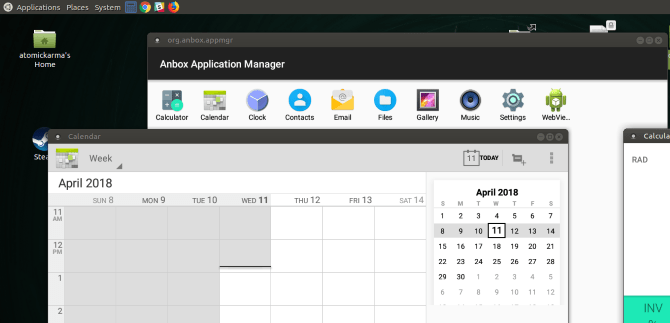
- First, Authenticate your distro supports snap packages.
- Install or update the snap service.
- Install Anbox and Launch it from your Linux desktop.
- Download any APK files, and run them.
- Wait as the APK file installs.
- Now Click, and Android apps start running on your Linux desktop.
NOTE: Anbox is in the alpha stage, there may be some stability issues
Although Anbox is free comes as a snap package. You cannot use Anbox unless it can unpackage and install snaps.
How to Open APK on Android?
Because Android supports APK, that’s why it’s easy to handle APK Files on any Android device. But it becomes problematic when the app is not available on the Google Play Store, and then to install the APK in Android OS, you need to grant some permission via your phone settings just follow.

- Download the APK: Take the necessary precautions and only install APK files from trusted websites. Unverified sources may have malware codes.
- Enable Unknown Sources: By default, Android limits the installation of applications to the Google Play Store. To bypass this, go to Settings > Security, and find ‘Unknown Sources’.
- Locate and Install: Use your preferred file manager application to find the downloaded APK file. Pressing it will initiate the installation process.
APK File on iPhone or iOS
APK files cannot be opened on iOS (iPhone and iPad) because of security. Better to find some related applications in the Apple App Store or get an application sideload as an *.IPA file.
Due to the high-security standards that Apple uses, it is not recommended or possible to access APK files on iPhones or iPads directly. Even some third-party tools that claim to facilitate this end up being security threats and are thus considered unsafe.
How to Open APK File on Chrome OS?
Chrome OS supports direct APK files. Just update your Chrome OS to the latest versions and you are good to go.
- At the bottom right, select the time.
- Select Settings.
- In the ‘Google Play Store’ section, next to ‘Install apps and games from Google Play on your Chromebook’, select Turn on.
Note: If you don’t see this option, your Chromebook doesn’t work with Android apps.
- Agree to the Terms and start downloading Android Apps or Sideload 3rd.
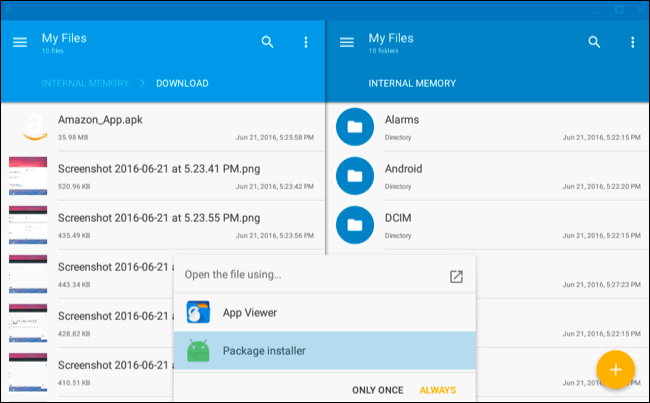
To Install APK on Chromebook
- Put Your Chromebook Into Developer Mode
- Enable Unknown Sources
- Install the APK. Done!
Conclusion
All APK file is stored in ZIP format, but when you install an app via Google Play Store, it becomes changed to an APK file extension when you download them on your Android devices.
So use APK and feel free from any restriction but always adhere to the guidelines and T&C. Keep Notice the below points also.
- Never download APK files from other sources that you don’t trust. By doing so, you may install malicious programming on your device.
- APK file configuration is acquired from Java Archive File or JAR. For extra data on JAR files, read the JAR file section.
- To compress data APK file utilizing a calculation like the one used in a ZIP file.
If you've any thoughts on How to Open APK File on All Operating Systems, then feel free to drop in below comment box. Also, please subscribe to our DigitBin YouTube channel for videos tutorials. Cheers!