
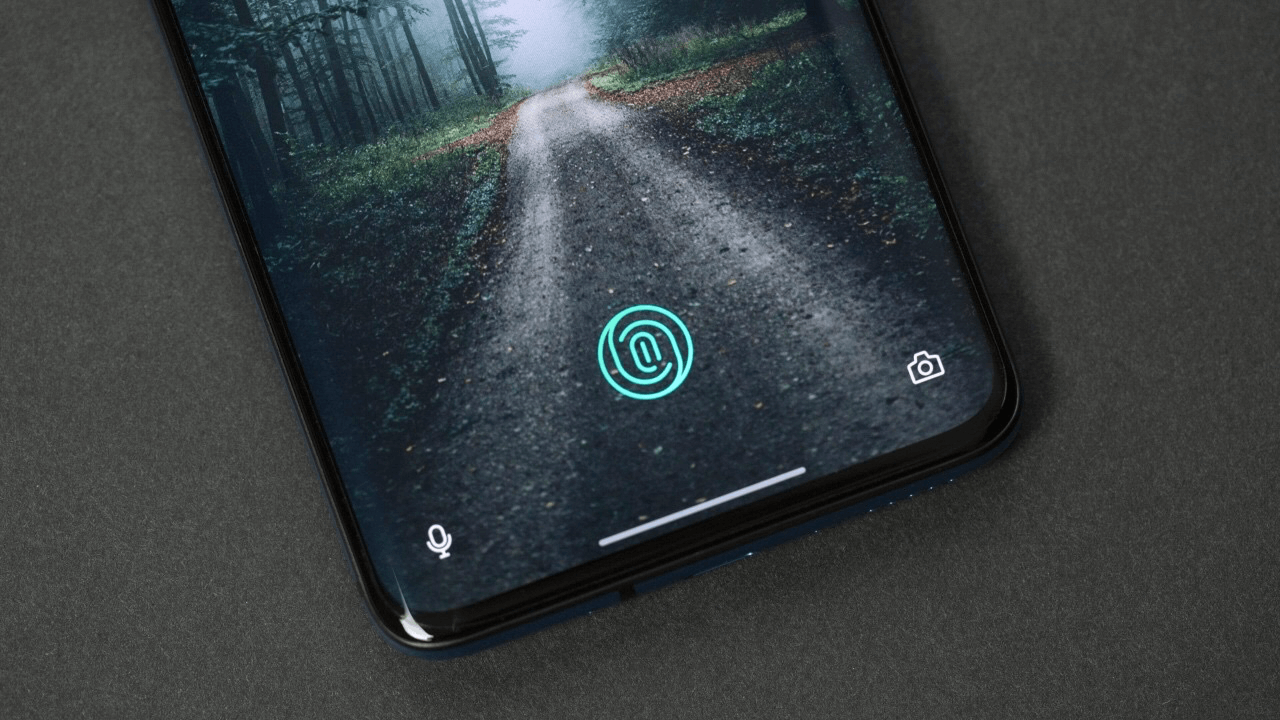
OnePlus 7 Pro Fingerprint Scanner Not Working
OnePlus 7 Pro was “The” smartphone of 2019. It commercialized the high refresh rate display by including a 90Hz QHD AMOLED display, which the company called “Fluid AMOLED” display. The OnePlus 7 Pro, took arguably the best move to hide the selfie camera, i.e. by hiding the entire selfie module under the pop-up mechanism. It was convenient and distraction-free and allowed the entire real estate of the display to be used for media consumption.
OnePlus also improved upon the under-display fingerprint scanner. It was over one-third larger, and regularly faster to register your fingerprint. However, there were several OnePlus users reporting that the fingerprint on their smartphone was not working properly. Personally, I never had such issues, but here, we will give you some tips to fix the fingerprint issues on your device. With that said, let us jump straight into the article itself:
OnePlus 7 and 7 Pro has an option called Ambient Display. This lights up your device’s screen, every time you pick it up or double tap on the display when it is locked. If you are having issues registering your fingerprint on your OnePlus 7 Pro, then you should turn ON the Ambient Display. In order to that:
Well, throughout the day, we go to work, do our daily chores, which worms out our hands. If your device fails to recognize your fingerprint, then you should try re-adding your fingerprint. Besides, there are times where if you do not properly set the fingerprint, it can cause such fingerprint issues. First of all, delete all the previously stored fingerprints. To do that,
If you have applied a screen guard on your phone, then you should probably check for scratches on it, as it can be one of the reasons your fingerprint reader on your OnePlus 7 Pro is not picking out your fingerprint impressions.
There are users who have reported some issues with the fingerprint software itself. If you are one of such users, then you should try clearing out the OnePlus cache.
So, there you have it from my side in this post. Note that with updates, OnePlus has improved the fingerprint software on the device. But if you are still facing fingerprint issues on your OnePlus 7 Pro, then you should follow the above-mentioned methods to fix fingerprint issues on your phone. Until the next post…Cheers!
This post was last modified on March 10, 2021 12:30 am