
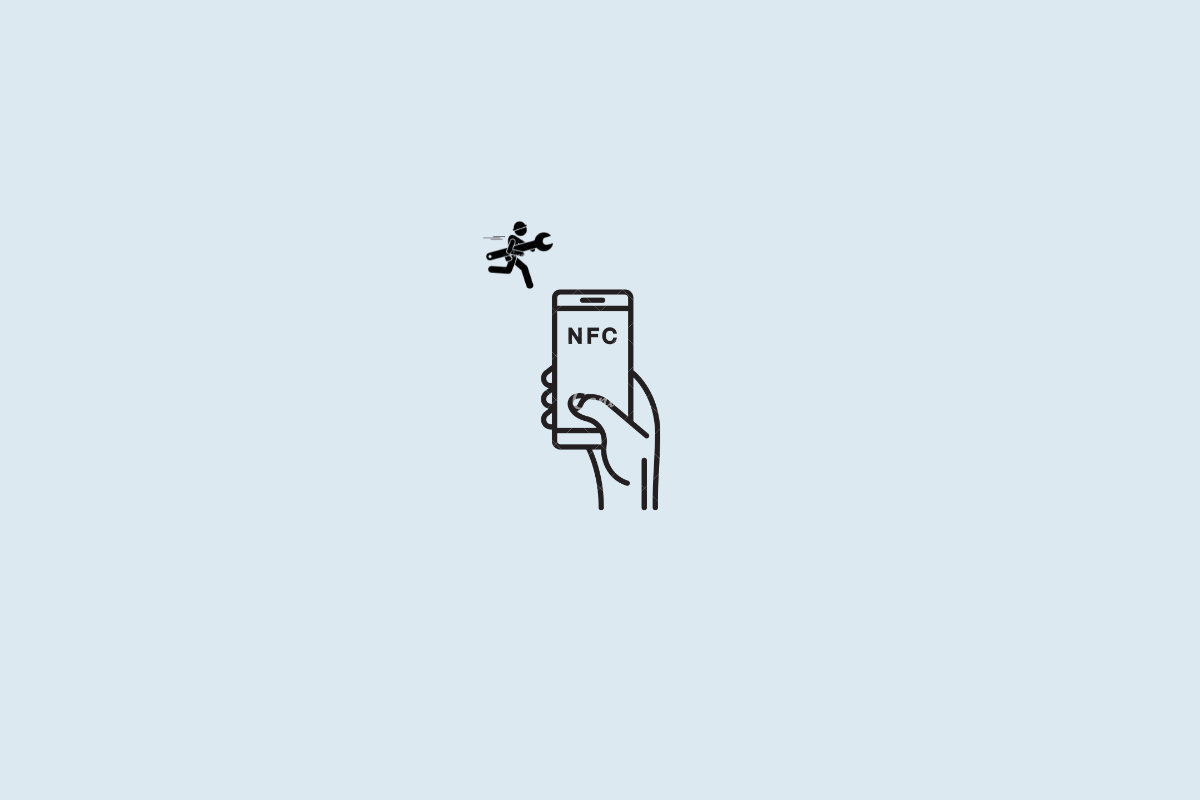
How to Fix NFC Not Working on Android Devices
Is NFC not working on your Android device? Then, check out these troubleshooting tips that can help you reinstate the feature once again. NFC stands for Near Field Communication. With this, you can make contactless payments, access public transportation, and share files with nearby Android devices. It is short-ranged and wireless. Unless you are using NFC with a payment app, you do not need the internet to use NFC.
Except for a few low-end smartphones, NFC is present on most smartphones. Often users are not aware of the feature. Unless it’s enabled, you cannot use it to make payments or enjoy other possibilities of using it offers. If you have not unlocked your phone or allowed NFC to be used while the phone is locked, the feature will not work. It may be just some bug in the Android OS that is causing the NFC to mess up.
If you cannot make payments using NFC on your Android device, then it may be an issue with your payments app. Unless you allow NFC to be used on that app, you cannot make payments even if NFC is enabled. If the NFC has been used a lot for a long time, its cache may be full of temporary data, affecting its functionality.
We now know the possible reasons why NFC is not working on your Android device. Let us resolve the issue using various available fixes.
Often the most simple hack can help re-enable NFC on your smartphone. That is restarting the smartphone.
If you are new to using a smartphone, maybe you are unaware of the NFC technology. You have to enable it from your settings app to use for payments or other purposes. Here is how to enable it.
Alternatively,
Unless you are using a smartphone that is over a decade old, then there is no reason why NFC won’t work on your device. NFC has been there since the days of Google Nexus. Most new smartphones do come with NFC, except for a few low-end models from certain manufacturers. If you are buying a new Android device, check the specifications of that device on the OEM’s official website. You can see if NFC is one of the features on that device or not.
To know whether your device has NFC baked into it, head to the Settings app. Under the Bluetooth & Device Connection option, it is usually present. Simply enable it, and you are good to go.
Covering your smartphone with a hardcover is a wise move to protect it from accidental falls. You need to ensure that the cover is not magnetic. This may otherwise interfere with the working of the NFC.
Even if you are using a regular case that is not metallic, if the feature doesn’t work during NFC-enabled payment, then maybe nearby the phone, there is some magnetic thing causing the NFC malfunction.
To refresh the cache of the NFC service on your Android device, here are the steps you should follow.
You must allow a payment app in the first place to make payments through NFC. Here is how to add a payment app.
You have to unlock your phone before you can use NFC and take benefit of any usage that depends on it. It’s that simple. However, if you want your device to be able to use NFC even when the phone is locked, then you have to enable it from the device settings.
Note that in some devices, there may not be an option to enable the use of NFC when the phone is locked. This means you must have NFC enabled and your phone unlocked to use it.
This is another effective way of fixing system services like NFC on any Android device. Here is how you can reset app preferences easily.
In today’s date, hand’s free functioning is the way to go when it comes to smartphones. NFC allows you to perform a lot of day-to-day activities without any manual intervention. Missing out on such useful features due to NFC not working on your Android device negatively affects your user experience. Hence, follow the tips in the guide and get the NFC working.