If you are getting “Network_Failed” error while trying to download and install an extension onto your Chrome browser through the web store. These problems are mostly happening for Adblock extensions. The following may be the possible reasons –
- Development of junk and obsolete files
- Older version of chrome browser
- Changes in chrome settings

Error Occurred ‘Network Failed’
How to solve the problem of “Network Failed” on Chrome Web Store ?
- Open control panel on your PC
- Look for programs (Uninstall a program)
- Check for chrome app
- Right check on delete your Chrome data when asked and uninstall the Chrome App (Backup all your Bookmarks)
- Now search windows for %temp% and press Enter to open Temp Folder
- Delete all temp files by using Ctrl+A and Delete
- Now again download Google Chrome and install it
- Download the desired extensions from chrome web store, they will work smoothly
Source: YouTube
Conclusion: I hope the post was helpfull. Comment below for any further help, assistance or support.
If you've any thoughts on Fix – “Network_Failed” Unable to Install Google Chrome Extension, then feel free to drop in below comment box. Also, please subscribe to our DigitBin YouTube channel for videos tutorials. Cheers!
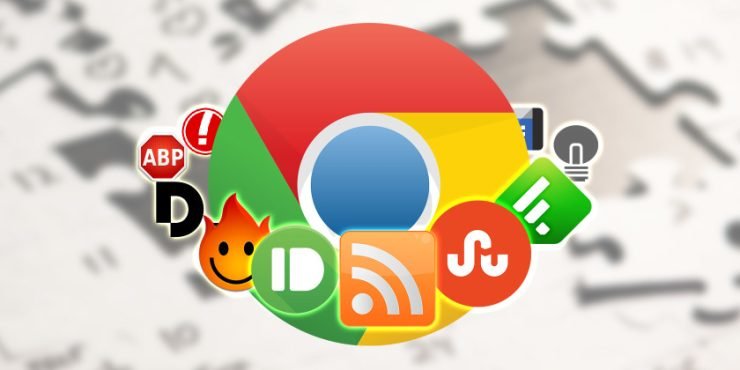
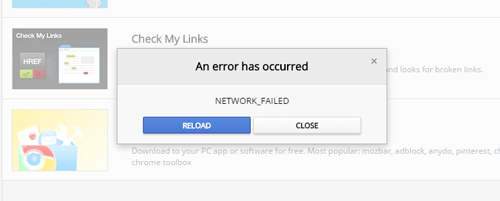

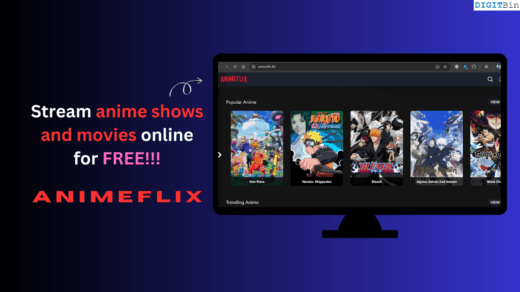
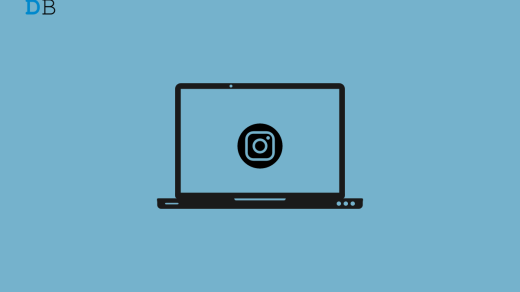
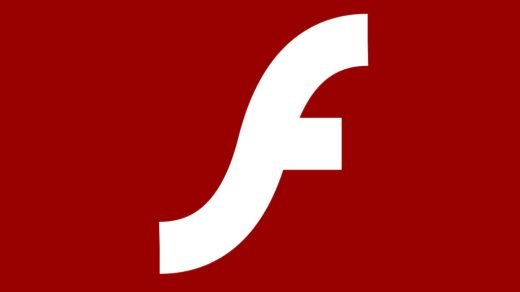




I have followed all the steps but Im still getting Failed – Network Error when trying to download Chrome Extensions.
Clear all the setting preferences and try again.