
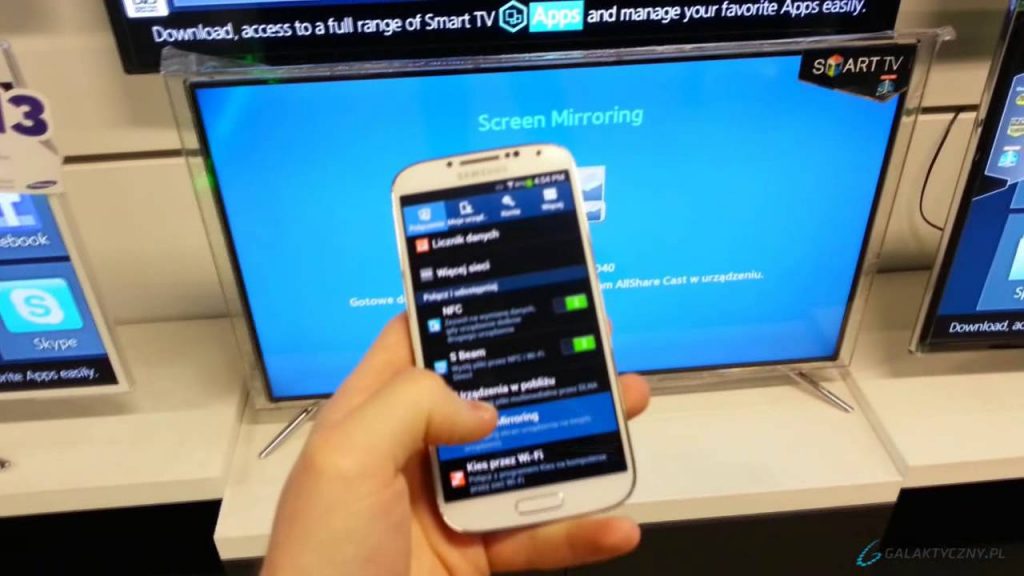
Screen Mirror and Cast Samsung TV to Samsung Smartphone
It is always a great experience to watch your favourite movies, TV shows and other media programming on the big screen. So, if you are looking for a guide to wireless Display, Screen Mirror or Mira Cast your Samsung on Samsung Smart TV through wireless Wi-Fi network then you have come to right place because I have provided a complete step-by-step guide to screencast all the Samsung Galaxy devices on Smart TV.
Make sure only those devices which have the option of Screen Mirror under settings of your Galaxy phone.
Go to Settings of your OnePlus Smartphone.
Open Wifi and turn it ON. Now tap on three dots (menu) to open more options.
Click on the option called Advanced. Tap on Wi-Fi Direct.
On the other hand, tap on Menu button on TV remote. Now open Network and check for the option named Wi-Fi Direct.
Wi-Fi Direct and Screen Mirroring
You will see Samsung Smart TV option under Wi-Fi direct of your Phone.
Click on the TV option to connect both the devices with Wi-Fi Direct.
Now again under Network option of TV look for the option named Screen Mirror and open it.
In your Samsung Smartphone under Settings turn ON “Cast” or “Screen Mirror”. Name and location under settings vary with device and version.
You can also directly turn it ON from the Notification tab if possible.
Now in Screen mirror, you will see the Samsung Smart TV option click on it and let it connect.
Device and Smart TV connecting
Holla ! You have just Mirrored your Galaxy with Samsung Smart TV.
Note & Conclusion: Repeat the steps few times if you fail.
I hope the post was helpful. Do comment below for any of the assistance required.
If you are facing any issues or not able to find some settings leave a comment below. Cheers!
This post was last modified on August 4, 2017 8:43 pm
View Comments
Need to know that if it supports VPN software. I may buy this product and run chrome.