
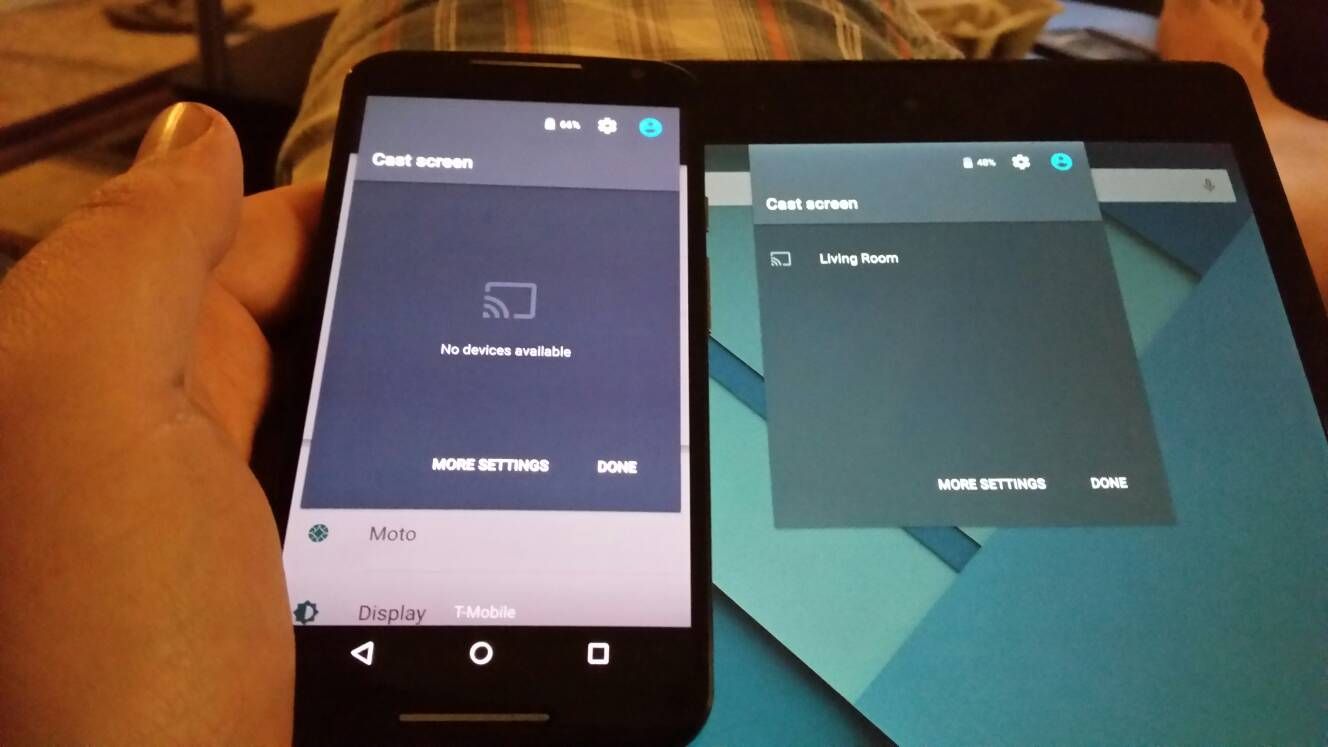
Screen cast Smartphone with Smart TV
If you are wishing to Screen Mirror your Android Smartphone with Samsung Smart TV then today I have provided the complete step-by-step guide to Cast your Smartphone with Smart TV to mirror all your videos, pictures, music on big screen.
Follow the guide below to set up a mirror with your screen.
Note & Conclusion: I hope the post was helpful. Do comment below for any of the assistance required. Make sure your device support Cast Screen Mirroring in settings of your device.
Make sure you connected Wi-Fi direct with Samsung Smart TV.
This post was last modified on December 15, 2019 7:04 pm
View Comments
Help! Can't seem to find some of the things on my TV that are in your instructions.
I tried this but after I connect, when I launch the Screen mirror menu on TV, wifi Direct disconnects.