
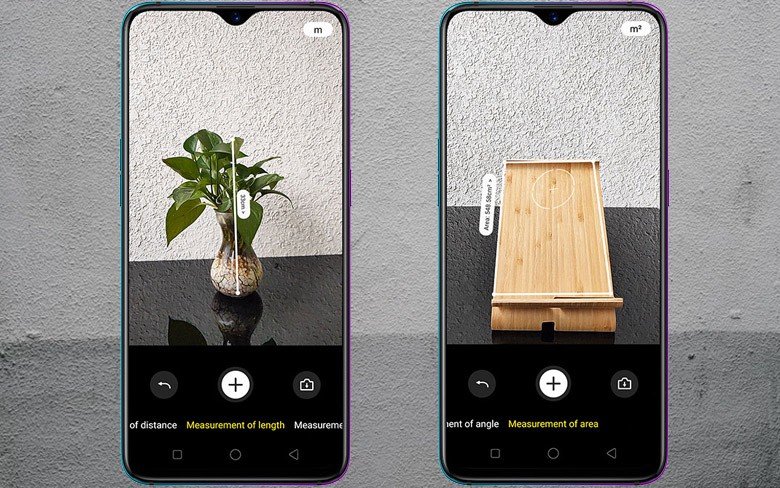
Measure Distance Using Mobile without Tape or Ruler
Google’s Measure app that makes use of the AR Core technology allows the users to measure dimensions of any object. The app is available to download for free from the Google Play Store. However, note that you need to have a smartphone or Android device that supports Google AR Core. Google Measure app uses the camera on your device to measure the length or height of the objects. The user simply needs to move the phone around the object that he/she wishes to measure and that’s it!
It is a good app, that is available wherever we go. Because we don’t usually carry a measurement tape with us. Using the Measure app, we can at least get a rough estimate of the dimensions of the object. This also can come convenient if you are at a furniture store and are looking for a sofa that fits right into the available space at your home. Or you can use this app, to measure the dimensions of your car’s trunk to fit in the shipping boxes. In this post, we will give you the steps that you need to follow in order to use the Google Measure app correctly.
So, with that being said, let us get straight into the article itself:
AR Core is the key element that the Google Measure app uses in order to convert real-world objects virtually onto your phone. AR functionality on Android basically tracks the movement of your Android phone.
It then uses digital creation to insert virtual images items in a real-world environment. AR Core makes use of three core capabilities to integrate virtual content, and they are:
AR core is designed to work on a wide variety of Android smartphones and devices. You need to make sure that your smartphone or Android device is running Android 7.0 (Nougat) or above. If you wish to see if your Android device supports AR Core or not, you can head here for the official list.
So, after going through the above paragraphs, you may have gained some understanding of how the Google Measure app makes use of the AR Core technology in order to measure different objects. Now, let us see how you can use the app to know the dimensions using simply an app and your Android device.
Well, the above are the steps that you need to follow in order to measure the height, length, or width of any object using the Google Measure app. But now always the app will give you the desired or accurate results. So, it is not advisable to depend on this app wholly for accurate measurements. Here are a few tips that you can have in mind while measuring the dimensions of any object using the Google Measure app on your Android device:
So, there you have it from my side in this post. I hope you were able to measure the dimensions of the object using the Google Measure app. Note that this app, although uses advanced AR Core technology, should not be used as an alternative to actual measurements. As the measurements from the app compared to actual measurements may vary. This tool should be taken as a tool for general dimension checking or for your own knowledge.
There are other third-party measuring apps available on the Google Play Store that you can also try out. But this being from Google, ensures updates and support for more devices. Let us know in the comments below if you come across any issues while using the app on your Android device or following the above-mentioned guide on the Google Measure app. Until the next post…Cheers!