Panasonic P81 runs on Android JellyBean can be updated to Android Marshmallow 6.0 with this OmniRom custom ROM. The device runs on Octa-core 1.7 GHz Cortex-A7 with 1GB RAM which is capable enough to run the Marshmallow on the device.
WARNING: Rooting your Panasonic smartphone will void its warranty. Also, sometimes while rooting you may get your device bricked. So, if any of those happens, do not held DigitBin liable. Proceed at your OWN risk. You may lose your device data in the process of installing the ROM so take a Nandroid Backup and proceed forward.
Install OmniRom on Panasonic P81 (Marshmallow 6.0)
Step 1: Root the device
- Download FramaRoot.Apk in the Panasonic device and install it.
- Tap on install SuperSU and select Barahir exploit to root your device. This will start the rooting process. Reboot the device for process completion.
- Once successfully rooted you can now install CWM recovery on your device.
- Install & update the SuperSU.
Step 2: Install CWM Recovery
- Download MTK VCOM Drivers and MTK DroidTools to your PC and install MTK VCOM Drivers on your computer.
- Now connect your Panasonic P81 to PC using USB cable. Make sure you have enabled USB debugging in developers option of your device. (Settings -> Developer Options -> USB Debugging)
- In the MTKDroidTools windows, click on the “root, backup, recovery” tab. Now in that tab, choose “To use Boot from Phone” option and click on “Recovery and Boot“.
- In Pop-up window if asked, would like to make CWM recovery automatically click Yes. Whether you want to flash Patched Boot.img click No. Whether you want to install the created recovery on the phone. Click on Yes. Whether you want to reload phone in recovery. Click on Yes or No based on your choice.
- Now you have successfully flashed CWM recovery in your Panasonic P81 smartphone.
Step 3: Flash & Install Custom OmniRom
- Download the ROM.zip file in your device. (Open in ZIP Extractor)
- Now reboot the device in recovery mode.

CWM Recovery
- In recovery perform full data wipe by selecting “wipe data/factory reset” by using volume keys to navigate and power key to confirm.
- Now perform a cache wipe by selecting “wipe cache partition”.
- Now select on option ‘advanced’ and “wipe dalvik cache”.
- Go back to main recovery screen and select “install .zip from sdcard”.
- Now select the Omnirom.zip stored on your sdcard and confirm the installation by pressing power key.
- First boot will take some time. Holla! Your Panasonic P81 now runs on Android marshmallow AOSP 6.0.
- Similarly, you can install Gapps.
What’s working ?
Camera working*
Video rec working via Camu app
No Need to reboot for apps to apear in app drawer
Hotspot*Fixed
BT Fixed
FM fixed
GPS fixed Data working
Youtube 720p fixed
Youtube live playback fixed
No Sim fixed
USSD Fixed
Autorotation Fixed
All sensors working
After Reboot QuickSetiings Too
Rest Are As CM13
Too many features
1080p playback in gallery fixed
Bugs
VPN
Camera FC after few clicks and video rec in stock cam (Workaround :- Use Camu app from Playstore)
Conclusion: DigitBin is not liable for any damage caused whatsoever. I hope the post was helpfull, comment below for any assistance required. Readers discretion is advised.
If you've any thoughts on [ROM] Custom AOSP Marshmallow 6.0 ROM for Panasonic P81, then feel free to drop in below comment box. Also, please subscribe to our DigitBin YouTube channel for videos tutorials. Cheers!

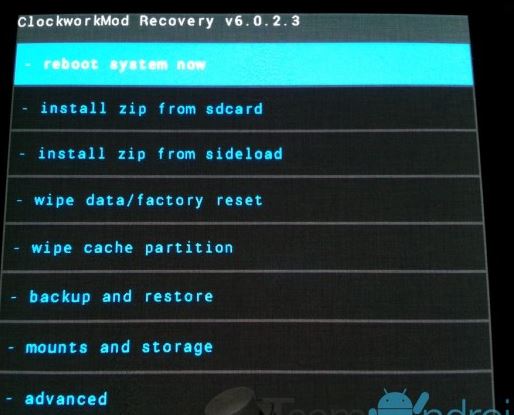

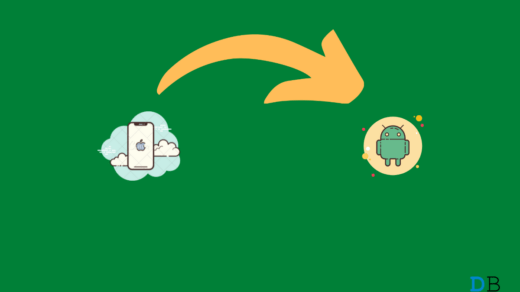
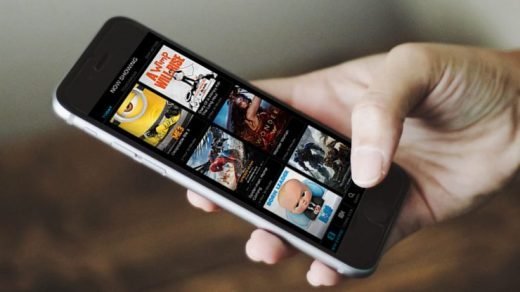
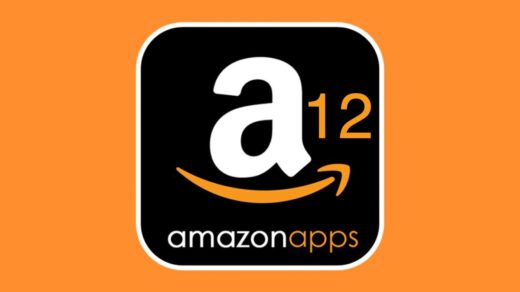




please post some photos of android 6.0
Thanks for creating a custom ROM for Panasonic p81 but
Its giving an error will installing the rom…
Please make the ROM work……..
I will be very very thankful……..
Its giving an error while installing…..please correct it……
It’s not working…Showing Installation aborted
Showing installation aborted
Clear the System Data
please post a video on youtube, showing every steps starting from rooting and installation new rom.
Thanks
Whats the rar files password
Clear the system data
I cannot load new version
Has this actually been tested?
Asking because everyone’s getting errors while trying to install.
All rar files are psswrd protectd whre is the password
I don’t see this option while doing CWM Recovery..
3. In the MTKDroidTools windows, click on the “root, backup, recovery” tab. Now in that tab, choose “To use Boot from Phone” option and click on “Recovery and Boot“.
Any suggestions , feedback.. much appreciated.
Thanks
Anil
Whare are Download Link ?