
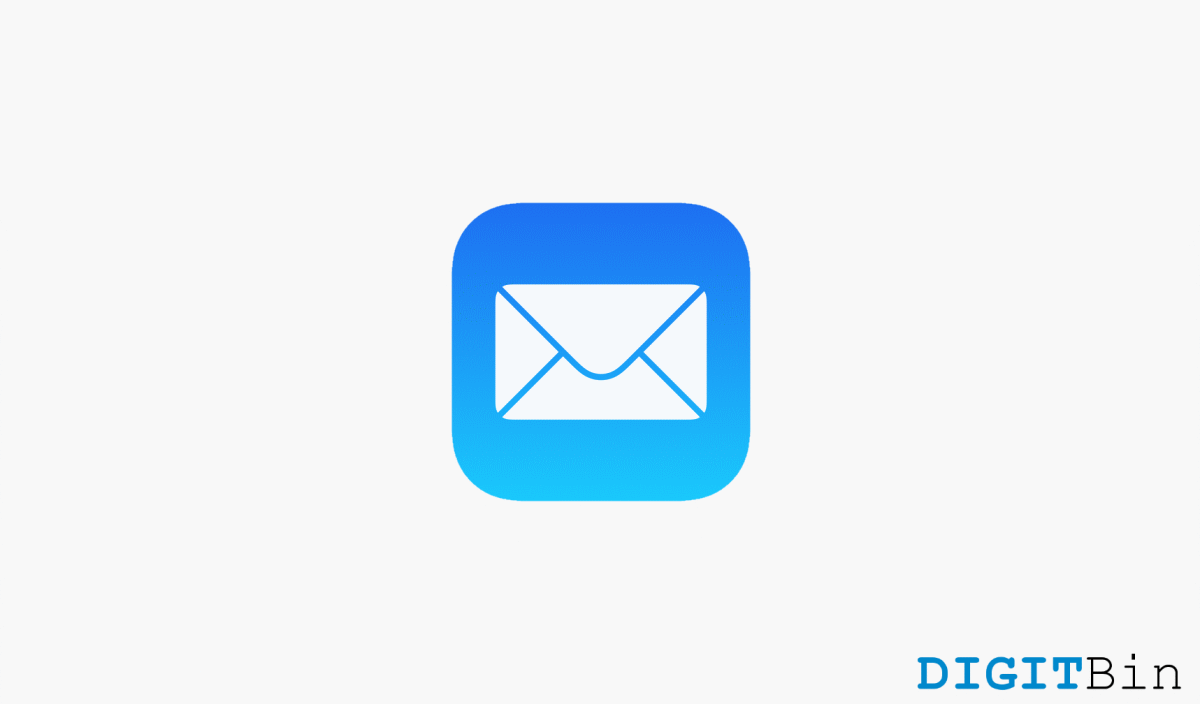
The latest iOS 16 has definitely brought some really cool enhancements over its previous versions. However, as a general thing, it has also shown a few little problems that have come to light when the users are consistently talking about them. In recent times, iPhone users seem very worried over not finding their mail app on the Home Screen. Generally, all the installed apps on your iOS device are present on the Home Screen by default. And just by swiping left or right, you can access all the apps quite easily.
But as users have mentioned, the email app simply disappeared from iPhone. And this problem is commonly seen with devices running on iOS 16. While it may seem like a problem with the new iOS update that looks troublesome, it is actually not. There are basically two reasons behind this issue, i.e., you might have unknowingly activated the edit Home Screen function on your device and accidentally removed the email app from the Home Screen. Or you might have deleted it unconsciously.
In any case, our first priority here is to know how we can find and restore the mail app on iOS 16. And that is exactly what we are going to cover in the next few moments.
If you are unable to find the email app on your iPhone’s Home Screen, do not panic. After all, you are not the only iOS user going through such a situation. In fact, there are many others encountering the same issue by this time.
Fortunately, by the end of this article, you will know how to solve it by finding the email app and restoring it back on your iOS 16 device. To do so, keep up with the steps mentioned below and make sure to follow us till the end.
If the mail app has disappeared from your Home Screen, chances are you might have accidentally deleted it while using your phone. In that case, here is how to reinstall the application.
Now, wait for some time until it is downloaded and finally launch the application on your iOS device. And that’s pretty much how to reinstall the mail app on your device. But even after installing the app, you might have to reactivate your accounts again on the mail app. To know how to restore your email account, follow the next few steps.
After a fresh installation of the app, you would probably lose your mail accounts in the app. In order to access your accounts again, you will have to restore them again. The following steps will guide you through the process.
You can carry on the same process for all the emails you wish to restore. Once they are enabled, you will automatically start receiving the emails from that account.
And with that, we will wrap up this article. Although they are not at all very serious issues, they can be quite frustrating at times. However, the reason behind the problem is very clear, and if you have come all the way here, we hope you must have already received your answer and were able to fix the issue. Let us know if the article has been helpful or if you have any other queries.