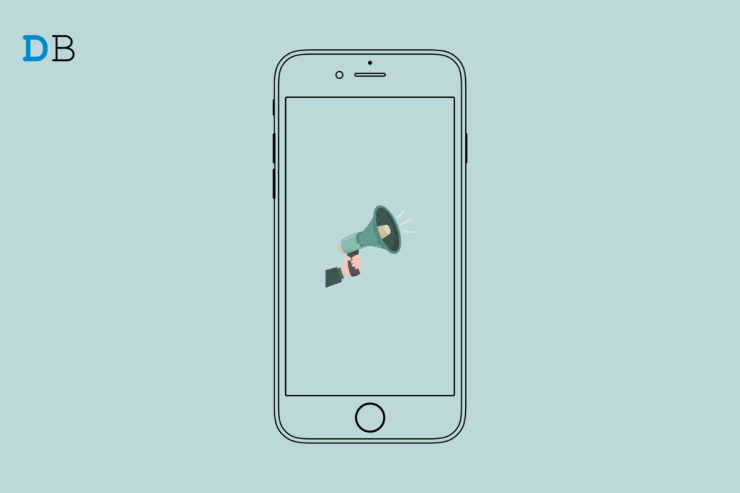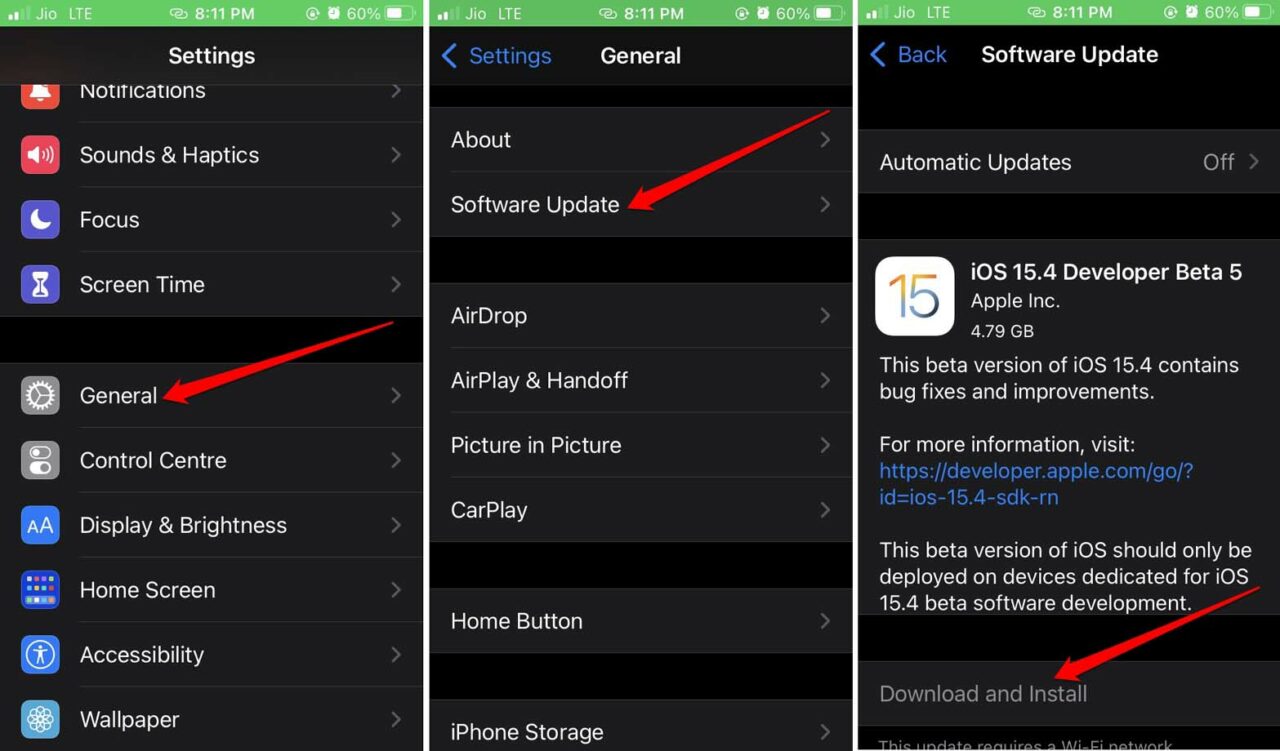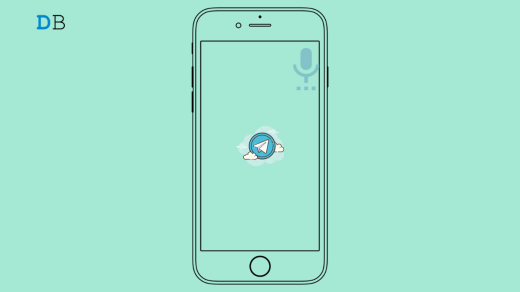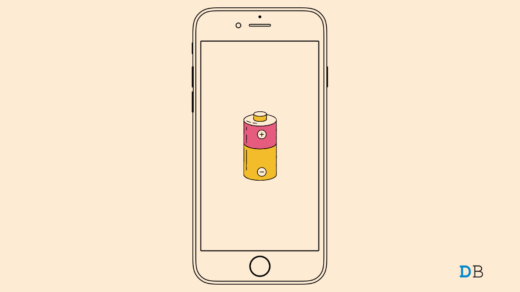Are you bothered by the persistent iPhone speaker crackling noise? Then in this guide, I bring you a few tips to fix this issue. When you have an iPhone, which is quite costly and the speaker is not producing the expected sonic output, it becomes an issue of concern. Apple claims its perfect smartphone can belt out sufficiently clear and crisp audio through the speaker grills.
It may happen that the iPhone speaker’s crackling noise is happening due to issues like the iPhone falling from your hands. This is a major reason why the speaker grills take the impact upon falling. That causes damage to the speakers and results in a muddy audio output.
If you are using an iPhone case that is somehow obstructing the speaker grills, there is no way you could expect to hear a clear sound. Sometimes, users have reported that installing a buggy beta version of iOS can also result in bad audio output through iPhone speakers. Often, if the song file you are playing is of low bitrate, playing it through an iPhone speaker may not produce a very clear sound.
Tips to Fix iPhone Speaker Cracking Sound
Here are the troubleshooting tips that have reportedly worked for a lot of iPhone users facing the issue in their iPhone speakers.
1. iPhone Case Should Not Cover the Speaker Grills
It is good to use a hard case to protect the body of your expensive iPhone. However, you must ensure that the bottom end of the hard case is not covering the speaker grills. Always get those hard cases that have an opening for the speaker grills to fire out the audio without any muffling. Use the hard case that is appropriately designed for the model of the iPhone that you use.
2. Always Use a High Bitrate of Audio to Listen
If you have downloaded the audio from internet platforms, then maybe they are of low bitrate. The song will not have that much clarity in the audio output(when listened through an iPhone speaker) as compared to when you listen to the original cut of that same track on platforms such as Apple Music or Spotify. The quality will be excellent.
If there is already some damage to the iPhone speaker, then the low-quality audio will only add to the problem. If you have downloaded a video from platforms such as Youtube and converted the video to audio, then also, due to changes in formats, the audio quality will be greatly affected. The overall clarity of the sound will have deteriorated when you hear it through the speaker.
This criterion is purely a personal choice depending upon how much of an audiophile you are. Still, for better output through the speakers of the iPhone, stream the audio in its best quality.
3. Update iPhone to a Newer Build of iOS
In most cases, due to some hardware issue, the iPhone speaker crackling issue takes place. However, at times it could be a sneaky bug in the beta build of iOS as well, which is causing the muffled audio output.
It may not happen with all forms of audio that are being played through the iPhone speakers. Still, that is not a desirable situation and requires fixing. You have to look for the latest iOS builds that may be available for download. Apple keeps fixing bugs and improving its mobile operating system with each new iteration of iOS it makes available for download.
- Open the Settings app.
- Go to the option General.
- Under that, tap on Software Update.
- If an update is available, tap on Download and Install.

Once you finish installing the new iOS, then reboot the iPhone and check if the speaker crackling issue is still occurring.
4. Is the Lamination on iPhone Body Muffling the iPhone Speaker Output?
These days for better protection against scratches on the iPhones, users are covering them using tempered casings. That’s fine though you need to check that the lamination cover is not partially or completely covering the speaker grills of the iPhone. When applying that cover, make sure to cut away the portion near the speaker grills to avoid any sound output muffling issue.
5. Force Restart the iPhone
For some iPhone users, the crackling noise in the speaker was fixed by doing a forced restart. Here is how you can perform a forced restart on the iPhone, depending upon the model you own.
iPhone 6 Series
Press the Home + Power button at a time till the Apple logo flashes on display.
iPhone 7 Series
Press the Vol Down + Power button at a time till the Apple logo flashes on display.
iPhone 8 and All Latest iPhone Models
- Press and release the Volume up key
- Then press and let go of the Volume down key.
- Finally, press and hold the Power button till the Apple logo shows up.
6. Take the iPhone to Apple Customer Care
Are you sure that the iPhone speaker crackling issue is happening due to the impact caused by iPhone falling and hitting the ground? Then no other trick may work in solving the issue. You must take the iPhone to your nearest Apple-authorized support center.
Let the technicians have a look at the iPhone speaker grill. They will fix it depending on what the actual issue is that is causing the bad audio output through the speakers. If you have an Apple Care plan, it should not be too costly. Otherwise, if it’s a brand new iPhone, you may claim the warranty and get a replacement.
Conclusion
A majority of iPhone users prefer enjoying their music and videos right from the iPhone speaker. Not being able to listen to audio clearly due to the iPhone speaker crackling can dampen the user experience that the iPhone usually boasts of. However, with these troubleshooting tips, you can right away fix the speaker cracking noise issue and enjoy a smooth audio output.
If you've any thoughts on How to Fix iPhone Speaker Sound Not Clear?, then feel free to drop in below comment box. Also, please subscribe to our DigitBin YouTube channel for videos tutorials. Cheers!