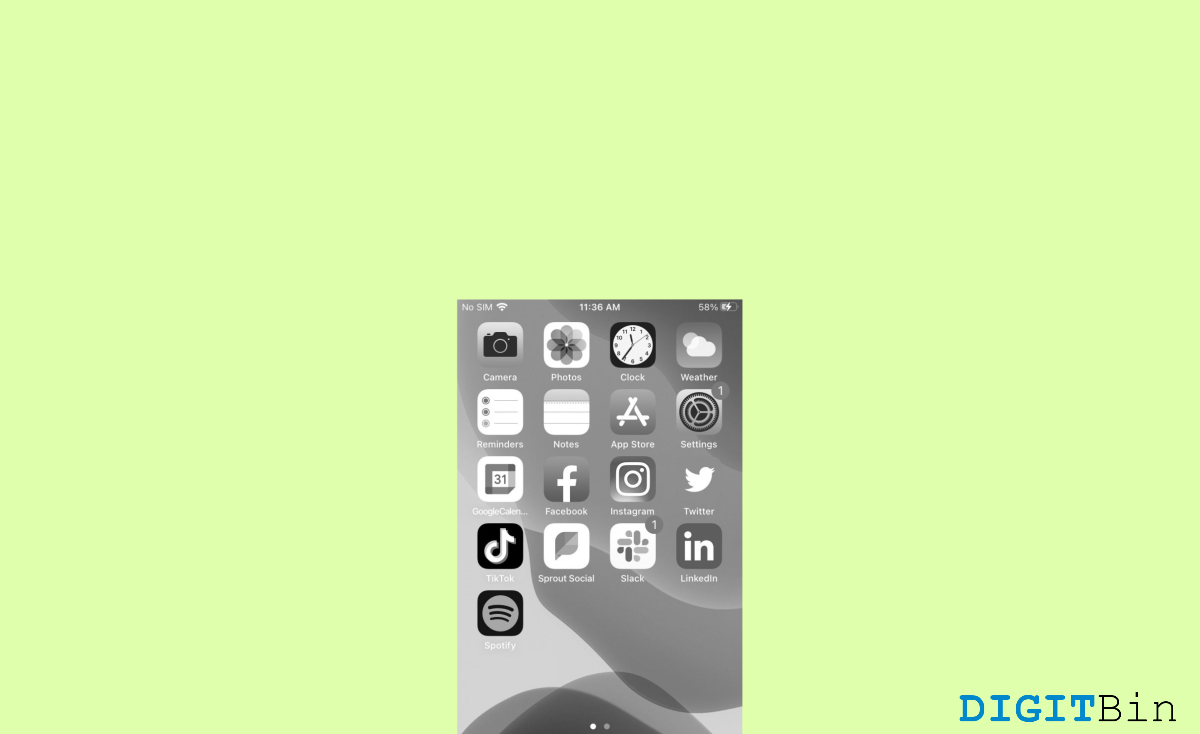
One of the most common reasons is that you might have changed the iPhone’s software settings, and the screen might have turned black and white. This setting exists because some people have problems with regular colors and choose only two colors – Black and white, which are easy to see.
There might be another reason your iPhone screen turns Black and White, i.e., due to a hardware issue. The screen might be damaged or have a connection issue with the screen and motherboard. Don’t worry because there is a significantly less chance of a problem with iPhone hardware.
This article will help you resolve an iPhone issue where the screen turns black and white. This issue is widespread with iPhones, and many users worldwide face it. There are three ways to fix this issue (If the problem is on the software side):
There is a setting in iPhone that will turn the screen into Black and White when turned on. You will only be able to see two colors which are Black and White. As discussed above, this feature is for people who cannot see other colors clearly, so they use this option.
This feature might get turned on accidentally by you, which you might not have noticed. We can quickly turn off this feature by the below steps:
This setting might turn on and off without your notice because of an Accessibility shortcut on your iPhone. When you click your iPhone home button three times or the side button three times, the Grayscale will turn on, and when you again click three times, the Grayscale will turn back off.
If you are not a big fan of Grayscale or are not a regular user, then please consider turning it off. This feature comes in handy only for users who use the Grayscale frequently but might irritate others. To turn off this feature, follow the steps below:
You might have turned on the zoom setting on the iPhone, which might have caused this issue which can be fixed by just turning off that setting. To turn off the Zoom setting, follow the below steps:
Please try the last method if these two methods don’t work for you.
This is the last option you should try if the above two methods don’t work. You can try resetting the iPhone’s settings to default to turn the screen back to normal. Follow the below steps to reset all the display settings to default:
This should resolve your iPhone turning Black and white issue, and please reboot your phone after applying these settings because, in a few cases, the settings are applied after rebooting the phone.
Note: Please don’t select Erase All Content and Settings, as this option will completely reset your iPhone.
These are some methods to solve the iPhone screen turns black and white issue. If the above methods don’t work for you, then it might be a hardware problem. Please visit the nearest Apple service center or discuss this issue with Apple support.
If your iPhone is under warranty, you might be able to claim it. If you have any queries about the article, please drop a comment below, and if you know of some other methods that might solve this issue, then we would love to hear from you.