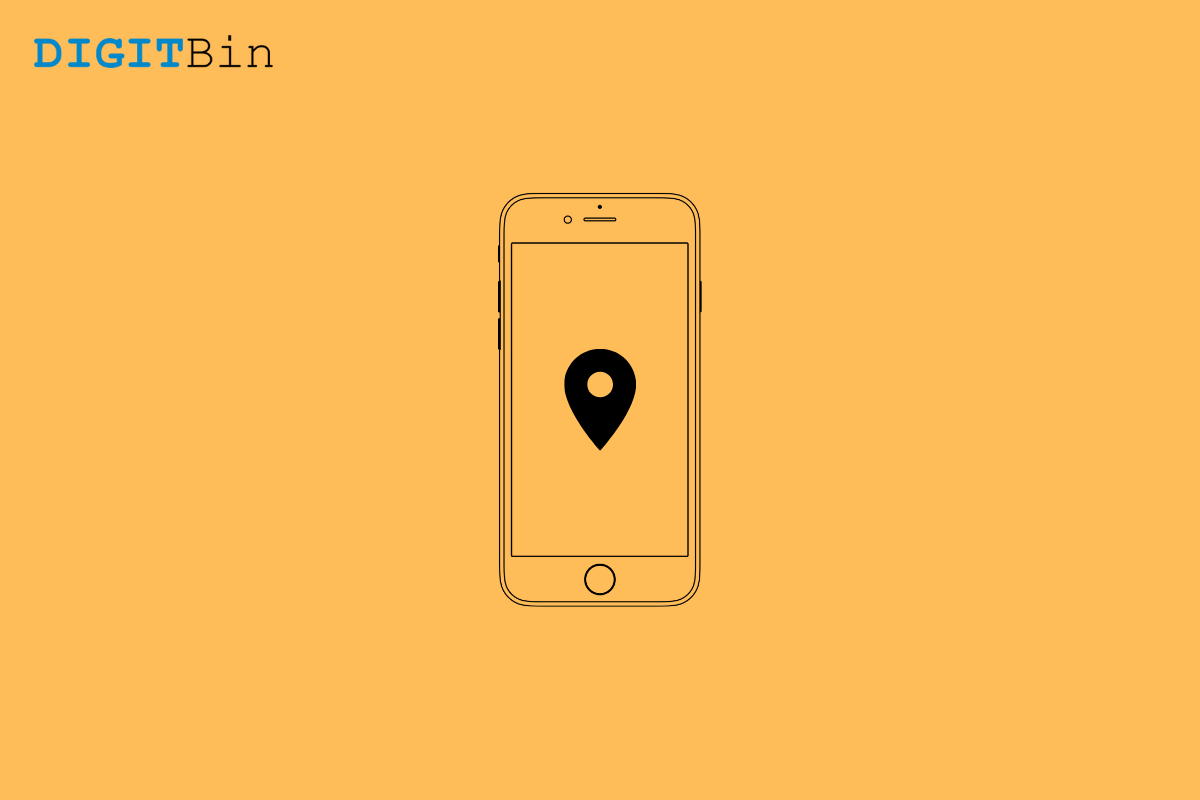
iPhone Location Services Not Working
Is Location Services not working on your iPhone? Then you need to check this guide out for troubleshooting methods to fix this issue. iPhone location service is very important to track your iPhone in case it is lost or stolen. Apart from that, to provide your exact location to food delivery apps or cab booking apps this feature is useful.
Secondly, if you are using Apple Maps to get directions while traveling, with the iPhone location services not working, finding the right direction will be difficult for you. So, you need to fix this feature on your iPhones. I have mentioned the various reasons as to why iPhone locations services may not be working.
Now, let us check out the troubleshooting methods to fix this issue and get the locations services working on your iPhone. If you use an iPad and facing the location services issue, then you can use this guide as well.
Often due to bad connectivity with the internet or due to some minor technical issue, locations services may not work for a while on the iPhone. So, restarting the iPhone can fix the problem. I have tried it many times as well and it works.
Now, use the app for which locations service was not working. Check whether it is working now after the device reboot.
You need to enable the location services globally for all the installed apps. Often users keep this option disabled and then wonder why locations services are not working.?
If you are not able to use the maps application then make sure to check that you have enabled the Share my location feature on your iPhone. Also, you need to enable this to make your precise location available to the food delivery or ride-booking applications.
Often buggy builds of iOS can also cause a few features on the iOS to glitch out. To fix the same, you can download the latest version of iOS that is officially available.
Before getting busy troubleshooting you need to check if the internet connection your iPhone is using is working efficiently and is not facing any technical issue. Often there may be downtimes due to maintenance being carried out by the ISP.
So, you should check if you are facing internet connectivity problems on any app that you use on the iPhone. Try to switch to other networks if it is possible. You may also use mobile data.
To keep getting all the updated information including the location data, you must enable background app refresh on the iPhone for all apps.
To set the time automatically as per your iPhone’s location,
Now, with the time updating itself automatically there will be no issue for any app to use the iPhone location services. This will help the GPS of the iPhone to sync more accurately with the satellites and provide location information efficiently.
You may also consider resetting the iPhone completely to fix the Location services issue. Though resetting the device will remove all the data and settings. So, make sure to take an iCloud backup before performing a device reset.
Once you reset your iPhone it will reboot and the device will be new as it was when you first bought it. Set it up from scratch, make sure to enable locations services, and share your location. Now, there should be no issue in fetching locations data for various apps.
So, these are the troubleshooting methods you can follow if the iPad or iPhone location services are not working.
This post was last modified on November 16, 2021 2:06 pm