
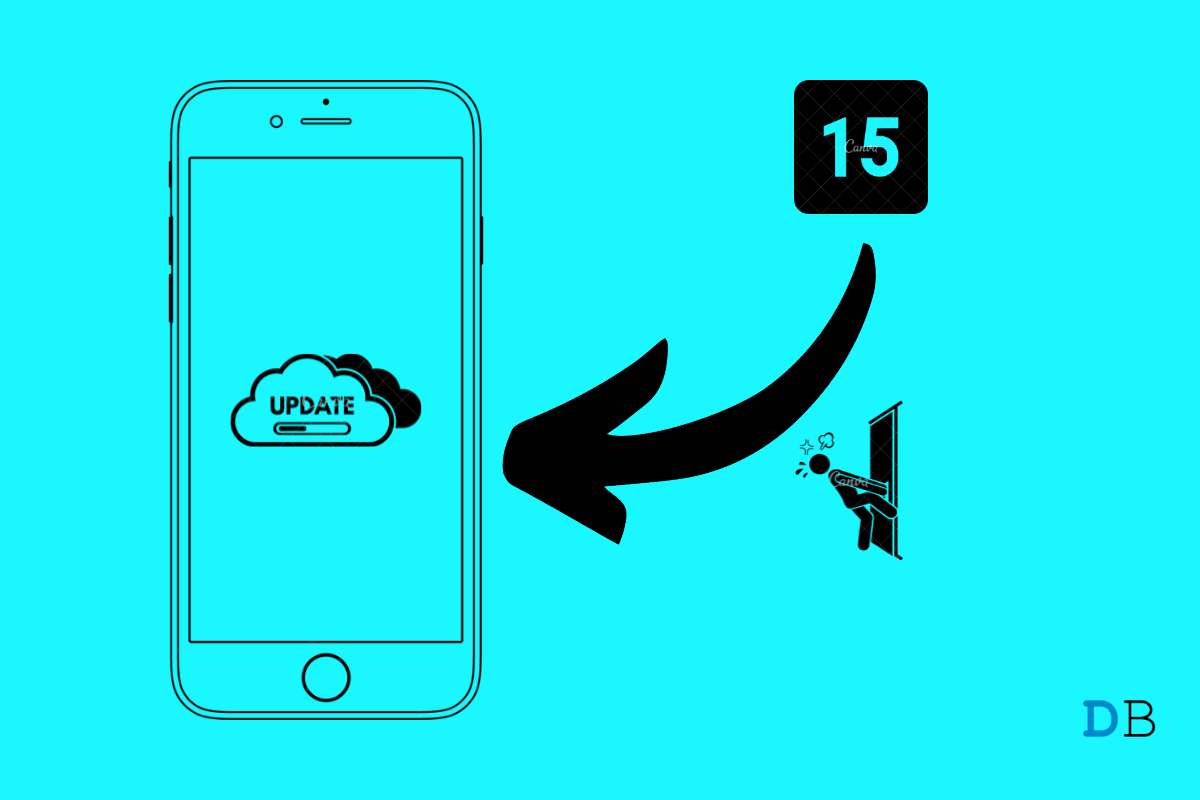
iOS 15 Stuck on Update Requested on iPhone:
iOS 15 was officially launched last year for all users. This latest software update by Apple is packed with essential features that enhance your iPhone’s efficiency and security. But unfortunately, many iPhone users have reported that they are getting stuck on the update requested screen while updating iOS 15. Continue reading to learn how to fix iOS stuck on the Update Requested screen on your iPhone.
There are many reasons why one might face this issue. It is primarily caused by a bad Wi-Fi connection; however, there are a number of other issues to blame for this error. So without any further ado, here’s what you can do if iOS 15 is stuck on the Update Requested screen on iPhone.
Before getting started with different troubleshooting methods to get rid of this issue, try restarting your iPhone. Restarting your iPhone can get rid of minor bugs and issues.
A good internet connection is required when you update iOS 15. Make sure your Wi-Fi is working, as it could be the reason why you are facing this issue. Perform a speed test to check if your Wi-Fi is working correctly, or else restart your router. If you’re using a VPN on your iPhone, disable it.
Try resetting network settings if you’re still facing iOS 15 stuck on update requested screen on iPhone. By doing so, you can fix complex issues related to your devices’ wireless networks. Here is how you can do it:
You’ve now successfully performed a network reset on your iPhone. Restart your device and check if the issue is resolved or not.
Delete the downloaded update file and check if the issue is fixed or not. A corrupted file can also be responsible for iOS 15 stuck on update requested screen on iPhone. After you have deleted the downloaded iOS 15 update file, restart the entire process from the beginning. Here is how you can do it:
Another possible reason for this issue is that your device might not have enough space to download the update. To install the iOS 15 update, you need around 6–7 GB of free space on your iPhone. Free up some space if that’s the case.
If none of the above-mentioned troubleshooting methods were able to resolve this issue, reset your iPhone to factory settings. Back up your data as it will be erased during the process. Here is how you can reset your iPhone:
This was how you can fix iOS 15 stuck on update requested screen on iPhone. Follow the troubleshooting methods mentioned above to get rid of this issue. Still, if you have any issues, feel free to drop a comment below.