Invalid IMEI is a common problem faced when you install a custom ROM or update your Android device. The issue mostly occurs in Mediatek based Android smartphones. The problem causes the network to be unrecognised by the SIM card and the SIM will not show any signals or network.
Here I have come up with a couple of methods to fix the problem.
Method 1. Assign IMEI Number
Requirements
- Rooted Android Phone.
- You should know IMEI number of your device.
- Dial *#06# in the dialer.
- You Can also check for IMEI in About phone under Setting.
- You can also find IMEI in Box or somewhere on the battery.
- Download and Install MTK Engineering Mode App (Preferred) or Mobile Uncle tools.
Steps to Follow
Step. 1 In MTK Engineering Mode App select MTK settings.
Step. 2 Go to connectivity and select CDS information.
Step. 3 In CDS select Radio information.
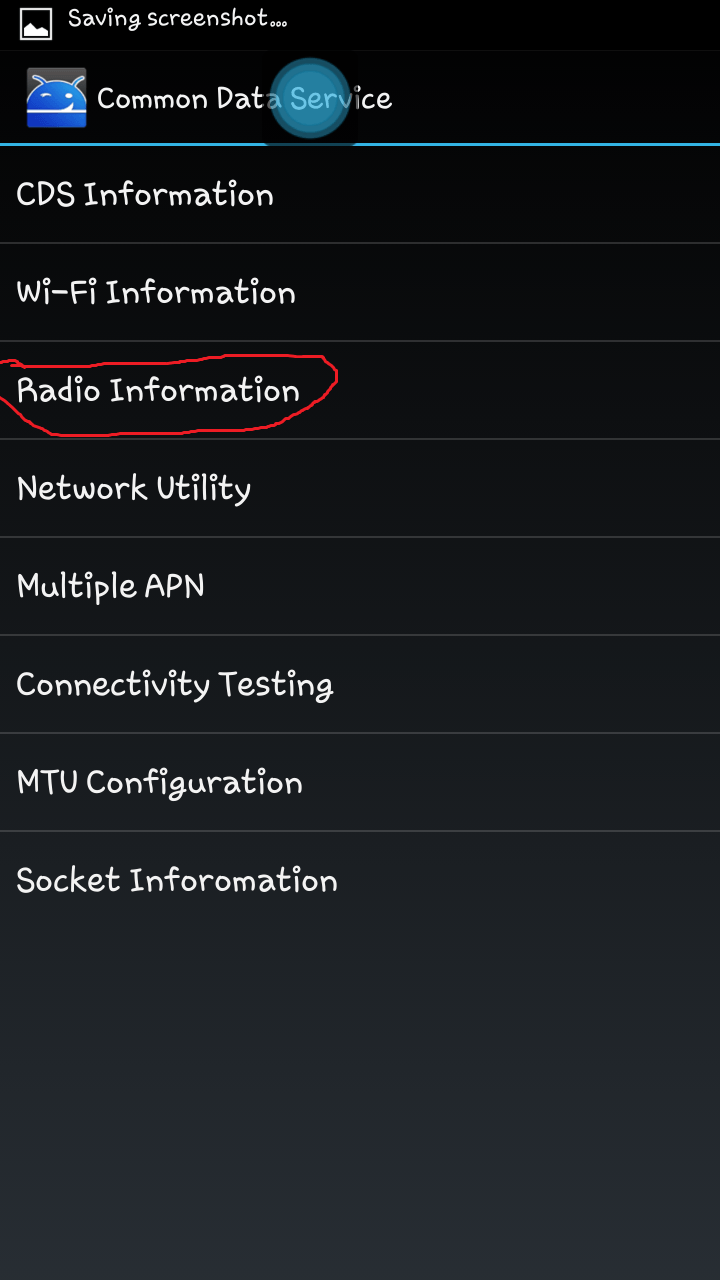
Radio Information under CDS
Step. 4 Select phone 1 and in input box enter AT+EGMR=1,7,”Your IMEI Number” and press Send AT Command. Now reboot the device.
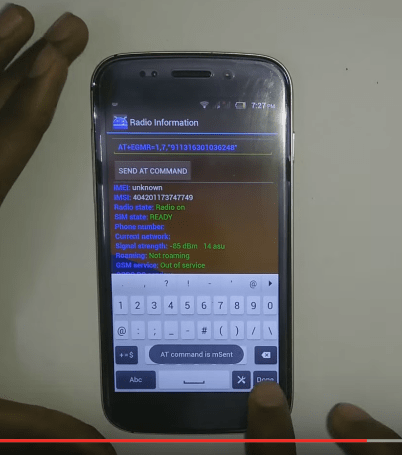
IMEI Command
Step. 5 If you have a dual SIM device then again go to the MTK Engineering App and now select Phone 2 and enter the command AT+EMGR=1,10,”Your IMEI Number” ,send command and reboot the device.
Step. 6 Once done you will see the network.
Note: If the command doesn’t work just simply put space after AT i.e AT +EMGR instead of AT+EMGR.
Method 2. Install IMEI Backup
Requirements
- Root access
- IMEI number
- Download Mobile MTK write Tool zip
- Download Uncle Mobile Tool
- PC
Steps to Follow
Step. 1 Open the MTK tool application file and First enter the command Y and hit enter.
Step. 2 Now Enter the IMEI number and hit enter.
Step. 3 Again enter the IMEI number and hit enter.
Step. 4 Create IMEI.bak file and copy it your device storage.
Step. 5 Open the mobile uncle tool, choose IMEI Backup & restore the .bak file
Step. 6 Once done reboot the device. You will see the network again.
Note & Conclusion: Do not make any unnecessary changes in MTK App it is a very sensitive tool. ***DigitBin is not liable for any risk so do not use any other tools in MTK settings. I hope the post was helpful do comment below for any assistance required.
If you've any thoughts on Fix Invalid IMEI on Mediatek Android Devices [No Signal], then feel free to drop in below comment box. Also, please subscribe to our DigitBin YouTube channel for videos tutorials. Cheers!
![Fix Invalid IMEI on Mediatek Android Devices [No Signal] 1](https://cdn.digitbin.com/wp-content/uploads/Inavlid-IMEI-SOLVED-740x416.jpg)

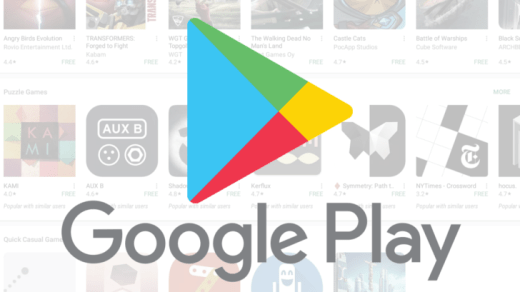
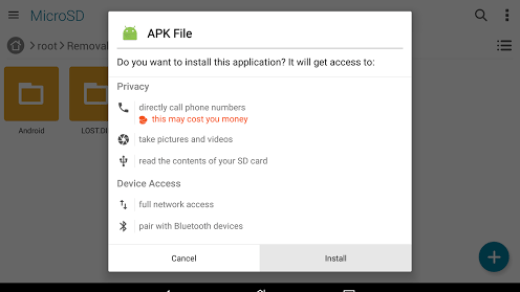





it does not show imei backup and restore on mobile uncle tools
Which phone are you using
lenovo a7000 it does not show imei backup and restore on mobile uncle tools
Try using MTK App
I have already try.
if i install any custom rom which android verson 7.0 or 7.1 (nougat) then i won’t able to restore IMEI , i have tried in many roms.
Thanks For Reply.
If you have any solution plz say me.
i have tried Mobileuncle_MTK_IMEI_Write_Tool, Chamelephon_1.0_apk, MauiMETA_3G_exe_v6.1316, MtkDroidTools v2.5, WriteIMEI_R17.0.0001,SN_Write_Tool_v1.1716.00.
But IMEI not restore.
it says failed to send AT COMMAND
Which device are you using?
It says failed to send atk command.now what should I do please reply fast
what of Infinix x601,,,no cds info,,,which other option without rooting,HV tried mtk plus and mtk app
Hi,I’m having invalid imei error on my
redmi note 3g hm 1w.In mobileuncle tool CDs information option is showing up but it is not active. So I can’t click it.then what should I do.
It say’s ‘This command is not allowed in UserBuild’. The phone is rooted, am I not launching it right or something?
Never mind, just forgot a space after the “AT+” part
after opening connectivity CDs information does not appear so what could be the problem?
I have a dual sim phone and followed the MTK procedure. However after trying for several times only the first sim is active and the second sim’s IMEI is still invalid. How can I activate it
its working
I follow all the step but when send the command i get a message telling the AT command is failed to sent
Ive downloaded MTK engineering but when I go to connectivity it does not show CDS information. So I’m stuck can you help me please.