You ask tech geeks for their favourite OS for mobile devices and I bet most of the answers will spontaneously spring out as Android OS. Android OS gives you loads of options for customisation, modification and development which you ain’t gonna get in any other mobile OS. So, in this post, I will tell you one such good feature of Android which can help you in many situations.
Today I will tell you how you can install different variants (versions) of the same App on Android device without any root coding. Just follow any of the methods below which suits you better and enjoy the same App with different versions without any overwrite.
How to Install & Use Different Variants of the Same App?
Method 1. Rename the Package Name (No Root)
Step 1.
Download and install APK Editor Pro (Paid) from Google Play Store or Download the APK File. (Google Search to find the latest version).
Step 2.
Download your desired App.
Step 3.
Open the APK Editor Pro and click on ‘Select an APK file’ and locate your downloaded APK file.

APK Editor
Step 4.
Click on the APK file and then click on ‘Common Edit’.
Step 5.
Here modify the package name to something different, Like if:
"com.app.dbtech"
to
"com.app.dbtechxx"
once done click on save button, it will take a while to load and then install the App. Cheers 🙂
Step 6.
Install another app version if not already installed.
Method 2. Using App Cloner Trick (No Root)
This is also a very simple trick to use two versions of the same App without much difficulty.
Step 1.
Download any App cloning apps from Google Play Store like Parallel Space.
Step 2.
Now install your desired App.
Step 3.
Open Parallel Space and clone the installed App.
Step 4.
Uninstall the App once cloned.
Download another version of the same App.
Step 5.
Enjoy both versions of the App, one in the parallel space and another one in App Drawer.
Method 3. Using Computer PC
You need Apktool (guide). And this on signing the APK after you’re done.
You need to modify the AndroidManifest.xml file. Find the line that looks like this:
manifest package="com.example.app"
and change it to something like:
"com.example.app.foo"
After you’re finished, recompile then resign. To restore your data, try the following via ADB:
adb rm /data/data/com.example.app.foo
adb push /data/data/com.example.app /data/data/com.example.app.fooNote & Conclusion: I hope the post was helpful. Do comment below for any assistance or support if needed. Also, we do not endorse any of the App listed above. The info above is for educational purpose only.
If you've any thoughts on Install Two Different Versions of a Single App on Android Without Replace, then feel free to drop in below comment box. Also, please subscribe to our DigitBin YouTube channel for videos tutorials. Cheers!
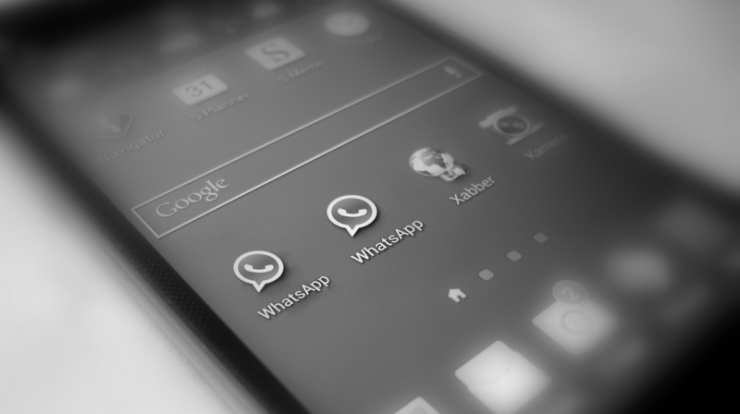

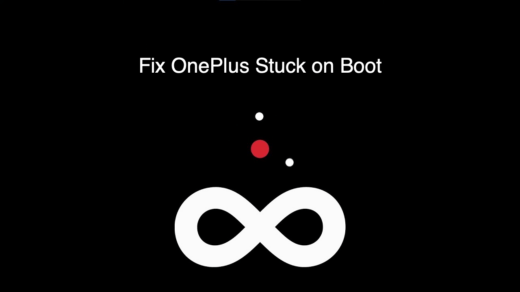
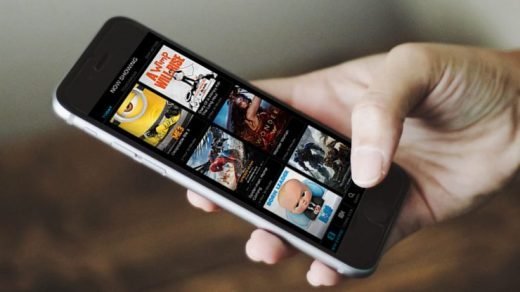
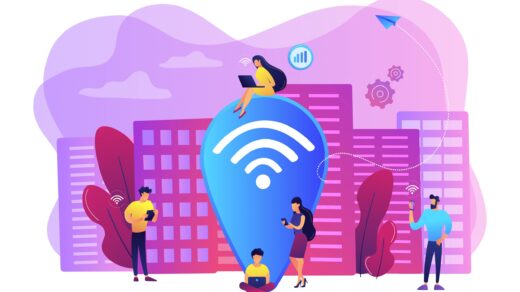





For Method 2: Use app cloner. It has a greater compatability than parallel space.
I tried two ways for the duolingo app and neither of them did work. The only thing that I managed was to unstall the app under a different name.
Hi, I tried the first option but I couldn’t find the option for ”simple edit” instead it just opens the lines instead to which I dont know where the app name is. How do I change the name?
😊😊
oh. nice! Tks a million. I have installed plenty of apps from chplay and apknite (ksl classifieds, watch cartoon online, etc.), and have some questions related. This is one of them. Tks again
I tried clonning apk of Minecraft that i have installed to but 1st tricl don’t work with any app cause cant edit the com.minecraftpe. etc
2nd versio’ don’t detect minecraft, it detects only kindle
Good
The first methord didnt wirk on my phone huawei
The first procedure is not working as well. Showing parsing eror
When i uninstalled the app i cloned the cloned app got deleted too.