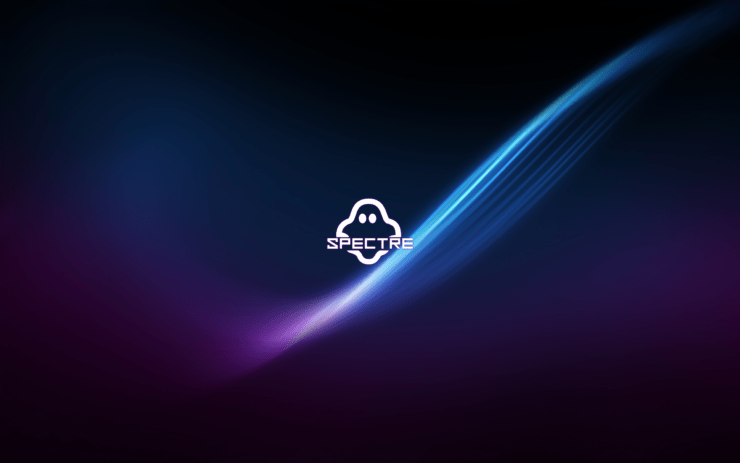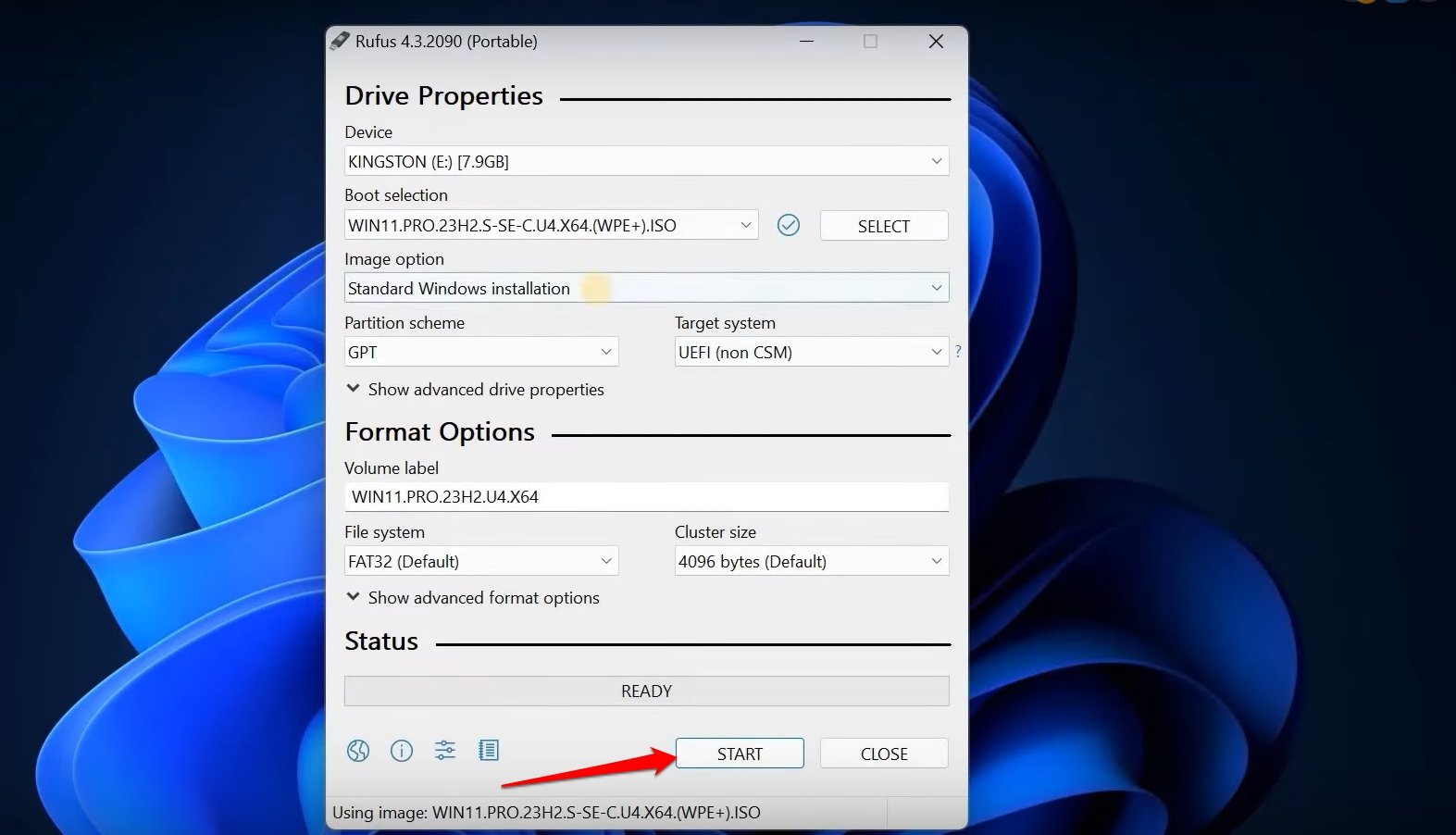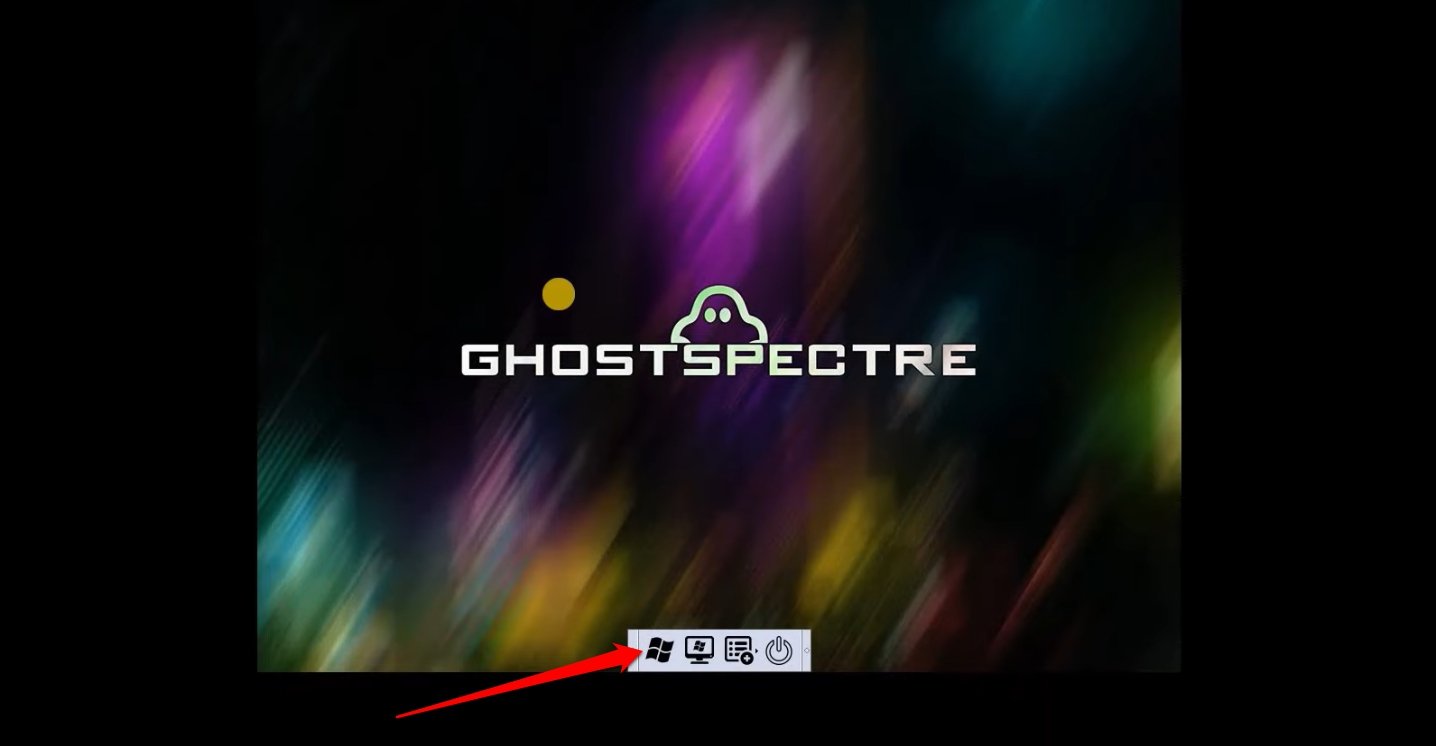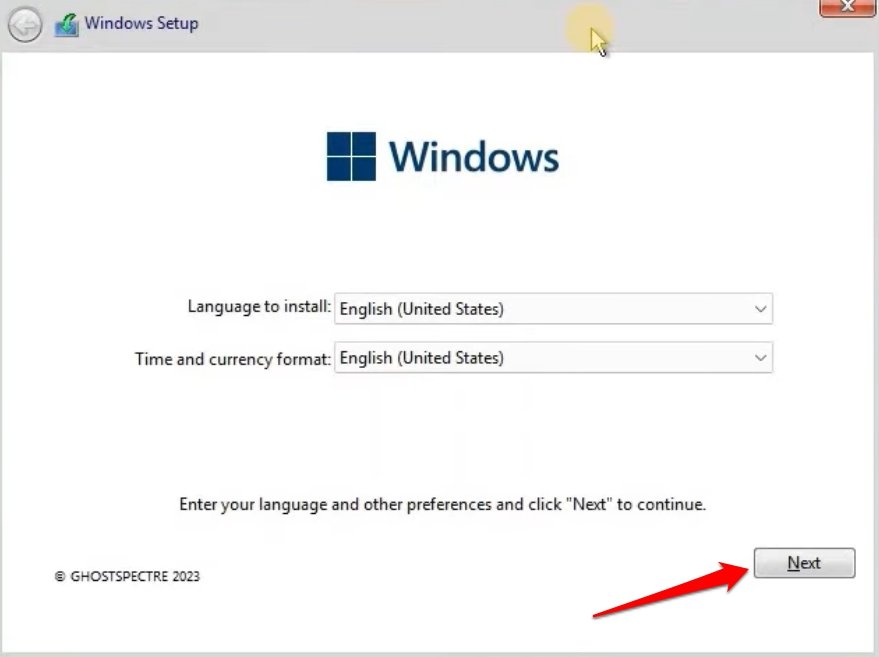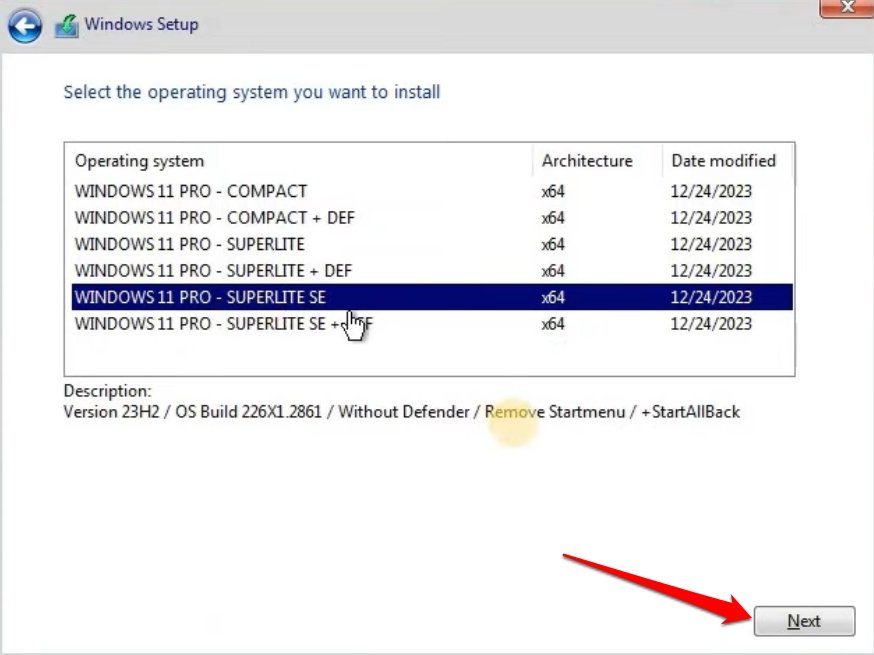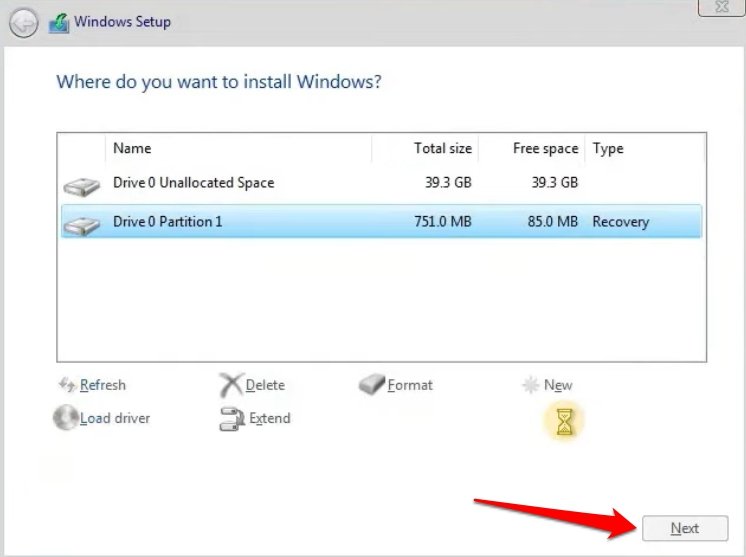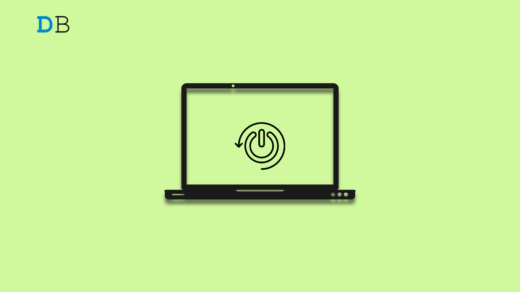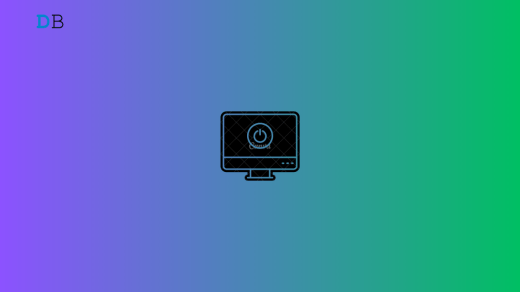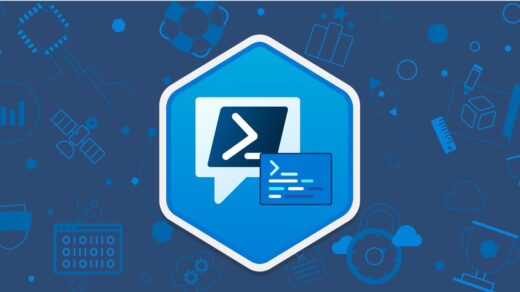Have you ever felt that Windows 11 has many features and apps you don’t use? It is impossible to remove specific apps from the official Windows 11 build. However, you can switch to Ghost Spectre Windows 11 Superlite. This cool-sounding custom version of Windows 11 offers a stripped-down build of the OS.
The Ghost Spectre Windows 11 Superlite comes without apps and bloatware that most users don’t even need. It is best suited for users with PCs running on older hardware setups and those who prefer a clean or minimal operating system that allows them to customize it extensively.
Different Versions of Ghost Spectre Windows 11
There are three variants of the custom Windows 11 distribution.
- Ghost Spectre Windows 11 Compact
- Ghost Spectre Windows 11 Superlite
- Ghost Spectre Windows 11 Superlite Special Edition

Difference between the Ghost Spectre Windows 11 Compact, Superlite, and Superlite SE
Learn the basic difference between the various builds of Ghost Spectre available for Windows 11 OS.
| Ghost Spectre Windows 11 Compact | Ghost Spectre Windows 11 Superlite | Ghost Spectre Windows 11 Superlite Special Edition |
| -Regular Windows 11 with all the bloatware removed including Windows Defender – There is another build of the Ghost Spectre Windows 11 Compact that retains Windows Defender
| -No bloatware – Windows Defender removed – Changes made to the registry -Modified System Services
There is also a version of GS Win 11 available with Windows Defender | -No bloatware -Pre-installed patches -Extra scope of customization with StartAllBack Tool -More features
You can choose to install the GS Win 11 SE with or without the Windows Defender |
Download Ghost Spectre Windows 11 Superlite
Here is the download link for Ghost Spectre Windows 11 Superlite.
| GHOST WPE+ BOOTABLE V2 + NORMAL BOOTABLE | Download [ISO/ZIP] |
Additional Patches You May Need
| Patch for Windows 11 Spotlight [Supported only on GS Windows 11 Compact] | Download |
| Patch for Current Windows Version 22H2 User to Upgrade to the Latest Version | Download |
Step to Install Ghost Spectre Windows 11 Superlite
Installing GS Windows 11 Superlite on your PC is not complicated at all. Start by creating a bootable disk(a USB drive) and store the ISO file you downloaded.
Before installing Ghost Spectre, create a backup of your important data on the current original Windows 11 and save it on a secure platform.
Connect the bootable flash drive to the PC to install the stripped-down version of Windows 11.
- Download Rufus to create a bootable disk.

- Connect the bootable drive to your PC.
- Start the PC.
- Before you see the OEM screen, press the designated Function key as per your PC OEM to access the boot menu.
- Select the drive to which the bootable drive is connected.
- Wait for the Windows logo to appear with the loading screen of revolving dots.
- Press the Windows logo on the screen to begin the setup.

- Next, select the language of your choice and click Next.

- On the next screen, select the variant of Ghost Spectre Windows 11 you want to install.

- Choose the primary drive to install the operating system.

- Click Next to proceed with the installation.
Now, wait until the bootable drive completes installing Ghost Spectre Windows 11 Superlite.
NOTE: We at DigitBin do not provide, promote, or encourage using unofficial modifications of operating systems. The download links shared in the guide are available in the public domain. This article just aims to provide information to our readers. Install the modified Windows 11 at your discretion. DigitBin or the author won’t be responsible for any technical issues arising due to using the GS Windows 11.
Frequently Asked Questions(FAQs)
Is Ghost Spectre Windows 11 Superlite Legal?
NO. It is a modded or stripped-down version of the original Windows 11 Professional. Ghost Spectre is not an official release from Microsoft.
Does Ghost Spectre Remove Windows Defender from the PC?
There are different versions of Ghost Spectre available with and without Windows Defender. Install the one according to your requirements. If you choose to install the version without Windows Defender, use any third-party anti-virus program on the PC.
Is it Safe to Use Ghost Spectre Windows 11 Superlite?
It is not possible to specifically point out a particular issue on GS. Some users never found any issue with it and some have found malware issues that may have originated from external sources. An unofficial mod of the original OS is never safe for banking, or payment-related activities. It is suitable for gaming, streaming, and surfing.
Bottom Line
Start using Ghost Spectre Windows 11 Superlite if you prefer working on a lightweight operating system without bloatware that is sufficient for simple use cases like gaming or web browsing. In terms of performance, the modded OS is no less than the original Windows 11. If you are into custom OS, give Ghost Spectre a try.
If you've any thoughts on How to Install Ghost Spectre Windows 11 Superlite, then feel free to drop in below comment box. Also, please subscribe to our DigitBin YouTube channel for videos tutorials. Cheers!