Kodi is the best place for watching TV shows, movies, sports programming, music, live TV, images and much more. Kodi is the most popular media centre and is supported by almost all devices like Android, Windows, iPhone, Firestick, Smart TV etc. Today in this guide I will teach you how to add the Brotherhood Addon on your Kodi.
The Brotherhood Reborn is an all-in-one Kodi Addon offering Live TV, Movies, Sports, TV Shows, News, YouTube, Karaoke and other infotainment videos in a single repository. The Addon is updated and hosts a large library of movies, TV Shows and IPTV Channels.
The Addon offers latest movies and TV Shows in Good Quality many of which are HD. The files are stored on various servers so one or the other file will work. All you need to do is add the repo to your Kodi Krypton and enjoy the shows and movies in high quality on your Kodi.
It is just a very well rounded build making things very much easy to use.
The entire build is so gorgeous, it simply runs like dream and I believe you will be very much impressed.
Steps to Install Brotherhood on Kodi
Note: Before moving forward we need to turn ON the Unknown Sources on your Kodi. To do so, Click on Systems Icon and click on System Settings. Now under Addons just enable Unknown sources
Step 1. From the home screen click on Settings Icon and open File Manager.
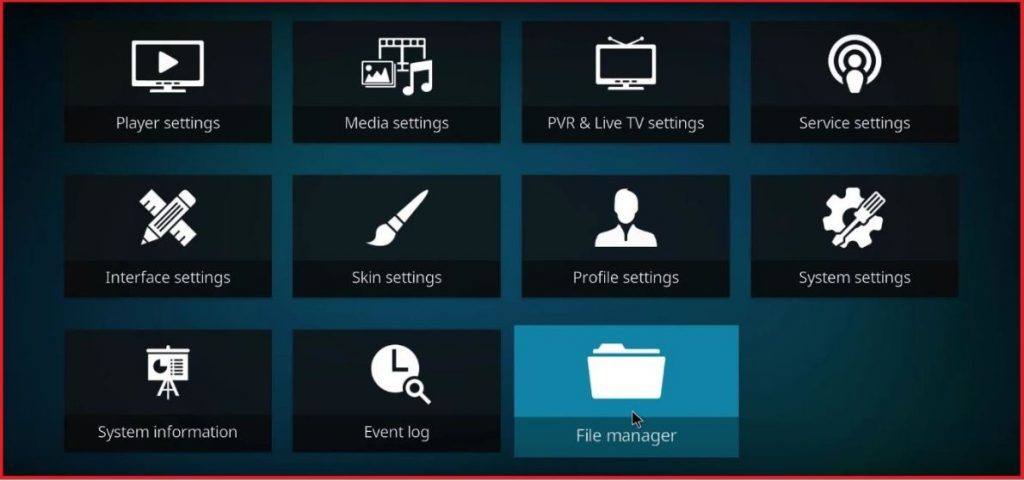
Click settings & open File Manager
Step 2. Here click on Add Source.
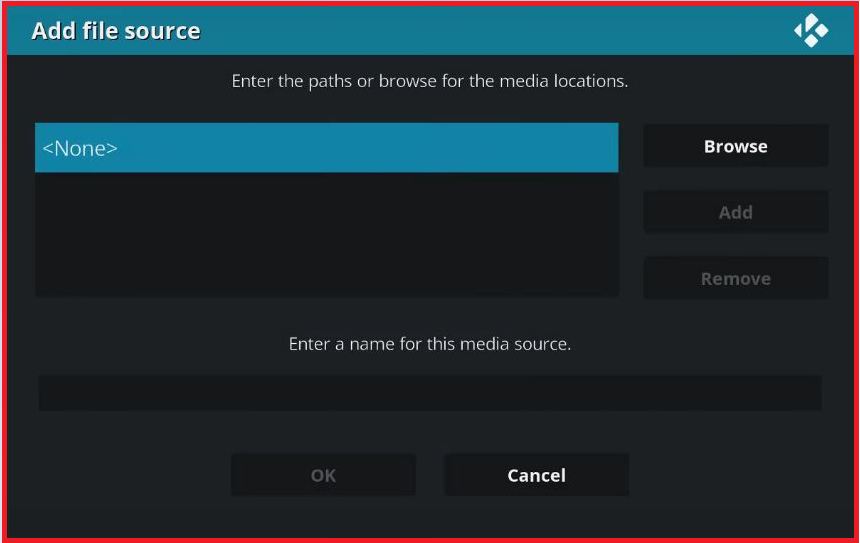
Add Source
Step 3. Now Press on ‘None’ and Enter the Repository URL
http://intrcomp.net/intrcomp/
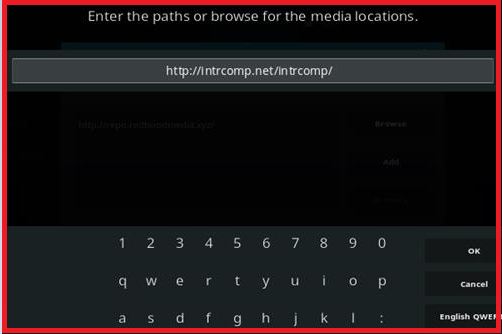
Brotherhood Repository
Step 4. Give the source any easily accessible name
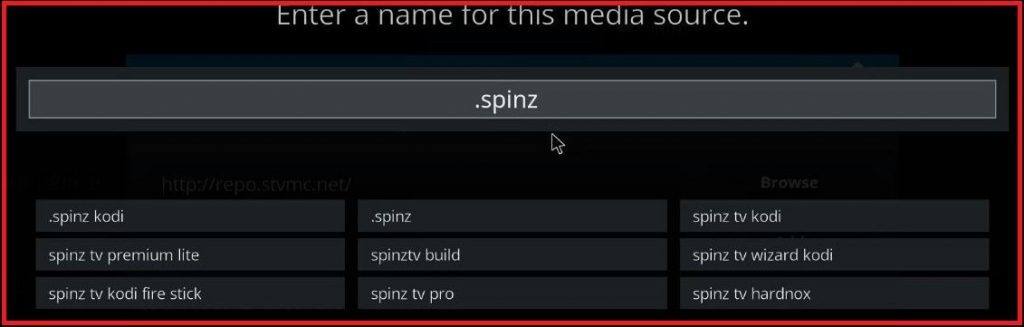
Enter any Name for Quick access
Step 5. Go back to the Home Screen and click on Add-Ons. Now click on the Box Icon on the top left.
Box Icon under Add-Ons option
Step 6. Here click on Install from the zip file
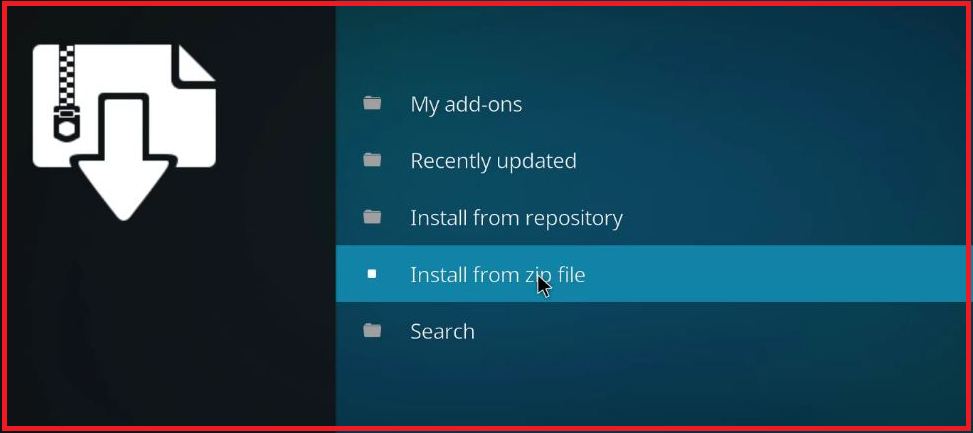
Install from Zip
Step 7. Locate the source file with the name you gave and hit ok. (In my case I gave the name .spinz)
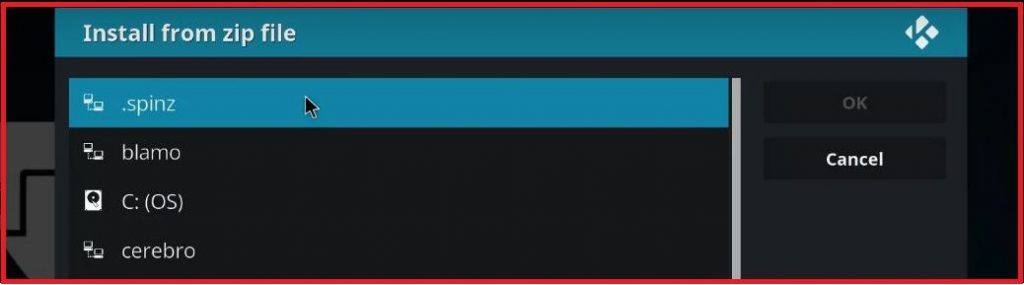
Step 8. Now click on the repository.intrcomp-**.zip and download the zip. You will see an ‘Add-on Updated’ confirmation message on left top of your screen.
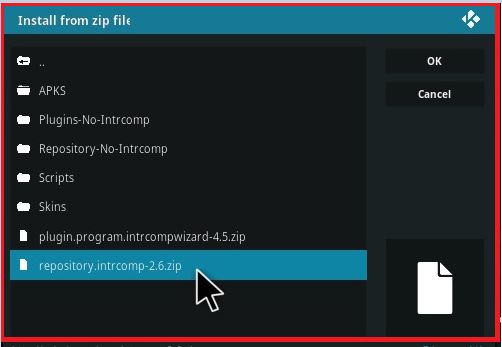
Repo Zip File Install
Step 9. Once done you will see an ‘Add-on Updated’ confirmation message on left top of your screen.
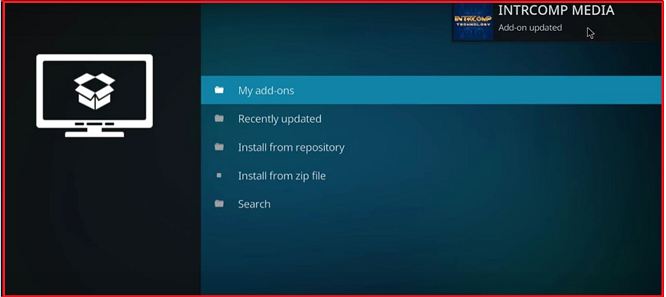
Addon Installed
Step 10. Now click on Install from Repository and here open the option INTRCOMP Media.
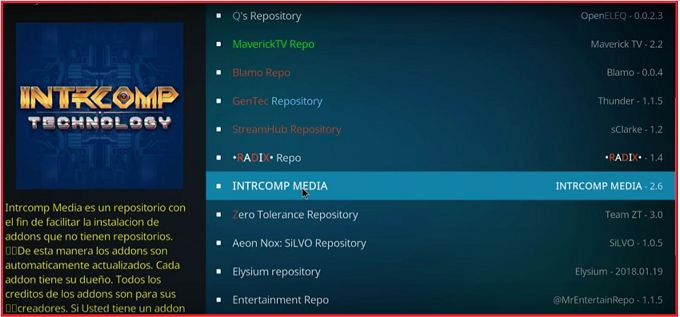
INTRCOMP MEDIA
Step 11. Open the Video-Add Ons and look for Brotherhood and install it.
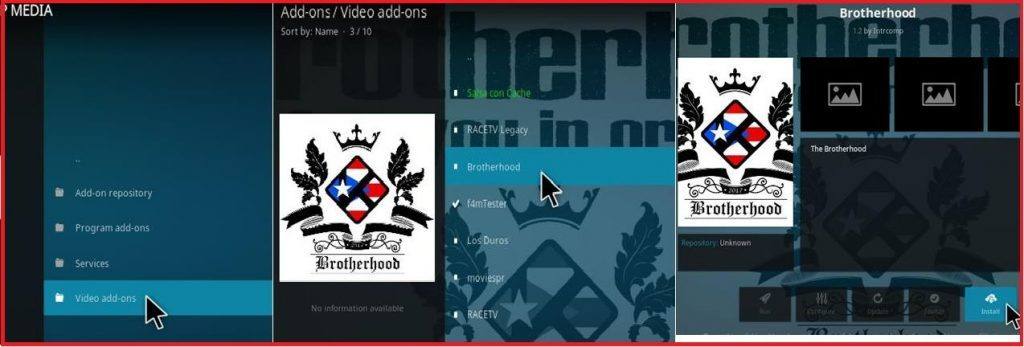
Install Brotherhood and Enjoy
Step 12. Go to home screen click on Add-Ons and access the glorious bunch of entertainment. Cheers!
Miscellaneous Details:
Few videos/networks may not stream due country restriction. So, it is better to use any VPN service.
- For Android, you can use Opera VPN, Hola VPN, Master VPN etc.
- For PC there are many good VPN services (Have a Google search).
If you are facing any issues you can try the following solutions;
Fix- ‘Playback Failed (Check Log Information)’ Error On Kodi Add-Ons
How to Fix Script Failed Error on Kodi?
Note & Conclusion: The Addon is one of the most incredible repository stores to watch live TV, movies, TV shows, documentaries, drama, latest content in full HD, 4K and 3D streams. The above steps would have made your work easy to download and Install the Brotherhood reborn on your Kodi Box.
If you are getting issues during the installation, I recommend you to go for few attempts as some time the repo download may fail.
I hope the post helped. Do comment below for any assistance or support if needed.
If you've any thoughts on Brotherhood – All in one Entertainment Addon | Kodi Installation Guide, then feel free to drop in below comment box. Also, please subscribe to our DigitBin YouTube channel for videos tutorials. Cheers!








