Most of the Android emulators for PC are general in purpose and are designed to simulate Android experience on the computer. But Tencent Gaming Buddy is gaming emulator for Windows which is specifically structured to run games. The TGB lets users download and play Android Apps and Games on the Windows PC. The TGB emulator is capable of running high-end games even on a computer with nominal specifications. The emulator is optimised to run high graphics and high processor games on the PC without any issues. TGB is one of the best software to play games on the computer system.
As you know the TGB is an official emulator from Tencent to play PUBG, the PUBG Mobile will by default start downloading on the software. But you can install and run all other Apps and games on the TGB. Today I will tell how you can install APK, OBB, and XAPK on your TGB software and enjoy the games on the big screen.
Content at Glance
How to Install APK Files on TGB?
Here are the Simple Steps to Install APK App on Tencent Gaming Buddy.
1. Locate the TGB folder in your Computer local storage.
2. You will find txgameassistant in the program files of the Local Disc Storage. Now under UI Folder install ‘AndroidEmulator’ application. You do not need to uninstall the TGB just double click AndroidEmulator software, it will automatically re-install itself over the TGB emulator.
My Computer → Local Disc → Program Files → txgameassistant → UI → AndroidEmulator (Install it)
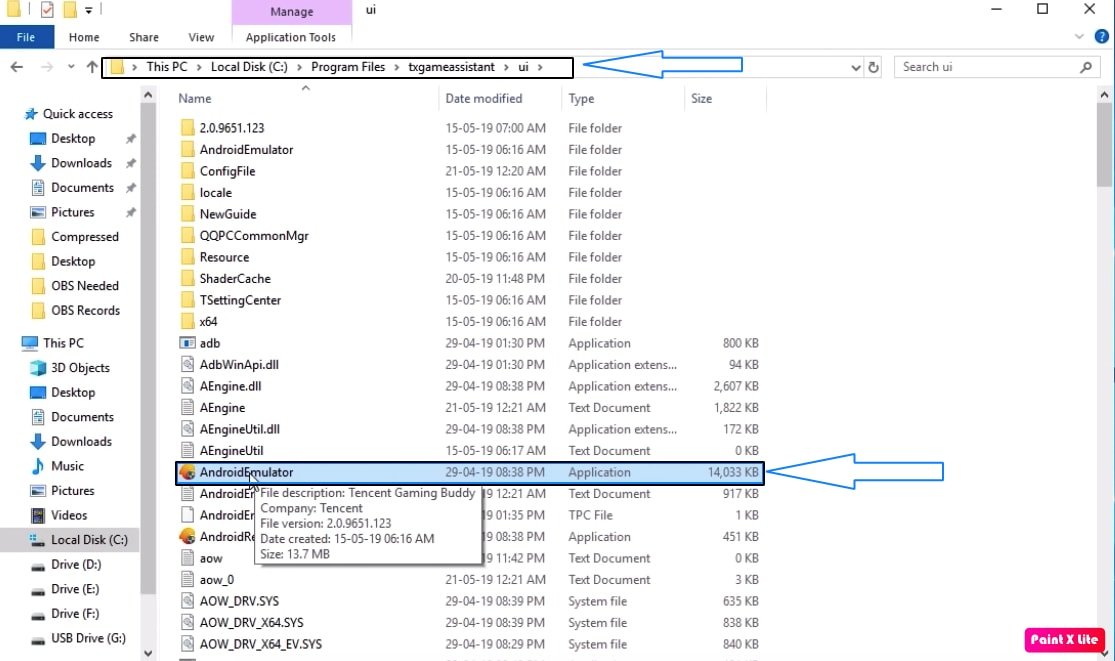 3. Once the software is installed, restart the TGB and click F9 or Shift+F9.
3. Once the software is installed, restart the TGB and click F9 or Shift+F9.
4. Here you will see more options like Browser, Gallery, Downloads, SuperUser and PUBG (if installed).
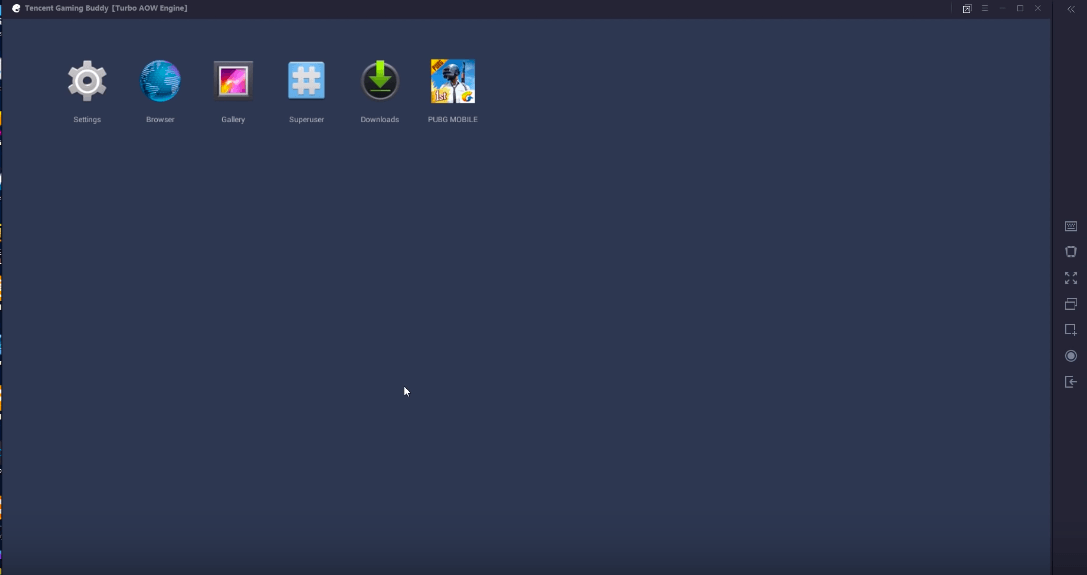
5. Now open Browser and search for any APK which you want, just download the App.
6. After you download the App, just go to the Downloads and install the APK. Done!
How to Install APK and OBB File on TGB?
Here are simple steps to download and install APK & OBB on Tencent Gaming Buddy
1. Locate the TGB folder in your Computer local storage.
Note: Make sure you have APK and OBB file of the game on your Computer. If not then transfer the files to your computer.
2. You will find txgameassistant in the program files of the Local Disc Storage. Now under UI Folder install ‘AndroidEmulator’ application. You do not need to uninstall the TGB just double click AndroidEmulator software, it will automatically re-install itself over the TGB emulator.
My Computer → Local Disc → Program Files → txgameassistant → UI → AndroidEmulator (Install it)
3. Once the software is installed, quit the TGB and open it again, click F9 or Shift+F9.
4. Go to Browser, download and install ES File Explorer APK.
5. Open ES and enable Root Explorer.
6. Paste the OBB and APK file in Temp folder of TGB.
Local Disc → Temp → TxGameDownload → MobileGamePCShared (Paste OBB and APK Here)
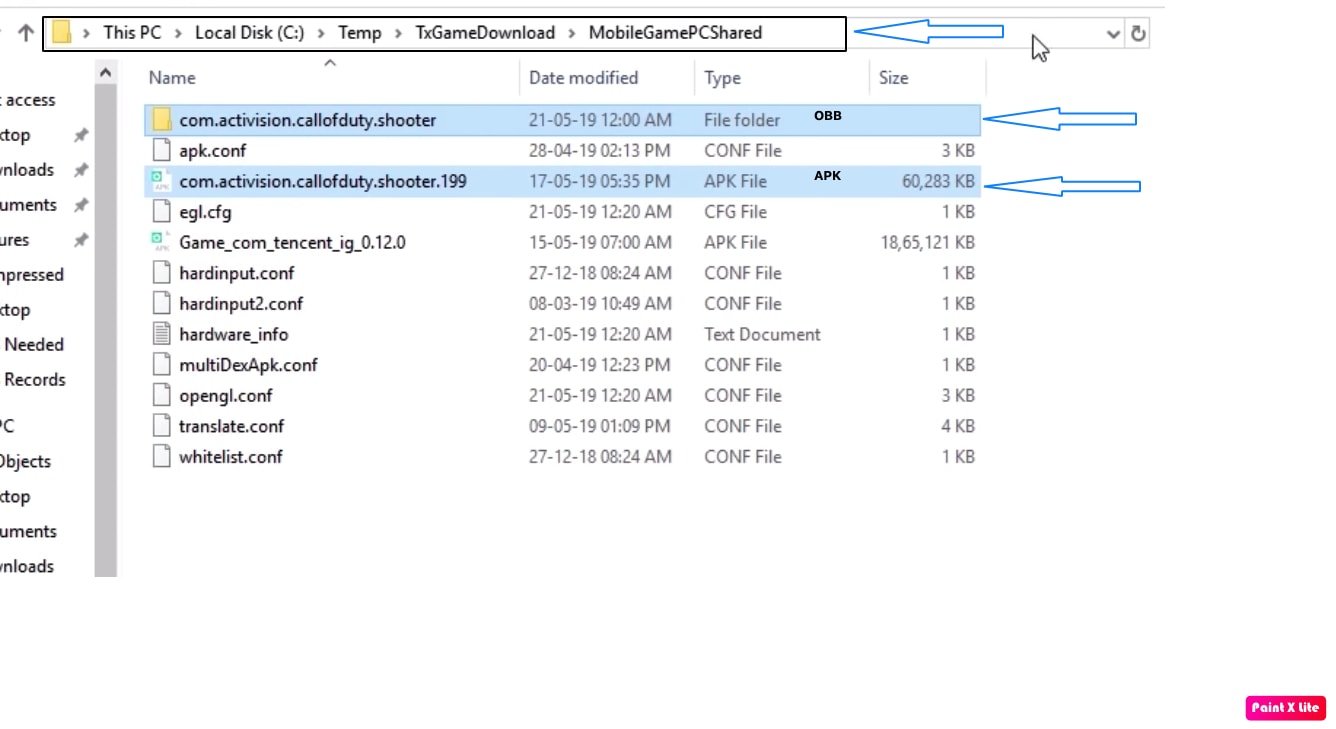
7. Again open TGB and go for ES File Explorer. Press the / icon and open Data folder.
Internal Storage → / → data → share1
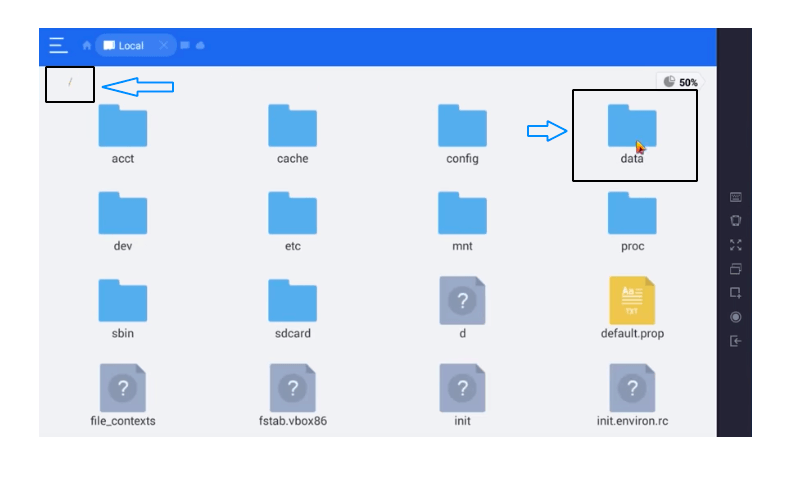
8. In Data folder look for the ‘Share1′ folder, here you will see the OBB and APK file you wish to have. In the image below, you can see the COD APK and OBB.
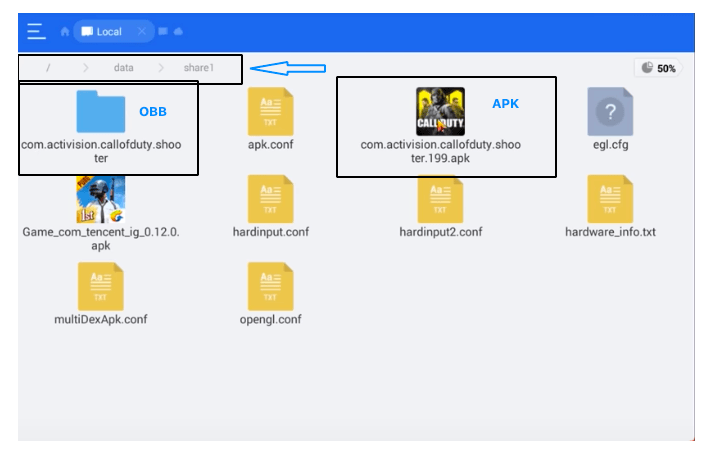
9. Now move the OBB file to the Android OBB folder.
Copy Obb → Internal Storage → Android → obb folder → Paste the Obb (Create OBB folder if not present)
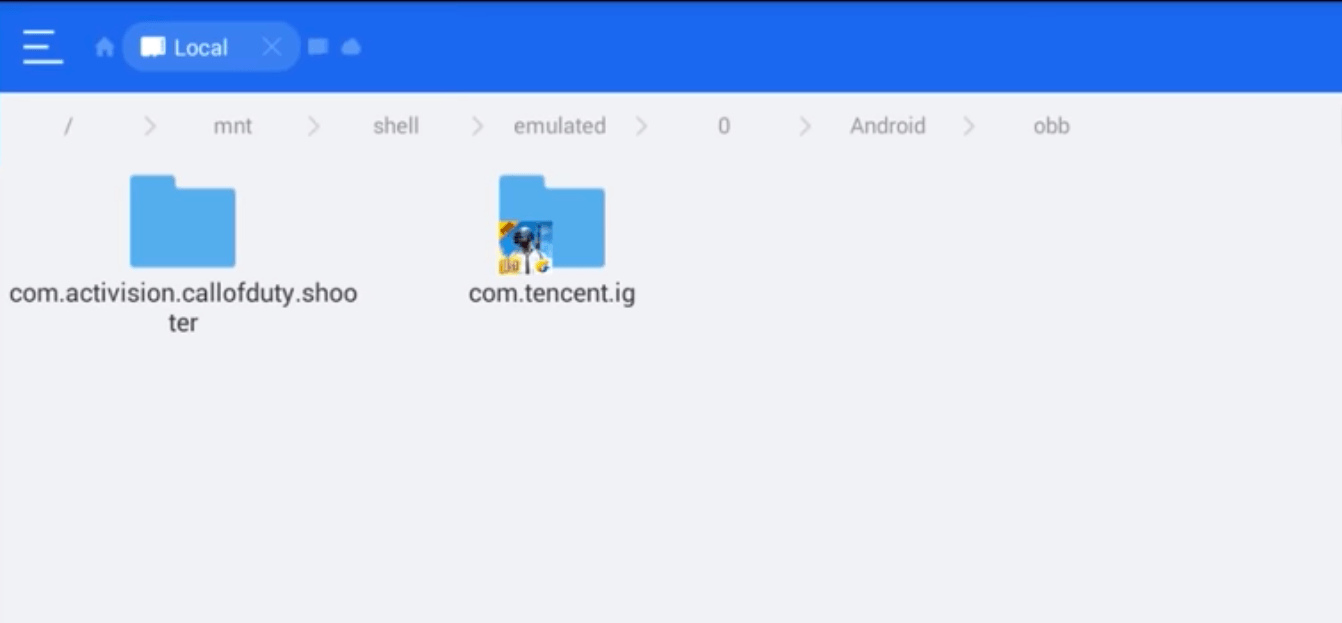
10. Install the APK file, open the App/game and done. You can install any App in this way and enjoy all the Android games on your Windows.
Note 1: You can also install PUBG with OBB with the steps above. Just reinstall the TGB App and let the App Engine download. When PUBG download starts just pause it and simply follow the steps above to install PUBG Mobile on Tencent Gaming Buddy.
Note 2: Make sure your PC is connected to the internet in case if you face any error codes during installation.
Note 3: If you have downloaded XAPK file. Simply change the extension to .zip and extract the OBB and APK on your Windows PC.
How to Install Google Play Store on TGB?
Here are simple steps to Download and Install Google Play Store on Tencent Gaming Buddy
1. Update the TGB to the latest version.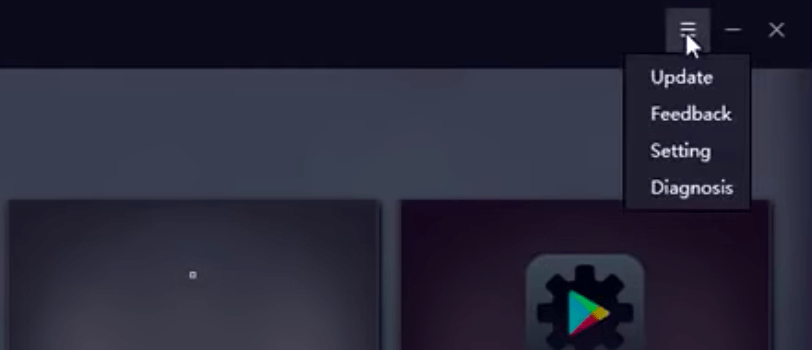
2. Quit the emulator and restart it.
3. Click My Games and you will see Google Installer. (If can’t see G-Installer than restart PC)
4. Install Google Installer. 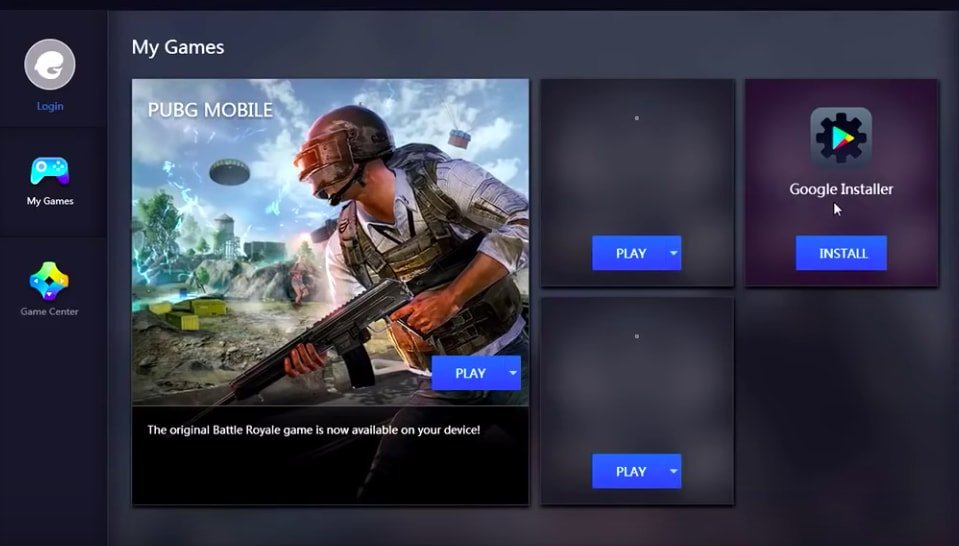
5. Once installed open the Google Installer App and Click Install Google Services.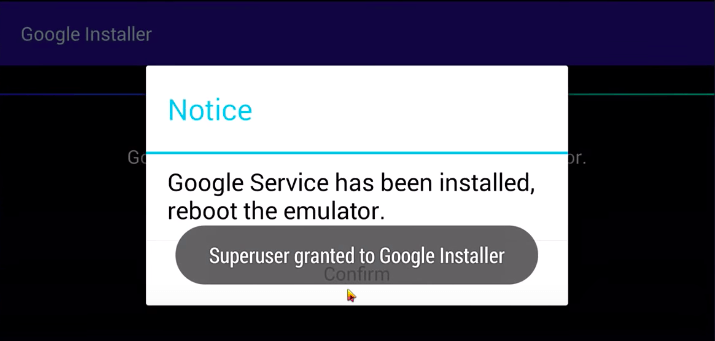
6. Once installed you will see Google Play Games in the App section.
7. Now Download Google Installer (this installer will support Play Store)
8. Paste the APK in Temp Folder
Local Disc → Temp → TxGameDownload → MobileGamePCShared (Paste APK Here)
9. Open ES File Explorer in TGB. Locate the APK at Internal Storage → ‘/’ → data → share1
10. Install the GI App. Play Store is ready to be used.
11. Now open Browser and Search Google Play Store. Click on the Play Store URL and you will see Google Play Store App.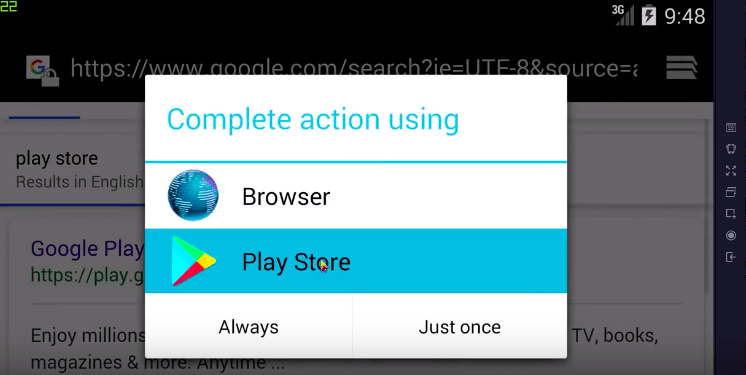
12. Sign in with your Google Account and Install Apps/games on TGB for free from Play Store. Cheers:)
Learn: How to Fix Errors on Gaming Buddy?
Conclusion: With the guide above you can download and install APK, OBB, XAPK, ZIP on TGB. You can play games and install Apps for free. You can also download Google Play Store on your Gaming Buddy Emulator. If you have any issues please comment below.
If you've any thoughts on Install any APK File on Gameloop TGB | Data, OBB, XAPK on TGB, then feel free to drop in below comment box. Also, please subscribe to our DigitBin YouTube channel for videos tutorials. Cheers!
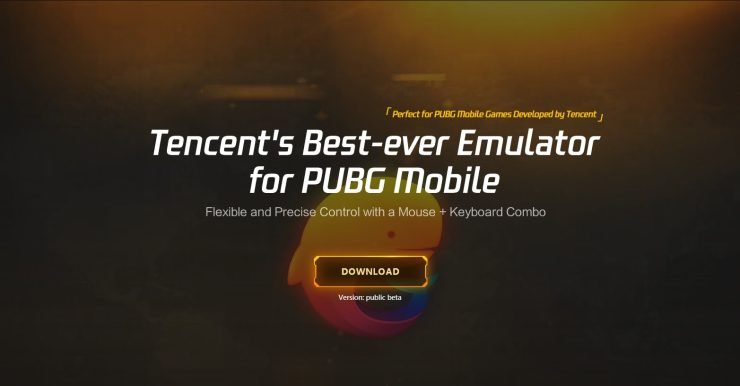

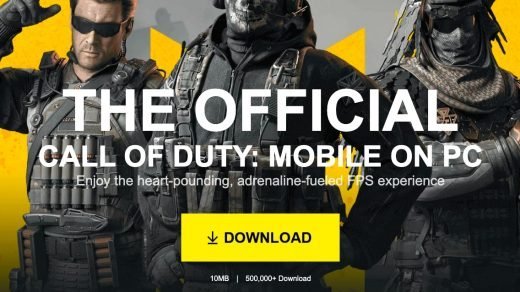
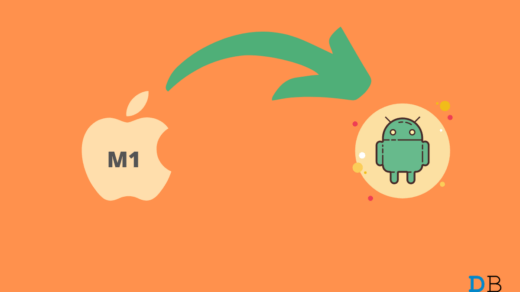





Thanks a lot for this Information. It help me to save a lot of my internet data.
hi bro i have one problem after changing laungauge to chinies closed gaming buddy completely and after restart im not getting + icon means not showing link button which can browse apk
I changed the language to Chinese but still I can’t see the plus button
there have no file explorer
you need to download it from Browser. read the content carefully
Thank you.
If I try everything and still says instalation failed?? (for the Google installer)
Not supports Google API
im stopped at step 8. Help me :((
i cant download gameloop inside browser why is that
try a different browser maybe a firewall issue
how upgrade androide version its 4 and i cant istall apps
This trick is helpful but there are more easy way to do it.
Thank you very much!
🙂
Hi. Tried your method to download PUBGM. but after pasting them in the mobilesharedpcshared, when I check it on the ES File Explorer, there is nothing there. Please Help. Thanks by the way.
Yes Yes that’s exactly what happened to me
When i download es file explorer it it says there was a problem while parassing the package so what can i do
Nice app