
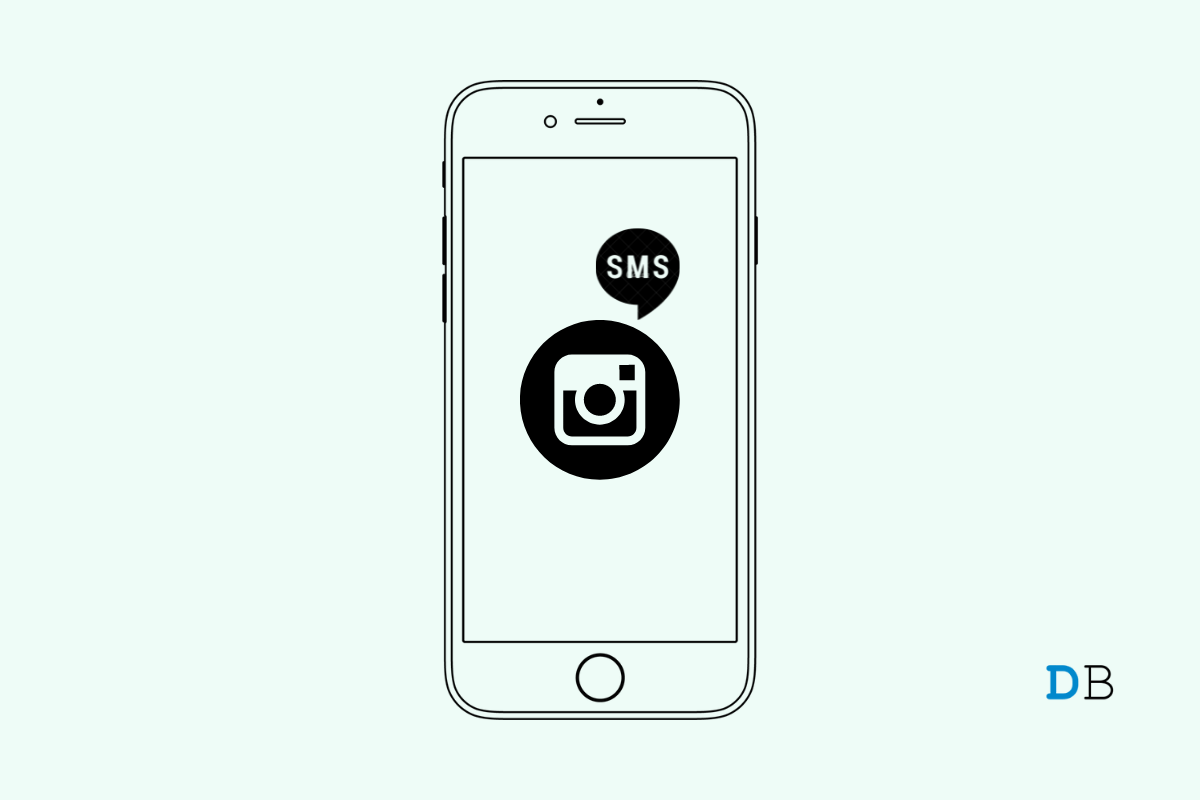
Fix Instagram Not Sending a Security Code for Authentication
Are you not able to get the security code from Instagram to authenticate your access to your profile? Do not worry. In this guide, I have explained a few solutions that you can implement and fix the possible reasons that may be causing the issue.
Without the security code reaching your email, you will never be able to log in to your Instagram account. When your Instagram account has a suspicious login attempt, the algorithms of the social media app perceive that it may not be done by the original account owner. Then access to the profile is temporarily denied.
Activities like logging in to the Instagram account from a new device, a different device than the usual one (IP address will be different) are marked as suspicious activity on that profile. A security code is sent to the actual account owner on his registered email ID. The user has to enter this code on the login screen and get back to his profile.
Let us discuss the possible reasons why you are not able to receive the security code from Instagram to authenticate your access. Maybe the security code was received in the junk/spam section of your email inbox. You kept waiting on the primary email inbox but never bothered to check the spam. I have done this mistake many times.
A slow network connection will often delay receiving the code. If you are on mobile data and somehow you have run out of data, then it will take a lot of time to receive the code. On the other hand, if the Instagram servers are too busy or down for some fixing, then there will be a delay in receiving the security code or you may not receive it at all.
Using a VPN may cause Instagram to mark your login activity as suspicious as the IP address will be different even though you are using the same old device to log in. If the VPN servers are busy then you may not receive the security code immediately.
Here are the various solutions that you can implement to get your security code swiftly and Fix Instagram Not Sending a Security Code for Authentication
For some users, when the access is denied to their Instagram account citing suspicious login, they tried to log in using the Instagram web version. Then they could gain access easily. You can try this trick as well.
If it is the first time you are accessing Instagram through the web browser, you may receive an email regarding the login from a different device. Your access won’t be denied or you won’t be asked to enter any security code.
Normally, the emails that arrive in the spam folder are not notified to the users. So, if you are expecting an email bearing an OTP or security code for authentication, then along with the primary email inbox, check out the spam section as well.
Every email service has a spam folder. If you do not see the email bearing the security code from Instagram, then wait for a few minutes. Sometimes due to server delays, the mail may arrive slightly later than usual. Otherwise, you can try to request sending the security code once again if after waiting for 5 to 10 minutes, you did not receive the code.
If you have enabled VPN, then try to disable it and I’m sure you will be able to access the security code easily. To turn off the VPN,
You need to ensure that the device that you are using to access Instagram is connected to a stable network. You can switch to an alternative network if that option is available. Otherwise, you can enable and disable the flight mode on your device.
Turning the flight mode on and off often fixes the minor network glitches that appear on the device.
Instagram servers may be too busy due to too many users accessing the app at the same time. Usually, these popular social media apps utilize very strong servers but we should also remember that such popular apps have billions of users throughout the world.
Otherwise, the Instagram servers may be down for maintenance or to fix some tech issues. You can check the status of Instagram servers by visiting the DownDetector website.
If none of the above tips are working in receiving the security code from Instagram, then you may contact the official support team of Instagram.
Today we all are dependent on social media to stay updated regarding all the latest happening in the world. So, not getting access to your Instagram profile can make you miss out on updates from your friends. To successfully regain access to your account through the Instagram security code, follow this troubleshooting guide.