
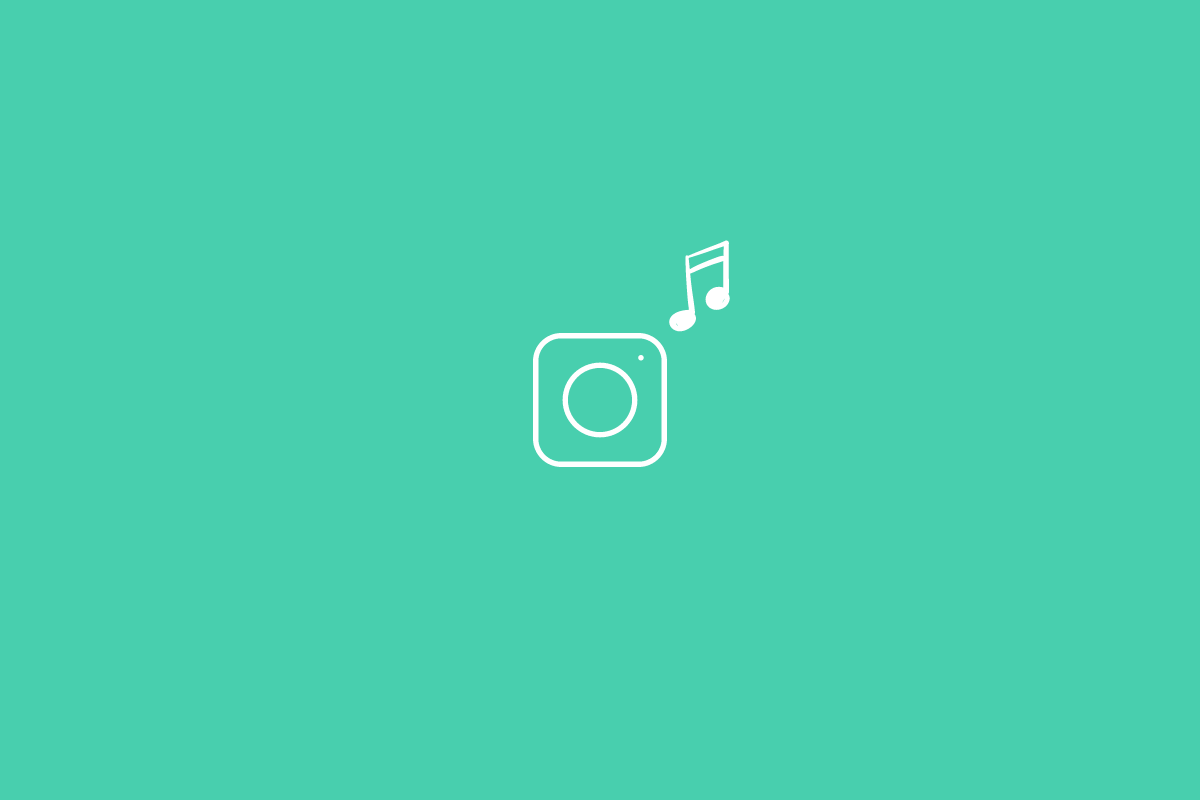
Instagram Music Search Not Working
Is the Instagram music search not working on your smartphone? Then follow this guide to know a few troubleshooting tips you should apply to fix the problem. Millions of users use Instagram for sharing photos, videos, and reels. To make their content more interesting, Instagram offers an option to add music. While uploading the photo, you can search for available music of your choice and use it.
Sometimes, users complain that they are not able to search for music when they wish to post a photo or an Instagram story. This may happen due to using an older version of Instagram, which may be buggy. Otherwise, if the app cache stores a lot of junk data that may be causing the app to misfunction.
Let us begin the troubleshooting, and here are the various fixes.
Start by closing the Instagram app from the recent apps section. Then launch it again. Doing so often has helped me reinstate any particular function of Instagram which would otherwise not work randomly.
You need to check whether your internet connection is working fine or not. Sometimes when the network is unstable, the search will not load. It keeps stuttering. Switch to another network if it is possible. If you are using mobile data on your phone, then you need to check if you have run out of the data quota.
To fix any bugs on the current version of the app, update Instagram to its latest build that is available on the Play Store or App Store.
Now, for Android users,
Often Instagram and several of its features may show random glitches due to servers being down for maintenance. To check if that is the case, you need to visit the Downdetector website.
If you are using the Instagram app on an Android device, then you may try clearing the cache of the app. This will remove the junk data.
Are you using Instagram from the business account and facing the Instagram music search not working issue? Then you need to switch back to the personal account. Doing this has helped fix the issue for various users.
If nothing works, then you may try reinstalling the Instagram app. Simply, delete the app from your device. Then visit App Store or Play Store, depending upon whether you are using a smartphone based on Android or iOS. Grab the latest version of the app that is available. It’s that simple. Your Instagram profile and data will remain as it is. Logging into the app is all you need to do to access the profile.
Instagram has become an inseparable part of our daily lives. Some folks earn their livelihood by uploading content on Instagram. So, both casual users and serious users like to use all the features the photo, and video-sharing platform provides. If the Instagram music search is not working, then without worrying, try the tips and tricks mentioned in the guide. That will surely fix the issue.