
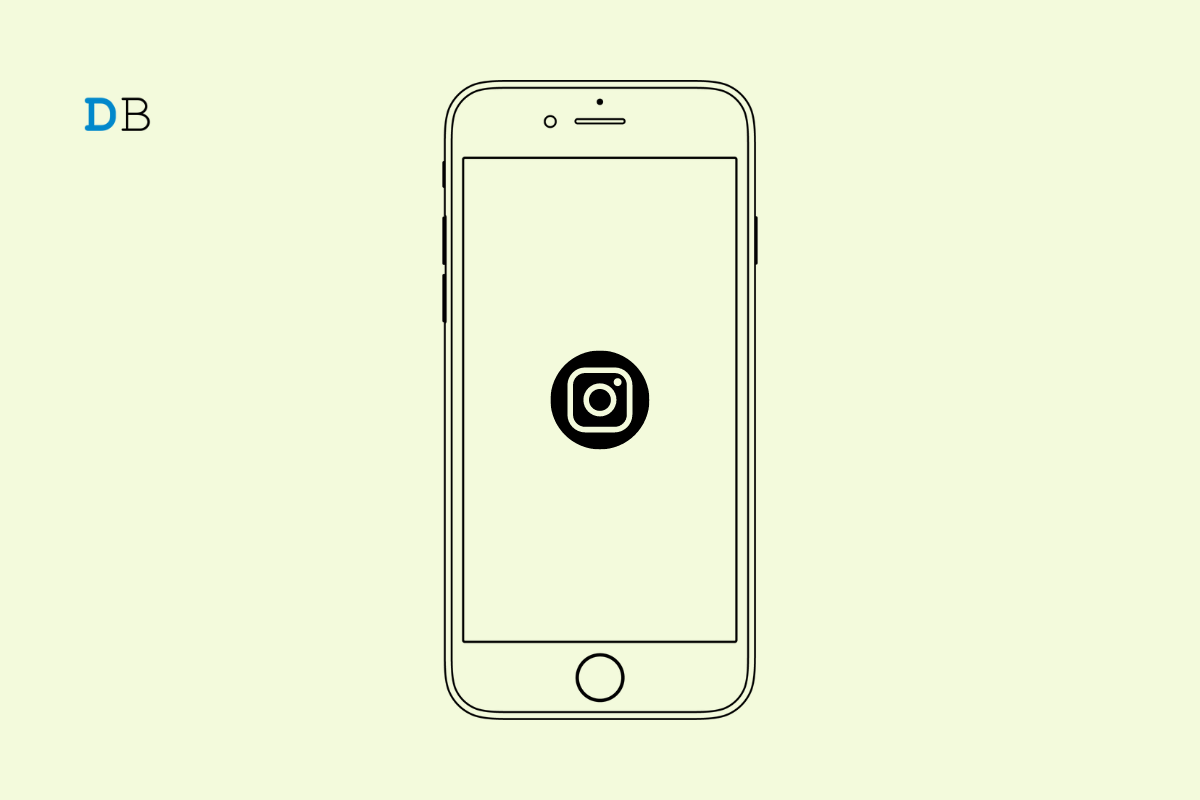
Let us address the issue of the Instagram Add Music option not showing. Usually, when you develop a new post to publish on Instagram, there is an option to search and add music to that. According to a few users, sometimes the option to Add Music doesn’t show when you are preparing the post description, Location, and Tag people.
The possible reason for adding the music option may not appear is due to some bug in the version of Instagram that you have installed. Also, if the cache of the Instagram app is filled with junk data, then such glitches may occur.
Keep in mind that when you upload multiple photos to Instagram, you do not get an option to Add Music. If you want to upload a single photo at one time, then the Add Music option will show up on the screen where you write the description, set the location, and see an option for tagging other people in your post.
For some users, logging out and logging in back successively has helped them in reinstating the Add music option for their new post on Instagram.
Next, you can log in back easily to your Instagram account as your credentials will be saved.
Often when the internet connection is not stable, then the features will not work. Sometimes, the options like Add Music won’t even show. This happens as the page doesn’t load properly. You need to review your internet connection. Check if other apps that depend on the internet to work are running or not. If not, then contact the ISP and seek technical help.
Alternatively, you may toggle between enabling and disabling the flight mode. This often works in fixing any network issues. Secondly, you can connect your phone to any other Wifi network that may be available at the moment. Then access Instagram to create your post. With a stable internet connection, I’m sure the Add Music option, along with other options, will be visible on the app.
To fix any bugs, you can update Instagram to the latest version that is available.
On Android,
On iOS/iPadOS,
This method is exclusively for the Android version of the Instagram app. Clearing the cache will release the junk file stored in it. Often when I see the missing Add Music option while creating a new post for Instagram, I use this troubleshooting method. The Add Music option reappears.
Often uninstalling the apps and reinstalling fixes various glitches in the apps. You can do the same for Instagram as well.
iPhone users, can scroll to the App library, search for Instagram, long press on the App icon and select Delete App. To reinstall Instagram, Android users can use the Play Store and install Instagram. Similarly, Apple iPhone and iPad users can download the app from the App Store.
Often closing the Instagram app from the app cards and relaunching it solves the issue of missing features in the app.
iPhone users,
Android users,
Adding the music to an Instagram post makes it more interesting to check out. Also, it gives out the context of the picture being shared. If you are not seeing the Add Music option on Instagram, then I suggest that you use the troubleshooting tips in this guide to fix the issue now.