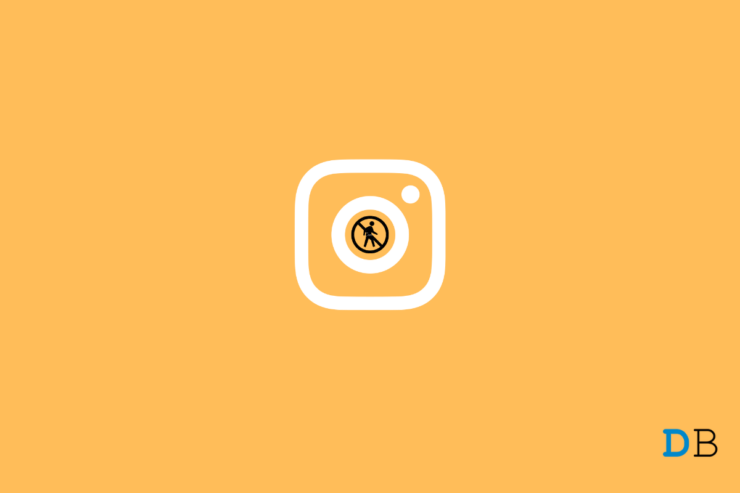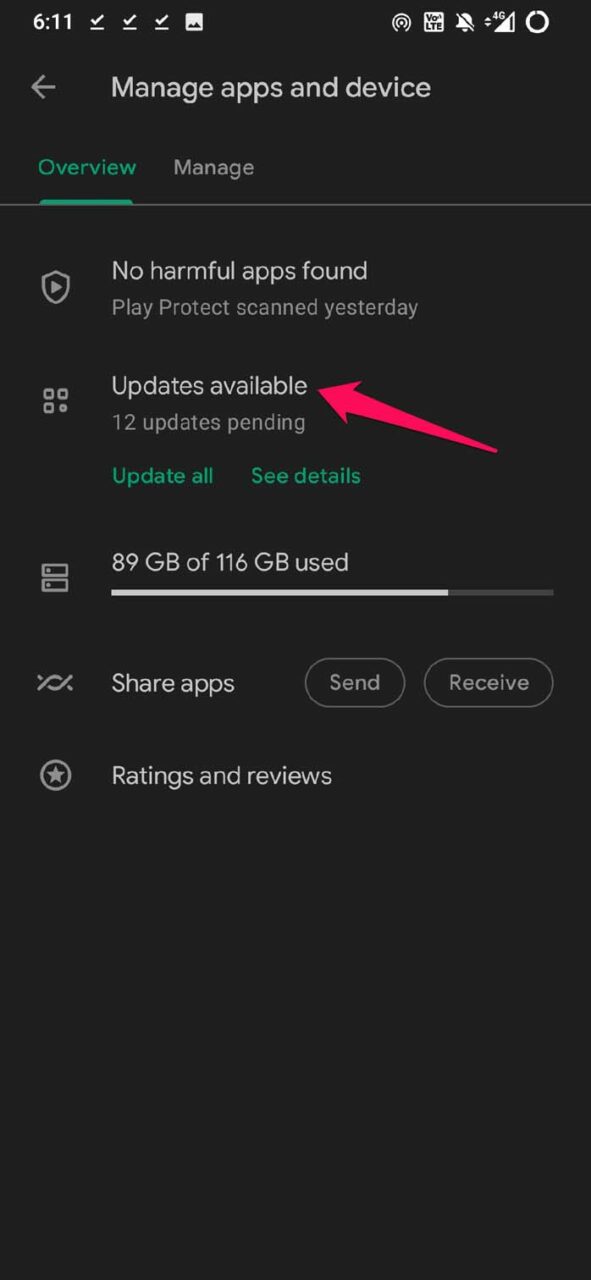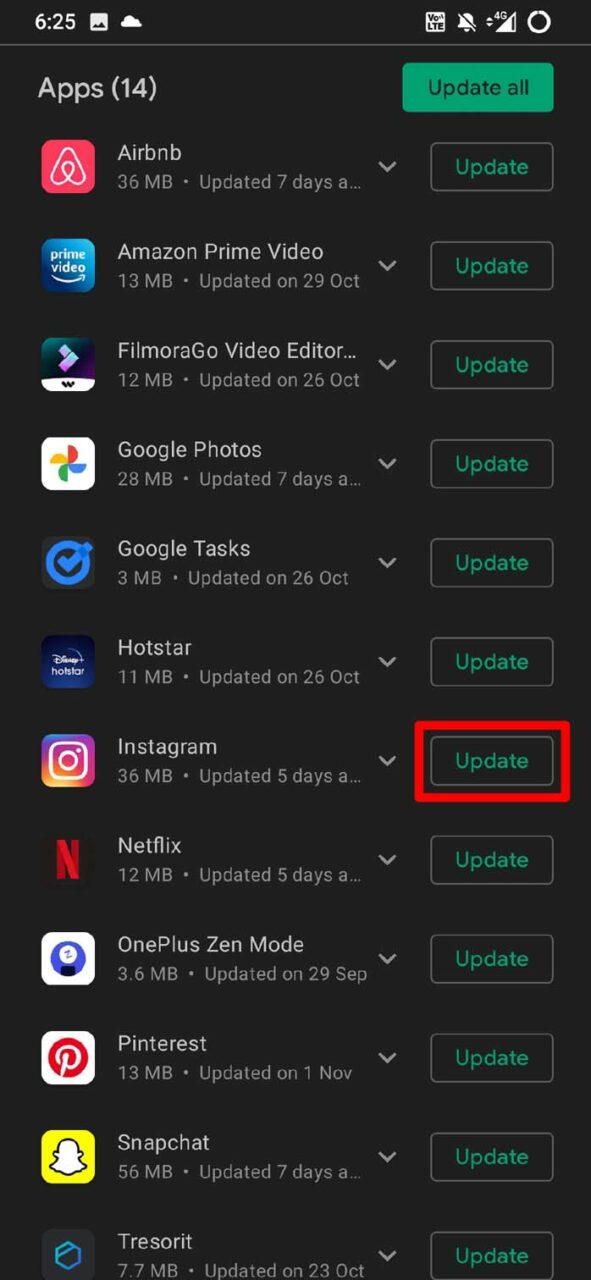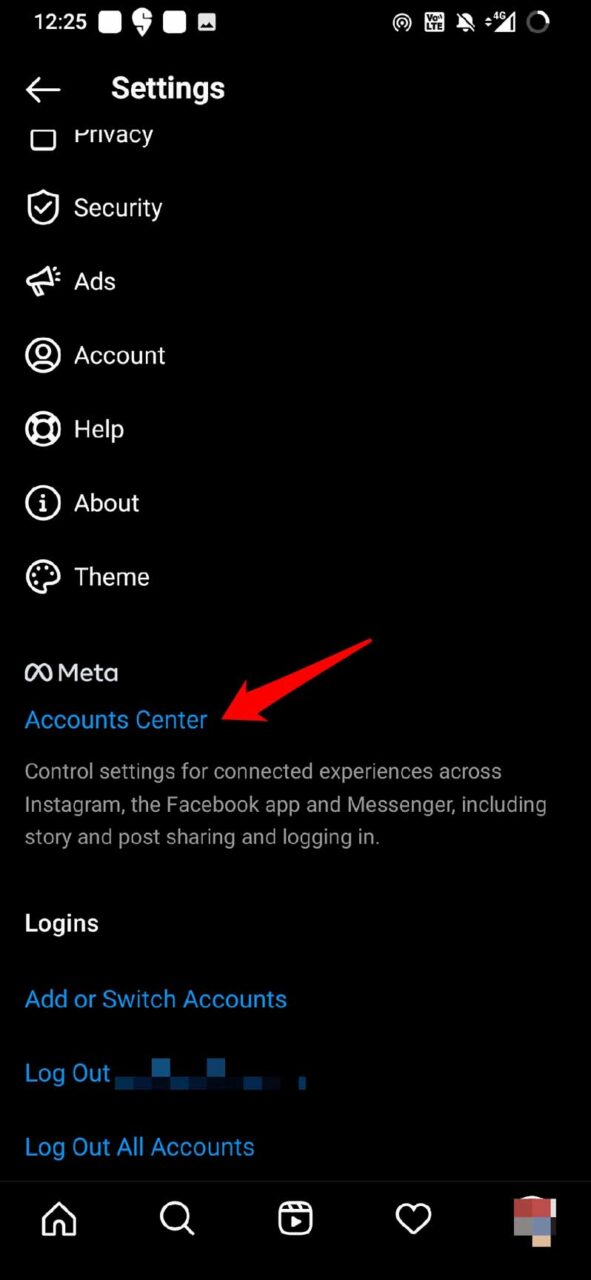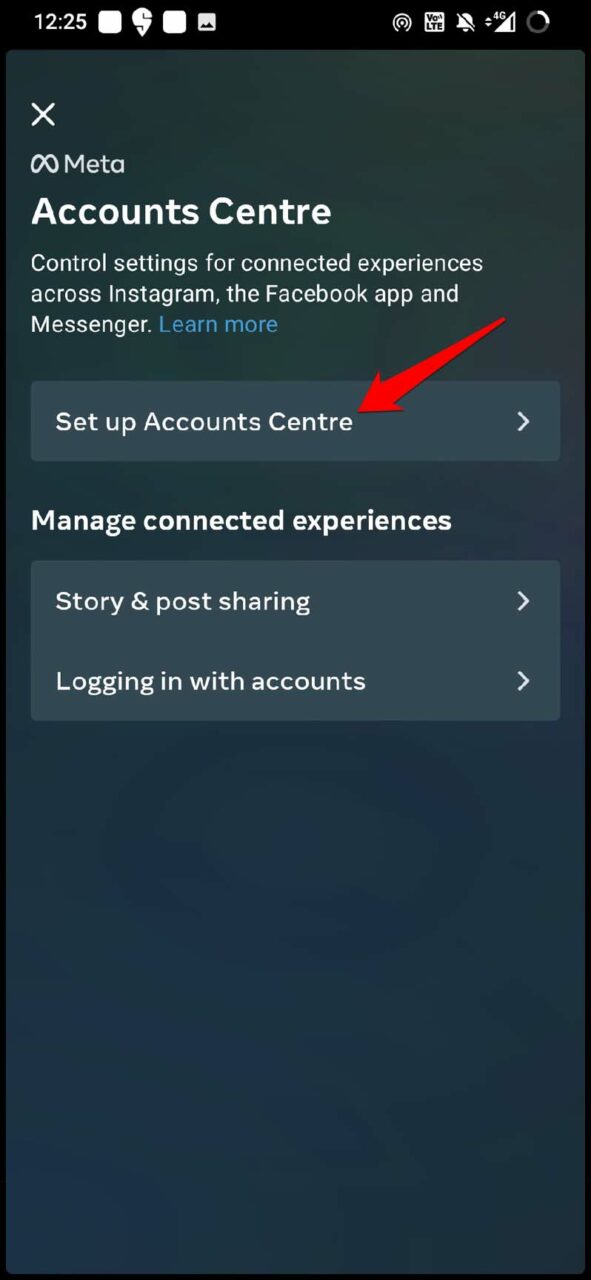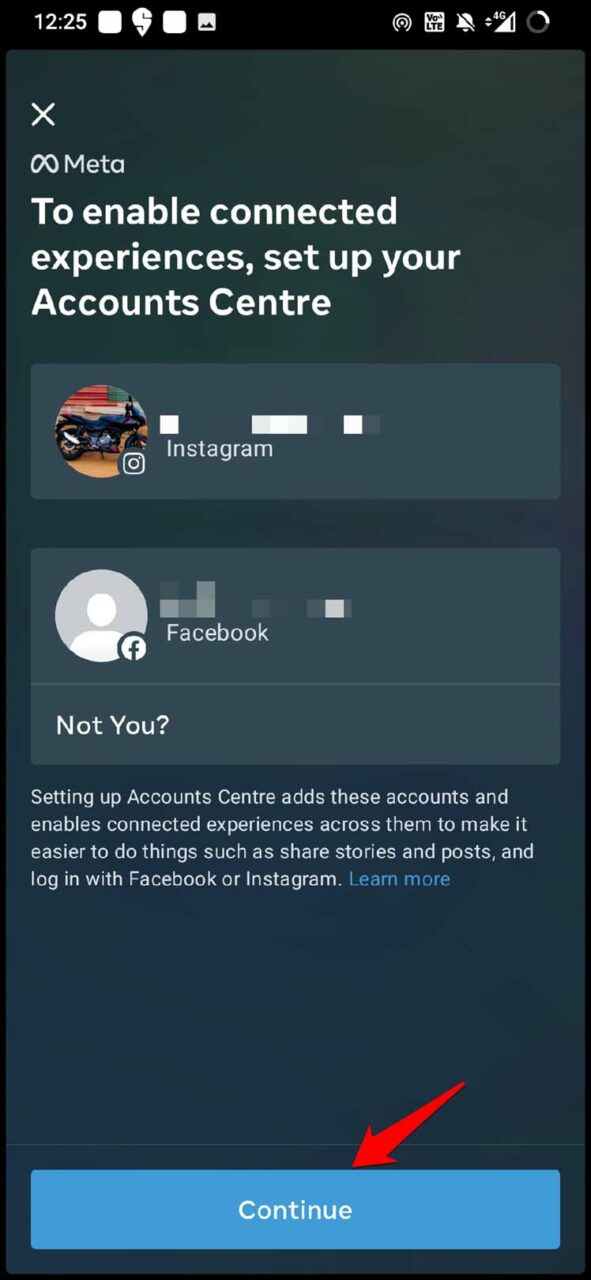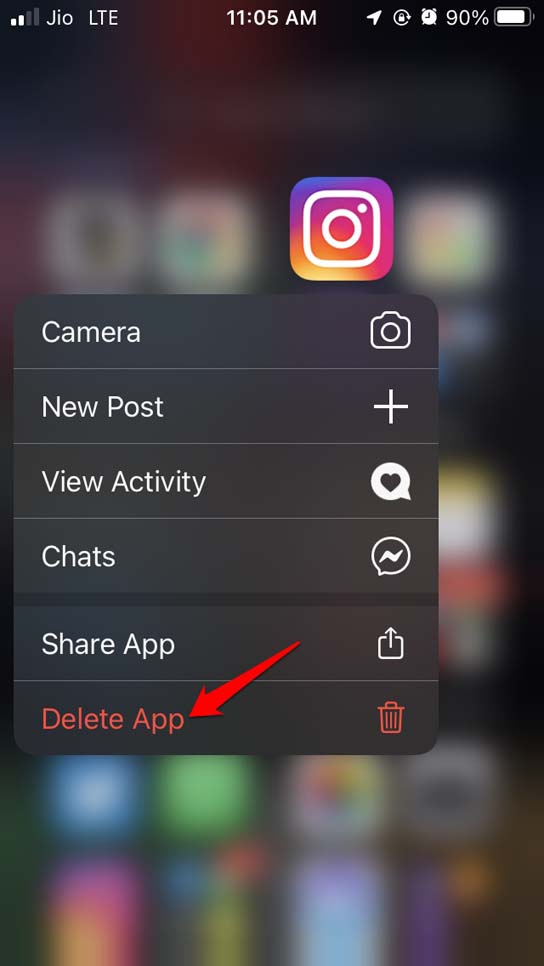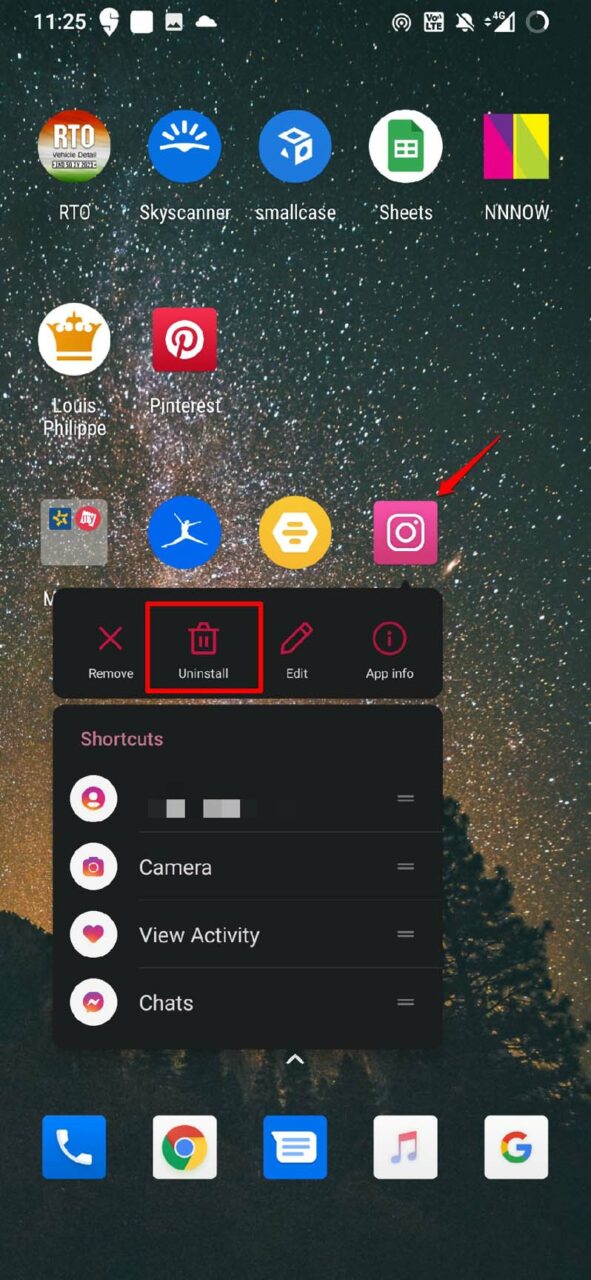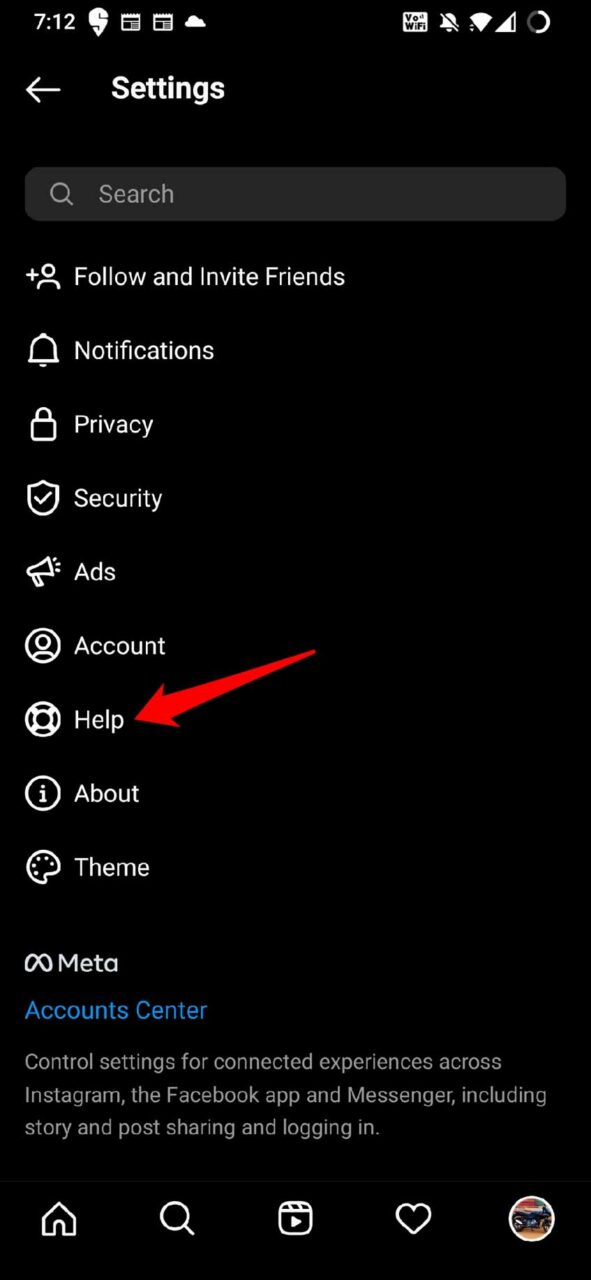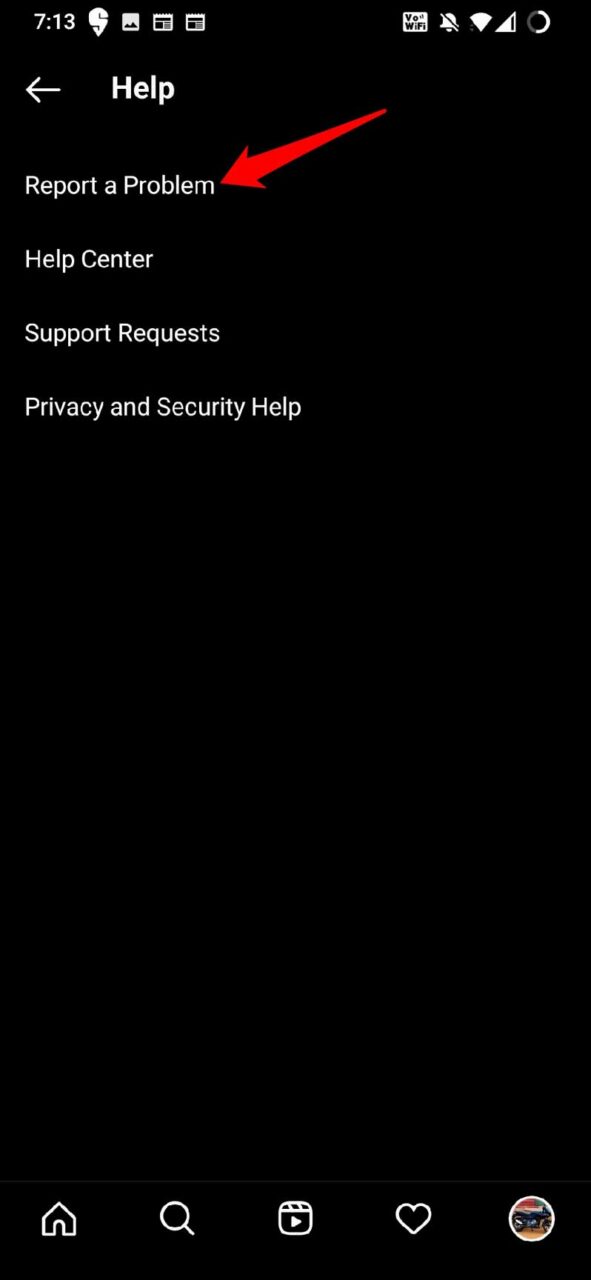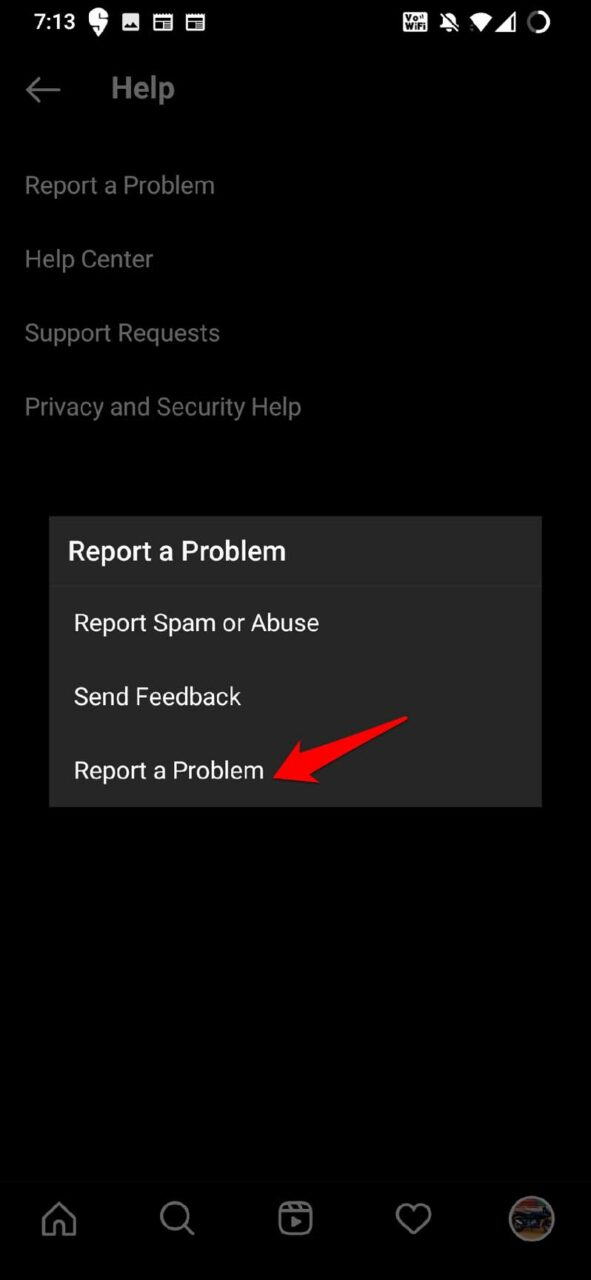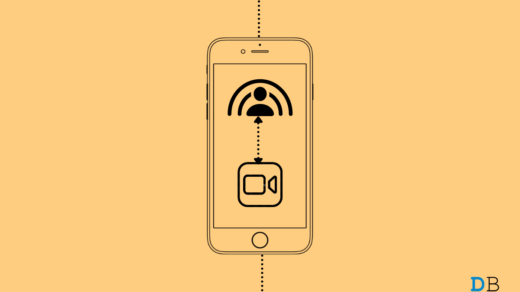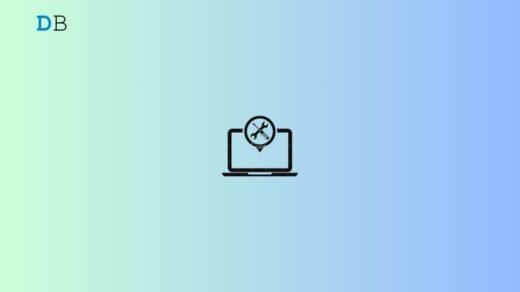Are you facing the Instagram action blocked message on your account? This is accompanied by you not being able to follow someone, like a post, or comment on it. In this guide, I will explain to you why this issue happens and what you can do to fix this issue. Today’s world consists of billions of social media users who are aiming for popularity in short term.
To gain more traction in less time most users use bots to increase their activities on Instagram. This includes using bots to like posts, follow other Instagram users, etc. However, Instagram utilizes powerful algorithms and artificial intelligence to tell the difference between human users and bots.
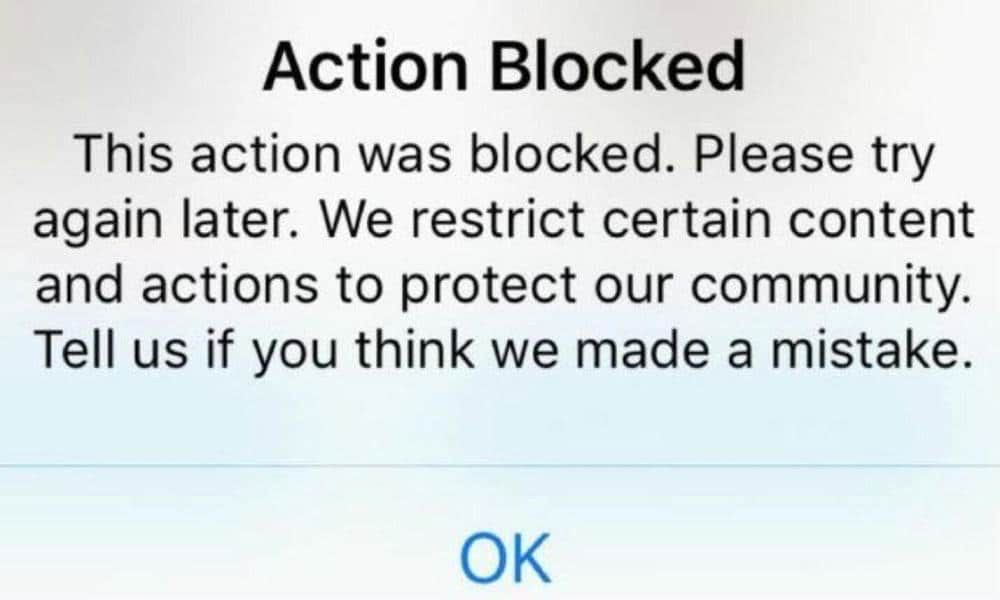
If Instagram senses something is fishy about a certain user and the excessive action the account is performing then the actions are blocked. There can be other reasons as well that can cause you to come across the Instagram this action was blocked error message.
Why You Are Seeing Instagram Action Blocked Message?
By action, I mean liking various posts on Instagram, messaging, and following other Instagram users.
- Too much activity in a short duration of time [usually by bots] may be considered spam by Instagram.
- Instagram app has some bugs that are causing this error message.
- It’s a fairly new account that has no proper credentials. The Instagram algorithm will sense it as bot action.
- You are using too many accounts linked together with the same name.
1. Update Instagram
If you think it may be a bug and other users are also reporting the same action blocked error message as you, then maybe you can try to update the Instagram app.
- Open the Play Store or App Store app.
- Go to Manage Apps and Device.
- Then tap on Updates Available.

- If Instagram is listed then tap on the Update button.

Similarly, for iPhone users,
- Open the App Store.
- Tap on the profile picture of Apple ID at the top right corner.
- Then check in the list of apps waiting for an update.
- If Instagram is listed, tap on Update.
2. Do Not Spam Other Instagram Users
If you have a new Instagram account, make sure you are not spamming others using that profile. Often users will spam links, short links and constantly DM other users which Instagram deems as spam. Even if you have an account that is a few years older, avoid spamming others.
Also, make sure not to host short links on your bio or stories. The issue gets further complicated if other users report you. Mass reporting can lead to the deletion of your account as well.
3. No Activity for 24 Hours
Usually, the Instagram action block can stop you from commenting, sending DMs, or following other users for a certain period. It may be one day, a few days, or a few months. It depends entirely upon the algorithm of Instagram.
As a solution, you can stop doing all kinds of activities on Instagram for a minimum of 24 hours. If you can restrain for a longer period than 24 hours, that’s appreciable. After a minimum of 24 hours, check if you are still getting the Instagram action blocked error message.
4. Link your Instagram and Facebook
Linking Instagram with Facebook will help in authenticating your account as real. Although this does not justify that you can overdo Instagram activities or spam other users, still, the chance of getting Instagram action blocked will be reduced.
- Go to Instagram Settings.
- Tap on Accounts Center.

- Then tap on Set up Accounts Center.

- Tap on Continue and follow the instructions to link your Instagram profile with your Facebook profile.

Keep in mind that if you already have your Instagram actions blocked, then doing this will not ensure an immediate lifting of the blocked actions.
5. Do Not Add Too Many Accounts
Having one additional account linked with the main Instagram account is okay until you are not spamming around with the second account as well. The algorithm will consider all those profiles are bot-controlled. Then you end up getting the action blocked error message.
If you have multiple accounts but you have been using it correctly without spamming or overdoing the Instagram activities you should technically never see the Instagram action blocked message.
6. Reinstall Instagram
Here is one effective method that has helped a lot of users to overcome the action blocked error on Instagram. Uninstall Instagram and reinstall the app. Do not worry for your account will not be removed.
- Long press on the app in the App Library if you are using Instagram from an iPhone.
- Then select Delete App.

- Visit App Store and Reinstall Instagram.
If you are using an Android device,
- Then also tap on the Instagram app icon.
- You will see an uninstall option. Tap on it.

- To reinstall the app, visit the Play Store, search for Instagram, and tap on Install.
7. Report to Instagram
If you think the action blocked error is a wrong move on the part of Instagram, then you can report this as a problem to the social media app’s support team. If you are sure you did not spam anyone, you have an older and real account, then you have all the rights to defend your profile.
- Open the Instagram app.
- Then go to Settings.
- Tap on Help.

- Next, tap on Report A Problem.

- A small menu will show up in which again you have to select Report A Problem.

Briefly, explain your issue and how your concern is genuine. Then submit your report. You should receive a response from the Instagram support team shortly thereafter.
So, that’s all about how to fix the Instagram action blocked issue on your account. I hope this was informative.
If you've any thoughts on Instagram Action Blocked Message: How To Fix, then feel free to drop in below comment box. Also, please subscribe to our DigitBin YouTube channel for videos tutorials. Cheers!