
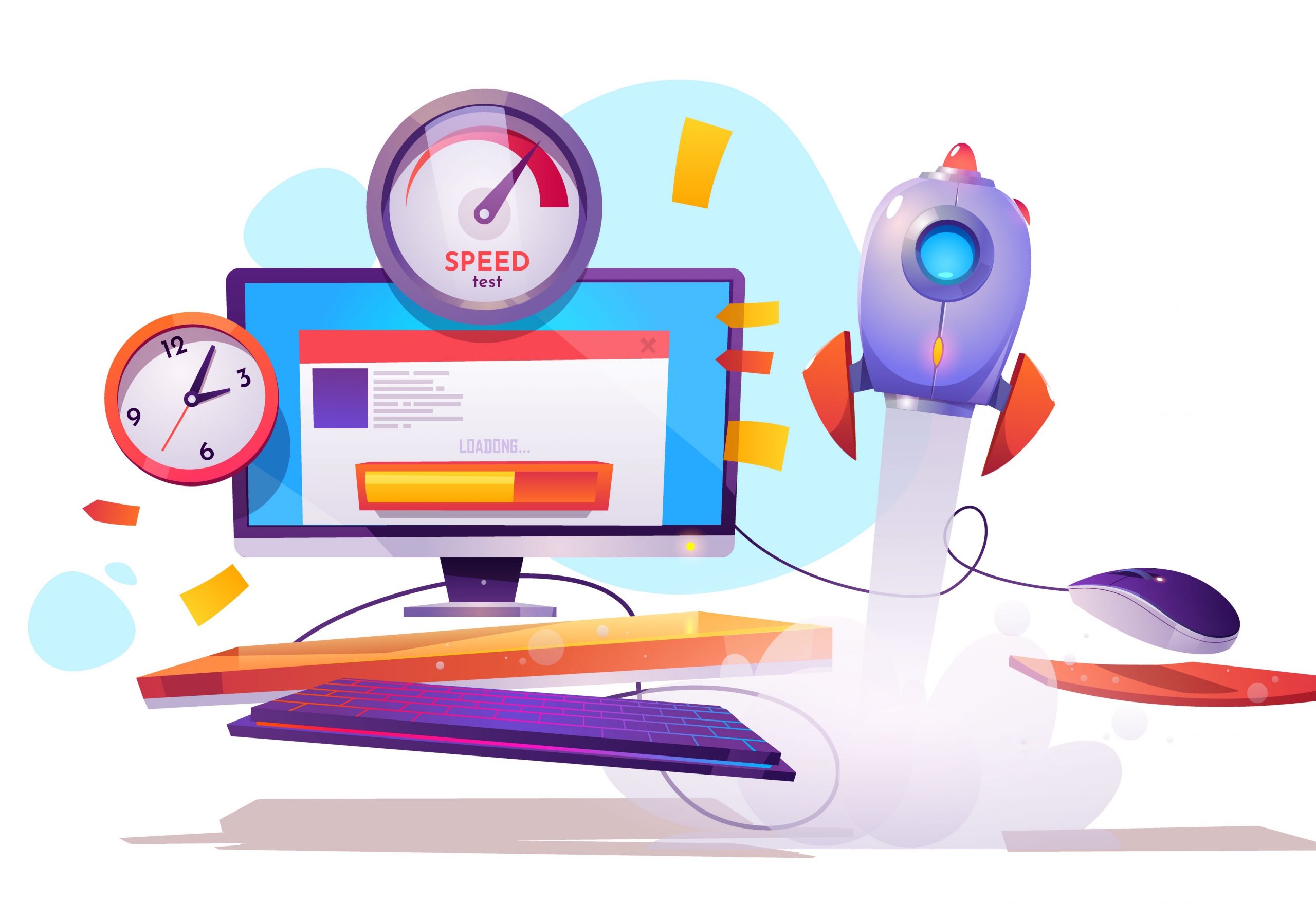
Speed Up Internet on Windows 10
A slow or interrupted internet is probably the last thing that one could ever ask for. Plus, during these unprecedented times, our dependency on the internet has considerably increased. Add both these facts and the need for a fast and stable network seems to be at an all-time high. Many times internet download and upload speeds are slow no matter which browser you use viz; Google Chrome, Firefox, or Edge.
However, it is no hidden secret that you would have to go through some phases of the snail-paced internet. Well, if you have a Windows 10 PC, then you could escape from this infuriating issue. Given below are some nifty workarounds that might prove to be quite useful in increasing the overall internet speed on your Windows 10 PC. Follow along;
Here are the Few Tweaks and Settings to Speed Up your Internet on Windows 10 Computer for Fast Downloads and Uploads
If you are already on slow internet, then it’s better to turn on the metered connection before it turns from bad to worse. By doing so, you will be setting a cap on the maximum bandwidth that various system components and third-party apps could use.
While you would regularly keep a tab on the apps running in the foreground and the data they end up consuming, it is with the background apps that go unnoticed. They end up taking a lot of network bandwidth.
Hence it is a more viable option to disable those apps from continuously running in the background and slowing down the internet in the process. So head over to Settings > Privacy > Background apps and turn off the toggle next to “Let apps run in the background”.
Whenever you browse your preferred sites online, their associated DNS cache gets stored. As a result, the next time you open that site, the browser wouldn’t have to load it from scratch but would rather make use of those cache files. This would lead to the faster opening of websites.
But with the passage of time, a few bad entries might get accumulated as well. Furthermore, the fact that these temporary data are getting accrued over time is enough to slow down your PC. This is the reason why it is advised to flush the DNS from time to time, which could be done as follows:
DNS is also known as Domain Name Servers, it is like a phonebook for the internet where all the domains and IP addresses are stored. A good DNS can provide faster server response, thus help increase internet speed on browsing. You can either manually change the DNS settings in Windows 10 or use Cloudflare 1.1.1.1 DNS App for PC.
Similar to the above reasoning, as and when you browse the World Wide Web, some amount of temporary data gets stored on your system. Then with the passage of time, these data ends up occupying a major chunk of the space.
This does not only slow down the network but rather the system as a whole. Hence, you should make sure to clean these temporary data from time to time. This could be done as follows:
Windows Updates have notoriously been (in)famous for consuming way too much of the data bandwidth and hence slowing down the PC’s internet capabilities. To counter this, there are three different approaches that you could take. Let’s check out each of them in detail:
If you are looking to give a temporary break to the Windows Update, then go to Settings > Update & security > Windows update and click on the “Pause Updates for 7 days” option. You could also increase this time limit (up to 35 days) by heading to the Advanced option.
If you are ready to take the nuclear approach, then here are the steps to disable the Windows Update on your PC:
While changing the browser or using a download manager app wouldn’t speed up your internet, yet it would make optimal utilization of available network resources. In this regard, there are quite a few Windows 10 browsers that you could try out.
Along the same lines, apps like Internet Download Manager segregate a single file into numerous smaller ones, download them simultaneously, and then bundles them at the end. The overall time taken is generally lower than what a native web browser usually takes. Hence, you could give a shot at these apps as well.
So these were some handy tweaks that will help you in increasing the internet speed on your Windows 10 PC. Do let us know in the comments which one gave the best mileage in your case.