
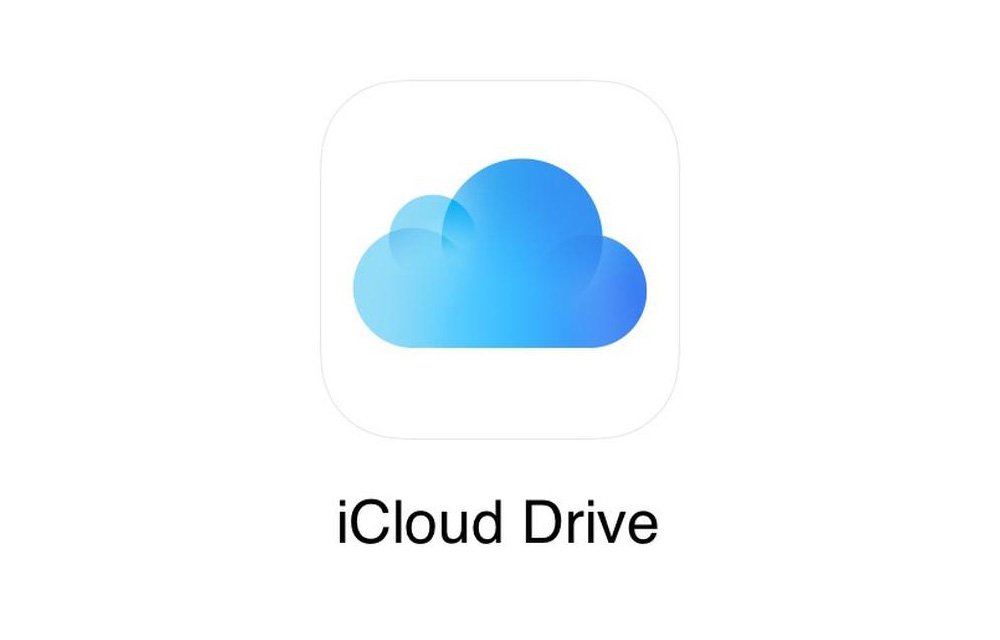
Cannot Upload Photos Videos iCloud
Apple iCloud offers 5GB of free storage automatically when you sign up for iCloud. Many times you may face issues with the iCloud web or app which causes files not getting uploaded or stuck at a particular percentage of upload. There may be a number of reasons for files or folders to not be added to your Apple Cloud Platform. Let us look at a few of the best solutions to fix these irritating iCloud issue.
Check for your Internet Connection. Slow internet may cause files in upload delay.
If you are facing an upload issue on your MacBook App than I recommend you use Terminal to Restart the App.
Once your Mac restarts, the synchronization should start working again.
If you looking to upload the your photos, videos or other files from web and facing this issue. The Browsers build-cache of the sites you visit which take time to update itself with newer data. So, it is better to try opening the iCloud in a private mode which runs fresh without any cookie or cache storage.
Alternatively, you can clear the site data on the web.
Conclusion: With the few available methods above you can fix the upload error on your iCloud on Mobile, Web and Mac.