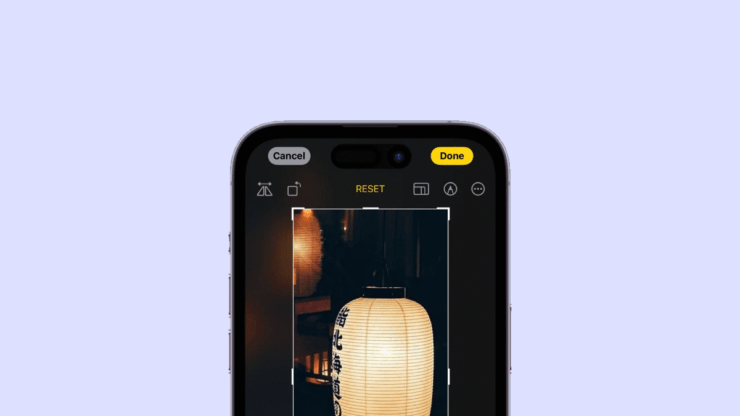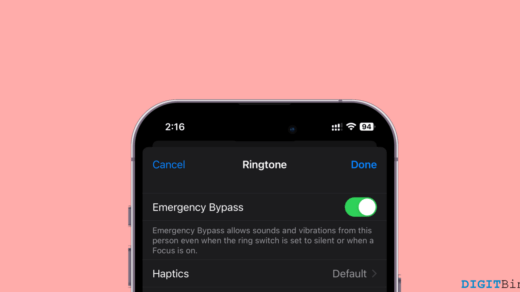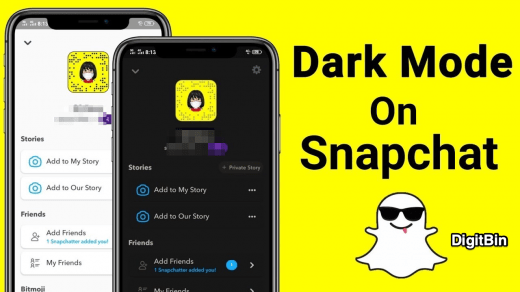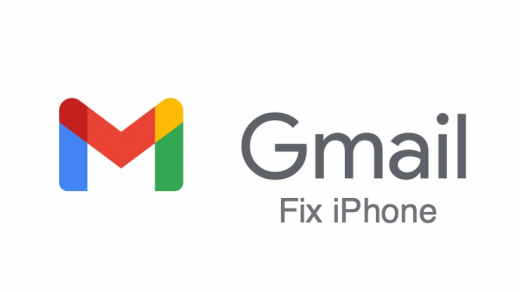If you have been using iOS for a while now, you should know that the iOS 17 update was a major one. It brought along some significant and certainly a bunch of interesting features. Features like improved autocorrect, Standby mode, mood tracking, journaling, etc. Besides, the update has also worked on the visual look-up as well. By introducing more interactive widgets, accessing food information, and whatnot.
But did you know this new update has also done some work on enhancing your photo viewing and editing experience as well? Now, that must sound interesting, isn’t it? Well, iOS 17 basically introduced some improvements with zooming and cropping photos on iPhone. Want to know more about what these features are? Why not get straight to the topic and find it out?
Steps to Zoom and Crop Photos in iPhone with iOS 17
Both zooming and cropping photos are essential options that we need for making basic adjustments. Zooming generally lets us bring the subject of the image to focus, while cropping lets us cut out the unnecessary part of the image. and normally, while making such adjustments, we require both these options to be set manually.
Fortunately, zooming and cropping photos on iPhone with iOS 17 has become easier than ever. Unlike earlier, when cropping images required multiple touches making things tedious, the latest update has made it much easier. iOS 17 has introduced this one-tap crop feature that will instantly fix all your images. So, if you wish to use this one-tap crop feature and fix your photos as well, just get along with the next few steps:
- Firstly, make sure that your device is upgraded with the latest iOS version.
- Now, open the Photos application on your iPhone. Head out to the image you wish to crop.
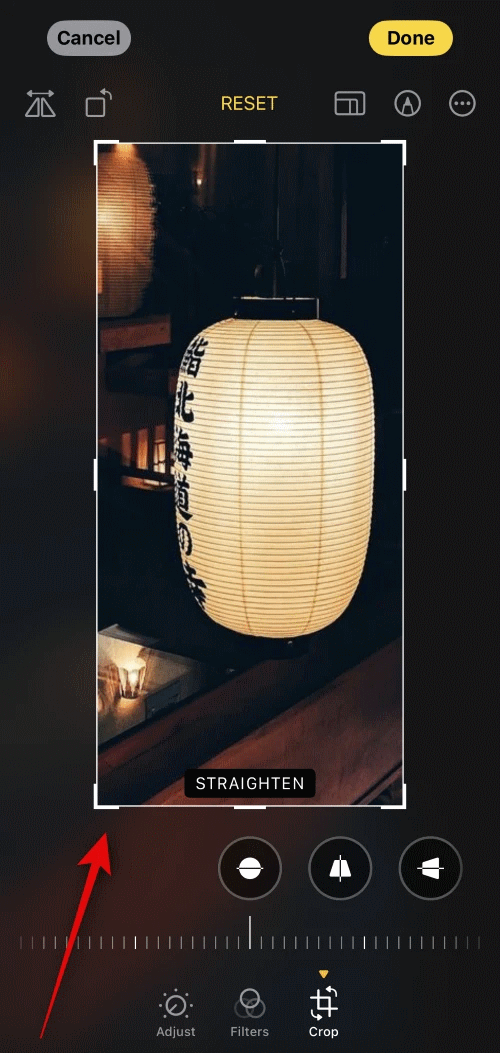
- Zoom in to the particular part of the image you want to Crop.
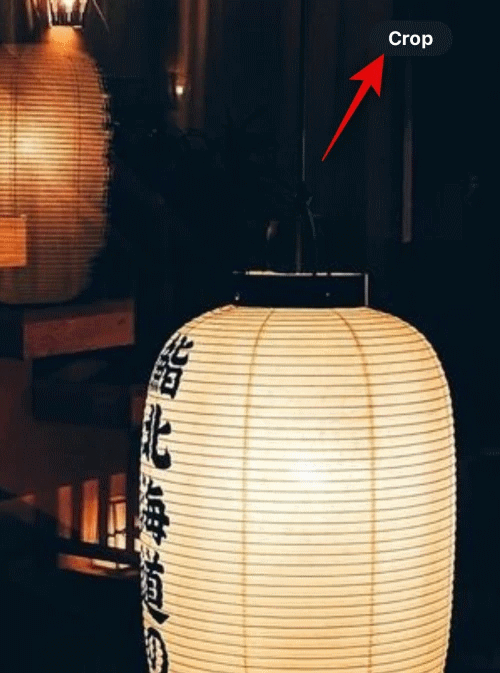
- You will notice a Crop option will appear in the upper-right corner of the screen.
- Simply click on the Crop option. It will now show you the final result after cropping the zoomed-in parts in your image.
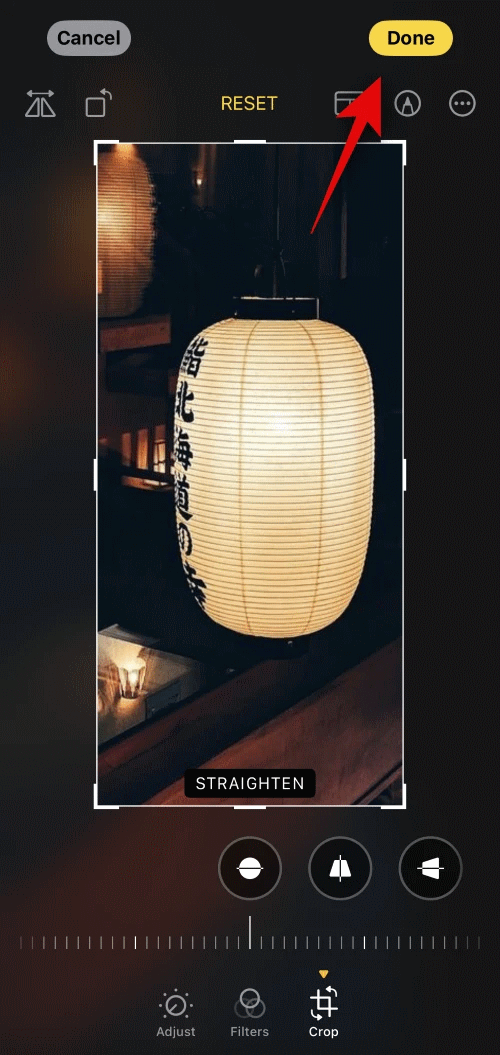
- If you are satisfied, tap on the Done button. Your photo will be automatically cropped to the particular ratio and will be saved to your device.
Conclusion
So, that is how this new zoom and crop feature works in the new iOS 17. If you could remember, zooming and cropping were both worked as separate options till iOS 16. You needed to manually select the part you wanted to crop in your image. However, with this new Crop option, you can do all of it just with a single click. So, let us know how would you rate this one-tap crop feature over the existing one.
If you've any thoughts on How to Zoom and Crop Photos in iPhone with iOS 17?, then feel free to drop in below comment box. Also, please subscribe to our DigitBin YouTube channel for videos tutorials. Cheers!